PaintShop Pro is getting smarter! This tutorial provides an overview of the new features and tools powered by artificial intelligence and machine learning technology introduced in PaintShop Pro 2021.
Where to find the AI tools?
The AI-powered tools are not available in PaintShop Pro 2020 and earlier. If you are using PaintShop Pro 2021, 2022, or 2023, the selection of AI tools (and their locations) will vary slightly, as some tools were introduced in PaintShop Pro 2022 (therefore not available in 2021). The location of the tools will also depend on which workspace you are using (Photography, Essentials, or Complete). Scroll down below the video for more details.
Replacing a photo background just got easier, thanks to the new AI Background Replacement feature introduced in PaintShop Pro 2022. When you launch the feature, the AI will automatically detect your photo’s subject and create a mask. If needed, you can alter the mask using the Refine brush. Once the subject is masked, you can choose from 20 background presets or add your own background image. You can also save the image with a transparent background and maintain your original background as a separate layer.
Learn how to create professional-looking portrait or group shots using the AI Portrait Mode feature introduced in PaintShop Pro 2022. AI Portrait Mode applies a depth of field or bokeh blur effect to the background of your image that will really make your subjects pop. When you launch the feature, the AI will automatically detect your photo’s subject and create a mask. If needed, you can alter the mask using the Refine brush. Once the subject is masked, you can use the controls to adjust the background blur and area of focus to your liking, and the effect will be applied as a new layer in your image. Give it a try today and see how easy it is to create pro-quality portraits.
With the AI upsampling feature introduced in PaintShop Pro 2021, you can dramatically enlarge any photo without compromising resolution or visual quality. Let the power of PaintShop Pro magnify the finest details to create the perfect frame.
With the AI Denoise feature introduced in PaintShop Pro 2021, you can easily remove random variation of brightness and color in images commonly caused by low light environments. Quickly and easily clear up any unwanted noise so each photo is crisp and clear.
With the AI Artifact Removal feature introduced in PaintShop Pro 2021, you can easily remove artifacts and restore fine detail and original colors in JPEGs. Reverse distortion effects often caused during compression to reduce a file size in digital workflows.
With AI Style Transfer, introduced in PaintShop Pro 2021 and enhanced in 2022, you can instantly transform your photos into stylized works of art with new presets designed to replicate famous artistic styles using a variety of digital media types.
Download your FREE 30-day trial and make every shot your best shot with PaintShop Pro, your all-in-one photo editing and design software.
What’s new in PaintShop Pro
Getting started in PaintShop Pro
Featured products
 PaintShop Pro 2023 Ultimate
PaintShop Pro 2023 Ultimate
 AI HDR Studio 3.0
AI HDR Studio 3.0
 PaintShop Pro 2023
PaintShop Pro 2023
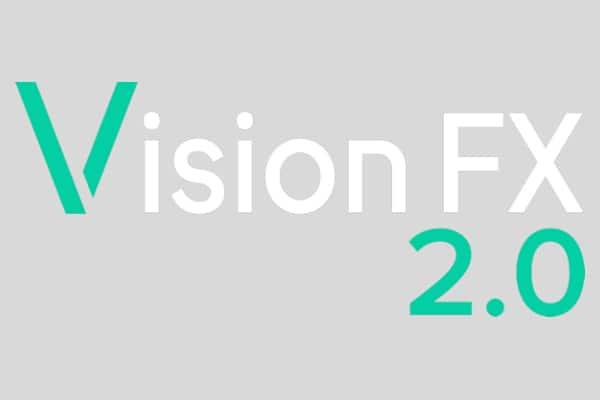 Vision FX 2.0
Vision FX 2.0
Where to find the AI tools
PaintShop Pro 2022-2023
Please check which workspace you are using (under the File menu, select Workspaces and the workspace you are currently using will have a check beside it).
Photography workspace
If you are using the Photography workspace, the AI tools are listed in the menu along the bottom. AI Style Transfer can also be found in Instant Effects, in the bottom right corner of the interface.
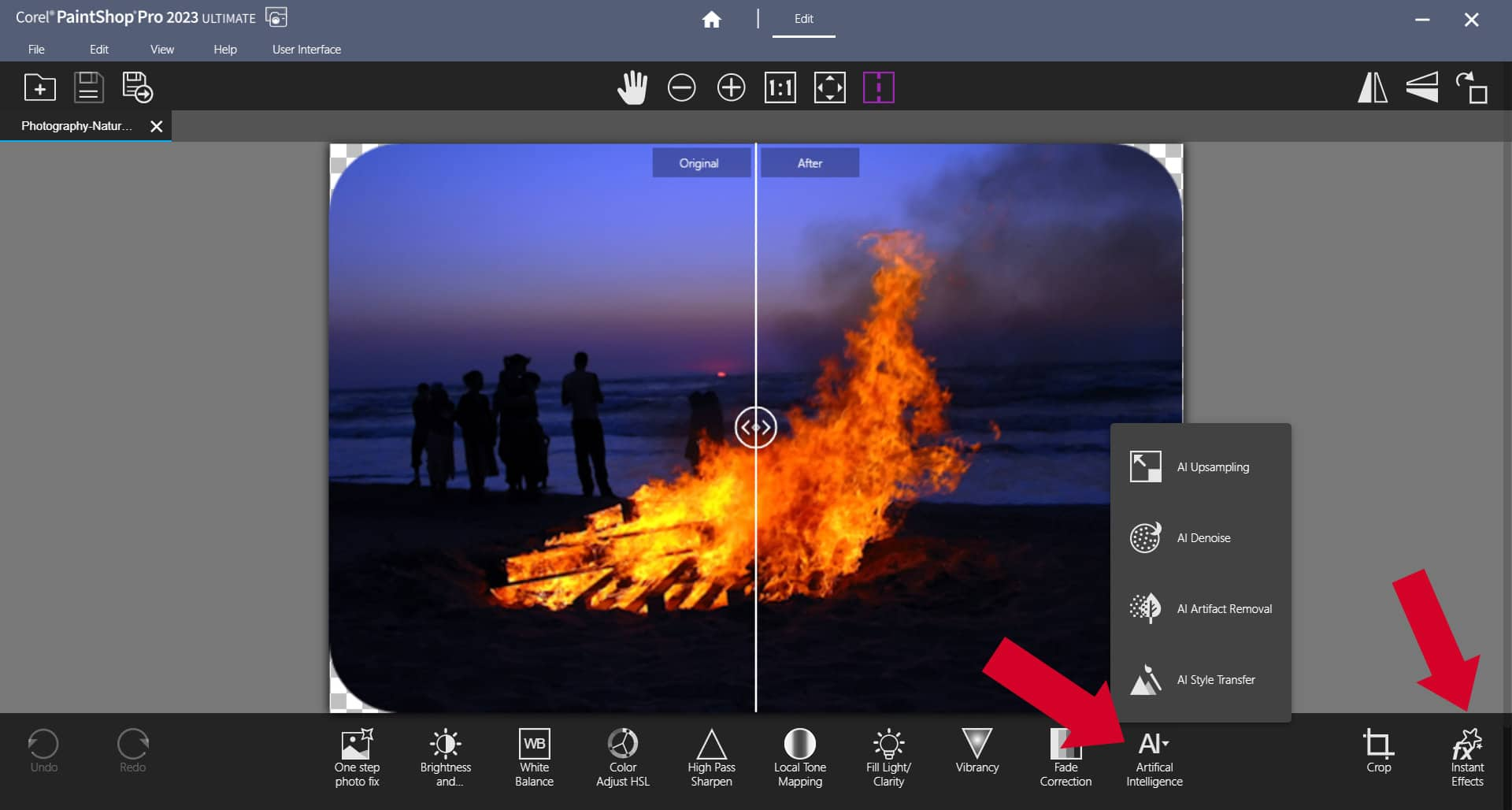
Essentials and Complete workspaces
If you are using the Essentials or Complete workspace, the AI tools are listed under the Adjust menu and the AI Style Transfer feature is located in the Instant Effects palette (you can open the Instant Effects palette under the Palettes menu or by pressing Shift + F2). AI Upsampling is in the Resize window (under the Image menu).
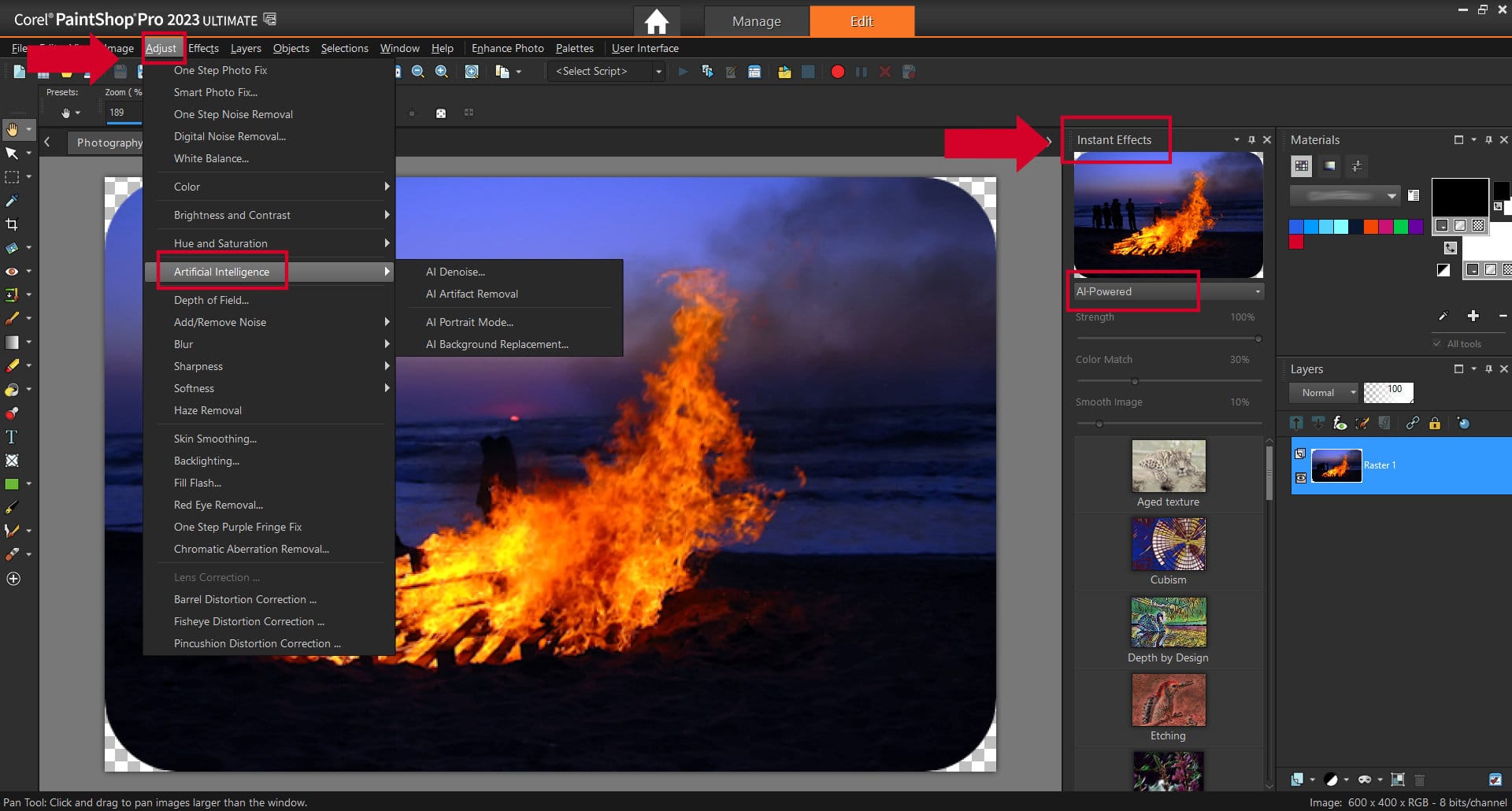
PaintShop Pro 2021
PaintShop Pro 2021 includes AI Denoise, AI Artifact Removal, AI Upsampling, and AI Style Transfer. It does not include AI Portrait Mode or AI Background Replacement.
Photography workspace
If you are using the Photography workspace, the AI tools are listed in the bottom menu.
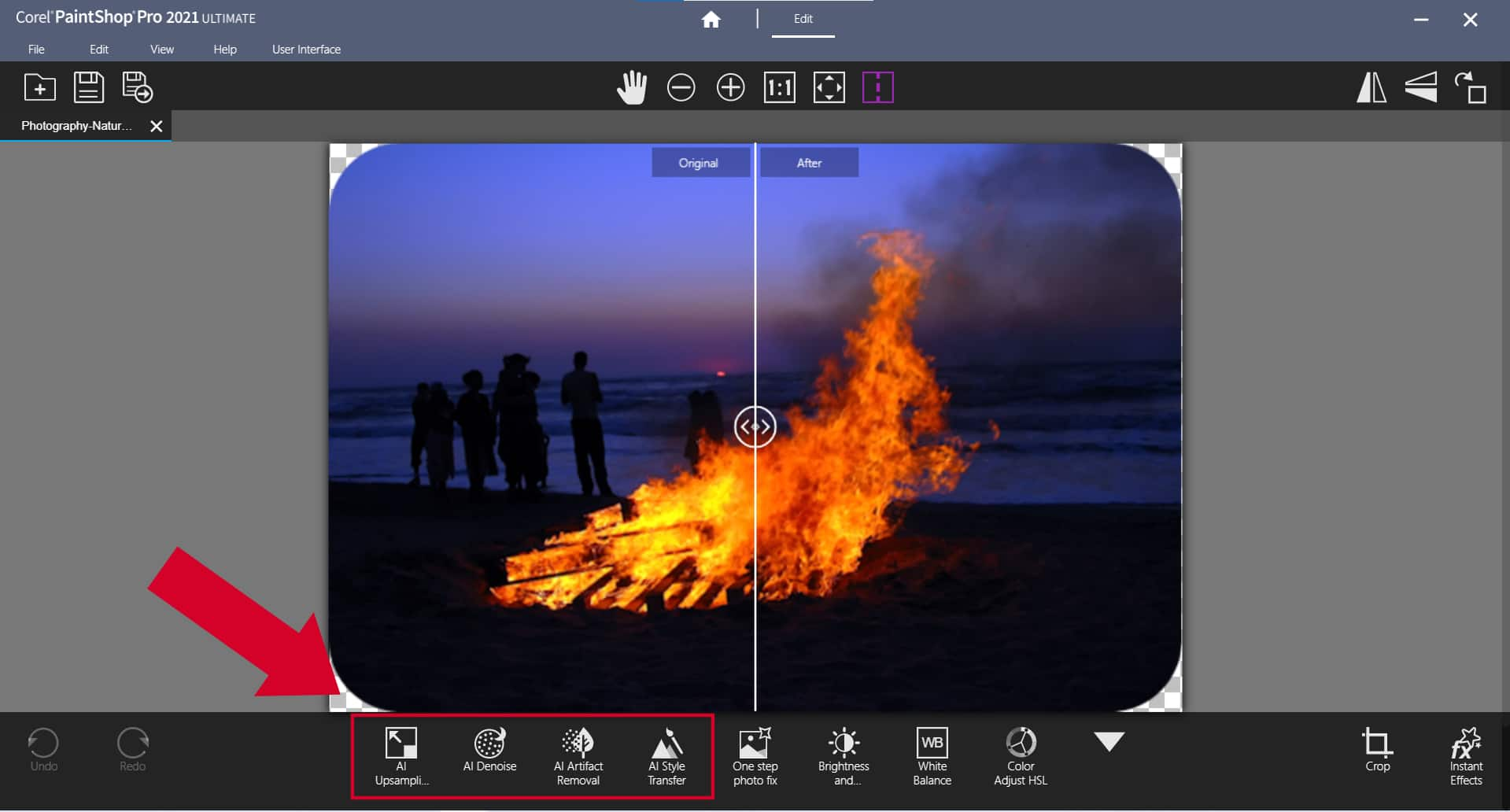
Essentials and Complete workspaces
If you are using the Essentials or Complete workspaces, AI Denoise and Artifact Removal are listed individually under the Adjust menu, and AI Style Transfer can be found in the Instant Effects palette. AI Upsampling is in the Resize window (under the Image menu).
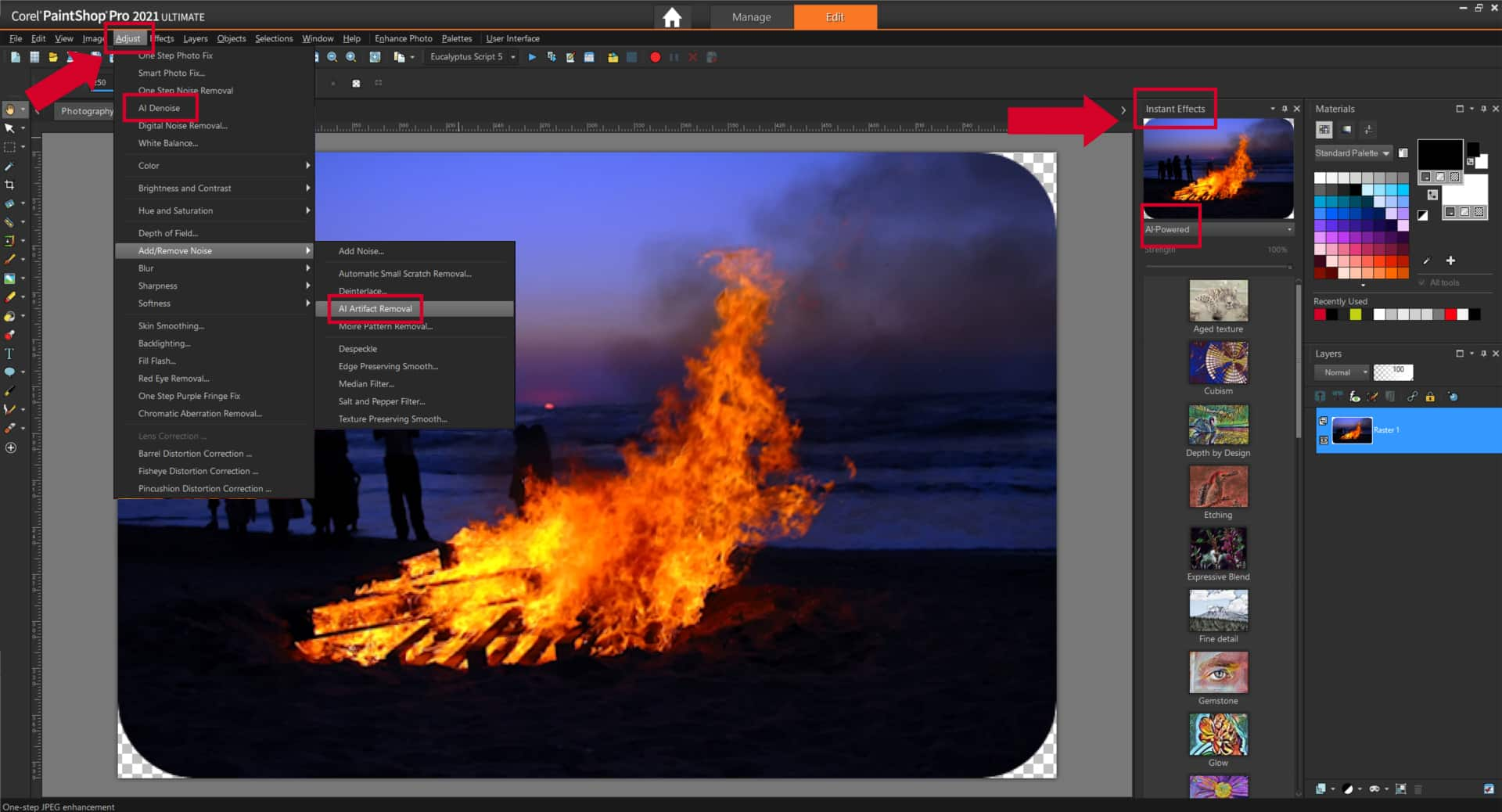


Comments (6)
Reader Interactions
Comments
You have all of these wonderful tools in the app and I can’t find them! This page says the tool exists but in the application there is no search feature for a tool, nor do the existing icons help.
Hi Kerry,
What version of PaintShop Pro are you using? If you are using PaintShop Pro 2020 or earlier, you will not have access to the AI powered tools. If you are using PaintShop Pro 2021, 2022 or 2023, the selection of AI tools (and their locations) will vary slightly, as some tools were introduced in PaintShop Pro 2022 (therefore not available in 2021). Can you let us know which version you are using?
Thanks,
The Discovery Center team
Same issue. 2023 Pro Ultimate and zero AI tools are showing in the menus.
Hi James, which workspace are you using?
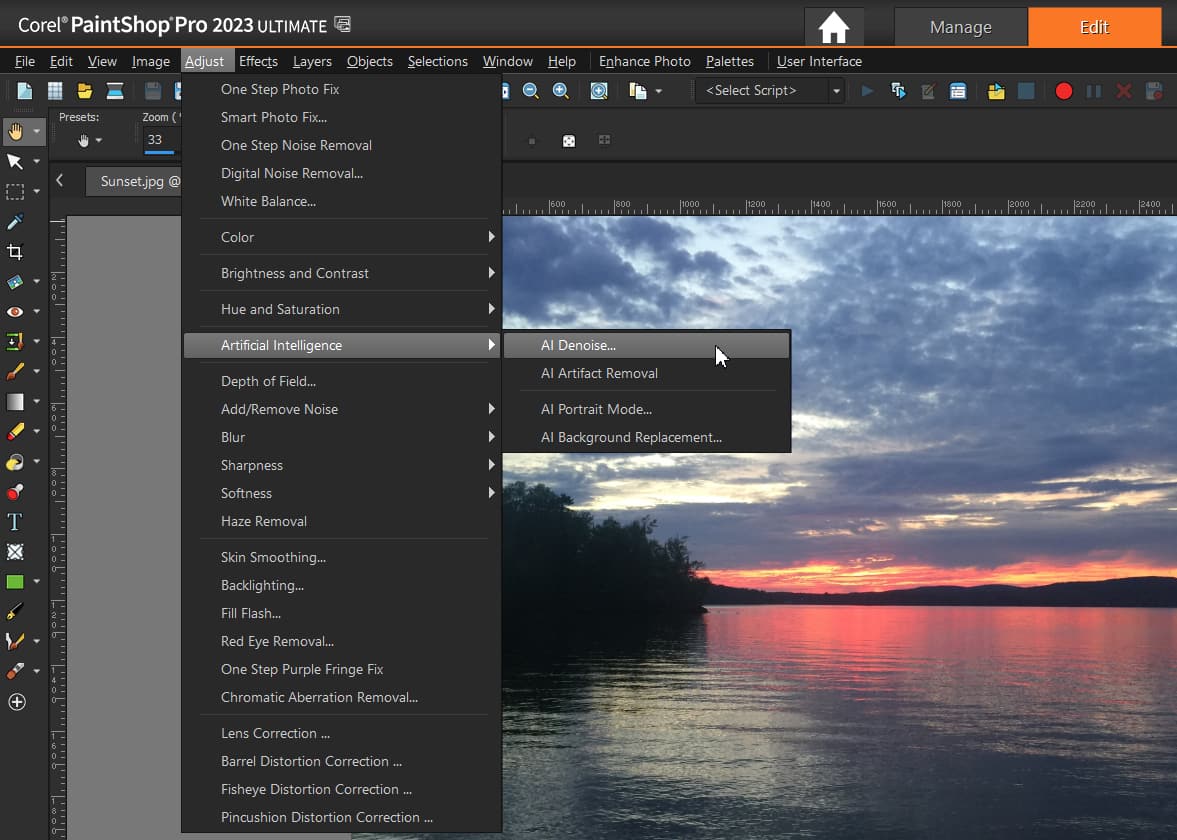
In PaintShop Pro 2023 Ultimate, if you are using the Complete or Essentials workspace, the Artificial Intelligence tools (AI Denoise, AI Artifact Removal, AI Portrait Mode and AI Background Replacement) are listed under the Adjust menu. AI Upsampling is in the Resize window (Image > Resize). AI Style Transfer is a category in the Instant Effects palette.
If you are using the Photography workspace, some tools are available in the Artificial Intelligence menu along the bottom of the interface:
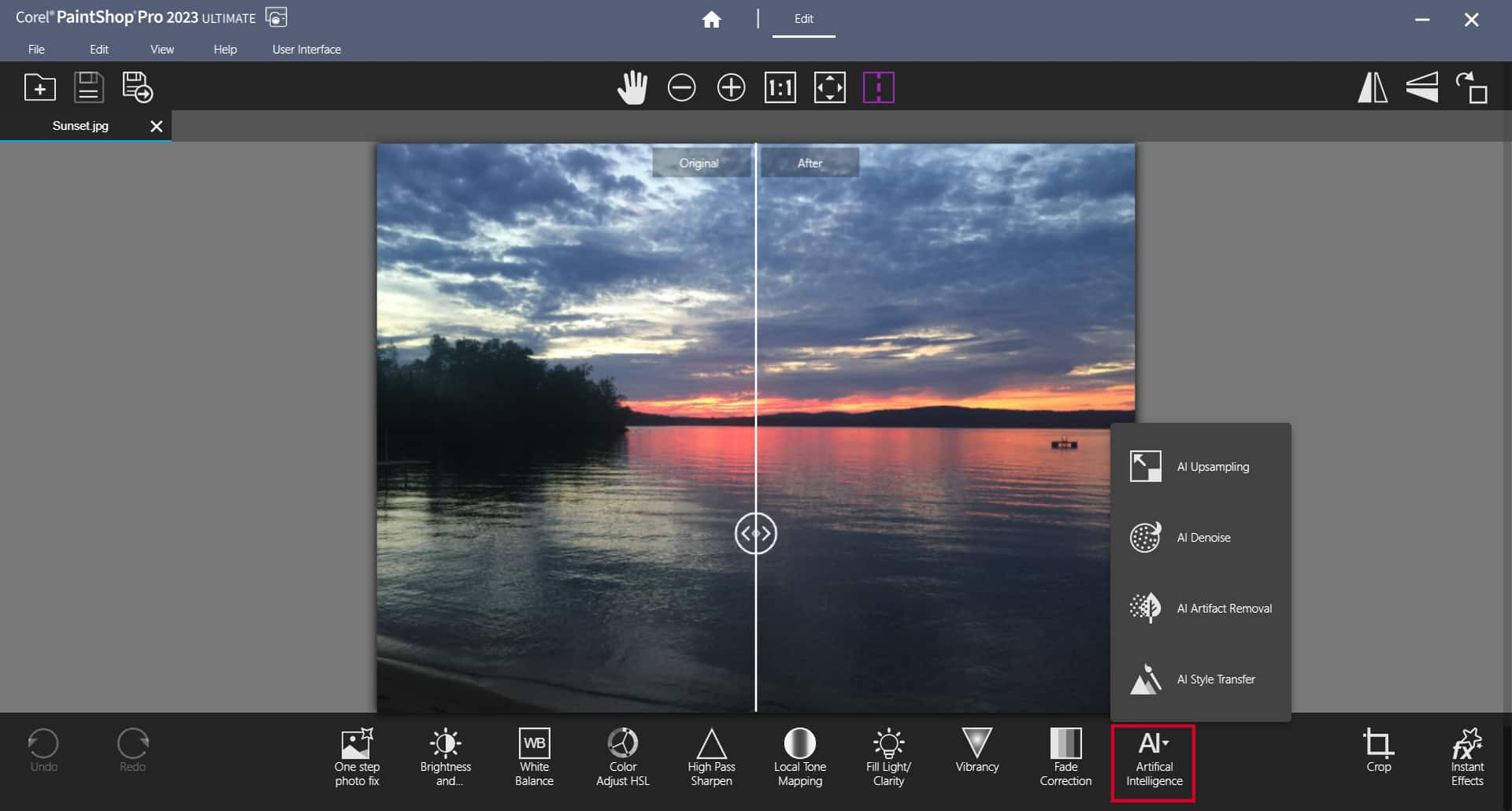
To use AI Portrait Mode or AI Background Replacement you will need to switch to the Complete or Essentials workspace.
Let us know if the AI tools aren’t appearing for you in these locations.
Thanks,
The Discovery Center team
It looks like you have some great tools available in the app, but they seem hard to find! The page mentions these tools, but in the application, there’s no search feature for them, and the existing icons don’t seem to help.
Hi AIpunt,
What version of PaintShop Pro are you using? If you are using PaintShop Pro 2020 or earlier, you will not have access to the AI powered tools. If you are using PaintShop Pro 2021, 2022 or 2023, the selection of AI tools (and their locations) will vary slightly, as some tools were introduced in PaintShop Pro 2022 (therefore not available in 2021). Can you let us know which version you are using?
Thanks,
The Discovery Center team