With the Tiny Planet and Rabbit Hole effects in VideoStudio, you can travel around the world and create a one-of-a-kind video. Transform your 360 video footage into a spherical panorama, better known as Tiny Planet or Rabbit Hole effect. This addition completes the VideoStudio 360 video editing suite and gives your audience a unique perspective in just a few clicks.
Thanks for watching! We hope you found this tutorial helpful and we would love to hear your feedback in the Comments section at the bottom of the page.
Download a FREE 30-day trial and turn your best moments and life experiences into unique movies with this easy and fun video editor packed with intuitive tools and creative effects.
What’s New in VideoStudio
Effects, Filters and Transitions
Featured products
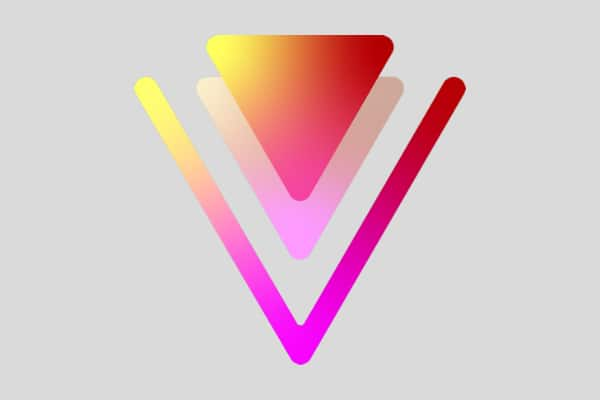 VideoStudio Pro 2023
VideoStudio Pro 2023
 Studio Backlot Membership
Studio Backlot Membership
 VideoStudio Ultimate 2023
VideoStudio Ultimate 2023
 Vision FX
Vision FX
How to Create Tiny Planet and Rabbit Hole Effects
- With your 360 degree video on your timeline, just right click the clip, select 360 Video > 360 Video Conversion, and then either Equirectangular to Spherical Panorama or Dual Fisheye to Spherical Panorama.
- NOTE: If your 360 clip is in Single Fisheye format, you’ll first need to convert it to Equirectangular using Single Fisheye to Equirectangular, export the clip, and then drag that export into a new project in VideoStudio.
- You will see your original 360 video on the left, and the spherical panorama on the right, or better yet, a Tiny Planet. Tiny Planet is the default option selected. Scrub through the timeline to see your video play out.
- You can decrease the zoom level from the default of 80 to zoom out and this may help less of your edges getting clipped, and create a mode defined globe, and or play with the rotation if you want your subject to be standing on top of the world.
- To view or convert to a Rabbit Hole effect, select the option – this is essentially the reverse, where the frame wraps around your video.
- You can also keyframe your spherical panorama to make changes to your video as it plays. We can even toggle Tiny Planet to Rabbit Hole within the keyframing – at our second keyframe, let’s click Rabbit Hole, and as soon as this keyframe is reached, the effect will switch from Tiny Planet to Rabbit Hole.
- Once you’re done, click OK to return to the timeline. You’ll notice that the project dimensions are now square, as spherical panorama is a square video, and you can export your project in the usual way by using the Share tab.
Download a FREE 30-day trial and turn your best moments and life experiences into unique movies with this easy and fun video editor packed with intuitive tools and creative effects.


Reader Interactions