Corel VideoStudio 2023 is packed with intuitive tools and creative effects, making it fun and easy to turn your best moments and life experiences into unique and stunning movies. From basic trimming and correcting tools, to custom titles and transitions, stylish templates, and multi-camera editing, the whole palette of handy editing features has been designed with your needs in mind. Get cinematic with color transformations, artistic filters, and speed effects. Experiment with screen recording, fun GIF creation, and Split Screen Templates to engage your audience. Save time with easy speech to subtitles conversion. And make your videos sound their best with advanced audio editing tools.
And with the advanced tools and premium effects exclusive to VideoStudio Ultimate you can go beyond your basic editing routine and produce unique and show-stopping content. Experiment with Video Masking to achieve remarkable special effects, set the mood with complete Color Grading, and use Audio Cues to make your video fit the music beats—all to create movies that impress and inspire!
Download a FREE 30-day trial and turn your best moments and life experiences into unique movies with this easy and fun video editor packed with intuitive tools and creative effects.
What’s new in VideoStudio
Beginner editing techniques
Intermediate and advanced editing
See what’s new in VideoStudio 2023
NEW Title motion options and title effects
Specify different title effects on various parts of your titles using the new Enter/Middle/Exit title motions.
Assign different motions for individual components of your titles using the new Merged Title editing.
Other new title effects include:
- Parallax Titles leverage speed to create a dragging effect on text and characters.
- Kinetic Titles apply variable speed with acceleration on text to create diverse title animations.
Learn more about working with text and titles
NEW Transition effects
Exciting new Parallax Transitions separate layers and move them at varying speeds to create captivating 3D-like effects.
Add a fresh new look to your videos with the new Instant Color Change and Split transition effects.
Learn more about adding and customizing transitions
NEW Audio features
Audio Cues (exclusive to VideoStudio Ultimate 2023)
Now it’s easier than ever to sync your videos to a beat, using audio cues to mark important points in the audio track. Add audio cues manually or have VideoStudio automatically detect and mark them for you.
NEW Music tracks
Over 500 new songs have been added to the ScoreFitter music library. These royalty-free music tracks will auto-fit to your timeline, so the length of the music will match the length of your clip.
Learn more about working with audio and music
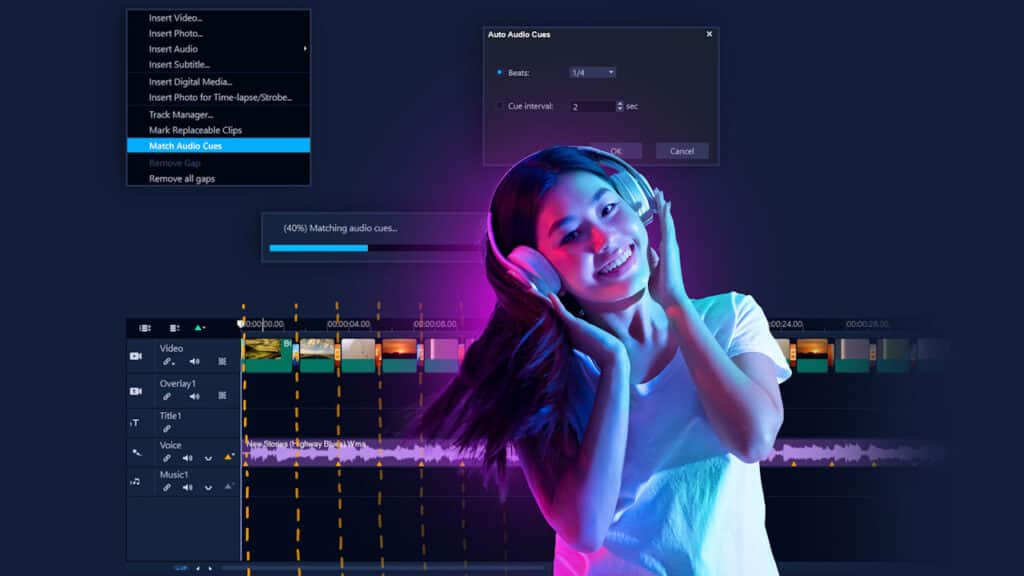
NEW Format support
AOMedia Video 1 (AV1) Decode/Encode (Ultimate only)
For your convenience and workflow flexibility, VideoStudio 2023 Ultimate enables software decode/encode AV1 among different chips, including Intel, AMD, and nVidia. It also supports AV1 hardware acceleration:
- Intel 11th Gen chip or above: Decode Acceleration
- Intel Arc: Decode and Encode Acceleration
8K Video Decode (Pro and Ultimate)
With a rapidly increasing number and variety of devices supporting 8K recording, VideoStudio has been optimized for 8K to enable you to import 8K videos for further editing.
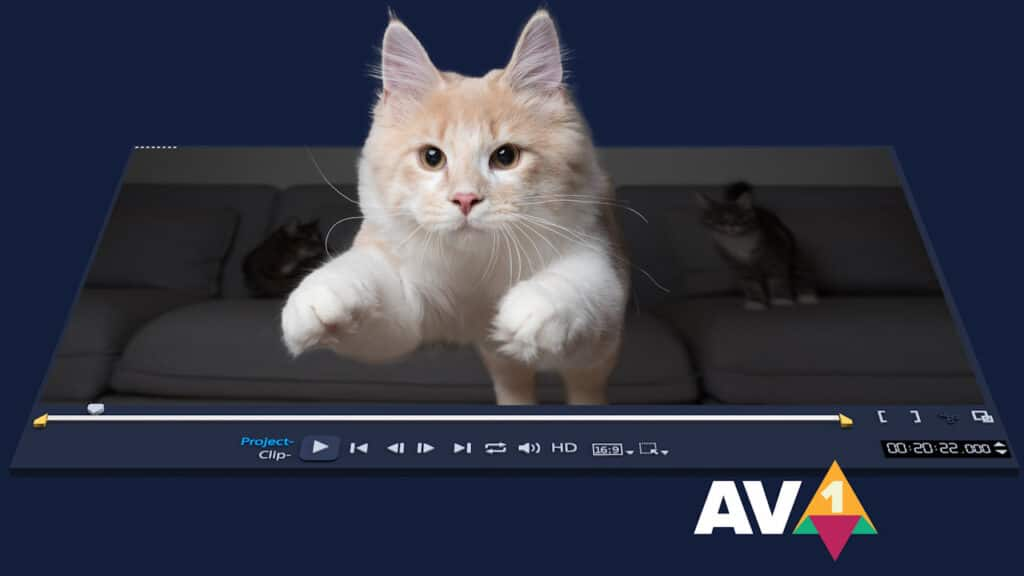
Other enhancements
Rendering performance
The Intel OneVPL and Deep Link Hyper Encode integration has been leveraged to optimize performance and make the CPU and multiple GPUs work much more efficiently.
UI Enhancements
With multiple enhancements made to select features and general usability, leverage customization options and achieve incredible results more quickly and efficiently!
See the full list of enhancements
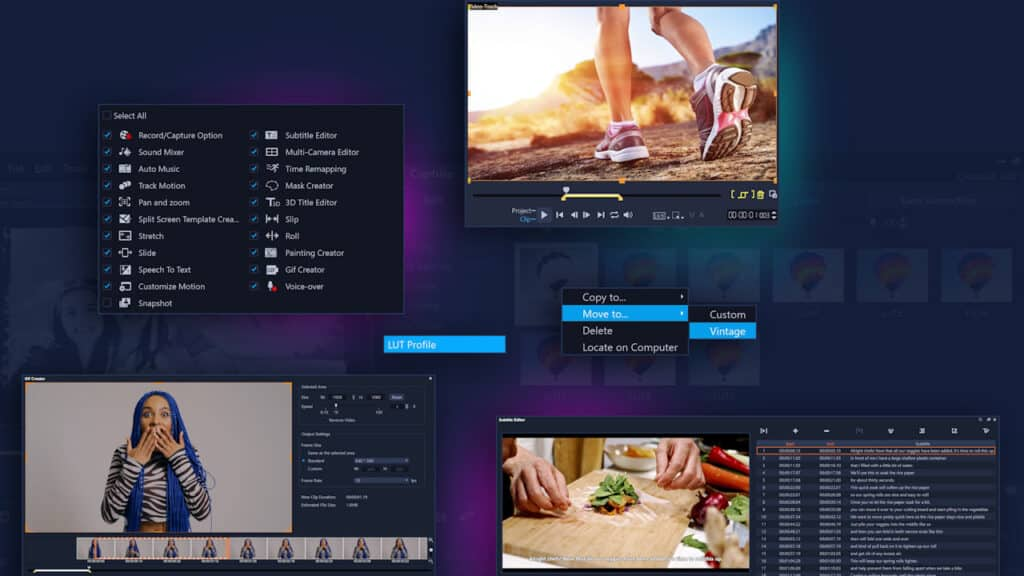
Featured products
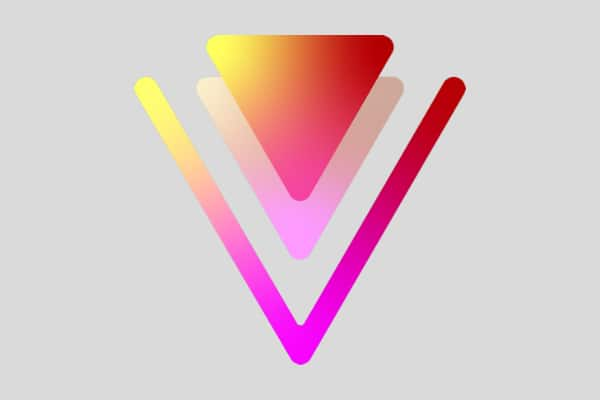 VideoStudio Pro 2023
VideoStudio Pro 2023
 Studio Backlot Membership
Studio Backlot Membership
 VideoStudio Ultimate 2023
VideoStudio Ultimate 2023
 Vision FX
Vision FX
Download a FREE 30-day trial and turn your best moments and life experiences into unique movies with this easy and fun video editor packed with intuitive tools and creative effects.


Comments (2)
Reader Interactions
Comments
thanks for making new Corel video studio i want to be new in the field ,can you give me more ,
Hello, you can find all of our VideoStudio tutorials here https://learn.corel.com/video-tutorials/videostudio-pro-tutorials/.
Hope this helps!
The Discovery Center team