The enhanced Title Editor allows you to quickly create title presets to save to your library to reuse again and again. Introduce and tell your story with style. Add fun effects and create eye-catching titles with VideoStudio’s enhanced titling options. Create stunning titles with motion, text, and graphics in the enhanced Title Editor.
Download a FREE 30-day trial and turn your best moments and life experiences into unique movies with this easy and fun video editor packed with intuitive tools and creative effects.
What’s new in VideoStudio
Working with text and titles
Speed and motion
Featured products
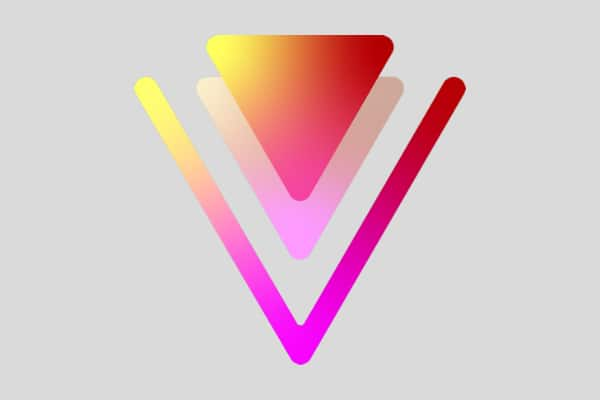 VideoStudio Pro 2023
VideoStudio Pro 2023
 Studio Backlot Membership
Studio Backlot Membership
 VideoStudio Ultimate 2023
VideoStudio Ultimate 2023
 Vision FX
Vision FX
Download a FREE 30-day trial and turn your best moments and life experiences into unique movies with this easy and fun video editor packed with intuitive tools and creative effects.

