Did you know that you can automatically reduce the number of nodes in curve objects? Often, complex curve objects contain overlapping or redundant nodes that are not necessary for editing the object. By reducing the number of nodes in a curve object, you can more easily edit and prepare it for output to a variety of devices and file formats.
Start your FREE 15-day trial and embark on a design journey with powerful tools for vector illustration, layout, photo editing, typography, and collaboration.
What’s New in CorelDRAW Graphics Suite
The steps below show you how easy it is to automatically reduce the number of nodes in a curve object without compromising the object’s quality.

This curve object was created in another program and imported into CorelDRAW®.
1. Duplicate the object by pressing Ctrl + D, so that you can later compare the two curves.
2. Click the Shape tool, and click one of the objects to select all nodes.
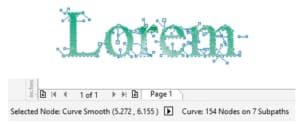
The status bar, at the bottom of the application window, displays the number of nodes in the selected object. In this case, it shows 154 nodes.
3. Click the Select all nodes button on the property bar.
4. On the property bar, click Reduce nodes. The number of nodes in the object is reduced to 101.
5. Click anywhere in the drawing window to deselect the curve. Notice that the object does not appear to be visibly altered.
6. With the Shape tool, click the object, and click View > Wireframe to see the nodes more clearly.
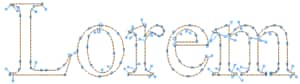
The Reduce nodes command removes overlapping and redundant nodes from the curve object, while allowing you to retain the shape of the object and giving you more control. In our example, the original object (1) contains 154 nodes, whereas the edited version (2) contains only 101 nodes.

 CorelDRAW Graphics Suite
CorelDRAW Graphics Suite
 Ultimate Vector Bundle Vol. 1
Ultimate Vector Bundle Vol. 1
 CorelDRAW Standard 2021
CorelDRAW Standard 2021
 Ultimate Vector Bundle Vol. 2
Ultimate Vector Bundle Vol. 2
 Corel Vector
Corel Vector
Start your FREE 15-day trial and embark on a design journey with powerful tools for vector illustration, layout, photo editing, typography, and collaboration.

