You can use the 3D Title Editor to create three-dimensional titles for your Pinnacle Studio movie projects. You can control the look of the text as well as how it moves across the screen. For example, you can create a metallic gold title that spins on and off screen or you can create a title where each letter or word scales and moves independently.
Thanks for watching! We hope you found this tutorial helpful and we would love to hear your feedback in the Comments section at the bottom of the page.
Download a FREE 15-day trial and discover all the essential and advanced video editing features that Pinnacle Studio delivers to make your videos look their best.
What’s New in Pinnacle Studio
Text and Titles
Intermediate and Advanced Editing Techniques
Featured products
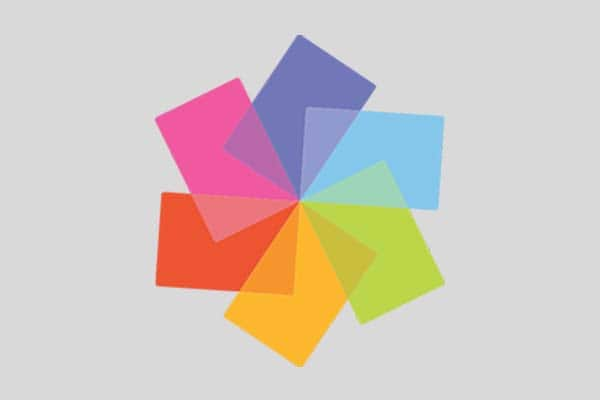 Pinnacle Studio 26 Ultimate
Pinnacle Studio 26 Ultimate
 Studio Backlot Membership
Studio Backlot Membership
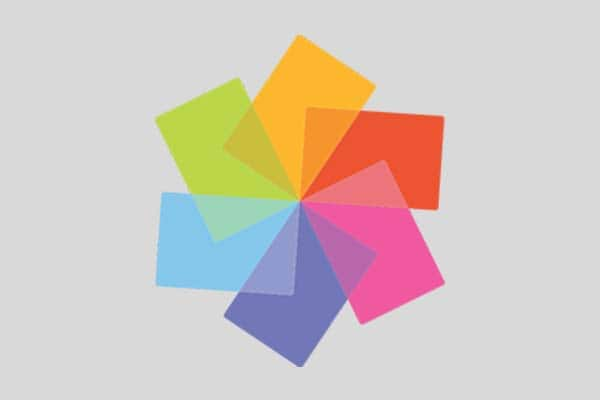 Pinnacle Studio 26
Pinnacle Studio 26
 Vision FX
Vision FX
3D Title Editor
You can use the 3D Title Editor to create three-dimensional titles for your Pinnacle Studio movie projects. You can control the look of the text as well as how it moves across the screen. For example, you can create a metallic gold title that spins on and off screen or you can create a title where each letter or word scales and moves independently.

Workspace
The 3D Title Editor window consists of the following panels:
- Presets: Lets you get started quickly with ready-made Text Objects and styles, including lighting, camera, and material options.
- Player: Lets you view your 3D text and work interactively with it to set position, orientation, and more. Use the playback controls to preview your 3D title.
- Settings: Customize your text by choosing settings for Text, Color, Texture, Bevel, Opacity, Lights and more.
- Timeline: Lets you add keyframes to your title project. A toolbar lets you type specific values for key frames and switch between Move, Rotate, and Resize modes so you can make interactive changes in the Player panel. If you have multiple objects in your project (separate words or letters, for example), you can choose which object you want to display in the timeline by using the Object List drop-down menu above the key frame headers. You can also add or delete text layers.
Overview
Here are the basic steps for creating a 3D title:
- Choose a preset text object or work with the default text object.
- Modify the settings for the text object to get the look you want.
- In the Timeline panel, start setting key frames so you can apply changes to the style and movement of the text.
- Preview your project in the Player panel, adjusting settings and keyframes to get the effect you want.
- Click OK to return to the main application, where your 3D title appears on the Timeline.
Download a FREE 15-day trial and discover all the essential and advanced video editing features that Pinnacle Studio delivers to make your videos look their best.


Reader Interactions