Improvise on the fly with Blend Modes and choose how one clip blends with another—from creating a superimposed effect, to blending masked areas, or creating light bleeds or other color and exposure effects. Each Blend Mode uses a different formula to combine the color and brightness values in a selected clip with the values in an underlying clip. Blend Modes boost your creativity and help to bring an artistic touch to your films. Available in Pinnacle Studio 25 Plus and Ultimate.
Thanks for watching! We hope you found this tutorial helpful and we would love to hear your feedback in the Comments section at the bottom of the page.
Download a FREE 15-day trial and discover all the essential and advanced video editing features that Pinnacle Studio delivers to make your videos look their best.
What’s New in Pinnacle Studio
Intermediate and Advanced Video Editing Techniques
Advanced Video Editing Projects
Featured products
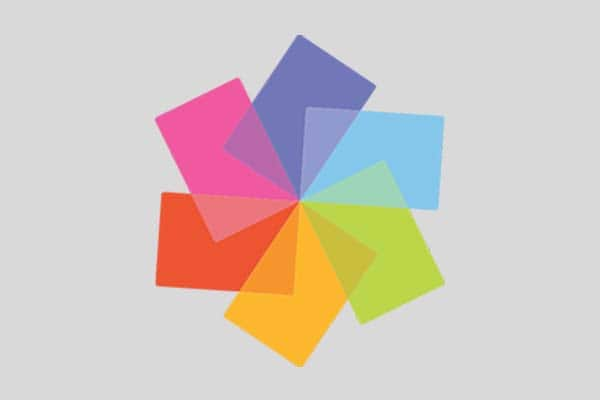 Pinnacle Studio 26 Ultimate
Pinnacle Studio 26 Ultimate
 Studio Backlot Membership
Studio Backlot Membership
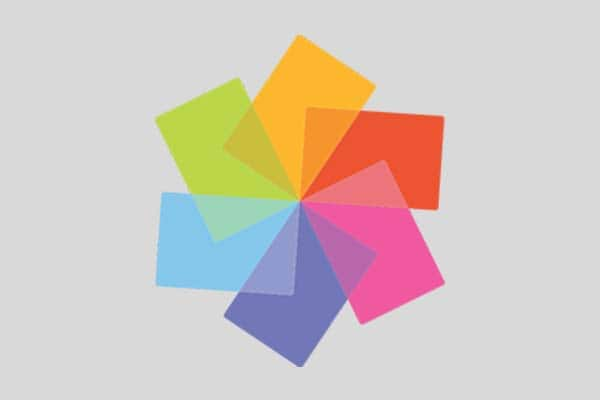 Pinnacle Studio 26
Pinnacle Studio 26
 Vision FX
Vision FX
Exploring the Different Blend Modes
Blend modes let you choose how a clip blends with an underlying clip–from creating a superimposed effect, to blending masked areas, or creating light bleeds or other color and exposure effects. Each blend mode uses a different formula to combine the color and brightness values in a selected clip with the values in an underlying clip. It doesn’t matter if several assets are used to create the underlying background for the clip that you apply a blend mode to–the blend formula is applied based on what is visible when the blend is applied.
Blend Mode can be found in the Editor panel, on the Properties page. The result of a blend mode can also be modified by adjusting the Opacity setting for the clip.
Pinnacle Studio includes the following blend modes in the Blend Mode drop-down menu. In the first example, None, you can see the two clips that are used for all the blend mode examples.

Blend Modes
Color Burn

Darkens the background clip and increases its contrast with the selected clip.
Color Dodge

Lightens the background clip and decreases its contrast with the selected clip.
Darken

Compares the selected and background clips and displays whichever pixels are darker.
Dissolve

Replaces pixel colors in the selected clip from the background clip. The greater the opacity of the selected clip, the fewer pixels are replaced.
Hard Light

Adds highlights or shadows depending on the brightness of the selected clip.
Hard Mix

Adds the selected clip RGB values to the background clip.
Lighten

Displays the pixels in the selected clip that are lighter than those of the background clip.
Linear Burn

Darkens the background clip depending on the brightness of the selected clip. Darker than Multiply but less saturated than Color Burn.
Linear Dodge

Lightens the background clip depending on the brightness of the selected clip.
Linear Light

Lightens or darkens the background clip depending on the brightness of the selected clip. Applies Linear Dodge blend to brighter pixels and Linear Burn blend to darker pixels.
Multiply

Combines colors of the selected and background clips and retains darker pixels to produce a darker result.
Overlay

Displays patterns or colors of the selected clip and preserves the shadows and highlights of the background clip.
Pin Light

Lightens and darkens simultaneously and removes mid-tones.
Screen

Removes more of the dark pixels, resulting in smoother transitions. Similar to Multiply, but multiplies the light pixels instead of the dark pixels.
Soft Light

Adds soft highlights or shadows.
Vivid Light

Increases or decreases contrast depending on the brightness of the selected clip.
To apply a blend mode to a clip:
- In the timeline, double-click a clip that you want blend. There must be visible content on the tracks below for the clip to blend.
- In the Editor panel, on the Properties page, choose a blend mode from the Blend Mode drop-down menu.
The result of the blend mode appears in the timeline preview of the Player panel. You can preview and experiment with different blend modes until you find the result you want.
Download a FREE 15-day trial and discover all the essential and advanced video editing features that Pinnacle Studio delivers to make your videos look their best.


Reader Interactions