Introduced in Pinnacle Studio 23, Clip Nesting functionality is focused around streamlining your editing process. This workflow enhancing addition to Pinnacle Studio allows you to group clips together on your timeline, making it simpler than ever to navigate sections of your project.
Not only does Clip Nesting reduce clutter on your timeline and improve your ability to control the level of detail viewable at any given moment, it also impacts the efficiency with which you can apply filters and other effects to clips. Easily apply creative enhancements or customizations to nested clips to instantly apply them across all clips simultaneously – no need to spend valuable editing time applying identical changes individually.
Download a FREE 15-day trial and discover all the essential and advanced video editing features that Pinnacle Studio delivers to make your videos look their best.
What’s new in Pinnacle Studio
Intermediate and advanced editing techniques
Effects, filters, and transitions
Featured products
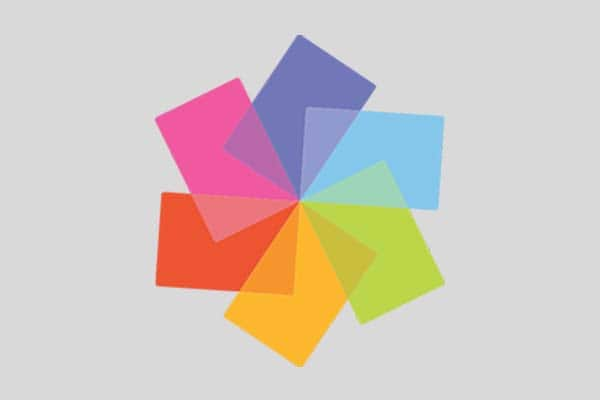 Pinnacle Studio 26 Ultimate
Pinnacle Studio 26 Ultimate
 Studio Backlot Membership
Studio Backlot Membership
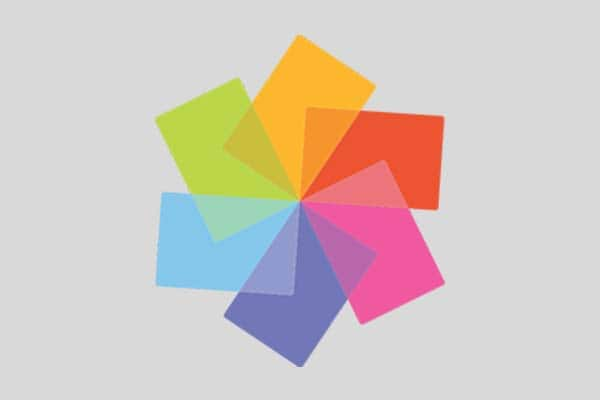 Pinnacle Studio 26
Pinnacle Studio 26
 Vision FX
Vision FX
Download a FREE 15-day trial and discover all the essential and advanced video editing features that Pinnacle Studio delivers to make your videos look their best.

