What’s New in Pinnacle Studio

An overview of the Audio Editor
Get an overview of Pinnacle Studio’s Audio Editor features and learn how they can be used to add, edit and enhance the audio portions of your video projects.

How to Use Blend Modes
Learn how to use blend modes in Pinnacle Studio 25 to layer your tracks more creatively than ever for eye-catching transitions and special effects!
How to Use Smart Object Tracking
Learn how to mask people, animals, cars and more, on screen, with new AI-powered smart object tracking, exclusive to Pinnacle Studio 25 Ultimate.

What’s New in Pinnacle Studio
Check out the greatly enhanced stability, performance, and usability that makes the new Pinnacle Studio 26 faster, better, and more efficient than ever!
Beginner Editing Techniques in Pinnacle Studio

Discover Pinnacle Studio
New to Pinnacle Studio? Get an overview of the product and an introduction to the 10 basics steps in the video editing workflow, from importing your clips to exporting your movie.

Getting Started with Pinnacle Studio
Whether you are new to video editing, or just need a refresher, this tutorial will cover the basics of what you need to get started with Pinnacle Studio.
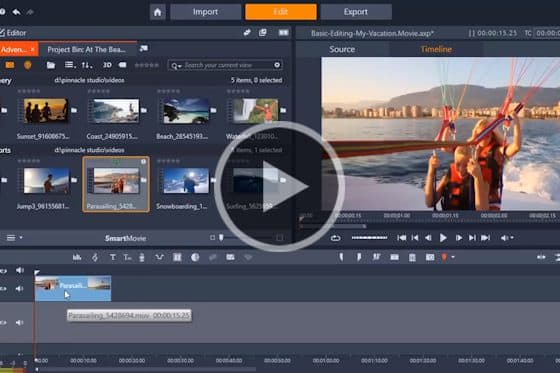
Introduction to Basic Video Editing Techniques
Get an introduction to the basic video editing tools in Pinnacle Studio: how to adjust clips and enhance footage, and how to use presets and transitions.
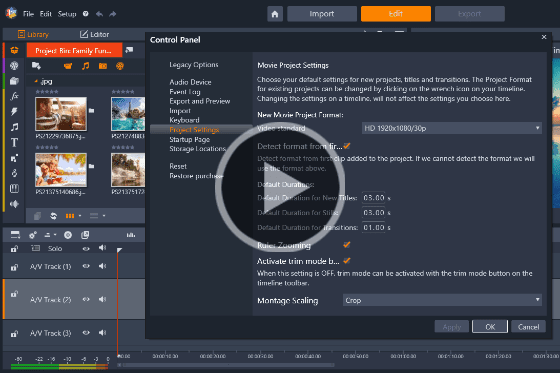
Setting Up Your Project
Starting your first Pinnacle Studio project? Learn the basics of setting up your project, creating project bins and how to adjust default settings.

Easy photo slideshows
Looking to create a photo slideshow? Learn the shortcuts to video editing with Pinnacle Studio’s SmartMovie feature and Montage templates.
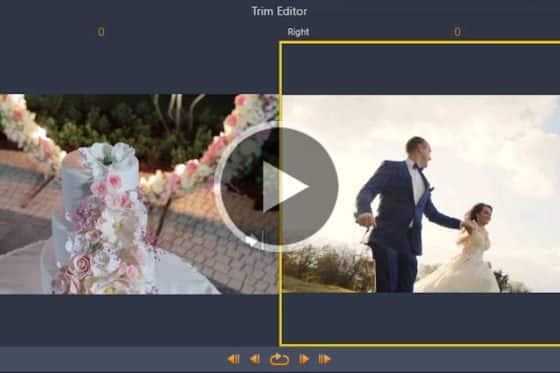
How to Split, Cut and Trim Videos
Learn how to split, cut, and trim your video clips in Pinnacle Studio to remove segments from the beginning, middle or end of your video project.
Cropping and resizing video clips
This tutorial will show you how to use Pinnacle Studio’s Crop tool to crop, zoom, resize or create a picture-in-picture effect.
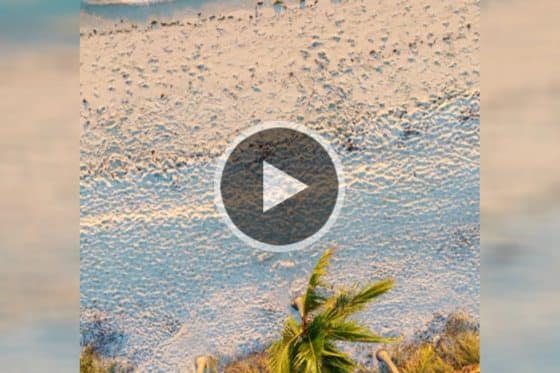
Rotating Video Clips in Pinnacle Studio
Do videos shot on your phone end up the wrong way? This tutorial will teach you about rotating video clips and photos in Pinnacle Studio.
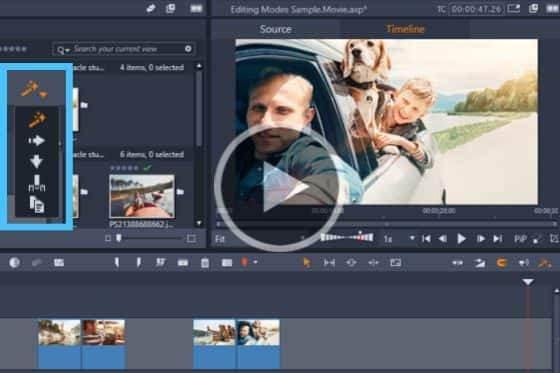
How to Use the Different Editing Modes
Learn about Pinnacle Studio’s various editing modes and see how each mode works differently when you trim clips or add new media to the timeline.

How to add music to videos
Learn how to use Pinnacle Studio’s ScoreFitter tool to easily add music tracks that automatically adjust to match the length of your project.

How to use transitions
Learn how to use transitions in Pinnacle Studio. This simple editing technique is an easy way to make your video projects look polished and professional.
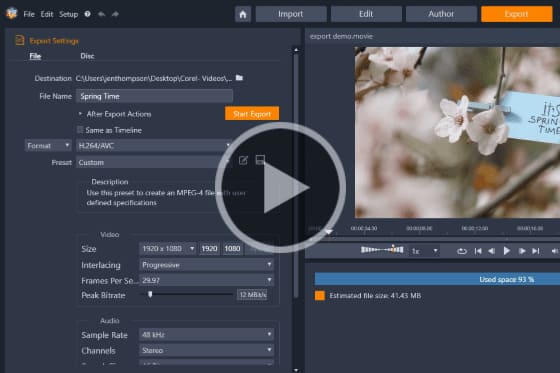
How to Export Videos
Get step-by-step instructions on how to export your Pinnacle Studio video projects, to view on your computer or upload to a social media site.
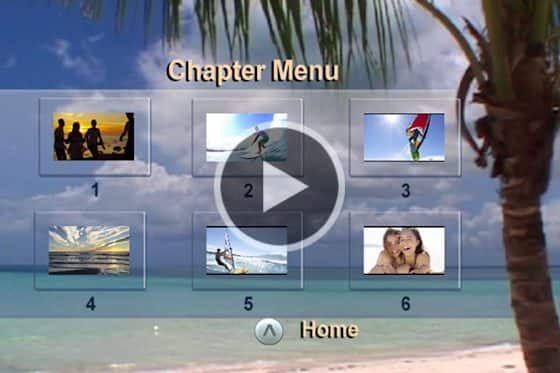
How to Burn your Movies to Disc
Learn how to use Pinnacle Studio’s MyDVD, the easy disc creation program that lets you turn your videos into professional-looking multimedia disc projects.

How to add titles
Learn how to use Pinnacle Studio’s pre-made title templates and then modify the font style and add effects and motion to get exactly the look you want.
Using Templates and Overlays in Pinnacle Studio

How to use Pinnacle project templates
Get started quickly with Pinnacle project templates that have effects, transitions and text boxes built in – just add your photos and videos!

How to create an animated lower third
Learn how to create an animated lower third in Pinnacle Studio by combining the powers of keyframing, shapes, masks, text, blur effects and more.
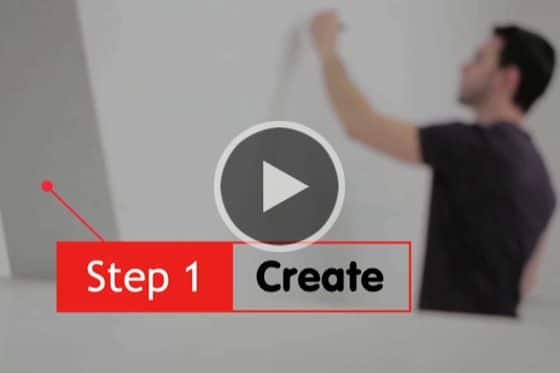
How to make motion titles in Pinnacle Studio
Learn how to make professional motion titles in Pinnacle Studio by adding text to motion graphics. Includes tips for changing colors and adding effects.

How to Create Custom Animated Overlays
Learn how to create custom animated overlays in Pinnacle Studio to gain followers, introduce episodes, and enhance branding on your social channels.
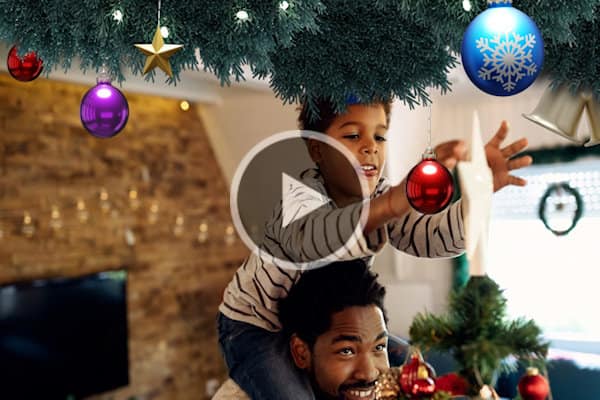
How to use animated overlays in Pinnacle Studio
Learn the basics of adding animated video overlays to your Pinnacle Studio projects, plus tips for customizing them to create unique effects.
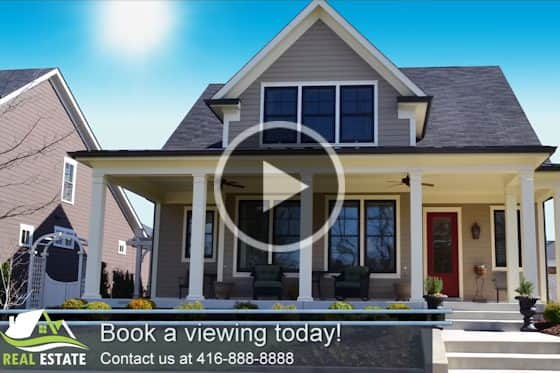
Creating project templates
See how to easily create your own Pinnacle Studio custom templates that can be used for future projects like tutorials or promo videos.

Dynamic split screen with keyframes
Learn how to use keyframes in Pinnacle Studio Ultimate to add motion to your split screen videos and show multiple video streams simultaneously.

Creating Split Screen Videos
Learn how to use the Split Screen feature in Pinnacle Studio to show multiple video streams simultaneously.

Easy photo slideshows
Looking to create a photo slideshow? Learn the shortcuts to video editing with Pinnacle Studio’s SmartMovie feature and Montage templates.
Working with Text and Titles in Pinnacle Studio

How to create an animated lower third
Learn how to create an animated lower third in Pinnacle Studio by combining the powers of keyframing, shapes, masks, text, blur effects and more.

How to add titles
Learn how to use Pinnacle Studio’s pre-made title templates and then modify the font style and add effects and motion to get exactly the look you want.

Advanced Title Effects
Learn how to add creativity and visual impact to your Pinnacle Studio projects by enhancing your titles with motion, effects, and shape backgrounds.

Create Custom Motion 3D Titles
Learn how to use the 3D Title Editor to create custom titles in Pinnacle Studio. You can control the look of the text and how it moves across the screen.

Using the Title Editor
The redesigned title editor in Pinnacle Studio gives you unprecedented control over every letter. Learn how to use it in this tutorial!
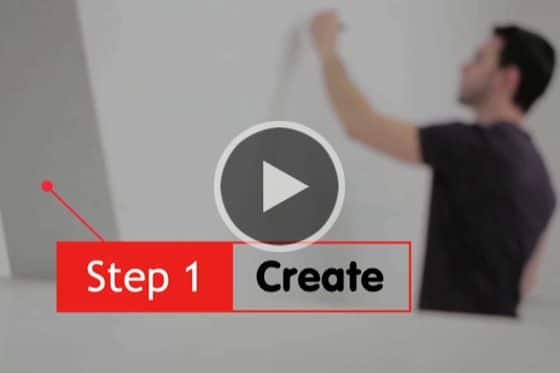
How to make motion titles in Pinnacle Studio
Learn how to make professional motion titles in Pinnacle Studio by adding text to motion graphics. Includes tips for changing colors and adding effects.
Speed and Motion in Pinnacle Studio
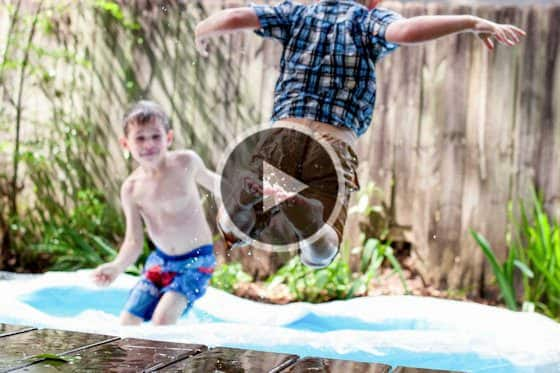
Synchronize your video to a beat
Learn how to synchronize your video to a beat in Pinnacle Studio, to highlight key moments or climax in the action or transition between images.

Super Speed Illusion with the Flash Effect
Turn your video stars into superheroes like Flash or Quicksilver! This tutorial will show you how to create a super speed illusion in Pinnacle Studio.

Stop Motion Animation in Pinnacle Studio
Create big screen-style animations and full-HD stop motion videos with Stop Motion Animation in Pinnacle Studio.
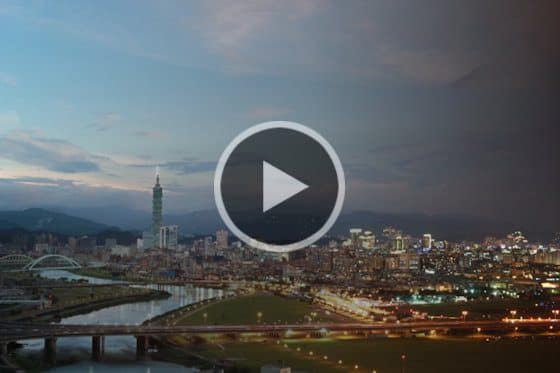
Creating a time-lapse video in Pinnacle Studio
This tutorial covers the techniques of creating a time-lapse video in Pinnacle Studio, from shooting your photos to exporting your final video.

Video Masking with Motion Tracking
This tutorial will show you how to use Pinnacle Studio’s Motion Tracking and Mask Object features together to add cool effects to your videos.
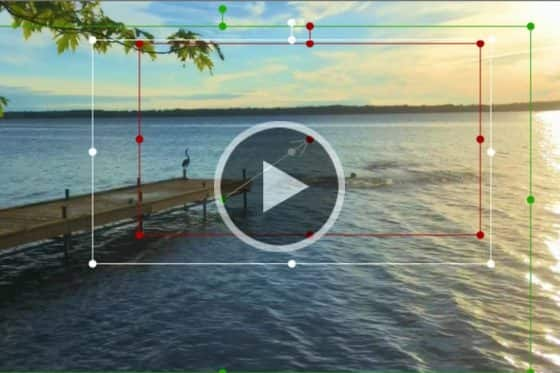
Add motion with Pan and Zoom presets
This tutorial will show you how to use Pinnacle Studio’s Pan and Zoom presets that allow you to easily add motion and focus on key parts of your video.

Time Remapping in Pinnacle Studio
Learn how to use Pinnacle Studio’s time remapping controls to adjust the speed of your video clips to speed up, slow down or even reverse some scenes.
Effects, Filters and Transitions in Pinnacle Studio

Appear and disappear effect in Pinnacle Studio
This easy Pinnacle Studio special effect will give the illusion that your video subjects are appearing or disappearing behind an object like a tree, pole or wall.
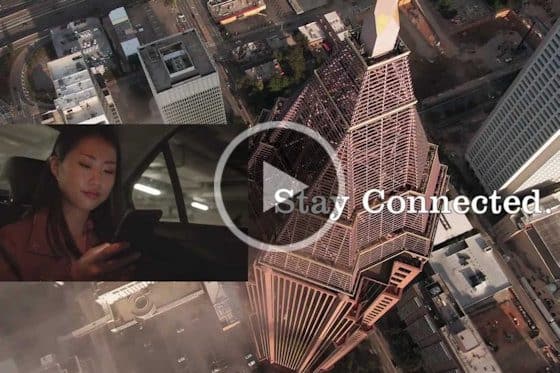
Advanced picture-in-picture effects in Pinnacle Studio
By adding advanced picture-in-picture effects such as pan and zoom, color grading and custom motion, you can easily enhance your Pinnacle Studio projects.

Adding Outlines, Glows and Shadows to Green Screen Footage
Enhance your green screen footage with outlines, glows and shadows using the NewBlue Chroma Key Pro filters, only available in Pinnacle Studio Ultimate.
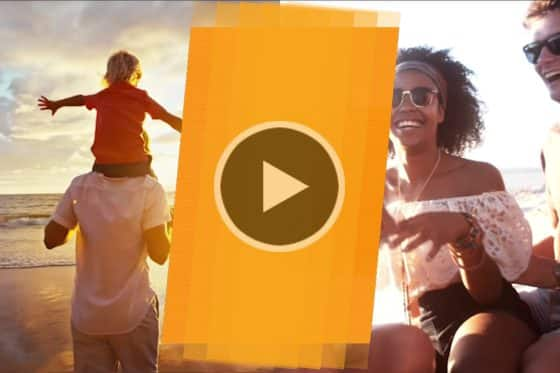
How to Create Custom Transitions
Learn how to create your own custom and unique transitions, such as horizontal and vertical wipes, to make your next Pinnacle Studio project really stand out.

Picture-in-picture effect in Pinnacle Studio
This short tutorial will give you a quick look at at using Pinnacle Studio to easily create a picture-in-picture effect.
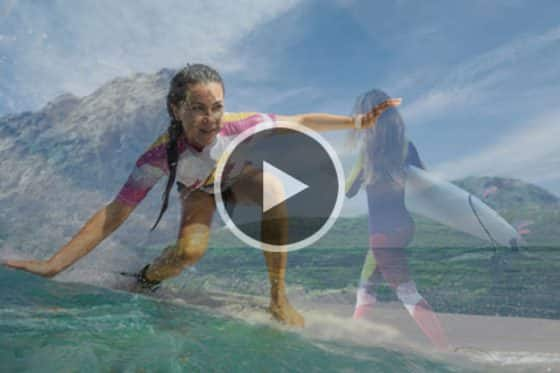
An Overview of the Track Transparency Feature
This tutorial will give you a look at the Track Transparency feature in Pinnacle Studio Plus and Ultimate.
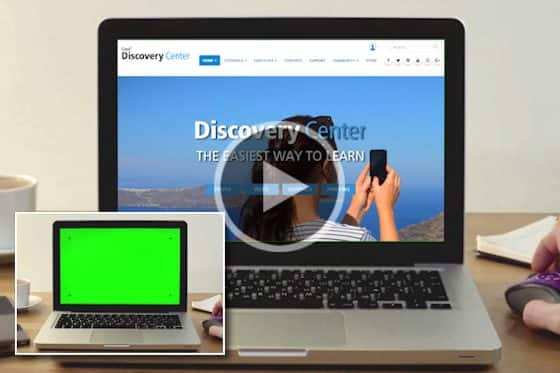
Easy green screen effects with Chroma Key
In this tutorial we’ll show you how to use the chroma key tool in Pinnacle Studio to create easy green screen effects in just a few simple steps.
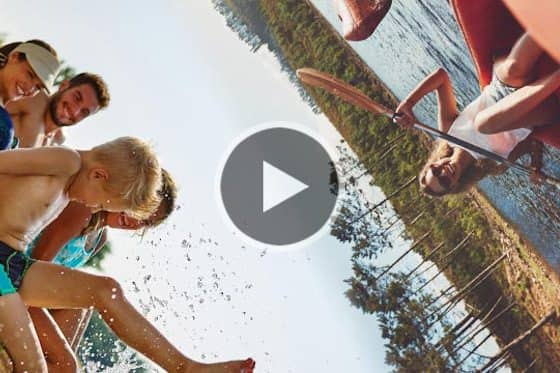
How to add Seamless Transitions
Learn how to enhance your transitions using Pinnacle Studio’s Seamless Transitions effect to smoothly blend like colors or objects from one clip to the next.

Creating a Selective Color Effect
Learn how to use Pinnacle Studio’s Selective Color feature to add a unique effect by highlighting one color while turning the background to black and white.
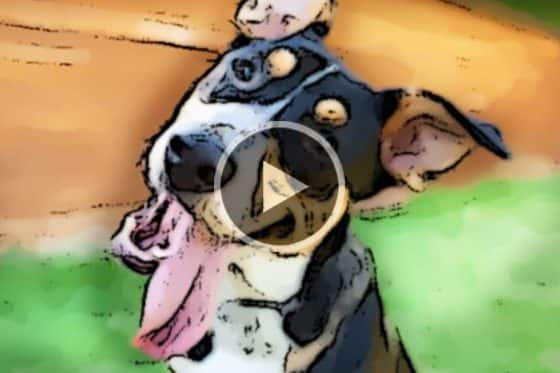
How to use paint effects
Learn how to transform your video into a cartoon animation with Pinnacle Studio’s painting and drawing effects like oil paint, cartoon, pencil sketch and more!
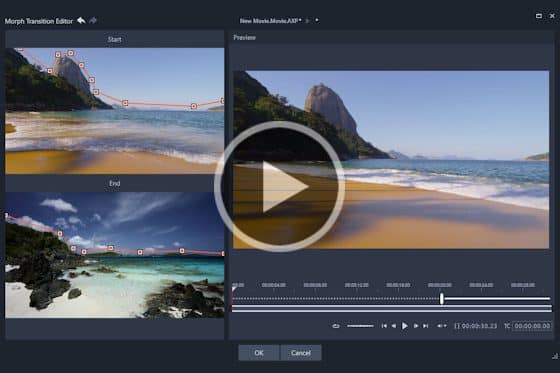
How to Use Morph Transitions
Learn how use Morph Transitions, only in Pinnacle Studio Ultimate, to seamlessly blend video clips with a metamorphosis effect.

Create Tiny Planet Effects in Pinnacle Studio
Learn how to create tiny planet or rabbit hole effects, with the enhanced 360° photo editor in Pinnacle Studio Ultimate.

How to use transitions
Learn how to use transitions in Pinnacle Studio. This simple editing technique is an easy way to make your video projects look polished and professional.
Color Effects and Corrections in Pinnacle Studio

Removing the Green Line from YouTube Videos
Have you had a green line appear at the bottom of your 4K YouTube videos? Here’s how to remove it with Pinnacle Studio.
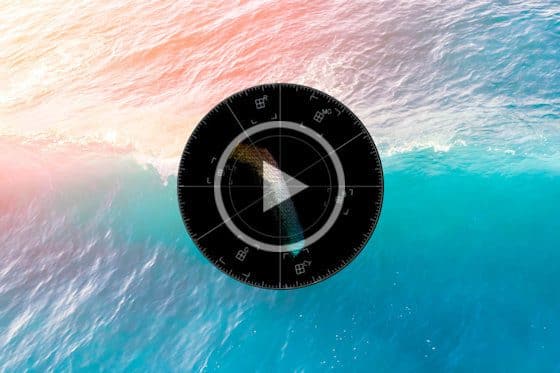
How to use the Selective Vectorscope
Learn how to view color shifts across clips, and correct and perfect skin tones using the Selective Vectorscope in Pinnacle Studio Ultimate.
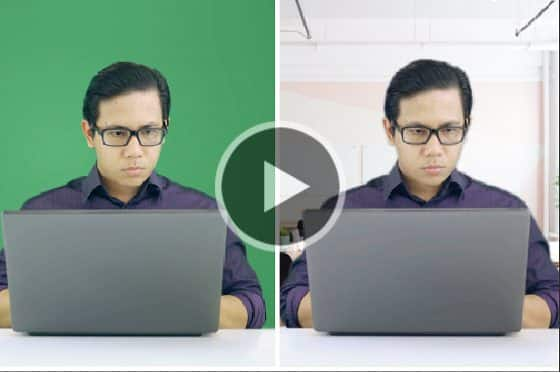
How to Improve the Quality of Green Screen Footage
Is your green screen footage too dark or shadowed? Learn how to use the NewBlue Chroma Key filter in Pinnacle Studio to fix imperfect green screen footage.

Skin Touch Ups in Pinnacle Studio
Learn how to use the Skin Touch Up plugin from NewBlue Essentials IV to remove blemishes and smooth out wrinkles.
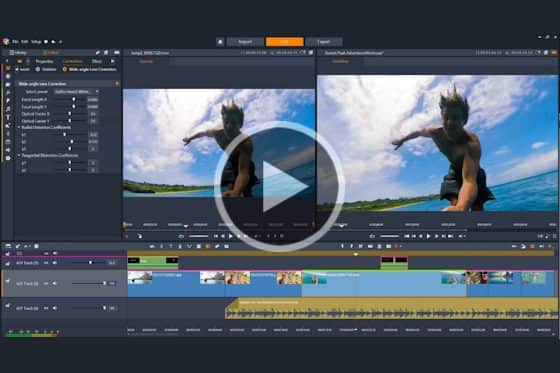
Wide-angle Lens Correction
Pinnacle Studio’s wide-angle lens correction feature has presets for select cameras and manual controls that allow you to reduce distortion.
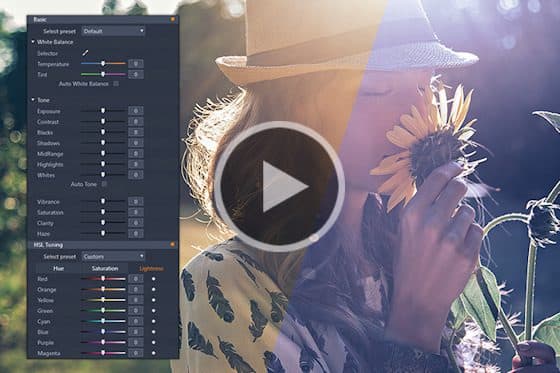
Color grading in Pinnacle Studio
Learn how to use Pinnacle Studio’s color grading tools to set the tone and mood with color correction, color wheels, LUT, waveform scope, and more.
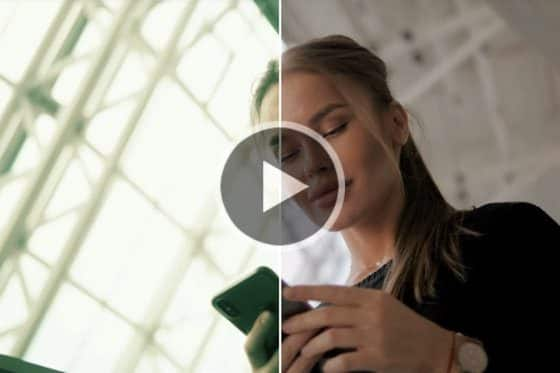
How to create and apply LUTs
Learn how to alter the mood, add drama and cinema-grade color grading effects to your Pinnacle Studio projects by applying LUT color grading profiles.

Creating a Selective Color Effect
Learn how to use Pinnacle Studio’s Selective Color feature to add a unique effect by highlighting one color while turning the background to black and white.
Masking Techniques in Pinnacle Studio

Dynamic video masking
Explore how you can take video masks to the next level with new controls to evolve masks frame-by frame! (Pinnacle Studio Ultimate only)
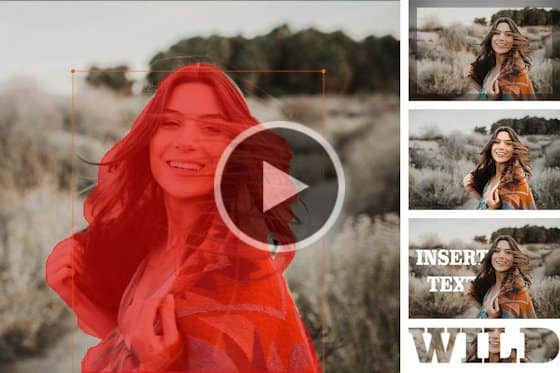
How to Use Video Masking
Learn how to enhance subjects, hide unwanted objects, and create unique transitions using text and video masks in Pinnacle Studio Ultimate.

Video Masking with Motion Tracking
This tutorial will show you how to use Pinnacle Studio’s Motion Tracking and Mask Object features together to add cool effects to your videos.
How to Use Smart Object Tracking
Learn how to mask people, animals, cars and more, on screen, with new AI-powered smart object tracking, exclusive to Pinnacle Studio 25 Ultimate.
Pinnacle Studio Capture, Import and Export

DVD Menu and Disc Authoring with Pinnacle Studio
Learn about Pinnacle Studio’s disc authoring tools and how they are used to create a DVD menu, create and edit chapters and export your movie to disc.
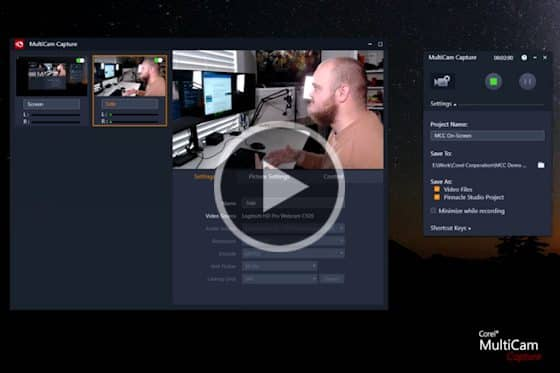
How to Use MultiCam Capture Lite
Learn how to record your screen and webcam simultaneously and create engaging tutorial videos with MultiCam Capture Lite in Pinnacle Studio.

How to create animated GIFs in Pinnacle Studio
In this tutorial we’ll show you how easy it is to export your Pinnacle Studio videos as animated GIFs for easy sharing on social media or via email.

How to Export Videos with Transparency
Learn how to export your Pinnacle Studio videos with transparency using Alpha Channel for creative effect or as overlays for new projects.
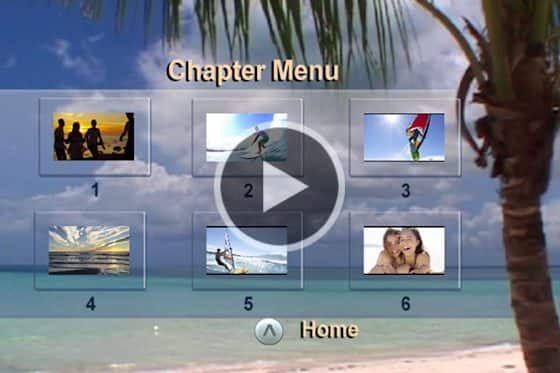
How to Burn your Movies to Disc
Learn how to use Pinnacle Studio’s MyDVD, the easy disc creation program that lets you turn your videos into professional-looking multimedia disc projects.
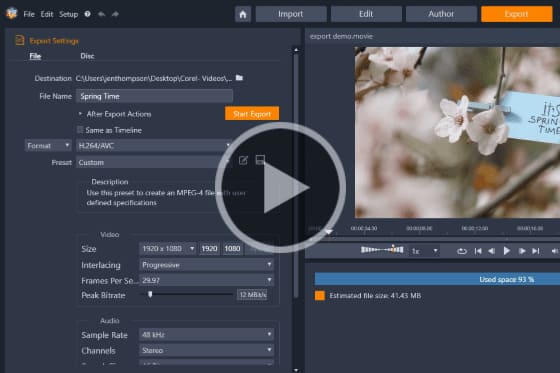
How to Export Videos
Get step-by-step instructions on how to export your Pinnacle Studio video projects, to view on your computer or upload to a social media site.
Audio and Music in Pinnacle Studio
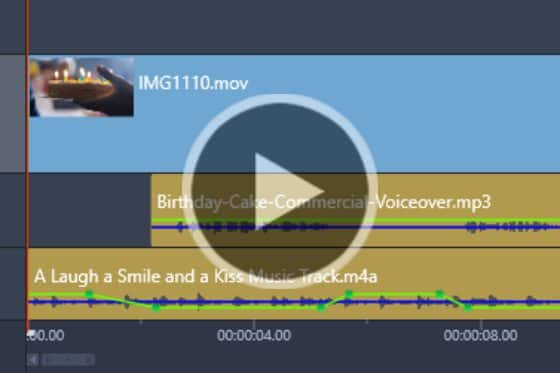
How to Use Audio Ducking
Learn how to use Audio Ducking in Pinnacle Studio to balance multiple audio clips, like a voiceover track and background music, for pro-quality audio.

How to add music to videos
Learn how to use Pinnacle Studio’s ScoreFitter tool to easily add music tracks that automatically adjust to match the length of your project.

An overview of the Audio Editor
Get an overview of Pinnacle Studio’s Audio Editor features and learn how they can be used to add, edit and enhance the audio portions of your video projects.
Intermediate and Advanced Editing Techniques in Pinnacle Studio
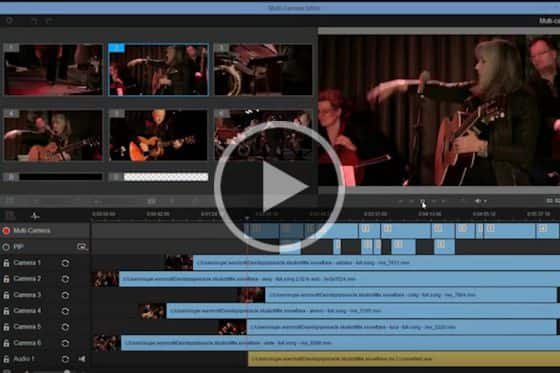
Using the Multi-camera Editor to sync and edit videos
This step-by-step tutorial shows how to use the Multi-cam Editor to work with up to 6 cameras to create more dynamic videos.

Using keyframes for greater editing control
Go beyond basic editing and see how you can use the power of keyframes to elevate the professionalism of your Pinnacle Studio projects.

360° Video Editing
Go full circle with Pinnacle Studio Ultimate’s 360° video editing tools to trim, correct color, add titles or graphics and edit your 360° videos.
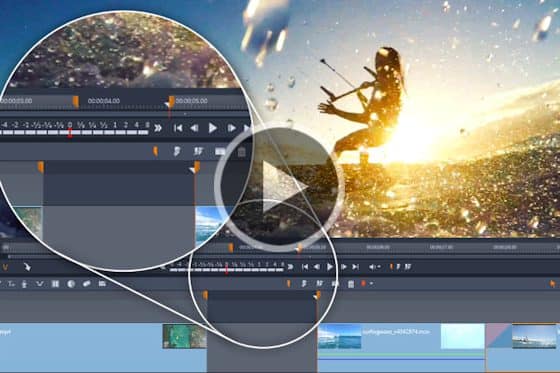
Three and Four-Point Editing
Learn how to use Pinnacle’s three and four-point editing to mark the in and out points of your clips and identify precisely where to place them on your timeline.
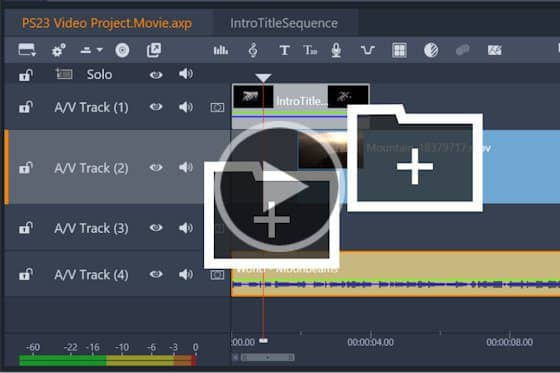
Nesting clips in Pinnacle Studio
See how to use Clip Nesting in Pinnacle Studio to declutter your timeline, and make applying effects to grouped clips quick and easy!

Dynamic video masking
Explore how you can take video masks to the next level with new controls to evolve masks frame-by frame! (Pinnacle Studio Ultimate only)
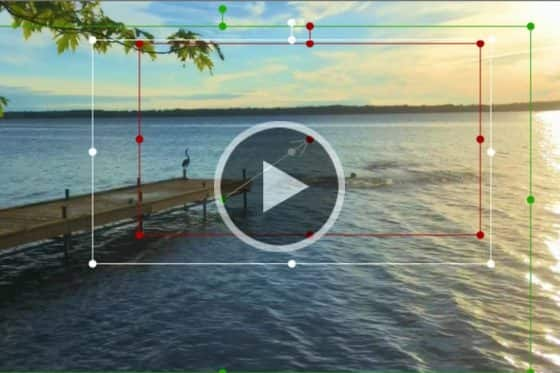
Add motion with Pan and Zoom presets
This tutorial will show you how to use Pinnacle Studio’s Pan and Zoom presets that allow you to easily add motion and focus on key parts of your video.

Time Remapping in Pinnacle Studio
Learn how to use Pinnacle Studio’s time remapping controls to adjust the speed of your video clips to speed up, slow down or even reverse some scenes.

Advanced Title Effects
Learn how to add creativity and visual impact to your Pinnacle Studio projects by enhancing your titles with motion, effects, and shape backgrounds.

Create Custom Motion 3D Titles
Learn how to use the 3D Title Editor to create custom titles in Pinnacle Studio. You can control the look of the text and how it moves across the screen.

Using the Title Editor
The redesigned title editor in Pinnacle Studio gives you unprecedented control over every letter. Learn how to use it in this tutorial!
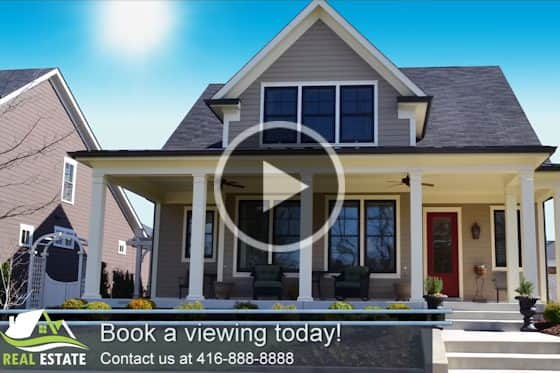
Creating project templates
See how to easily create your own Pinnacle Studio custom templates that can be used for future projects like tutorials or promo videos.

How to Use Blend Modes
Learn how to use blend modes in Pinnacle Studio 25 to layer your tracks more creatively than ever for eye-catching transitions and special effects!
How to Use Smart Object Tracking
Learn how to mask people, animals, cars and more, on screen, with new AI-powered smart object tracking, exclusive to Pinnacle Studio 25 Ultimate.
Advanced Video Editing Projects in Pinnacle Studio

How to create an animated lower third
Learn how to create an animated lower third in Pinnacle Studio by combining the powers of keyframing, shapes, masks, text, blur effects and more.
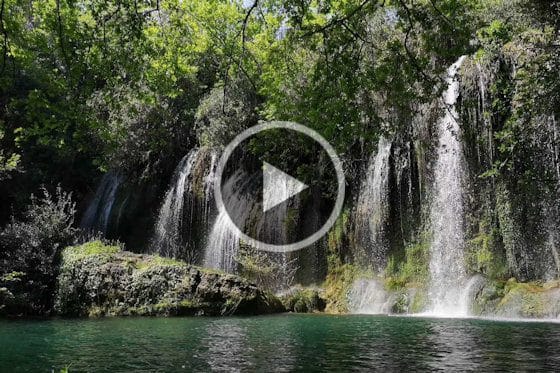
Make a Cinemagraph in Pinnacle Studio
See how easy it is to make a cinemagraph in Pinnacle Studio and grab attention on your website or social media with these subtle image animations.
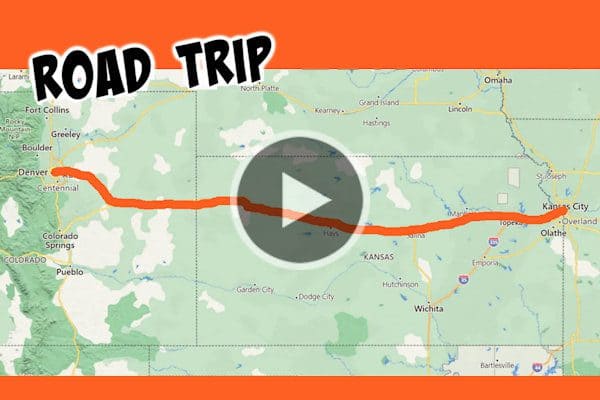
How to Make an Animated Travel Line
Want to add some extra impact to your vacation or road trip videos? Learn how to create an animated travel line along a map route using Pinnacle Studio.

Super Speed Illusion with the Flash Effect
Turn your video stars into superheroes like Flash or Quicksilver! This tutorial will show you how to create a super speed illusion in Pinnacle Studio.

Stop Motion Animation in Pinnacle Studio
Create big screen-style animations and full-HD stop motion videos with Stop Motion Animation in Pinnacle Studio.
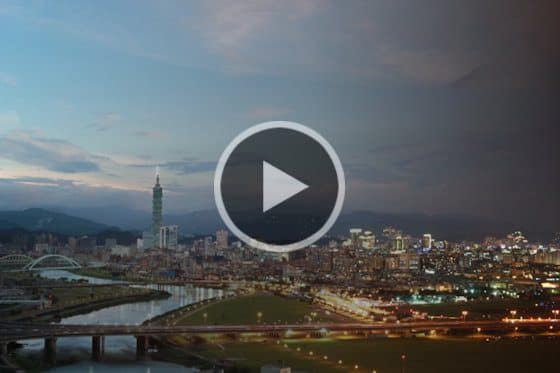
Creating a time-lapse video in Pinnacle Studio
This tutorial covers the techniques of creating a time-lapse video in Pinnacle Studio, from shooting your photos to exporting your final video.
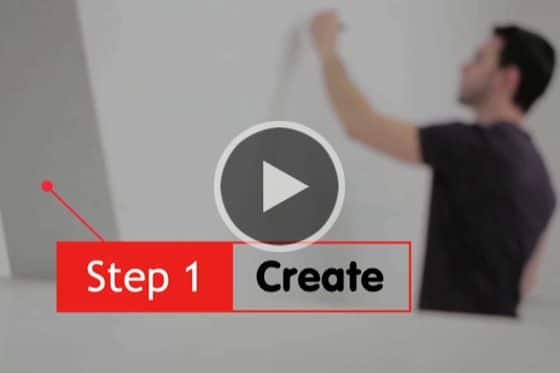
How to make motion titles in Pinnacle Studio
Learn how to make professional motion titles in Pinnacle Studio by adding text to motion graphics. Includes tips for changing colors and adding effects.

How to Create Custom Animated Overlays
Learn how to create custom animated overlays in Pinnacle Studio to gain followers, introduce episodes, and enhance branding on your social channels.
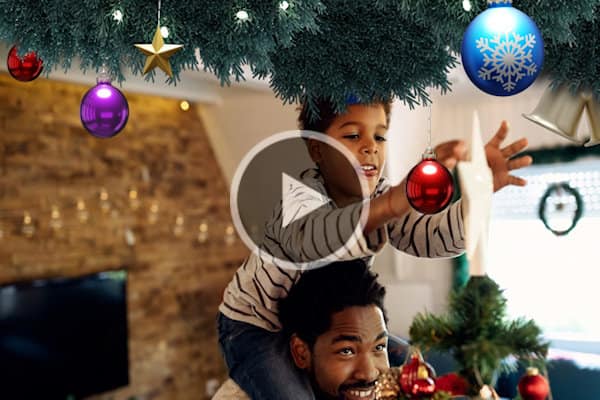
How to use animated overlays in Pinnacle Studio
Learn the basics of adding animated video overlays to your Pinnacle Studio projects, plus tips for customizing them to create unique effects.

Dynamic split screen with keyframes
Learn how to use keyframes in Pinnacle Studio Ultimate to add motion to your split screen videos and show multiple video streams simultaneously.
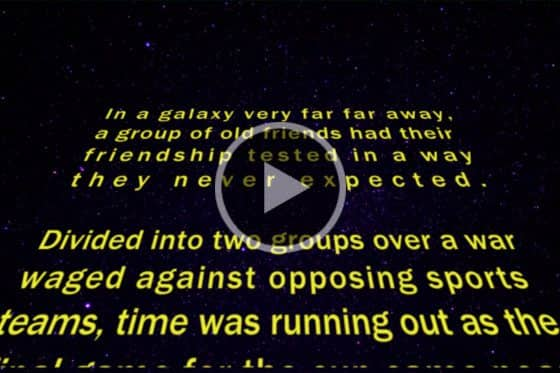
Make a Star Wars Scrolling Text Intro
Learn how to recreate the classic Star Wars scrolling text effect in Pinnacle Studio, with a few easy steps to add motion and perspective to your text.
Pinnacle Studio Training by Studio Backlot
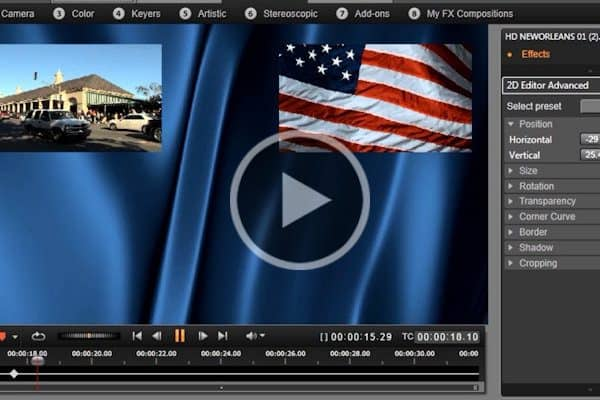
How to Keyframe Picture-in-Picture Effects
In this Pinnacle Studio tutorial, you will learn master DVE techniques from Paul Holtz on how to create powerful, key-framing effects.
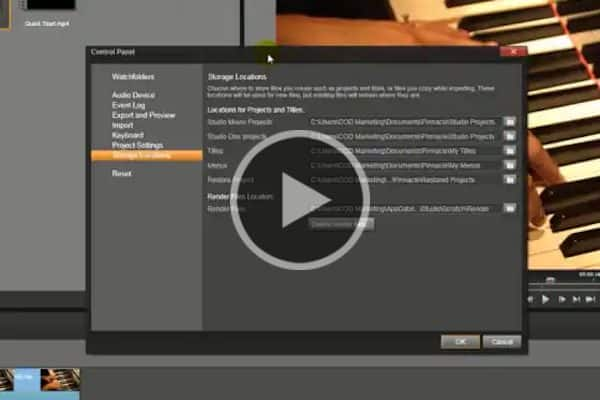
How to Find your Files
Have you been unable to locate missing files in Pinnacle Studio? Paul clears up the mystery for editors once and for all.

Creating a Hand Wipe Effect using Chroma Key
This tutorial demos a unique use of Chroma-Key in Pinnacle Studio to create the famous “hand wiping off dirt” effect seen on TV.

Animate Text Typing in a Circle
Paul Holtz from Studio Backlot shows you how to use Pinnacle Studio’s 360 video editing tools to animate typing text around a circle or arc.

