Start your FREE 15-day trial and embark on a design journey with powerful tools for vector illustration, layout, photo editing, typography, and collaboration.
What’s New in CorelDRAW Graphics Suite
This tutorial shows how you can have a (simulated) preview of your tattoo and make corrections or changes before making it real. We’ll show you how to:
- import the vector image of your tattoo and bend it to the curves of your body
- enter and position text
- create transparency to simulate a real tattoo effect
Important: Take a high resolution picture of the part of your body where you want to apply the tattoo.
In this example only two vector images (a butterfly and floral design), and text were used.


Step 01
Import your own photo and the vector images to a new Document (File > Import).
Step 02
Rotate the floral design 90º (Window > Dockers > Transformations > Rotate) – or use the shortcut (Alt+F8).
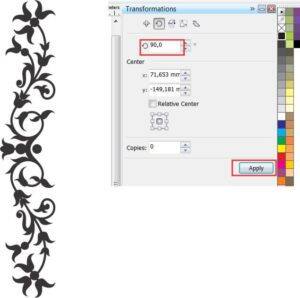
Step 03
Move the floral design to its final position and resize it (click and drag the object handles to resize).

Step 04
Select the floral design and choose the Envelope tool in order to shape it to fit the contours of the body in the photo (Toolbox> Envelope tool).
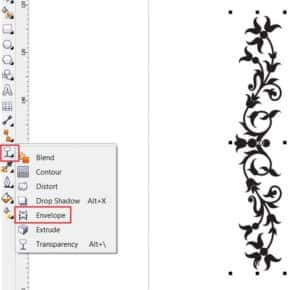
Step 05
Using the handles of the Envelope tool, distort the image, following the curves of the body.

Step 06
Select the Text tool (Toolbox > Text), choose a font from the drop-down Font List on the Property bar and enter your text. Increase or decrease font size using the Font Size drop-down list on the Property bar and place your text in its final location.
Use same procedure as ‘Step 05’ to distort the text with the Envelope tool.

Step 07
Click and drag the butterfly to its final position. Resize and/or rotate it (Alt+F8) if you wish.
Option: To apply a different color to the object, select it and click on a different color in the Color palette.

Step 08
Select all the objects (Floral design + Text + Butterfly) and group them (Ctrl+G).
Click on the Transparency tool and choosing a Uniform transparency from the drop-down list in the Property bar, adjust the settings:
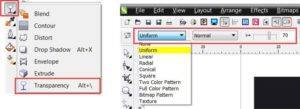
Step 09
And here we have our final look.

 CorelDRAW Graphics Suite
CorelDRAW Graphics Suite
 Ultimate Vector Bundle Vol. 1
Ultimate Vector Bundle Vol. 1
 CorelDRAW Standard 2021
CorelDRAW Standard 2021
 Ultimate Vector Bundle Vol. 2
Ultimate Vector Bundle Vol. 2
 Corel Vector
Corel Vector
Start your FREE 15-day trial and embark on a design journey with powerful tools for vector illustration, layout, photo editing, typography, and collaboration.


Reader Interactions