Learn how to use the Smart Package feature in VideoStudio to easily share and transfer your video projects. Let’s say you have a slideshow or video project in progress on your home computer and want to work on it on your laptop at the office or send it to a friend who also has VideoStudio installed on their computer. Sending the VideoStudio project (.vsp) file alone will not allow you or others to open the file on other devices. This is because the .vsp file merely points to where the video, photo and audio files used in your project are located on your computer.
In order to work on the project file on other devices, you’ll need to create a Smart Package to combine all the media together in one project file that can be easily opened on other devices. This feature is especially helpful for organizing projects that use media located in many different folders and locations on your computer.
Thanks for watching! We hope you found this tutorial helpful. You will find a written version of this tutorial below, and a printable PDF copy to download on the Download resources tab above.
Download a FREE 30-day trial and turn your best moments and life experiences into unique movies with this easy and fun video editor packed with intuitive tools and creative effects.
Download these free resources:
Written tutorial (PDF, 232 KB)
VideoStudio User Guides and Help files
For VideoStudio X9 to 2023, languages include English, Deutsch, Français, Italiano, Nederlands, 简体中文, 繁體中文, 日本語
Capture, import and export
Overlays, templates, and graphics
What’s new in VideoStudio
Featured products
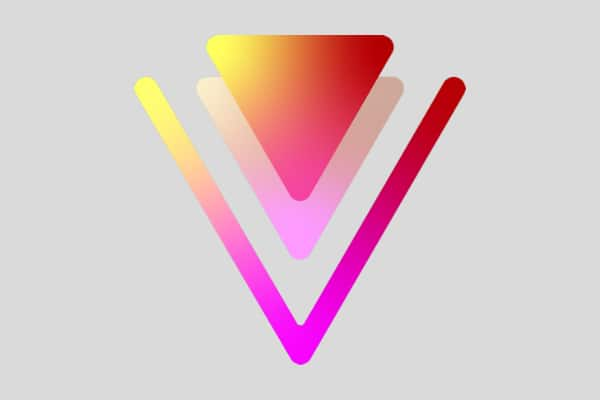 VideoStudio Pro 2023
VideoStudio Pro 2023
 Studio Backlot Membership
Studio Backlot Membership
 VideoStudio Ultimate 2023
VideoStudio Ultimate 2023
 Vision FX
Vision FX
How to share and transfer video projects
With VideoStudio, we can use the Smart Package feature to combine all the video, photos and audio files you have used in your project into one folder or zip file.
This is helpful if you have created a slideshow or video on your home computer and want to work on it on your laptop at the office or send it to a friend who also has VideoStudio installed on their computer.
In order to work on the project file on other devices, you’ll need to create a Smart Package to combine all the media together in one location that can be easily opened on other devices.
How to create a Smart Package
Click on the File menu and select Smart Package.
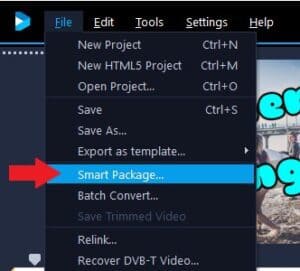
A pop-up window will ask you to save your current project. Click Yes to save.
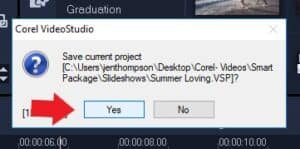
The Smart Package dialog box will appear.
First, choose to pack your project files as a folder or as a zip file.
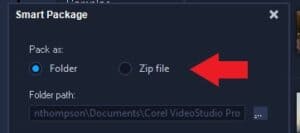
Now you can choose where to store your project folder or zip file by clicking the browse button and selecting a location.
Type in a name for your Smart Package folder or zip file so it’s easy to locate, then name the project file. Click OK.
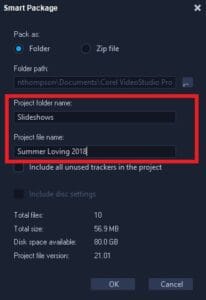
If you’ve chosen to pack as a zip file, the Zip project package dialog box will appear. You can choose various compression options by clicking Change Compression.
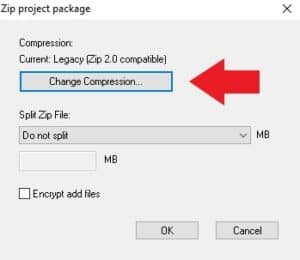
- Legacy Compression creates the most compatible zip file.
- Best method for each file type optimizes the compression process to produce the smallest project size.
- Let me choose the specific compression method is great for advanced users who want to use specific compression types.
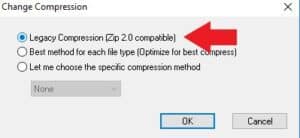
Select your compression type and click OK.
If you have a very large project, you can Split a Smart Package project into several zip files. This is ideal if you have a very large project.
To create only one zip file, click Do not Split. Select OK to start the packaging.
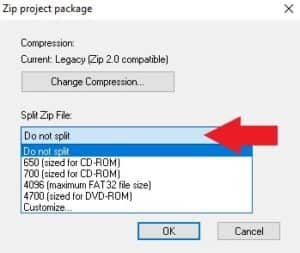
A notification will pop up to let you know that your project has been packed successfully.
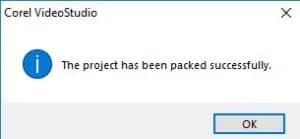
Once you locate your folder or zip file, you’ll see that all the project files have been combined in a folder with your .vsp file so you can edit your projects on other devices with VideoStudio.
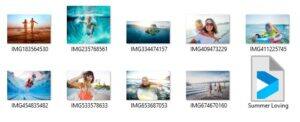
Download a FREE 30-day trial and turn your best moments and life experiences into unique movies with this easy and fun video editor packed with intuitive tools and creative effects.

