Seamlessly transform between video clips with morphing transitions, introduced in Pinnacle Studio 21 Ultimate. Create seamless transitions between clips. Transform a single image, shape or sequence and make cuts or transitions between scenes and merge video so that there is no discernible beginning or end.
Thanks for watching! We hope you found this tutorial helpful and we would love to hear your feedback in the Comments section at the bottom of the page.
Download a FREE 15-day trial and discover all the essential and advanced video editing features that Pinnacle Studio delivers to make your videos look their best.
What’s New in Pinnacle Studio
Effects, Filters and Transitions
Featured products
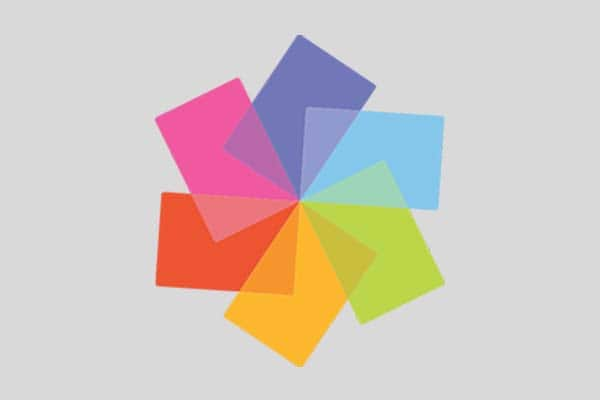 Pinnacle Studio 26 Ultimate
Pinnacle Studio 26 Ultimate
 Studio Backlot Membership
Studio Backlot Membership
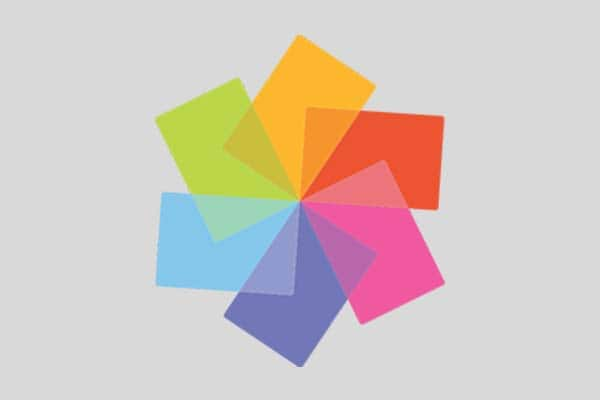 Pinnacle Studio 26
Pinnacle Studio 26
 Vision FX
Vision FX
How to Use Morph Transitions
NEW in Pinnacle Studio 21 Ultimate
Morph Transitions creates a fun metamorphosis effect by analyzing the content in one clip and blending the content as it transitions to the next clip.
The Morph Transition Editor lets you set a guide line for each clip to help determine the area of focus for the transition, such as a horizon line. You can then preview the transition and make adjustments to the guide line and length (duration) of the transition.
Morph transitions work best between clips that have similar reference points.
To edit a Morph Transition:
1. Add the Morph Transition to the timeline using your method of choice.
2. In the timeline, double-click the transition to open the Morph Transition dialog box.
3. Click Edit to open the Morph Transition Editor.
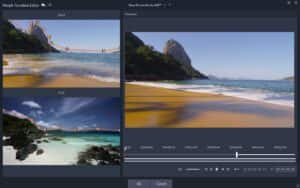
4. In the Start area and End area, drag to set the nodes for the guide line that will be used as a reference point. You can add nodes by clicking the guide line.
* You can undo or redo actions by using the Undo and Redo buttons at the top of the window.
5. In the Preview area, use the playback controls to preview the transition.
* You can drag the vertical bar to adjust the length (duration) of the transition.
6. If required, adjust the guide lines to fine tune the transformation.
Click OK to exit the editor.
Download a FREE 15-day trial and discover all the essential and advanced video editing features that Pinnacle Studio delivers to make your videos look their best.


Reader Interactions