This short tutorial will show you how to easily create a picture-in-picture effect. Now, directly in the timeline you can resize any video or image track right in the preview pane. Just select the Resize or Crop icon to move and position your clip where you would like to see it.
Download a FREE 15-day trial and discover all the essential and advanced video editing features that Pinnacle Studio delivers to make your videos look their best.
What’s new in Pinnacle Studio
Effects, filters and transitions
Getting started with Pinnacle Studio
Featured products
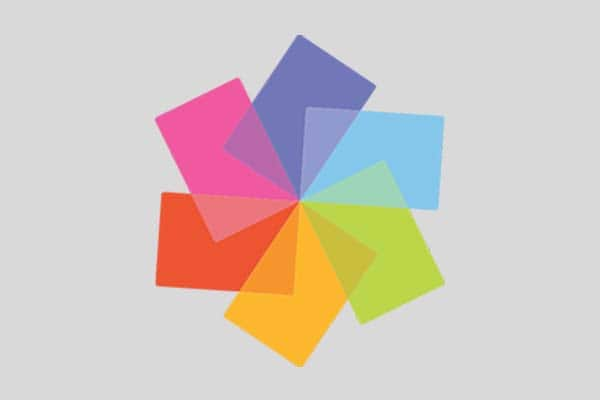 Pinnacle Studio 26 Ultimate
Pinnacle Studio 26 Ultimate
 Studio Backlot Membership
Studio Backlot Membership
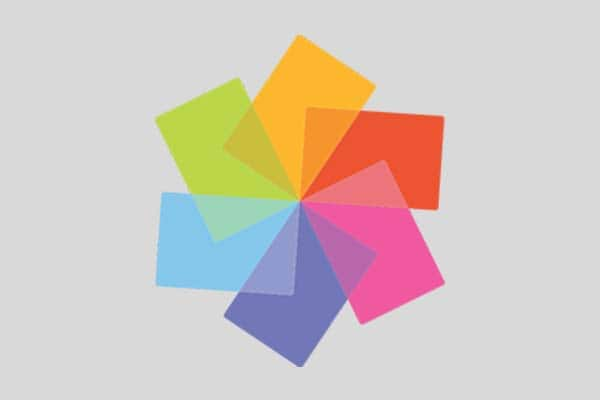 Pinnacle Studio 26
Pinnacle Studio 26
 Vision FX
Vision FX
Download a FREE 15-day trial and discover all the essential and advanced video editing features that Pinnacle Studio delivers to make your videos look their best.

