Using Templates and Overlays in Pinnacle Studio

How to use Pinnacle project templates
Get started quickly with Pinnacle project templates that have effects, transitions and text boxes built in – just add your photos and videos!

How to create an animated lower third
Learn how to create an animated lower third in Pinnacle Studio by combining the powers of keyframing, shapes, masks, text, blur effects and more.
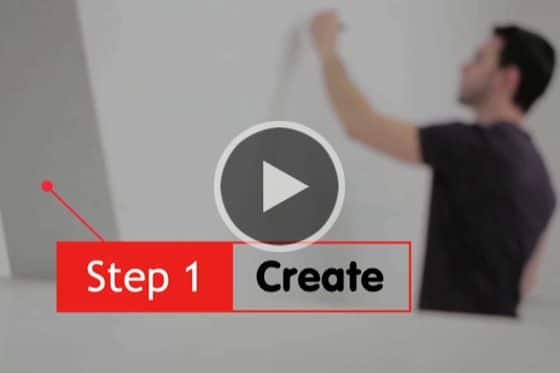
How to make motion titles in Pinnacle Studio
Learn how to make professional motion titles in Pinnacle Studio by adding text to motion graphics. Includes tips for changing colors and adding effects.

How to Create Custom Animated Overlays
Learn how to create custom animated overlays in Pinnacle Studio to gain followers, introduce episodes, and enhance branding on your social channels.
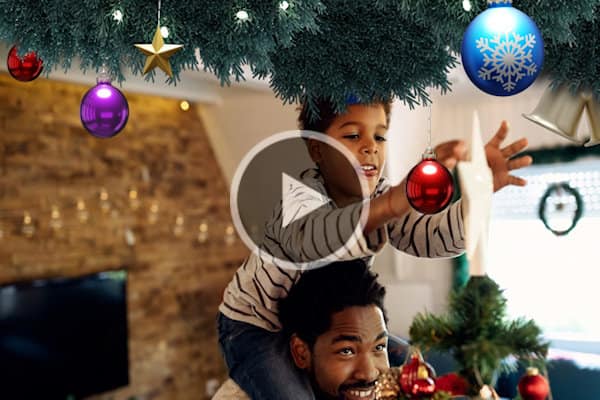
How to use animated overlays in Pinnacle Studio
Learn the basics of adding animated video overlays to your Pinnacle Studio projects, plus tips for customizing them to create unique effects.
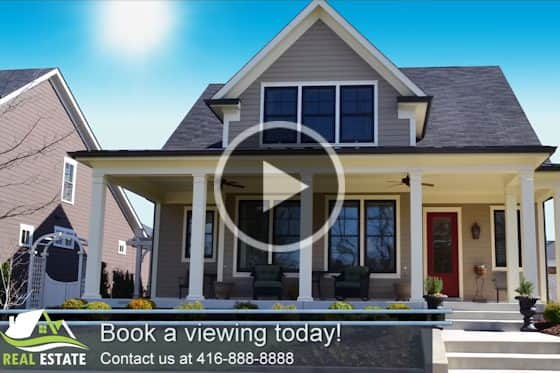
Creating project templates
See how to easily create your own Pinnacle Studio custom templates that can be used for future projects like tutorials or promo videos.

Dynamic split screen with keyframes
Learn how to use keyframes in Pinnacle Studio Ultimate to add motion to your split screen videos and show multiple video streams simultaneously.

Creating Split Screen Videos
Learn how to use the Split Screen feature in Pinnacle Studio to show multiple video streams simultaneously.

Easy photo slideshows
Looking to create a photo slideshow? Learn the shortcuts to video editing with Pinnacle Studio’s SmartMovie feature and Montage templates.
Featured products
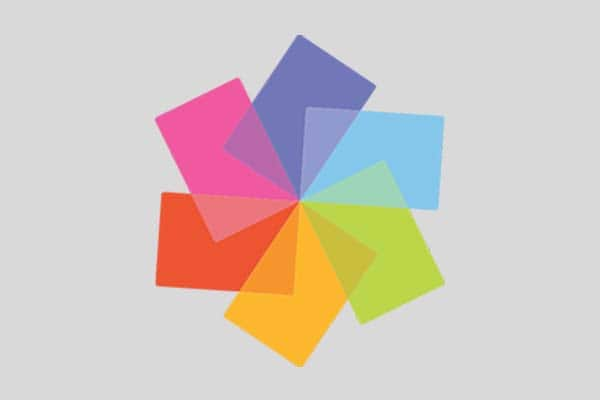 Pinnacle Studio 26 Ultimate
Pinnacle Studio 26 Ultimate
Edit like a pro with Pinnacle Studio 26 Ultimate, a fully-loaded, advanced video editing suite with pro-caliber tools, premium plugins and creative effects.
 Studio Backlot Membership
Studio Backlot Membership
Get access to hundreds of training videos for VideoStudio and Pinnacle Studio plus thousands of free graphics, fonts, effects, stock footage and more!
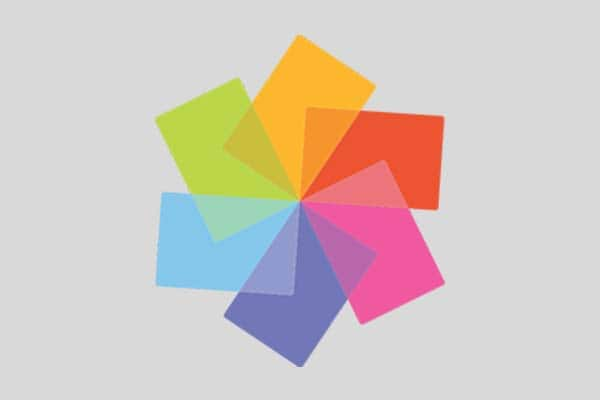 Pinnacle Studio 26
Pinnacle Studio 26
Bring out your inner editor with Pinnacle Studio 26 and create one-of-a-kind projects using themed templates plus hundreds of creative filters and effects.
 Vision FX
Vision FX
Transform your photos into imaginative art pieces with the Vision FX AI Art Generator plugin for PaintShop Pro.

