Create a movie or slideshow in minutes with FastFlick, VideoStudio’s 3-step slideshow maker. Just select a template, add your media, and share your movie to Facebook, YouTube, Flickr or Vimeo! VideoStudio also offers a range of video templates to create Instant Projects. Select your template, then easily drag and drop your media to replace placeholders and customize your video on the timeline. Impress yourself and turn your memories into movies to share with your family and friends.
Des sous-titres sont disponibles pour ce didacticiel en français. Pour afficher ces sous-titres, cliquez sur l’icône Paramètres dans la fenêtre de lecture et sélectionnez la langue de sous-titrage à utiliser.
Dieses Videotutorial ist mit Untertiteln auf Deutsch verfügbar. Um die Untertitel anzuzeigen, klicken Sie im Wiedergabefenster auf das Symbol für die Einstellungen und wählen Sie die gewünschte Sprache.
このチュートリアルビデオには日本語字幕が用意されています。「設定」から字幕言語を設定できます。
Download a FREE 30-day trial and turn your best moments and life experiences into unique movies with this easy and fun video editor packed with intuitive tools and creative effects.
What’s new in VideoStudio
Beginner VideoStudio tutorials
Using templates and overlays
Featured products
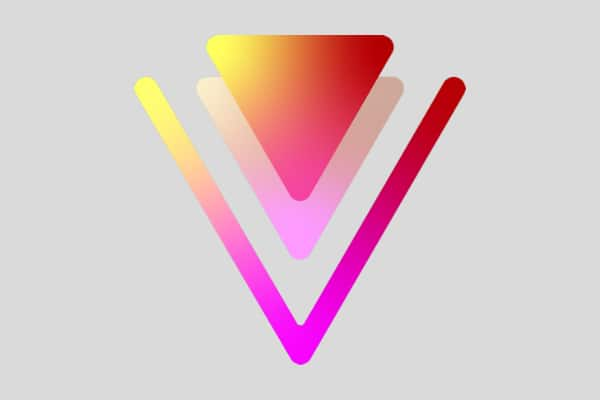 VideoStudio Pro 2023
VideoStudio Pro 2023
 Studio Backlot Membership
Studio Backlot Membership
 VideoStudio Ultimate 2023
VideoStudio Ultimate 2023
 Vision FX
Vision FX
Download a FREE 30-day trial and turn your best moments and life experiences into unique movies with this easy and fun video editor packed with intuitive tools and creative effects.

