Intermediate and Advanced Editing Techniques in Pinnacle Studio
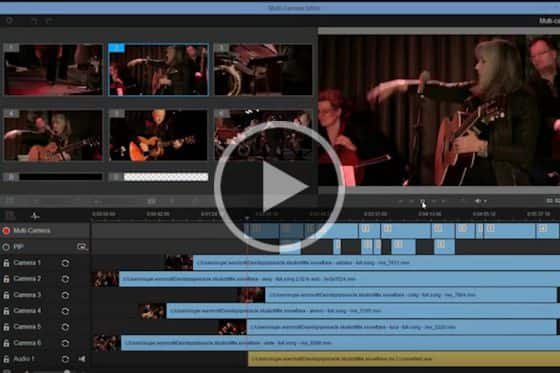
Using the Multi-camera Editor to sync and edit videos
This step-by-step tutorial shows how to use the Multi-cam Editor to work with up to 6 cameras to create more dynamic videos.

Using keyframes for greater editing control
Go beyond basic editing and see how you can use the power of keyframes to elevate the professionalism of your Pinnacle Studio projects.

360° video editing
Go full circle with Pinnacle Studio Ultimate’s 360° video editing tools to trim, correct color, add titles or graphics and edit your 360° videos.
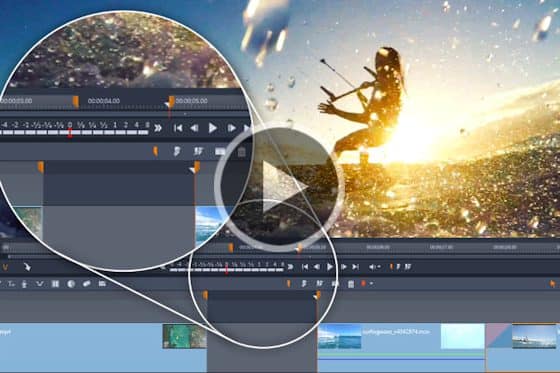
Three and four-point editing
Learn how to use Pinnacle’s three and four-point editing to mark the in and out points of your clips and identify precisely where to place them on your timeline.
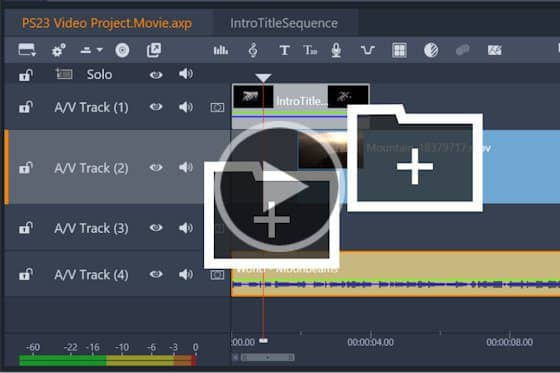
Nesting clips in Pinnacle Studio
See how to use Clip Nesting in Pinnacle Studio to declutter your timeline, and make applying effects to grouped clips quick and easy!

Dynamic video masking
Explore how you can take video masks to the next level with new controls to evolve masks frame-by frame! (Pinnacle Studio Ultimate only)
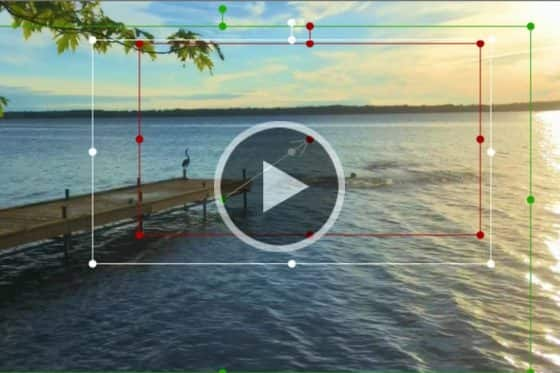
Add motion with Pan and Zoom presets
This tutorial will show you how to use Pinnacle Studio’s Pan and Zoom presets that allow you to easily add motion and focus on key parts of your video.

Time remapping in Pinnacle Studio
Learn how to use Pinnacle Studio’s time remapping controls to adjust the speed of your video clips to speed up, slow down or even reverse some scenes.

Advanced title effects
Learn how to add creativity and visual impact to your Pinnacle Studio projects by enhancing your titles with motion, effects, and shape backgrounds.

Create custom motion 3D titles
Learn how to use the 3D Title Editor to create custom titles in Pinnacle Studio. You can control the look of the text and how it moves across the screen.

Using the Title Editor
The redesigned title editor in Pinnacle Studio gives you unprecedented control over every letter. Learn how to use it in this tutorial!
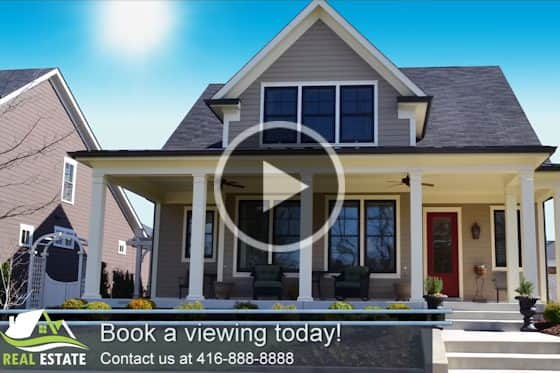
Creating project templates
See how to easily create your own Pinnacle Studio custom templates that can be used for future projects like tutorials or promo videos.

How to use Blend Modes
Learn how to use blend modes in Pinnacle Studio 25 to layer your tracks more creatively than ever for eye-catching transitions and special effects!
How to use Smart Object Tracking
Learn how to mask people, animals, cars and more, on screen, with new AI-powered smart object tracking, exclusive to Pinnacle Studio 25 Ultimate.
Featured products
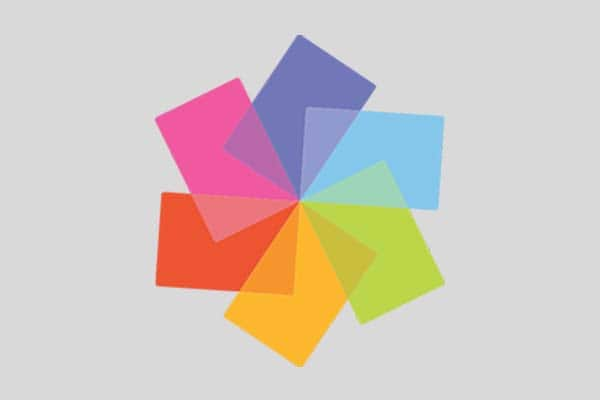 Pinnacle Studio 26 Ultimate
Pinnacle Studio 26 Ultimate
Edit like a pro with Pinnacle Studio 26 Ultimate, a fully-loaded, advanced video editing suite with pro-caliber tools, premium plugins and creative effects.
 Studio Backlot Membership
Studio Backlot Membership
Get access to hundreds of training videos for VideoStudio and Pinnacle Studio plus thousands of free graphics, fonts, effects, stock footage and more!
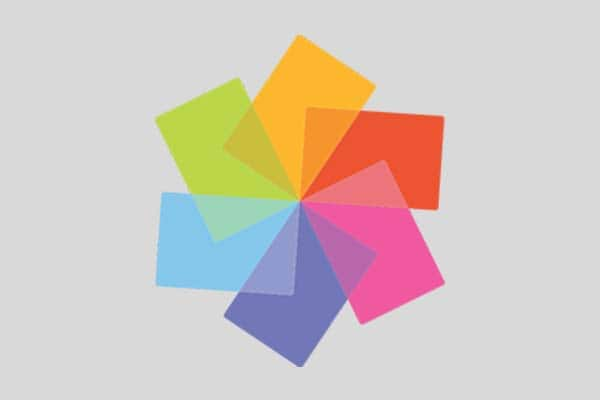 Pinnacle Studio 26
Pinnacle Studio 26
Bring out your inner editor with Pinnacle Studio 26 and create one-of-a-kind projects using themed templates plus hundreds of creative filters and effects.
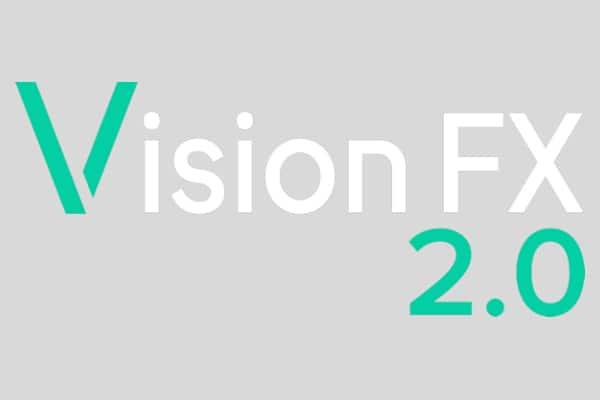 Vision FX 2.0
Vision FX 2.0
Transform your photos into imaginative art pieces with the Vision FX AI Art Generator plugin for CorelDRAW Graphics Suite, PaintShop Pro, and Painter.

