Getting Started with PaintShop Pro

Getting Started in PaintShop Pro
Get started on your photo editing journey with this short overview tutorial that will introduce you to the PaintShop Pro interface and most-used tools.
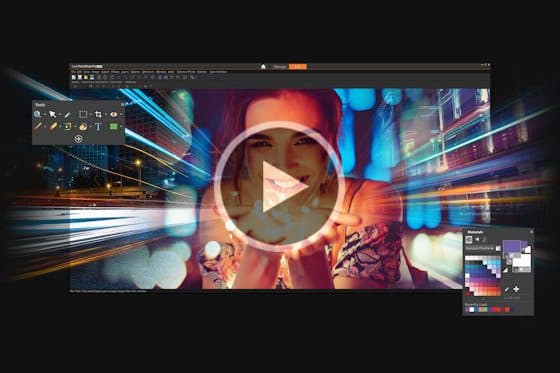
Overview of PaintShop Pro Workspaces
Wondering which PaintShop Pro workspace to use? Learn about the different workspaces and which one will best suit your skill level and workflow.
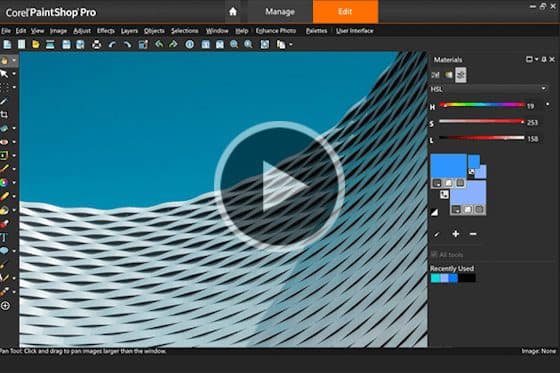
The Complete Workspace in PaintShop Pro
Get a tour of the Complete workspace in PaintShop Pro, where you can access the full range of professional tools photo editing, designing and organizing.
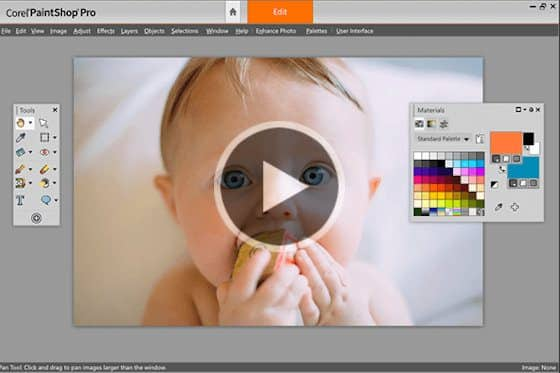
The Essentials Workspace in PaintShop Pro
Get a tour of the Essentials workspace in PaintShop Pro, which includes all the main photo editing tools and features, organized in a simple interface.
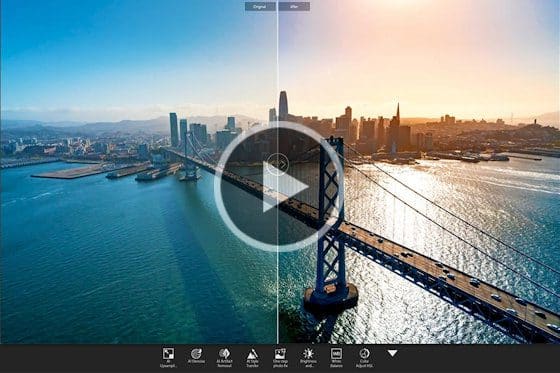
The Photography workspace
Take a tour of the enhanced Photography workspace in PaintShop Pro. The simplified interface makes one-click solutions and quick photo edits a breeze.
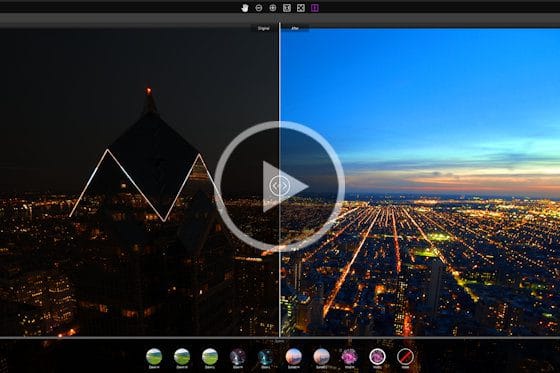
Exploring PaintShop Pro’s Sea-to-Sky workspace
Explore PaintShop Pro’s Sea-to-Sky workspace that has a custom set of tools designed for drone and underwater photography.

Opening and importing photos
This tutorial covers the various ways to open common image formats like JPG and PNG and import files from a camera or scanner into PaintShop Pro.
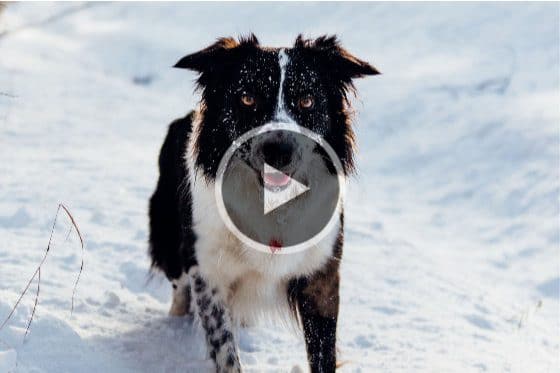
How to Straighten a Photo
Learning how to straighten a photo is a key step in photo editing. You can easily correct your crooked photos with PaintShop Pro’s Straighten tool.
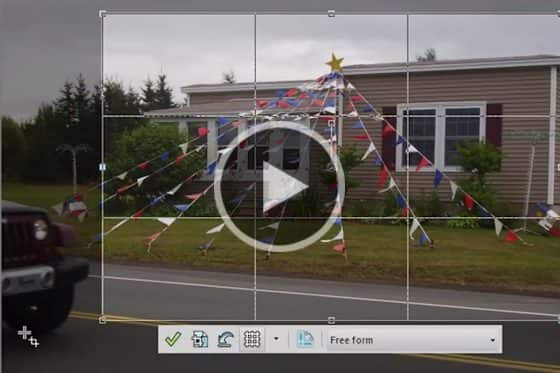
How to Crop Photos
PaintShop Professional Carole Asselin shows you the different ways you can crop your photos to remove unwanted elements or improve your composition.
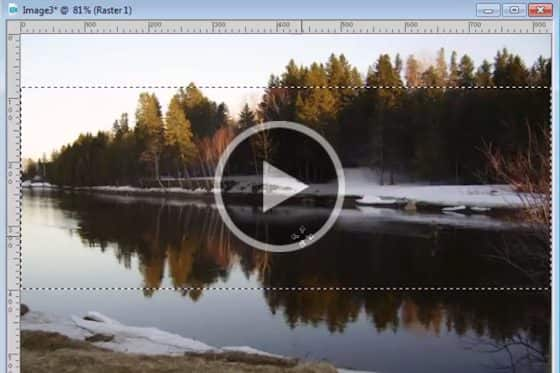
How to Resize Images
See how you can resize images using different techniques in PaintShop Pro, to fit specific dimensions or a specific area like a photo frame.

Correcting Perspective Distortion
If your photos of buildings are looking crooked or skewed, you can fix this quickly and easily using the Perspective Correction tool in PaintShop Pro.

How to Flip, Mirror and Rotate Photos
Learn how to rotate photos that were taken on an angle, and how to flip or mirror entire images or selected objects in PaintShop Pro.
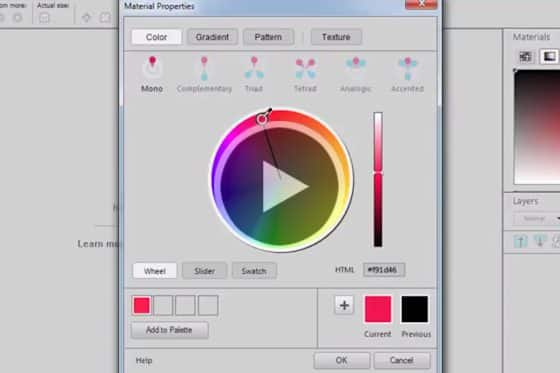
Selecting Colors in the Material Properties Window
Learn how to use the Material Properties window to access a wide array of color palettes, complementary color schemes, gradients, patterns and textures.
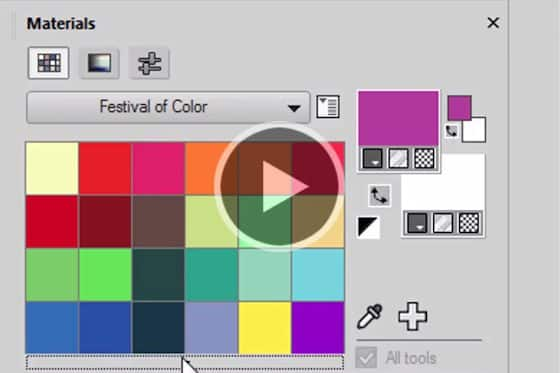
How to Use the Materials Palette
Get a guided tour of PaintShop Pro’s Materials palette, and learn how to select colors, patterns and textures, and create custom color palettes.

How to Add Text to Photos
Learn how to add text to your PaintShop Pro projects, from simple captions to colorful word art filled with textures, gradients, patterns or even other images.
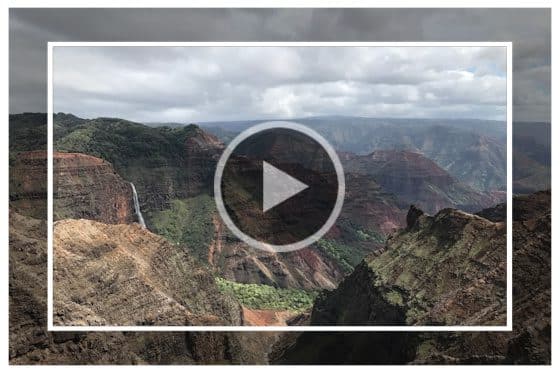
Adding picture frames to your photos
PaintShop Pro comes with lots of frames you can use as a finishing touch for your photos. Learn how to add a picture frame in this tutorial.

Introduction to AI Powered Tools
This tutorial provides an overview of the new tools powered by artificial intelligence and machine learning technology in PaintShop Pro.
Featured products
 PaintShop Pro 2023 Ultimate
PaintShop Pro 2023 Ultimate
Create something incredible with the pro-level editing and design tools plus a bonus pack of premium software in PaintShop Pro 2023 Ultimate.
 AI HDR Studio 3.0
AI HDR Studio 3.0
Create stunning HDR images with the extensive collection of photo editing presets in this AI-driven plugin for PaintShop Pro.
 PaintShop Pro 2023
PaintShop Pro 2023
Make every shot your best shot with PaintShop Pro 2023, the pro-level photo editing and design software made simple and affordable.
 Vision FX
Vision FX
Transform your photos into imaginative art pieces with the Vision FX AI Art Generator plugin for PaintShop Pro.

