Photo Corrections and Enhancements
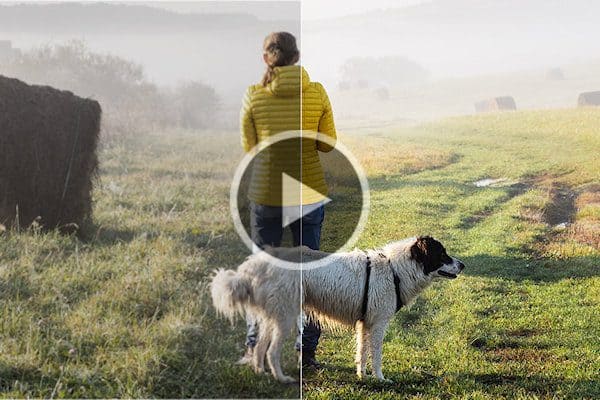
Introduction to AfterShot Lab
In this tutorial, we’ll review the interface and tools within AfterShot Lab, the RAW image editing application built into PaintShop Pro 2023.
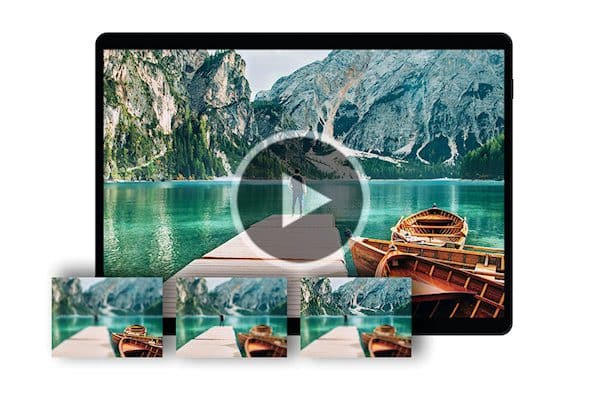
How to use Focus Stacking
Learn how to use Focus Stacking to blend multiple images of the same scene, taken at different focus distances, to create a crisp and clear image.

Webinar: Fixing Common Photo Imperfections
Learn how to fix common photo imperfections, such as bad lighting, out of focus or overexposed, in this webinar by PaintShop Professional George Kurzik.

Webinar: Portrait retouching in PaintShop Pro
PaintShop Professional Brad Barton gives an in-depth demonstration of his portrait retouching workflow, from removing blemishes to replacing backgrounds.
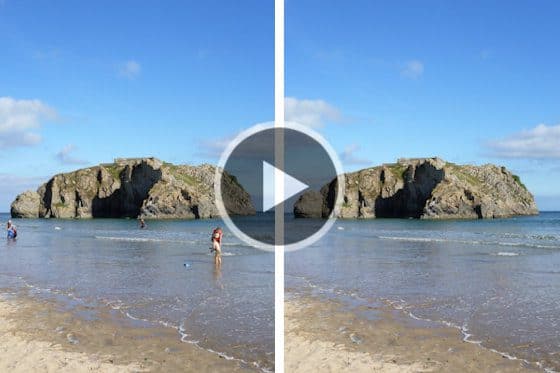
Removing Unwanted Objects from Photos
This tutorial will show you how to use the various tools in PaintShop Pro to remove unwanted objects in your photos.
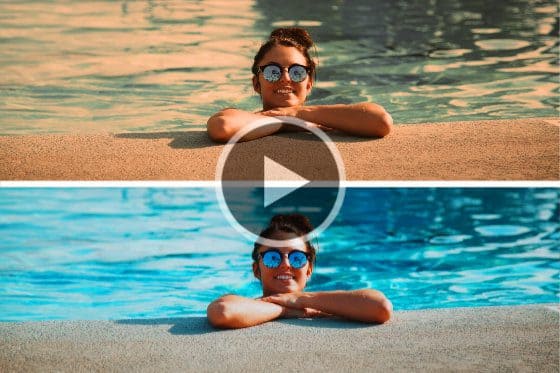
6 Easy Ways to Fix Summer Photos
Here are 6 easy ways to fix summer photos and make them look more professional, using a few simple tools in PaintShop Pro to correct common issues.

Enhancing Fall photos
Do your Fall photos need some help? Learn how to fix common photography issues and enhance your photos with special effects in PaintShop Pro.

7 Tips to enhance wedding photos
Here are some tips to enhance the photos that your wedding guests have captured and shared with you, with straightening, cropping and adjusting color in PaintShop Pro.

How to edit fireworks photos
Make your Fourth of July fireworks photos POP with these PaintShop Pro photo editing tricks for enhancing brightness and color.

Working with the RAW Lab
PaintShop professional Robert Taylor demonstrates the steps he uses to edit an image in the RAW lab, using Adjustment layers in PaintShop Pro.

Editing 360° Photos
Learn how to use the 360° photo editing capabilities in PaintShop Pro to quickly and easily correct, adjust and apply effects to your 360° photos.

Improving food photos
Learn how to improve your food photos by removing unwanted splatter, adjusting colors to make them stand out, and adding a frame.
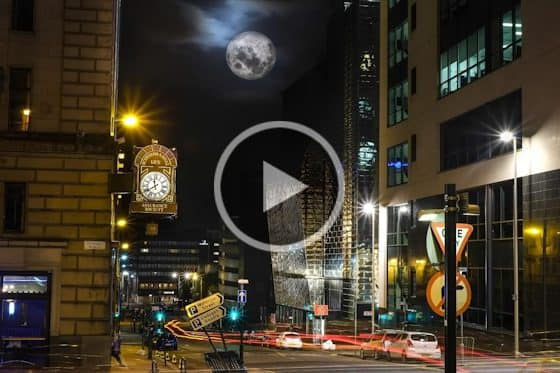
How to Lighten Night Photos
Lightening up dark night photos is easy in PaintShop Pro, once you get to know how to adjust the Fill Light and Clarity settings.
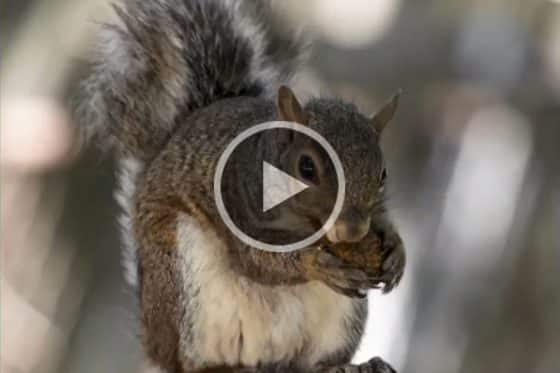
How to Add Dodge and Burn Highlights
Get some tips from PaintShop Professional Bob Taylor on how to add subtle light and dark highlights to enhance your photos.

Changing Your Eye Color
Experimenting with your appearance is fun! Find out what you would look like with a different eye color in a few simple steps.

How to Enlarge Images with PhotoZoom
Learn how to use the PhotoZoom plugin to preserve fine details and enhance image quality when enlarging or downsizing your photos.
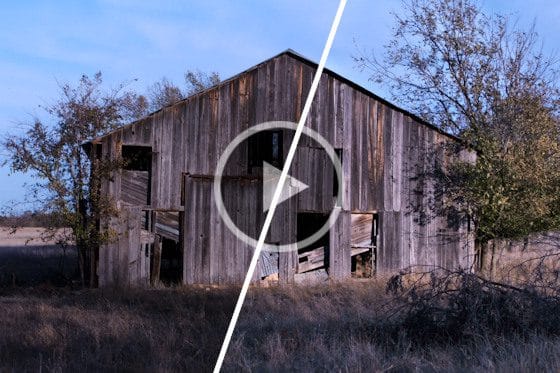
Fixing Dark or Underexposed Photos
In this tutorial we’ll show you two easy ways you can fix your dark, underexposed photos using Fill Flash or Fill Light Clarity in PaintShop Pro.

Using the Makeover tools
Let PaintShop Pro be your makeup artist! Learn how to use the Makeover tools to remove blemishes and stray hairs, whiten teeth and smooth out skin.

Removing the red-eye effect
Learn how to correct the red-eye effect – a common problem in photos – with the Red Eye Removal tools in PaintShop Pro.

Lens Correction Support
See how to use RAW lab to fix common issues such as distortions, vignetting and chromatic aberrations introduced by most lenses.
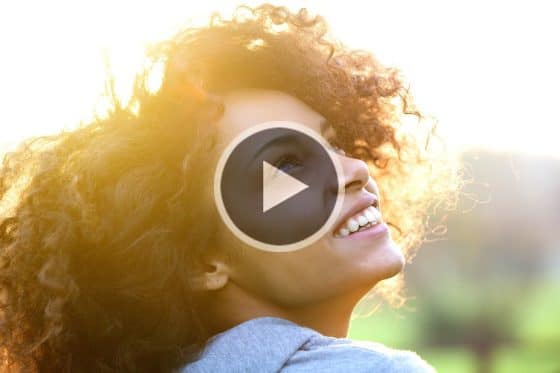
Adjusting Photos Faster with Batch Processing
Learn how to save time and effort by combining Smart Photo Fix and batch processing to apply adjustments to multiple photos at once.

Enhancing Photos with the Burn and Dodge Tools
Learn how to make subtle enhancements to your photos, using the Burn and Dodge tools to brighten eyes and enhance other facial features.

Cropping Photos for Better Composition
When cropping a photo in PaintShop Pro, use the Rule of Thirds grid to see where to key elements should be located, in order to improve the composition.
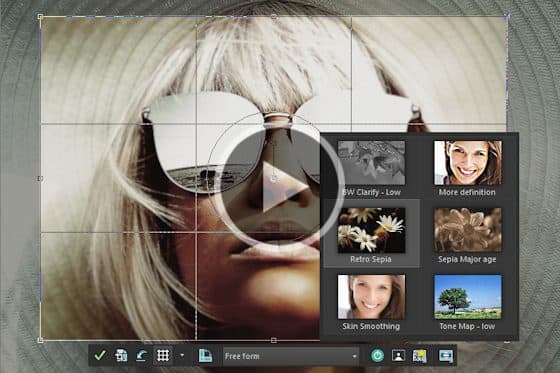
Enhancing Photos from the Crop Toolbar
Now it’s easier than ever to perfect your photos in PaintShop Pro, with the most-used enhancement features added directly into the Crop workflow.

Removing JPEG artifacts from photos
Easily remove JPEG artifacts and restore the fine details and original colors in your photos with PaintShop Pro’s AI-powered artifact removal feature.
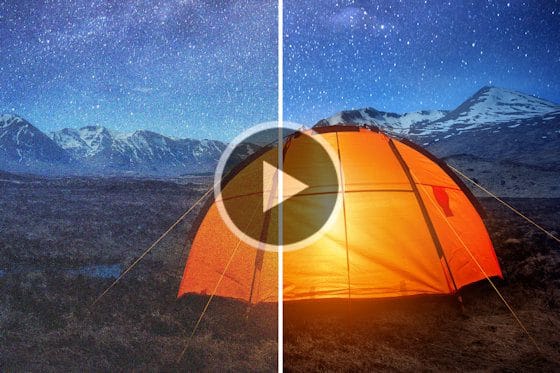
Removing Noise from Photos with AI Denoise
Removing noise from photos just got easier, with PaintShop Pro’s AI Denoise feature. See how to get crisp and clear images with just one click.
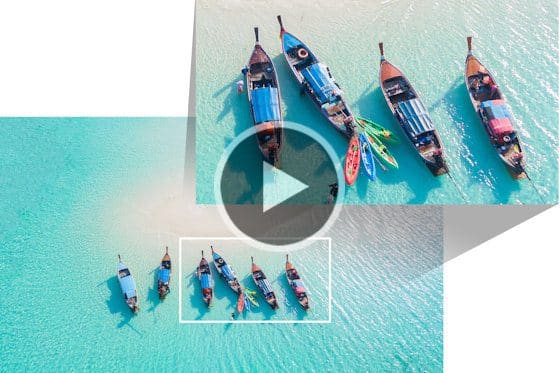
Enlarging Photos with AI Upsampling
See how you can dramatically enlarge any photo without compromising resolution or visual quality, using PaintShop Pro’s AI upsampling feature.

Restoring Faded and Discolored Photos
Do you have photos that have become faded or discolored over time? Learn how to restore and breathe new life into scanned photos and dull digital images.

Remove Scratches, Cracks and Dust from Old Photos
Need to remove scratches, cracks and dust from old photos? Here’s how to use PaintShop Pro’s photo restoration tools to erase signs of wear and damage.
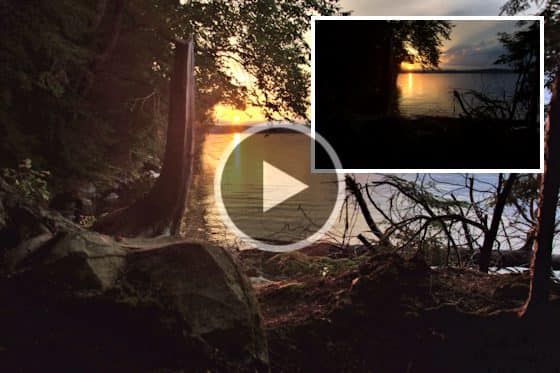
Improving Quality in Low Resolution Photos
Need to fix low resolution photos? Learn how to use PaintShop Pro to improve image quality, add color and vibrancy, sharpen and remove digital noise.

Correcting Perspective Distortion
If your photos of buildings are looking crooked or skewed, you can fix this quickly and easily using the Perspective Correction tool in PaintShop Pro.
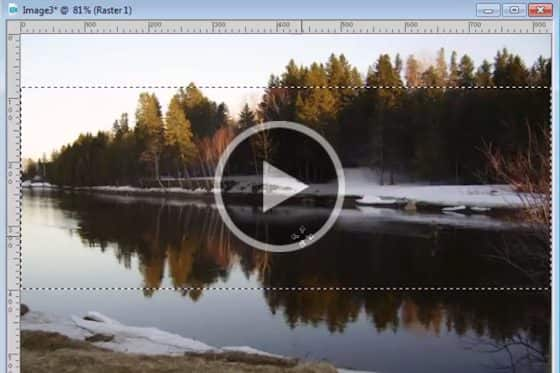
How to Resize Images
See how you can resize images using different techniques in PaintShop Pro, to fit specific dimensions or a specific area like a photo frame.
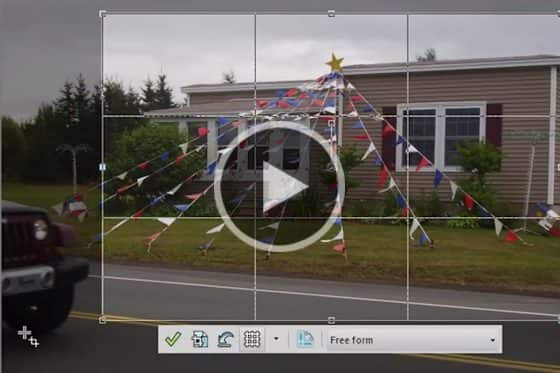
How to Crop Photos
PaintShop Professional Carole Asselin shows you the different ways you can crop your photos to remove unwanted elements or improve your composition.

How to Use the Scratch Remover Tool in PaintShop Pro
Learn how to use the Scratch Remover tool in PaintShop Pro to easily remove scratches, cracks, and other linear elements from your photos.

New AI Portrait Mode
Learn how to create professional-looking portraits with PaintShop Pro’s AI Portrait Mode feature that automatically applies a blur effect to the background.

Instant background replacement
The AI Background Replacement feature in PaintShop Pro automatically detects and masks people in a photo so you can seamlessly replace the background.
Featured products
 PaintShop Pro 2023 Ultimate
PaintShop Pro 2023 Ultimate
Create something incredible with the pro-level editing and design tools plus a bonus pack of premium software in PaintShop Pro 2023 Ultimate.
 AI HDR Studio 3.0
AI HDR Studio 3.0
Create stunning HDR images with the extensive collection of photo editing presets in this AI-driven plugin for PaintShop Pro.
 PaintShop Pro 2023
PaintShop Pro 2023
Make every shot your best shot with PaintShop Pro 2023, the pro-level photo editing and design software made simple and affordable.
 Vision FX
Vision FX
Transform your photos into imaginative art pieces with the Vision FX AI Art Generator plugin for PaintShop Pro.

