PaintShop Pro Tools
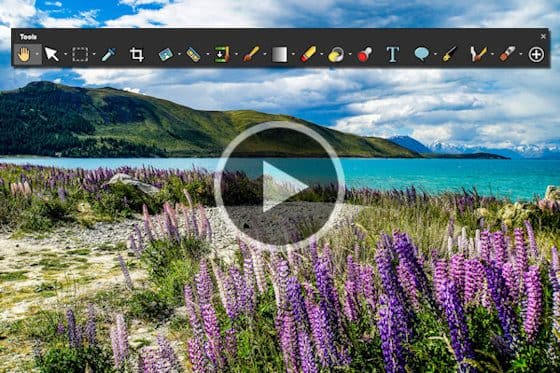
Overview of the Tools toolbar
This tutorial provides an overview of PaintShop Pro’s Tools toolbar, where you will find all the key tools for basic to advanced photo editing tasks.
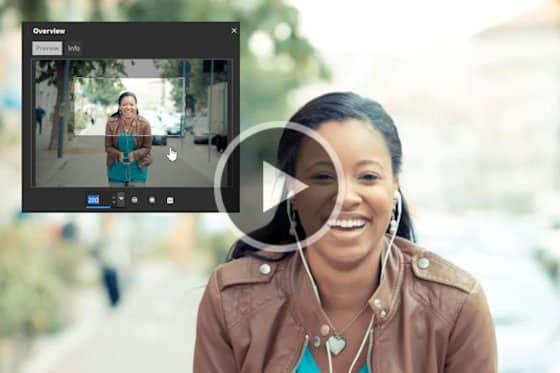
How to Pan in PaintShop Pro
Learn how pan in PaintShop Pro using the Pan tool, the Overview palette, and time-saving keyboard shortcuts to move around on your image.
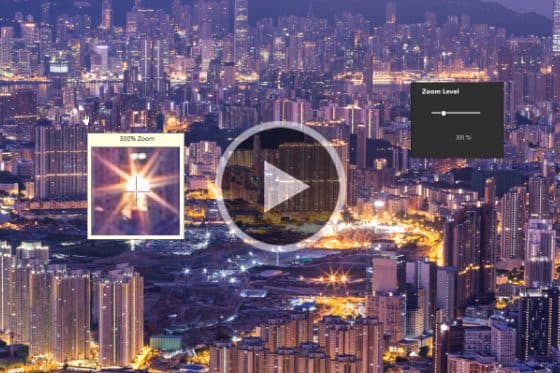
How to Zoom in PaintShop Pro
In this tutorial, you’ll learn how to use the Zoom tool in PaintShop Pro to zoom in and out while you are editing your images and photos.
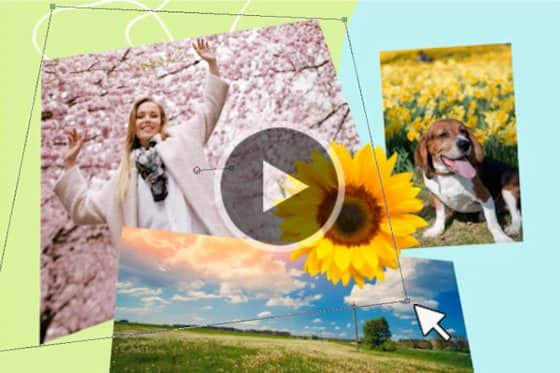
How to Use the Pick Tool in PaintShop Pro
Learn the basics of selecting and moving objects with the Pick tool in PaintShop Pro, plus transformation options like rotate, resize, and shear.

How to Use the Move Tool in PaintShop Pro
This tutorial will show you how to use the Move tool to move multiple elements or layers together as one on your PaintShop Pro canvas.

Introduction to Selection Tools
In this introductory tutorial you’ll learn the basics of using PaintShop Pro’s Selection tools to create regular and irregular shaped selections.

How to Use the Magic Wand Selection Tool
Learn how to use the Magic Wand selection tool in PaintShop Pro to select an object, and how to adjust the various settings to achieve a perfect selection.

Making a Fine-detail Selection
Learn how to use PaintShop Pro’s Smart Selection tool and Edit Selection mode to create a fine-detail selection, then remove and replace the background.
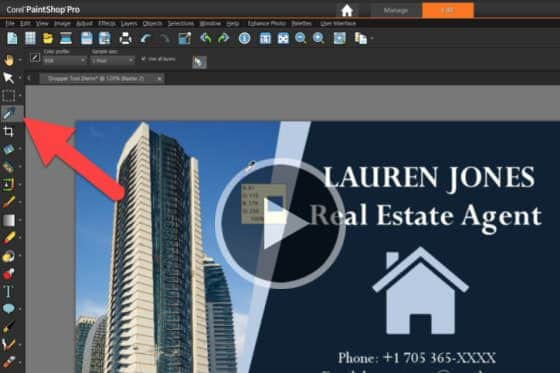
Sampling and selecting colors with the Dropper tool
In this tutorial, you’ll learn how to use PaintShop Pro’s Dropper tool to sample a foreground or background color from any open image.
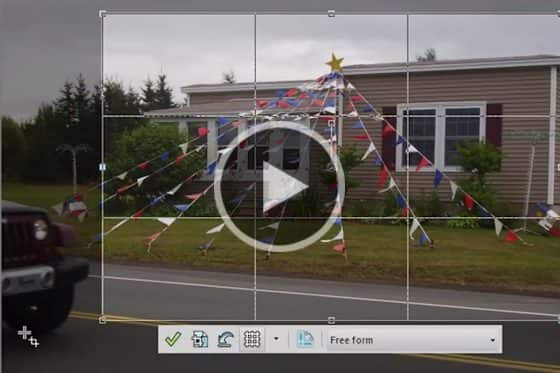
How to Crop Photos
PaintShop Professional Carole Asselin shows you the different ways you can crop your photos to remove unwanted elements or improve your composition.
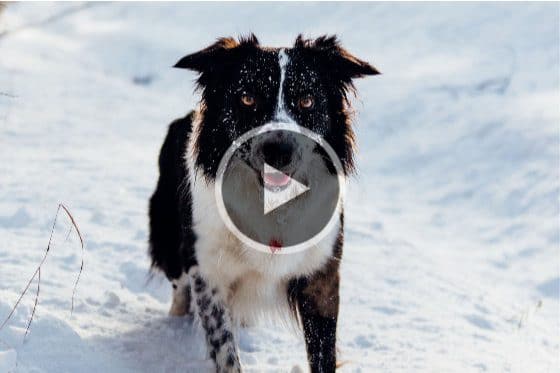
How to Straighten a Photo
Learning how to straighten a photo is a key step in photo editing. You can easily correct your crooked photos with PaintShop Pro’s Straighten tool.

Removing the red-eye effect
Learn how to correct the red-eye effect – a common problem in photos – with the Red Eye Removal tools in PaintShop Pro.

Using the Makeover tools
Let PaintShop Pro be your makeup artist! Learn how to use the Makeover tools to remove blemishes and stray hairs, whiten teeth and smooth out skin.
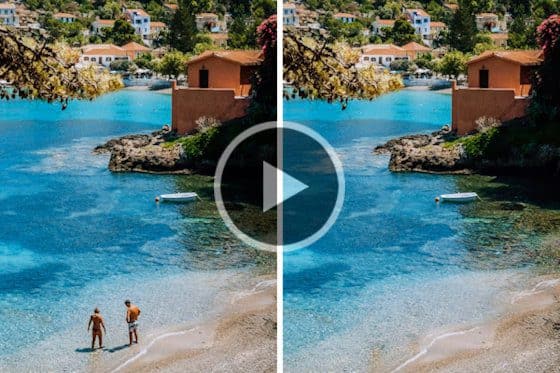
How to Use the Object Remover in PaintShop Pro
Learn how to use PaintShop Pro’s Object Remover tool to remove people or objects and replace with source material from another part of your photo.

How to Use the Scratch Remover Tool in PaintShop Pro
Learn how to use the Scratch Remover tool in PaintShop Pro to easily remove scratches, cracks, and other linear elements from your photos.

Using the Brush Tools
The brush tools in PaintShop Pro offer countless ways to work creatively with your images. This tutorial will show you how.

Enhancing Photos with the Burn and Dodge Tools
Learn how to make subtle enhancements to your photos, using the Burn and Dodge tools to brighten eyes and enhance other facial features.

How to Use the Eraser Tool
In this tutorial, we’ll show you how to use PaintShop Pro’s Eraser tool to erase unwanted areas of your photo to transparency or semi-transparency.
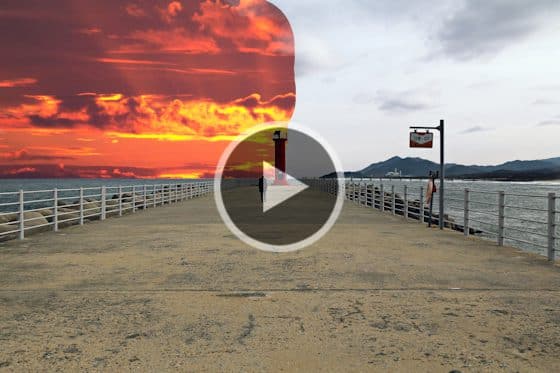
Creating transparent backgrounds with the Background Eraser
Learn how to use PaintShop Pro’s Background Eraser to remove the background of a photo, creating a transparent background you can fill with a new photo.

How to use the Flood Fill tool
In this tutorial, you will learn how to use the Flood Fill tool in PaintShop Pro to fill areas of your images with colors, gradients, or patterns.

How to use the Color Changer tool
This tutorial will show you how to use the Color Changer tool in PaintShop Pro to change the color of an object or a selected area in your image.
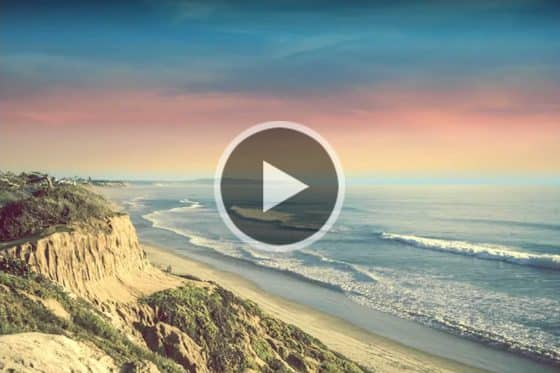
Creating gradients in PaintShop Pro
See how you can create and adjust gradient fills quickly and easily with the Gradient Fill tool in PaintShop Pro.

How to Use the Picture Tube Tool
PaintShop Pro’s Picture Tube tool allows you to stamp a graphic onto your image with a single click, or even spray a number of graphics to create a streamer effect.

How to Add Text to Photos
Learn how to add text to your PaintShop Pro projects, from simple captions to colorful word art filled with textures, gradients, patterns or even other images.
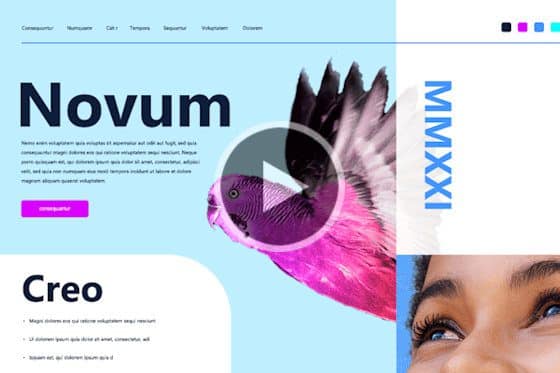
How to use the Frame tool
See how to use PaintShop Pro’s Frame tool to quickly and easily create digital layouts and add your images to a variety of shape or text frames.
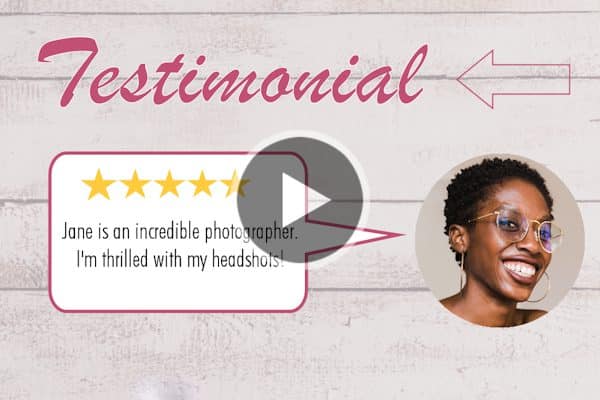
How to use the Shape tools
Learn how to use PaintShop Pro’s shape tools to create and customize rectangles, ellipses, and polygons, plus preset shapes like callouts and arrows.

How to Use the Pen Tool in PaintShop Pro
Learn how to use the Pen tool in PaintShop Pro to create lines and curves using different line modes and adjusting the various tool option settings.

Painting with the Art Media Tools
The brush tools in PaintShop Pro offer countless ways to work creatively with your images. This tutorial will show you how.
Featured products
 PaintShop Pro 2023 Ultimate
PaintShop Pro 2023 Ultimate
Create something incredible with the pro-level editing and design tools plus a bonus pack of premium software in PaintShop Pro 2023 Ultimate.
 AI HDR Studio 3.0
AI HDR Studio 3.0
Create stunning HDR images with the extensive collection of photo editing presets in this AI-driven plugin for PaintShop Pro.
 PaintShop Pro 2023
PaintShop Pro 2023
Make every shot your best shot with PaintShop Pro 2023, the pro-level photo editing and design software made simple and affordable.
 Vision FX
Vision FX
Transform your photos into imaginative art pieces with the Vision FX AI Art Generator plugin for PaintShop Pro.

