This is the second tutorial in our Working with Layers series. Now that you have learned the basics about how layers work and how they are used for photo editing projects, this tutorial provides a more in-depth look at the various types of layers you can create in PaintShop Pro.
Background layers are just what they sound like – the background or bottom layer of an image. When you import an image into PaintShop Pro it will have only this single background layer. Once you change the properties of this layer, it is promoted to a raster layer.
Raster layers are composed of individual pixels which can be seen as squares of color when magnified. Raster layers let you display subtle changes in tones and colors.
Vector layers have only vector objects such as lines and shapes, vector text or vector groups, which are composed of geometric characteristics. Objects or text created with vector layers can be easily edited.
Art media layers are automatically created when you use any of the art media tools, which let you simulate the rich, expressive results you get when working with physical pigment media such as paint, chalk, pastel and pencil.
Learn more about these types of layers in this video tutorial. In our next tutorial, we’ll look at Blend Modes and how they work.
Download your FREE 30-day trial and make every shot your best shot with PaintShop Pro, your all-in-one photo editing and design software.
What’s New in PaintShop Pro
Working with Layers
PaintShop Pro Tools
Featured products
 PaintShop Pro 2023 Ultimate
PaintShop Pro 2023 Ultimate
 AI HDR Studio 3.0
AI HDR Studio 3.0
 PaintShop Pro 2023
PaintShop Pro 2023
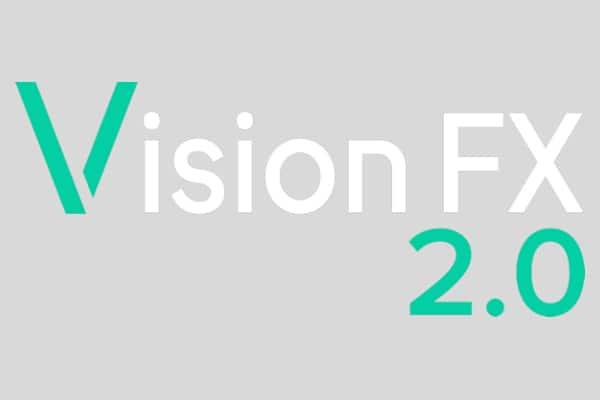 Vision FX 2.0
Vision FX 2.0
Download your FREE 30-day trial and make every shot your best shot with PaintShop Pro, your all-in-one photo editing and design software.

