Getting Started with Painter
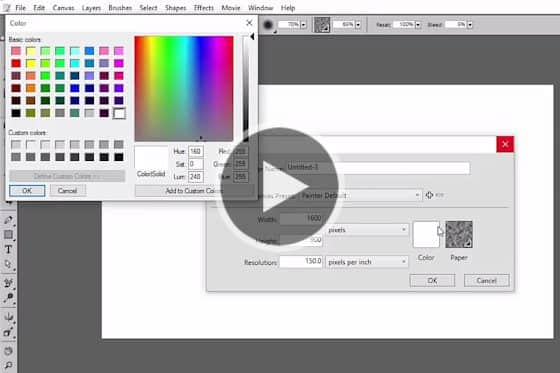
Setting up your Canvas
The first step in creating a new painting is setting up your canvas in Painter. Learn about the different settings available.
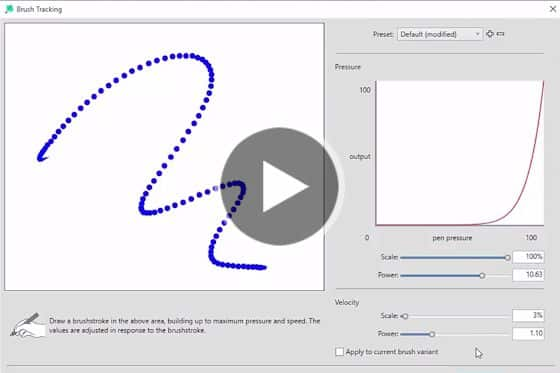
Choosing and Calibrating Brushes
Learn about different brush categories, options and settings, and to create custom palettes and calibrate your brushes.
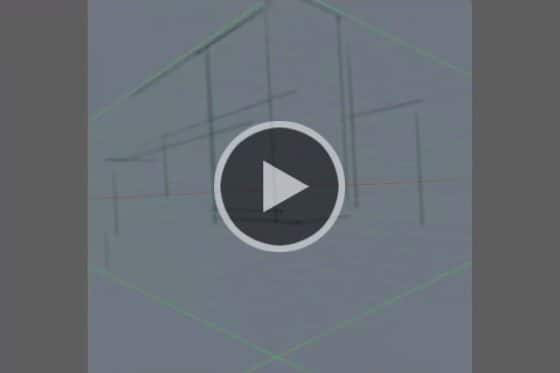
Creating Lines with the Drawing Tools
There are several tools in Painter that will help you create simple line drawings before adding lighting and color.
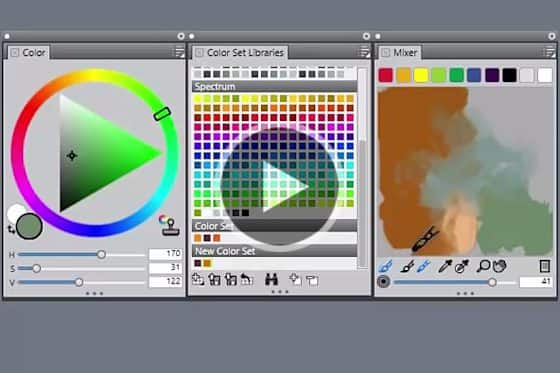
Selecting Color
This tutorial will get you started with color selection and show you 3 different methods of color picking you can use.
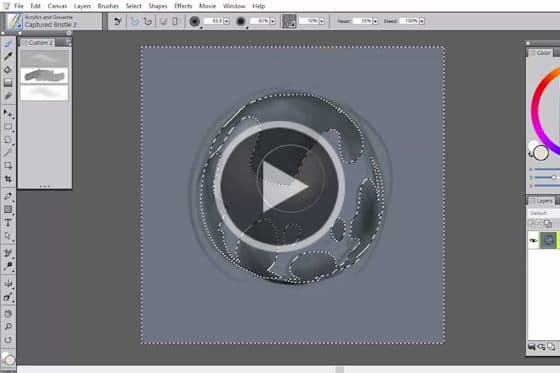
Layers and Selections
This tutorial covers a couple of tools that will help to streamline your painting process – layers and selections.

Setting Preferences
Customizing your workspace is actually quite simple and will give you the optimal interface for your painting style.
Featured products
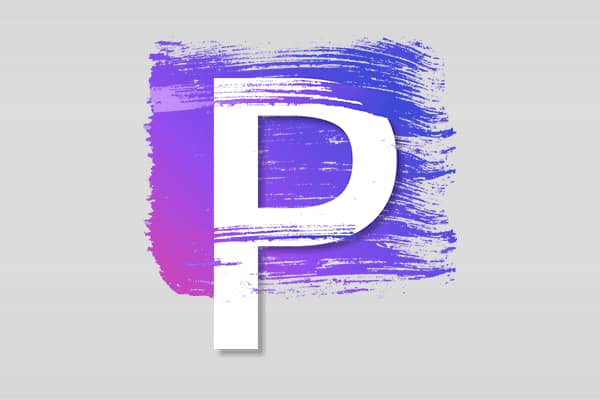 Painter 2023
Painter 2023
Venture outside the lines with trusted, professional digital art software that offers realistic brushes, exciting media, and an array of versatile tools.
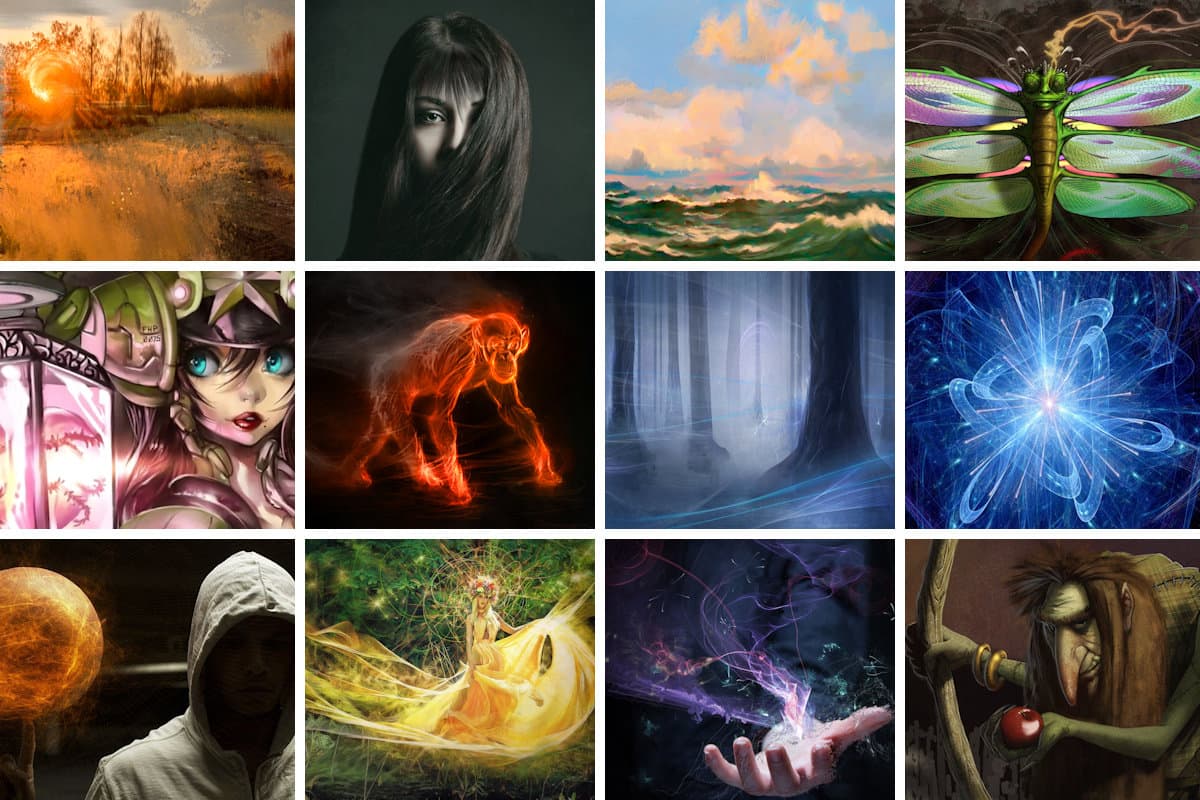 Ultimate Brush Pack Vol. 1
Ultimate Brush Pack Vol. 1
Paint all the possibilities with this exceptional collection of over 600 brushes combined into 41 unique packs for creative inspiration.
 Painter Essentials 8
Painter Essentials 8
Spark your creativity with Painter Essentials 8. Enjoy fun and uncomplicated painting software for beginners and fall in love with digital painting.
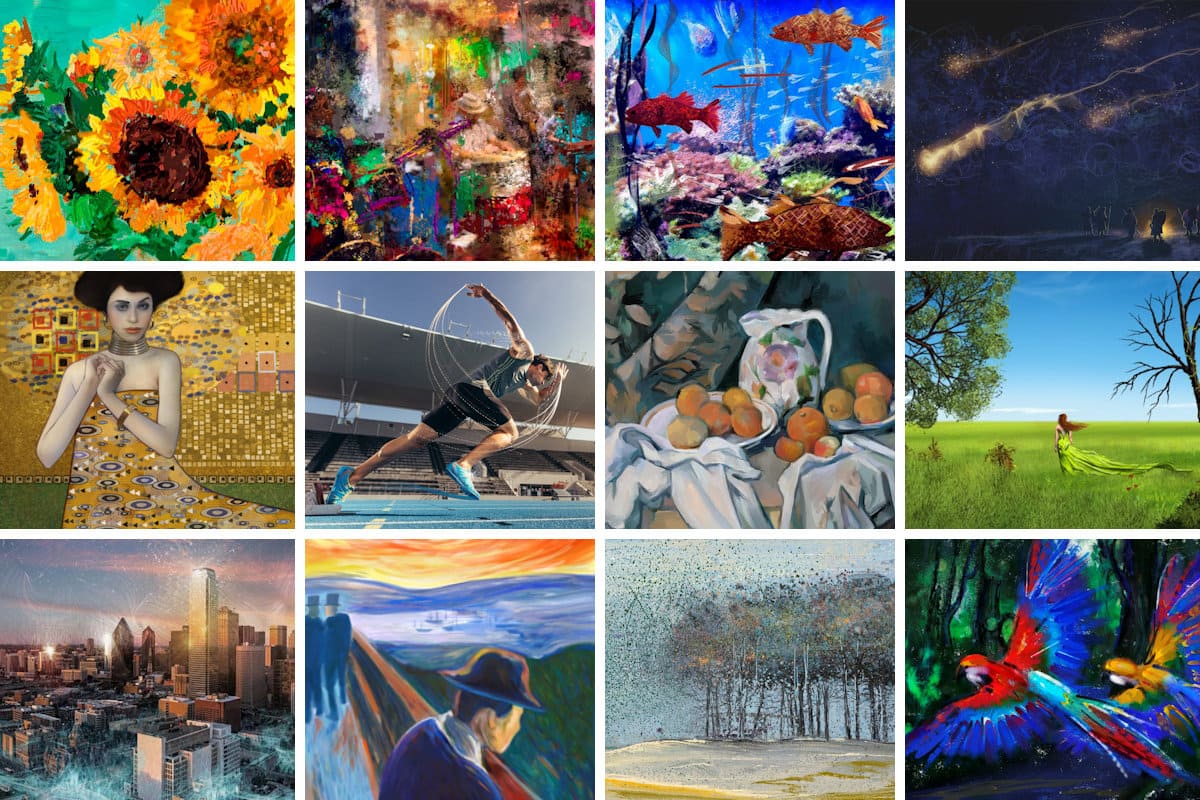 Ultimate Brush Pack Vol. 2
Ultimate Brush Pack Vol. 2
Experience the pinnacle of painting with 300 unique brushes across 20 separate packs. Elevate your artistry to new heights!

