See how you can preserve your font collections with Corel Font Manager 2021, which has new features to import and export font collections and folders.
Thanks for watching! We hope you found this tutorial helpful and we would love to hear your feedback in the Comments section at the bottom of the page. You will find a written version of this tutorial below, and a printable PDF copy to download on the Download Resources tab above.
Start your FREE 15-day trial and embark on a design journey with powerful tools for vector illustration, layout, photo editing, typography, and collaboration.
Download these free resources:
Written tutorial (PDF, 449 KB)
CorelDRAW Graphics Suite Resources
Quick Start Guide (PDF, 2 MB)
Keyboard Shortcuts (PDF, 3.5 MB)
CorelDRAW and Corel PHOTO-PAINT user guides
For CorelDRAW Graphics Suite subscription and perpetual licenses (2018 to 2024), languages include English, Português do brasil, 简体中文, 繁體中文, Čeština, Deutsch, Español, Français, Italiano, 日本語, Polski, Русский
What’s New in CorelDRAW Graphics Suite
Working with Text
 CorelDRAW Graphics Suite
CorelDRAW Graphics Suite
 Ultimate Vector Bundle Vol. 1
Ultimate Vector Bundle Vol. 1
 CorelDRAW Standard 2021
CorelDRAW Standard 2021
 Ultimate Vector Bundle Vol. 2
Ultimate Vector Bundle Vol. 2
 Corel Vector
Corel Vector
How to Import and Export Font Collections
Corel Font Manager is a stand-alone application that enables you to search, filter, and organize your fonts used in CorelDRAW and Corel PHOTO-PAINT. New in Corel Font Manger 2021, you can preserve your font structure by importing and exporting font collections and folders. This means that you can import the database when installing CorelDRAW Graphics Suite on a different system. Or, in the case of an organization, everyone can import the same database so that collections and folders used to organize fonts for specific projects or clients are consistent throughout the office.
Click on any of the images below to view full-size.
Overview of Corel Font Manager
Corel Font Manager can be accessed by its own icon from the Start menu, or from the launch menu in CorelDRAW or PHOTO-PAINT.
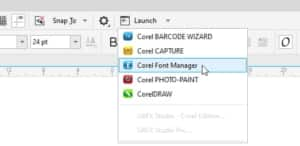
By default, the My Fonts folder and Favorites collection are included.
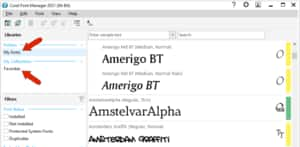
The My Fonts folder includes all system-installed fonts, and any fonts in added folders that are watched by Corel. By default, Corel watches Documents > Corel > Corel Content > Fonts, and any subfolders within.
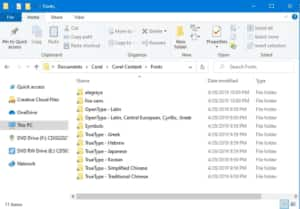
If you want Corel to also watch fonts in another folder, click the Add Folder icon, and browse to and add that folder.
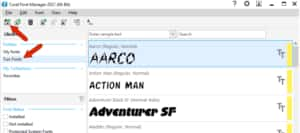
Collections are groups of fonts you access often. To populate the Favorites collection, open the folder that contains the fonts and drag them into Favorites.
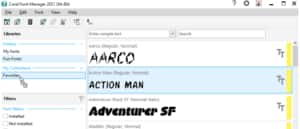
Clicking Favorites shows what’s inside.
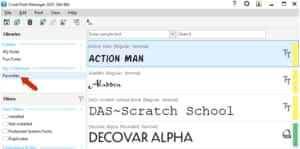
To add a new collection, click Add Collection and assign a name. You can then populate this and any other collection you add.
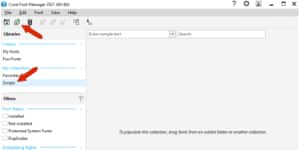
The font folders and collections that you create in Font Manager are used to organize your fonts in CorelDRAW and PHOTO-PAINT. In CorelDRAW, activate the Text tool, open the font dropdown list, and click the Filter icon. In the filter list, you can select which folders or collections to display in the font list.
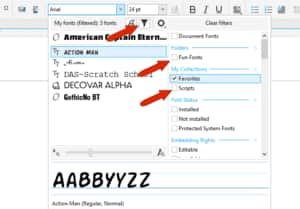
To learn more about managing your fonts, watch our full tutorials on Using the Font Manager and Font Management Tips.
Importing and Exporting Font Folders and Collections
In Font Manager, go to File > Export Folders and Collections.
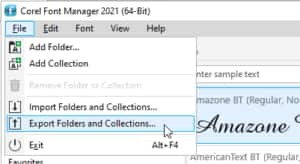
You can choose to save the exported XML database file anywhere, such as your Documents > Corel > Corel Content > Fonts folder.
TIP: It’s good practice to include the date in the file name, in case you export different databases at different times.
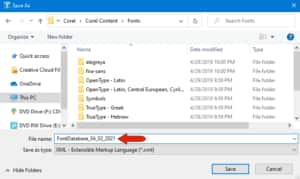
Now let’s say you’ve installed CorelDRAW Graphics Suite on a different system. When you launch Font Manager, it will only have the default My Fonts folder, and the default Favorites collection, both of which contain no fonts yet.

If you open CorelDRAW or PHOTO-PAINT, you’ll see the same thing: empty Favorites and no extra folders or collections.
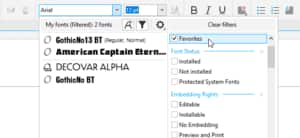
To bring in your exported font folders and collections on this new system, open Font Manager and go to File > Import Folders and Collections. Browse to the location where you saved the XML file, select it and click Open. The update message will let you know that changes in Font Manager will not affect earlier versions of the application.
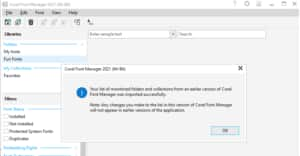
Now you will see your added folders and collections.
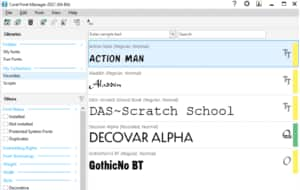
After Font Manager is updated, you’ll see the same update message in CorelDRAW and PHOTO-PAINT. And the imported folders and collections will appear in both applications.
NOTE: Keep in mind that the imported XML database file is a structure file that points to specific fonts, but it doesn’t include the fonts themselves. The fonts themselves would have to be present on whatever system a database is imported into. If fonts cannot be found, you’ll be prompted with a dialog outlining what’s missing, so that you can take the appropriate steps to fix the problem.
If you upgrade CorelDRAW Graphics Suite on the same system after version 2021, the database will be preserved automatically, and you won’t need to import a saved database.
Start your FREE 15-day trial and embark on a design journey with powerful tools for vector illustration, layout, photo editing, typography, and collaboration.
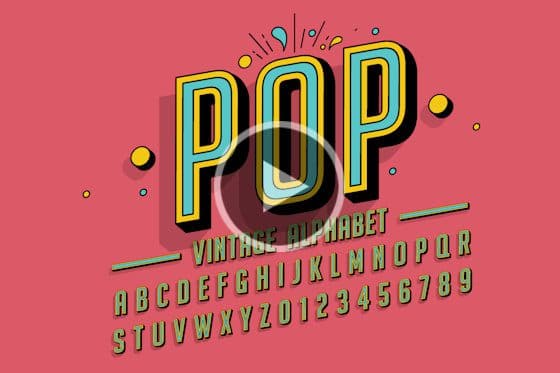
Introduction to Fonts
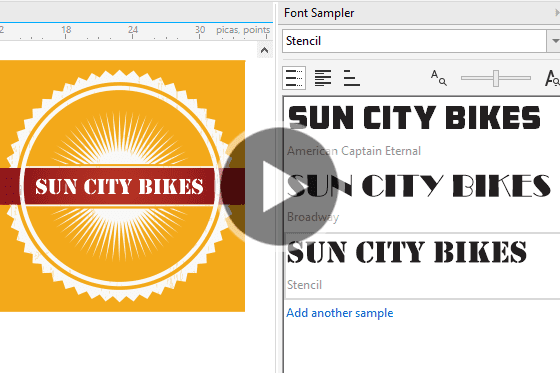


Reader Interactions