One of the new typography features introduced in CorelDRAW 2020 is support for variable fonts. Variable fonts allow you to modify font properties such as width, slant, weight and more, resulting in a wide variety of looks from just one font. In this tutorial, we’ll explore how to access these features and experiment with different properties to fine-tune the look of text in your designs.
Thanks for watching! We hope you found this tutorial helpful and we would love to hear your feedback in the Comments section at the bottom of the page. You will find a written version of this tutorial below, and a printable PDF copy to download on the Download Resources tab above.
One of the new typography features in CorelDRAW 2020 is support for variable fonts. Variable fonts allow you to modify font properties such as width, slant, weight and more, resulting in a wide variety of looks from just one font. In this tutorial, we’ll explore how to access these features and experiment with different properties to fine-tune the look of text in your designs.
Thanks for watching! We hope you found this tutorial helpful and we would love to hear your feedback in the Comments section at the bottom of the page. You will find a written version of this tutorial below, and a printable PDF copy to download on the Download Resources tab above.
Start your FREE 15-day trial and embark on a design journey with powerful tools for vector illustration, layout, photo editing, typography, and collaboration.
Download these free resources:
Written tutorial for Windows (PDF, 447 KB)
Written tutorial for Mac (PDF, 675 KB)
CorelDRAW Graphics Suite Resources
Quick Start Guide (PDF, 2 MB)
Keyboard Shortcuts (PDF, 3.5 MB)
CorelDRAW and Corel PHOTO-PAINT user guides
For CorelDRAW Graphics Suite subscription and perpetual licenses (2018 to 2024), languages include English, Português do brasil, 简体中文, 繁體中文, Čeština, Deutsch, Español, Français, Italiano, 日本語, Polski, Русский
What’s New in CorelDRAW Graphics Suite
Working with Text
 CorelDRAW Graphics Suite
CorelDRAW Graphics Suite
 Ultimate Vector Bundle Vol. 1
Ultimate Vector Bundle Vol. 1
 CorelDRAW Standard 2021
CorelDRAW Standard 2021
 Ultimate Vector Bundle Vol. 2
Ultimate Vector Bundle Vol. 2
 Corel Vector
Corel Vector
Working with Variable Fonts
In addition to the various font style available in each font family, support for variable fonts was introduced in CorelDRAW Graphics Suite 2020. A variable font is essentially a collection of styles, in which there is one default master style, and several options for how to deviate from that master style.
Note that variable fonts are supported on Windows 10 but not on previous versions of Windows.
Click on any of the images below to view full-size.
The “Pure Mint” text in this CorelDRAW template is Bahnschrift font, which is a variable font included with Windows 10. You can recognize variable fonts by the icon indicated below, which is a variation of the OpenType font icon.
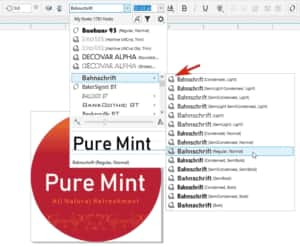
There are several font styles in this family, with a range of letter spacing and weight. The default font style is Regular, Normal, which is what this text is using.
But because this is a variable font, you can adjust the text spacing and weight in real time, without having to try out all these font styles one by one.
In addition to the familiar Bold, Italic, and Underline icons, variable fonts also have the Variable Fonts icon.

Clicking this icon opens the menu of sliders that control the various features of the font – in this case, Width and Weight. This fine-tuning enables you to get exactly the look you want, without having to rely on one of the preset styles in the font family.

To narrow your font list to show only variable fonts, click the Filter icon. Then under Font Technology, check Variable Fonts.
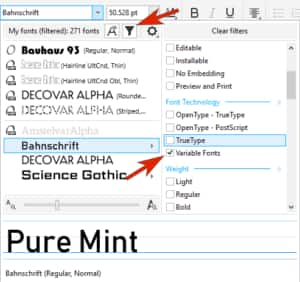
In this example, the font for the “Pure Mint” text was changed to Decovar, an open-source font which is freely available, and has many and varied Normal styles. The style used here is Striped Normal.
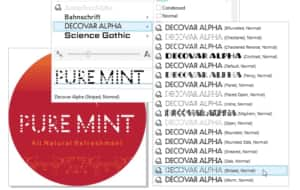
The menu of sliders for this font has many properties you can adjust, such as Stripes, Rounded, Bifurcation, and much more.

The beauty of variable fonts is that each font style is just a starter point. You could choose any font style in the family and use the sliders to produce the same look.
In this second example, the lower text string uses the Science Gothic font, another free open-source font. There are dozens of styles here, and again, it doesn’t really matter which you choose to start with.
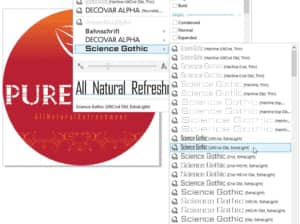
The options here are to change Opacity, Width, and Weight, and add a Slant.
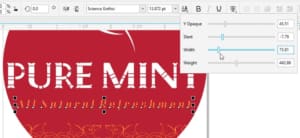
To save the current font settings to use again, you can right-click on the text and choose Object Styles > New Style From > Character. The new style will then appear in the Object Styles docker.
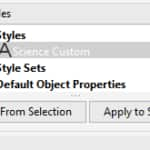
From this docker, you can apply this style to other text strings.
To use this style in other documents, use the Import/Export icon to export the style sheet, then use the same icon to import.
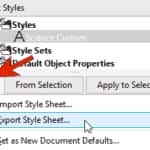
Start your FREE 15-day trial and embark on a design journey with powerful tools for vector illustration, layout, photo editing, typography, and collaboration.


Reader Interactions