Working with Text
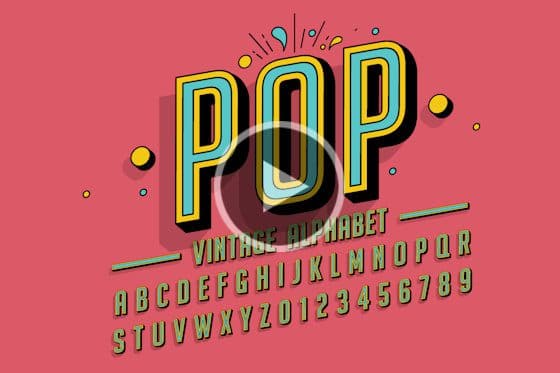
Introduction to Fonts
Learn about the various types of fonts, where to get free fonts, and how to download and install fonts from other sources onto your PC or Mac.

Overview of the Text Tool
Get an overview of artistic and paragraph text, and the various text formatting options available with CorelDRAW’s Text tool and Text docker.

Adding and Editing Text
This tutorial is all about adding and editing artistic and paragraph text in CorelDRAW. You’ll also learn how to fit text to curves and shapes.

Working with Variable Fonts
Learn how to use CorelDRAW’s new variable fonts to fine-tune the look of text by changing font properties such as width, slant, weight and more.

Manipulating Text with the Shape Tool
Learn how to use the Shape tool in CorelDRAW to edit artistic and paragraph text by manipulating character nodes for unlimited creative options.
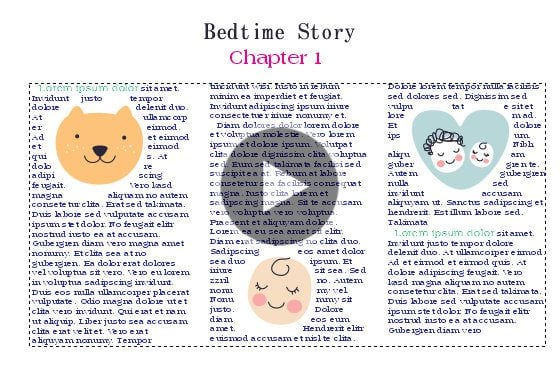
Formatting paragraph text in CorelDRAW
Learn about adding paragraph text in CorelDRAW and the many options available for formatting, wrapping around graphics and linking text frames.

Adding effects to text
In this tutorial, we’ll look at some of the fun effects you can apply to text in CorelDRAW, using the Interactive Effects and Shape toolboxes.
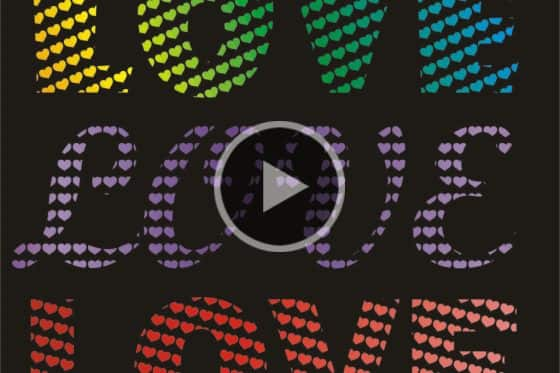
Create a Mosaic Text Effect
Learn how to use the Text tool, Fountain Fill tool and PowerClip in CorelDRAW to create unique titles using a mosaic text effect.
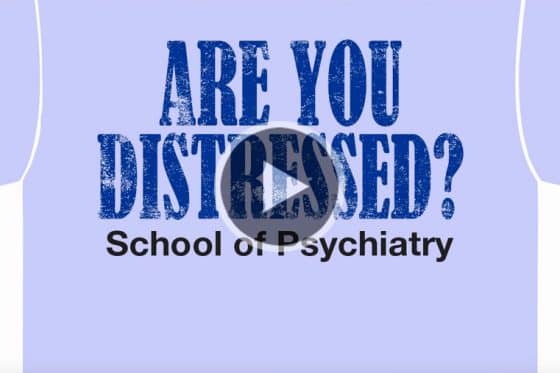
Creating a distressed look
This tutorial will show you how easy it is to add a funky, distressed look to your text using CorelDRAW.

Creating an interlaced text effect
Learn how to create an interlaced effect in CorelDRAW, to give the appearance that text and objects are intertwined or woven together.
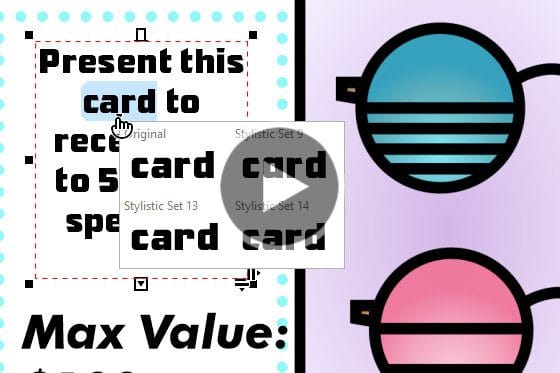
Languages and Special Characters
This tutorial will show how you to find and use special characters and symbols, stylistic sets, and characters of other languages in CorelDRAW.
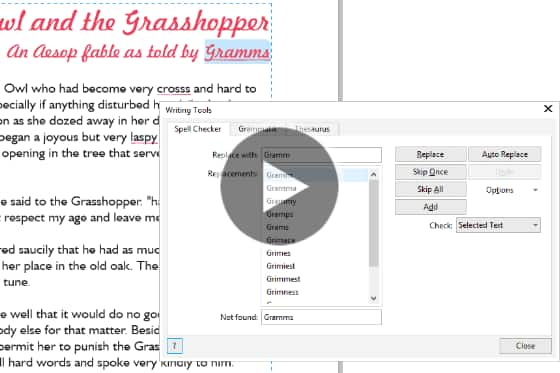
CorelDRAW Writing Tools
In this tutorial, we’ll look at several CorelDRAW writing tools that will help you create error-free text content, such as Spell Check, Thesaurus and QuickCorrect.
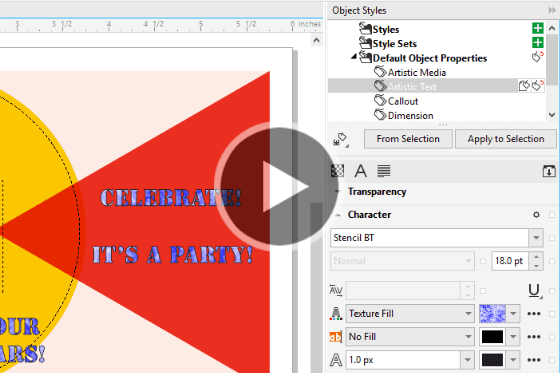
Default, Embedded and Substitute Fonts
This tutorial covers three CorelDRAW font topics: how to set default font properties, how to substitute missing fonts, and how to embed fonts.
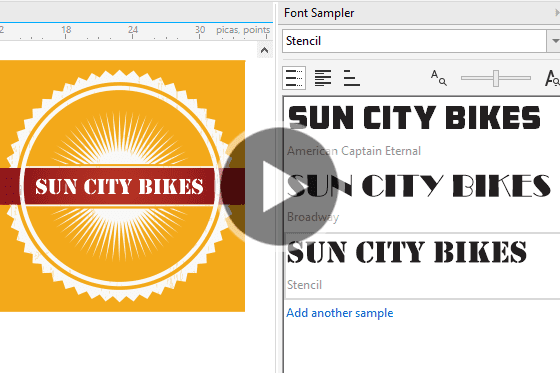
CorelDRAW Font Management Tips
Learn about installed vs. non-installed fonts, how to preview and filter fonts, and how to use the Font Sampler to compare fonts in CorelDRAW.
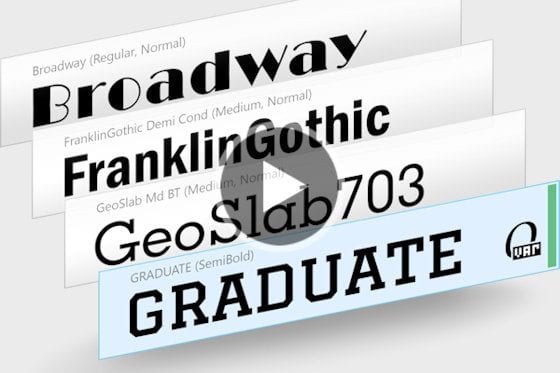
How to Import a Font Database
See how you can preserve your font collections with Corel Font Manager, which has new features to import and export font collections and folders.
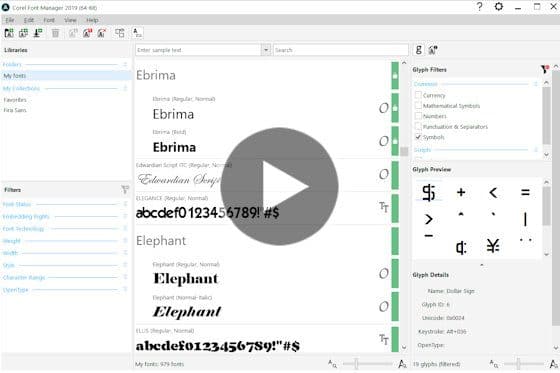
Using the Font Manager
Learn how to use the Font Manager included in CorelDRAW Graphics Suite to easily manage your font library and keep your font collections organized.

Experiment with Fonts
Learn how to find the perfect font for your project how to use the Insert Character docker to filter and add characters and symbols.
Featured products
 CorelDRAW Graphics Suite
CorelDRAW Graphics Suite
Creativity meets productivity in CorelDRAW Graphics Suite: the professional design toolkit for vector illustration, layout, photo editing and typography.
 Ultimate Vector Bundle Vol. 1
Ultimate Vector Bundle Vol. 1
Elevate your designs with Calligraphic Vintage or add retro vibes with Vintage Denim and Retro Sale Icons. Includes 3000 diverse icons in 55 vector packs.
 CorelDRAW Standard 2021
CorelDRAW Standard 2021
Dream it then design it with CorelDRAW Standard 2021, the go-to graphic design suite for hobbyists and home businesses.
 Ultimate Vector Bundle Vol. 2
Ultimate Vector Bundle Vol. 2
With an extensive selection of over 11,000 vector elements, this bundle provides an invaluable resource for designers, illustrators, and creatives seeking high-quality graphics.
 Corel Vector
Corel Vector
Design your creative projects in a user-friendly tool with intuitive features, accessible anywhere there’s a web browser.

