Exploring the Toolbox
In this series of tutorials, we’ll review the key tools on the CorelDRAW Toolbox, which is the main toolbar. From beginner tools for creating, selecting, moving, and transforming objects, to more advanced tools for adding text, transparency, blends, fills and special effects, you’ll learn how to use each tool and get helpful tips, tricks and shortcuts that may surprise even the most experienced user.
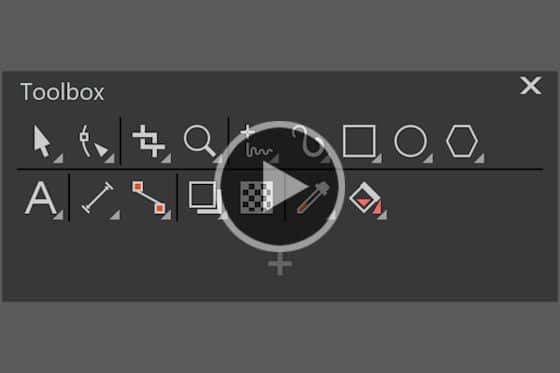
Overview of the CorelDRAW Toolbox
In this tutorial, we’ll review the CorelDRAW Toolbox. This is the main toolbar that contains the collection of key tools for drawing and editing images.
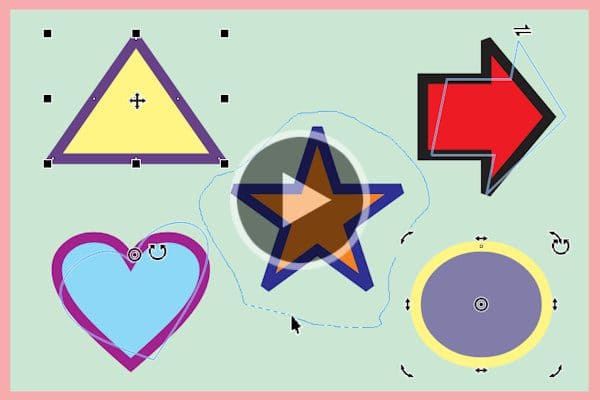
The Pick Tools
This tutorial introduces you to the Pick tool group in CorelDRAW. Learn how to select, move and transform objects plus get tips and shortcuts.
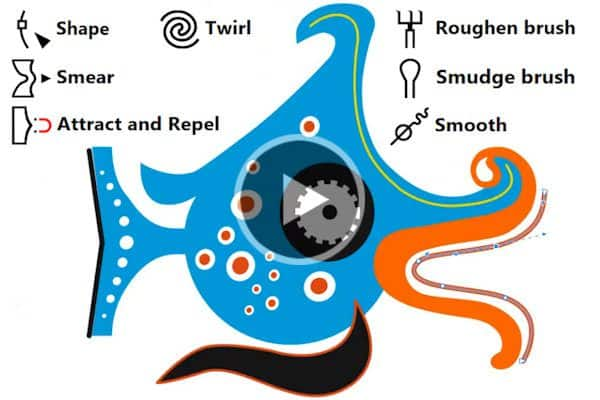
The Edit Shape Tools in CorelDRAW
In this tutorial, we’ll review the 7 tools in the Edit Shape tool group and show you how they can be used to shape objects in your CorelDRAW designs.

The Crop and Eraser Tools
In this tutorial, you’ll learn how to use CorelDRAW’s Crop and Eraser tools to quickly remove areas of objects, images, or entire designs.

How to split objects with the Knife tool
Learn how to use CorelDRAW’s knife tool to split objects, groups of objects and text, add gaps or overlaps, and adjust settings for outline appearance.
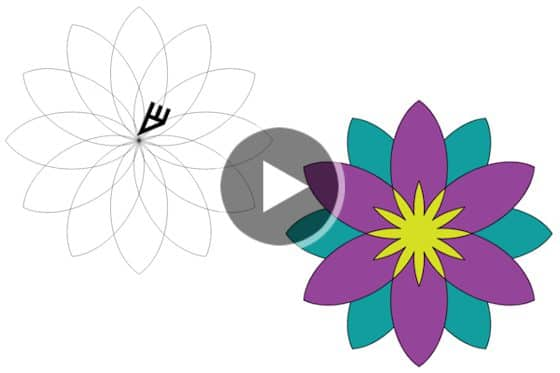
The Virtual Segment Delete Tool
Learn how to use CorelDRAW’s Virtual Segment Delete tool to remove sections of lines or curves, between intersection points with other objects.
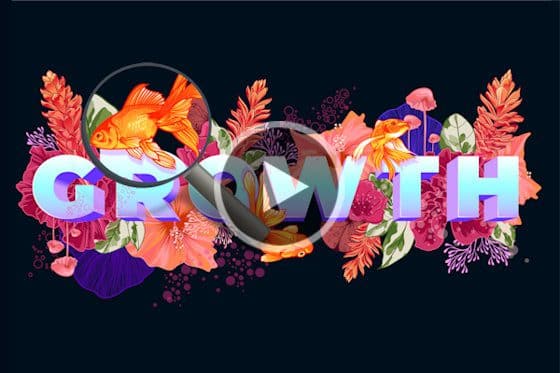
The Pan and Zoom Tools
When working on a large design file, you often need to zoom in and out and pan to a specific spot. Learn how to use the Pan and Zoom tools in CorelDRAW.

How to Design Curves
Watch this helpful tutorial to learn how to use CorelDRAW’s curve drawing tools, and how to use different types of nodes to edit and manipulate curves.

How to Use the LiveSketch Tool
Learn how to use the LiveSketch™ tool in CorelDRAW so you can skip sketching and scanning from paper and start capturing your ideas on the fly.
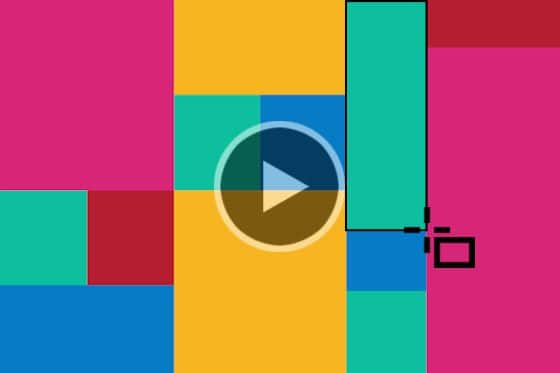
How to Use the Rectangle Tools
Learn the basics of drawing rectangles and squares with the Rectangle tools in CorelDRAW, plus how to resize, fill, and change corner shapes.

How to Use the Ellipse Tools
Learn the basics of drawing ellipses with the Ellipse tools in CorelDRAW, plus how to resize, fill, and create pie and arc shapes.
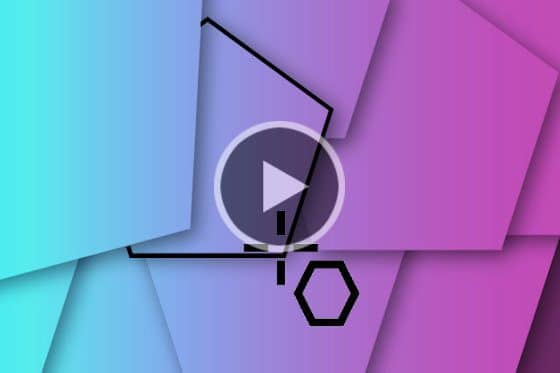
Using the Polygon Tool
In this tutorial, we’ll show you how to draw and edit polygons in CorelDRAW, plus how to transform polygons into complex and interesting shapes.

The Star, Spiral and Common Shapes tools
In this tutorial, we’ll show you how to create, modify, and edit a variety of shapes using CorelDRAW’s Star, Spiral, and Common Shapes tools.

Using the Impact Tool
Learn how to create graphic effects in a style inspired by comic books and contemporary illustrations with the Impact Tool in CorelDRAW.

Overview of the Text Tool
Get an overview of artistic and paragraph text, and the various text formatting options available with CorelDRAW’s Text tool and Text docker.
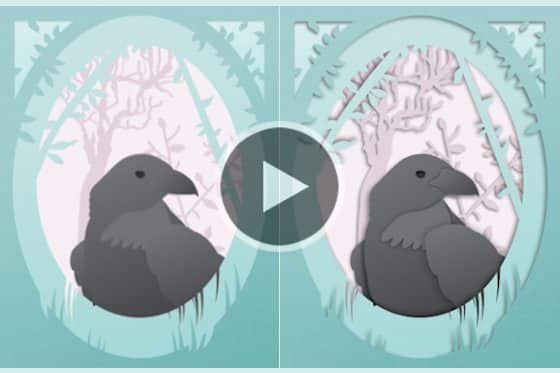
Adding depth with the Shadow tools
With CorelDRAW’s shadow tools it’s easy to add depth to your design elements. Learn how to apply and fine-tune a drop shadow or inner shadow effect.

Using the Contour tool in CorelDRAW
Learn how to use CorelDRAW’s Contour tool to add evenly spaced, concentric shapes inside or outside the borders of an object.
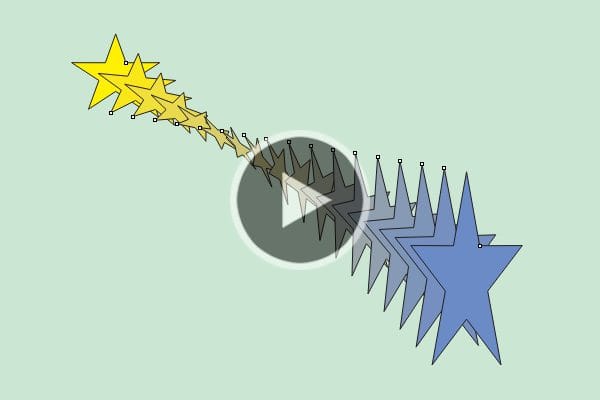
Using the Blend Tool in CorelDRAW
Learn how to use the Blend tool in CorelDRAW to add transitions from one object to another, including transitions between colors, shapes, and other properties.

The Envelope Tool in CorelDRAW
Learn how to use CorelDRAW’s Envelope tool to reshape objects, text, and bitmaps so that they conform to the shape of another object.

The Extrude Tool in CorelDRAW
CorelDRAW’s Extrude tool is used to give objects a 3D appearance. Learn how to add, edit, copy, modify and enhance extrusions on objects and text.
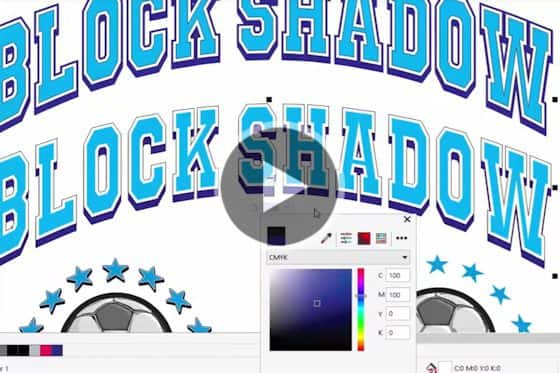
Adding Depth with the Block Shadow Tool
See how easy it is to add depth to your designs with CorelDRAW’s Block Shadow tool. Learn how to apply a block shadow and adjust settings for depth, color and more.

How to use the Transparency tool in CorelDRAW
Learn how to use the Transparency tool in CorelDRAW to apply different types of transparencies and adjust the settings to create unique effects.
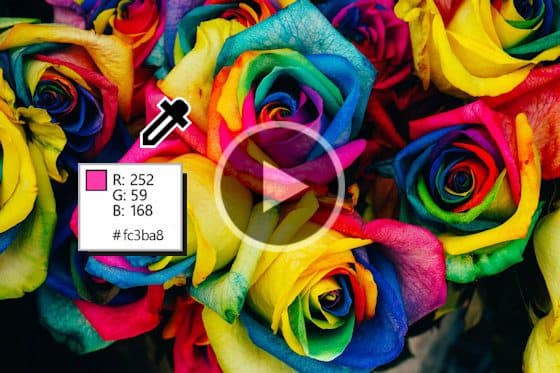
The Eyedropper Tools in CorelDRAW
Learn how to use CorelDRAW’s Color Eyedropper to sample exact colors and the Attributes Eyedropper to copy attributes from one object to another.
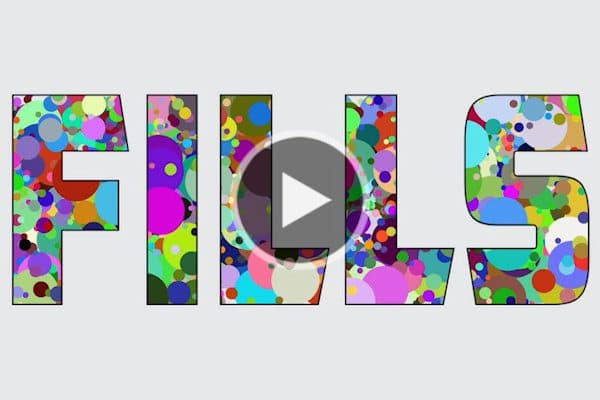
The Fill tools in CorelDRAW
Learn how to use the Interactive Fill and Smart Fill tools in CorelDRAW to fill objects and enclosed areas with color, pattern and texture fills.
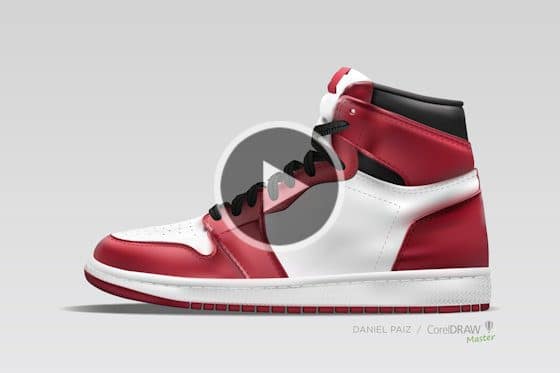
Creating Realistic Objects with Mesh Fill
Learn how to make your design objects look truly lifelike using CorelDRAW’s Mesh Fill tool to create very smooth and realistic color transitions.
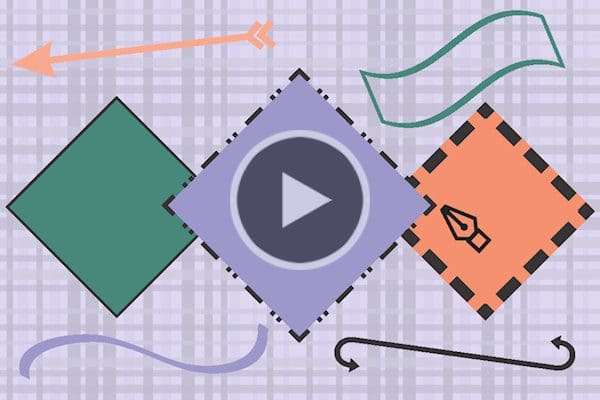
The Outline Pen tool in CorelDRAW
Learn how to access and adjust the settings for the Outline Pen tool in CorelDRAW, which is used to change the appearance of lines and outlines.
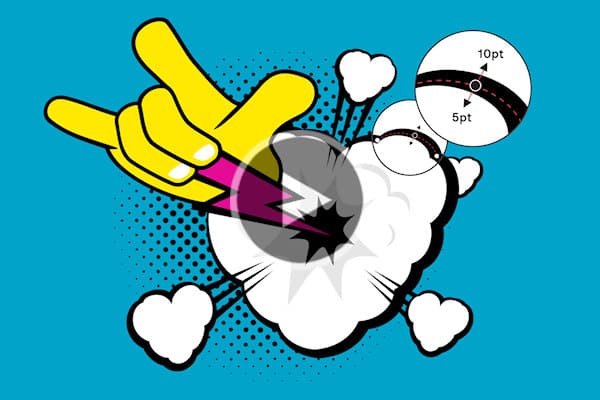
How to create variable-width outlines
Learn how to create dynamic line styles, seamless curves, hand-drawn and calligraphic effects using CorelDRAW’s new Variable Outline tool.
Featured products
 CorelDRAW Graphics Suite
CorelDRAW Graphics Suite
Creativity meets productivity in CorelDRAW Graphics Suite: the professional design toolkit for vector illustration, layout, photo editing and typography.
 Ultimate Vector Bundle Vol. 1
Ultimate Vector Bundle Vol. 1
Elevate your designs with Calligraphic Vintage or add retro vibes with Vintage Denim and Retro Sale Icons. Includes 3000 diverse icons in 55 vector packs.
 CorelDRAW Standard 2021
CorelDRAW Standard 2021
Dream it then design it with CorelDRAW Standard 2021, the go-to graphic design suite for hobbyists and home businesses.
 Ultimate Vector Bundle Vol. 2
Ultimate Vector Bundle Vol. 2
With an extensive selection of over 11,000 vector elements, this bundle provides an invaluable resource for designers, illustrators, and creatives seeking high-quality graphics.
 Corel Vector
Corel Vector
Design your creative projects in a user-friendly tool with intuitive features, accessible anywhere there’s a web browser.

