Getting to Know Painter

How to set up your canvas
Learn about the various options when setting up your Painter canvas: dimensions, color background, paper type, and recommended resolution for print or web.

Why use a drawing tablet with Painter?
Learn how to take advantage of the power of pressure, tilt, bearing and rotation control of Painter’s brushes for the most impressive painting results.

Reviewing the Painter toolbox
Do you know what’s in your toolbox? Painter Master Elite Cher Pendarvis reviews each of the tools in the Painter toolbox and what they can be used for.

Getting to know Painter brushes
Get a tour of Painter’s brush selector and learn about different media types, plus helpful features for find and saving brushes for various workflows.
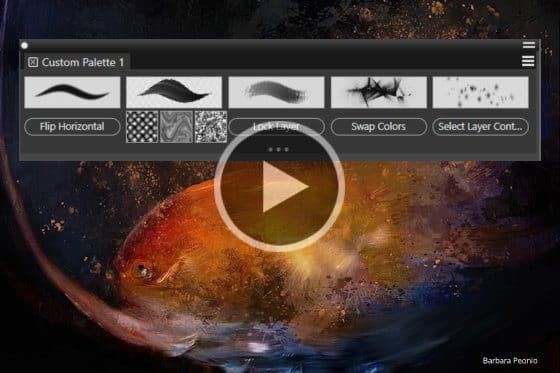
Creating a custom palette
Speed up your Painter workflow by creating a custom palette to quickly access your most frequently used brushes, materials and even menu commands.

Working with color
Painter Master Elite Cher Pendarvis introduces you to the various color tools for selecting, adjusting, sampling, cloning and mixing color in Painter.

Understanding Painter layers
Painter Master Elite Cher Pendarvis discusses the Layers panel and how layers can be used to organize your paintings and experiment with different effects.

Property bar and shortcuts
Learn how to adjust the settings of each tool using the Property Bar, and get some helpful keyboard shortcuts to speed up your painting workflow.

Painting your first photo
Learn how to paint your first photo with the tools in the Photo Art palette for cloning, auto-painting and restoring some of the photographic details.
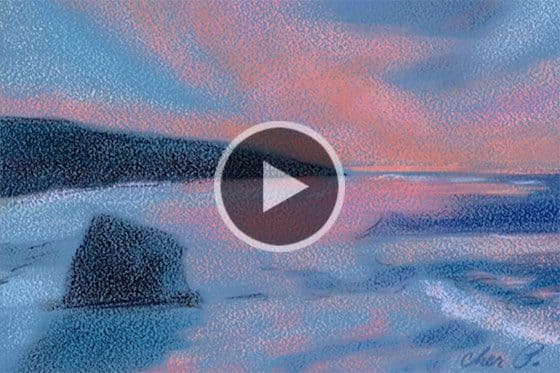
Freehand sketching from reference
In this tutorial, you’ll learn how to set up a reference image for freehand sketching in Painter, and how to use the various tools in the Reference Image panel.

Fine-tuning with effects
Painter Master Elite Cher Pendarvis shows you how to apply lighting and surface texture to your canvas to add that extra flair to your painting.
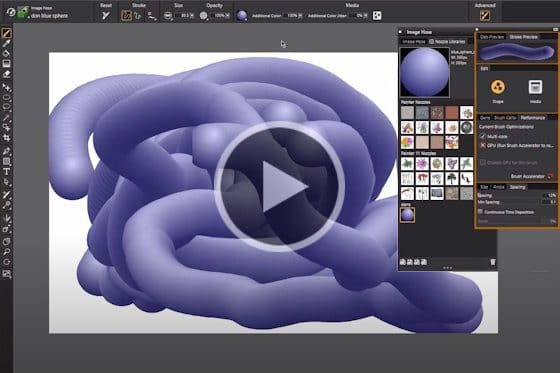
Understanding the Image Hose brushes
In this tutorial, Painter Master Elite Don Seegmiller shows you how to create a simple nozzle for an Image Hose brush that paints with images instead of color.

Painting with the F-X brushes
Add some cool effects to your digital art with Painter’s F-X brushes! Learn about the different variants and how to customize them.

Undoing and clearing brushstrokes
In this tutorial, Painter Master Elite Don Seegmiller shows you how to create a simple nozzle for an Image Hose brush that paints with images instead of color.
Getting Started with Painter
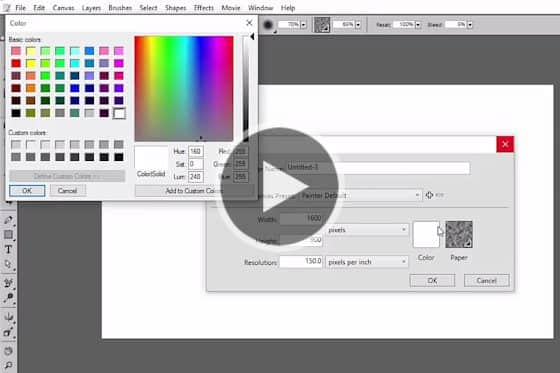
Setting up your canvas
The first step in creating a new painting is setting up your canvas in Painter. Learn about the different settings available.
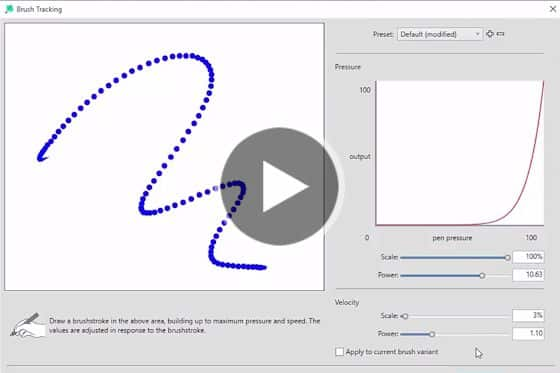
Choosing and calibrating brushes
Learn about different brush categories, options and settings, and to create custom palettes and calibrate your brushes.
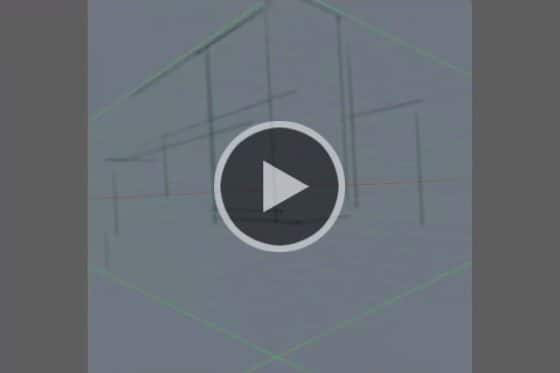
Creating lines with the drawing tools
There are several tools in Painter that will help you create simple line drawings before adding lighting and color.
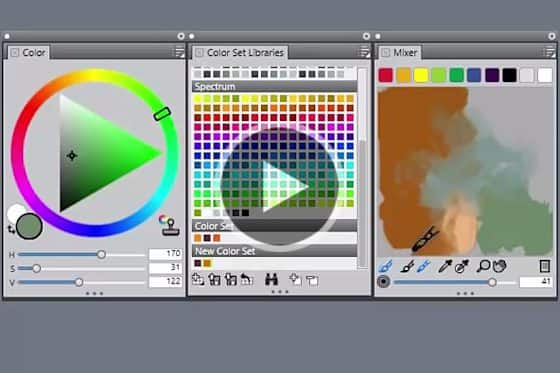
Selecting color
This tutorial will get you started with color selection and show you 3 different methods of color picking you can use.
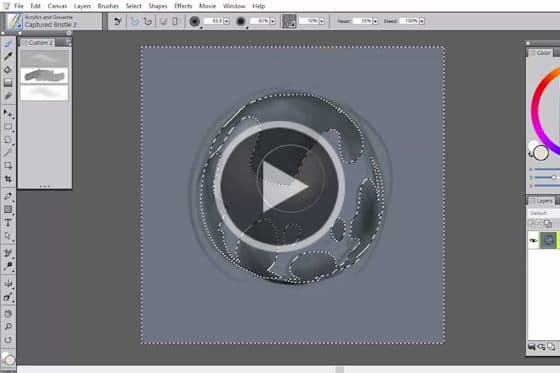
Layers and selections
This tutorial covers a couple of tools that will help to streamline your painting process – layers and selections.

Setting preferences
Customizing your workspace is actually quite simple and will give you the optimal interface for your painting style.
Concept Art for Beginners
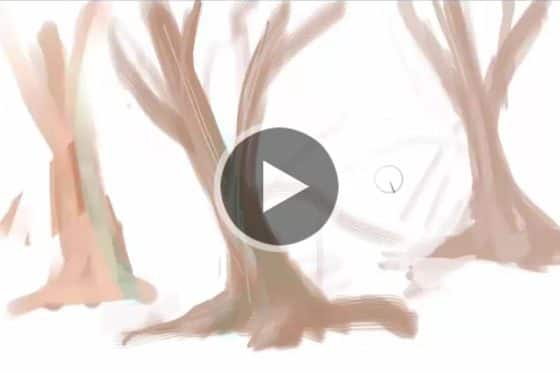
Introduction to Painter for concept artists
Get an introduction to concept art from Painter Master Elite Cliff Cramp. Learn the basics of brushes and other helpful Painter tips and tricks.

Part 2: Blocking in shapes in concept art
Learn how to get started on your journey as a digital artist. This beginner’s video tutorial shows you how to block in shapes using Corel Painter.

Part 3: Establishing form in concept art
Follow along with Painter Master Elite Cliff Cramp in this video tutorial as he establishes form to create visual interest in his digital concept art.

Part 4: Using color in concept art
In this tutorial, you’ll follow along with Painter Master Elite Cliff Cramp as he sets the mood in a painting using color temperature and light.

Part 5: Adding detail with texture in concept art
Follow along with Painter Master Cliff Cramp as he shows you how to add detail to your digital art using Texture images and brushes in Painter.

Basic painting techniques with David Harrington
Painter Master David Harrington demonstrates some of his basic painting techniques and favorite Painter brushes in this in-depth tutorial.

Basic drawing techniques with David Harrington
Painter Master David Harrington offers some insight into his drawing philosophies and shares his tips for techniques and brushes that he uses for his artwork.
Fine Art for Beginners
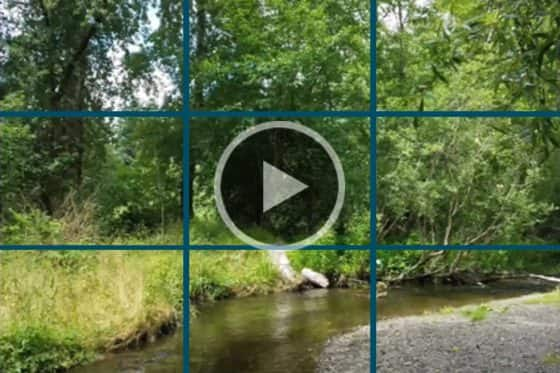
Reference image and canvas setup
In this video you will learn how to choose an optimal reference image and how to set up your Painter canvas for painting.
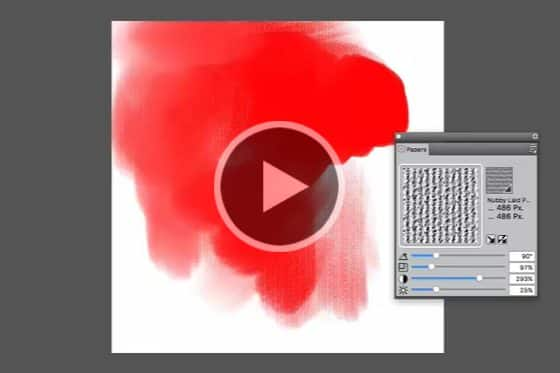
Experimenting with brush and paper
See how different brushes and paper textures interact with each other, and learn how to tweak your brush settings.
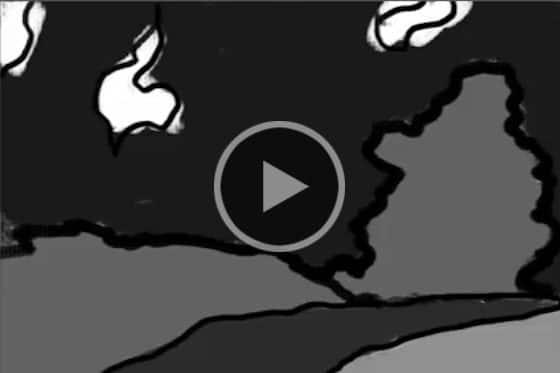
Creating a value map
Creating a value map is an important step in the painting process, to help ensure that your colors will look right.

Creating a painting
In this tutorial you will learn the basic steps in creating a painting, using your reference image and value map.

Adding final touches
Painter Master Elite Melissa Gallo adds the final touches to a landscape painting, using the Sargent brush.
Illustration for Beginners

Illustration tips for beginners
Award-winning artist Justin Buus shares his top tips and techniques for harnessing the illustrative power of Painter to create his whimsical artwork.

Using Pencil and Eraser brushes to sketch
See how Painter Master Elite Don Seegmiller begins his character and creature illustrations by creating a simple sketch with pencil and eraser brushes.

Using Distortion to create variation
Learn how to create variations of a simple sketch by using the Distorto brush to pinch, stretch, push and pull your brush stokes around on the canvas.
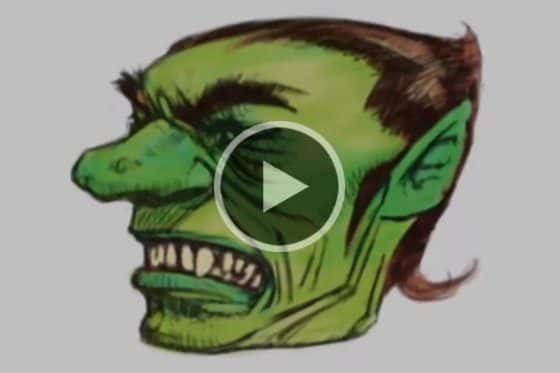
Adding color to illustrations
In this tutorial, Painter Master Elite Don Seegmiller shows you how to work with acrylic brushes and adjust layer settings to add color to an illustration.
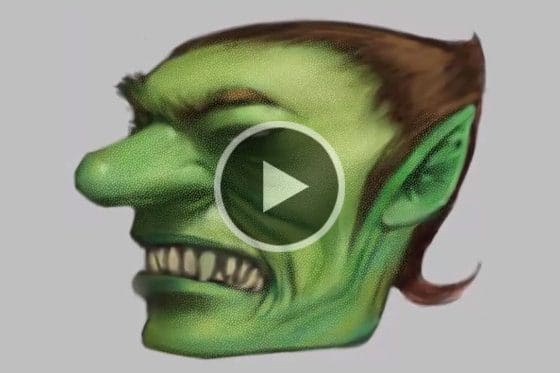
Adding texture to illustrations
This tutorial demonstrates how you can add texture to your illustrations by using various brushes combined with paper textures and layer blend modes.
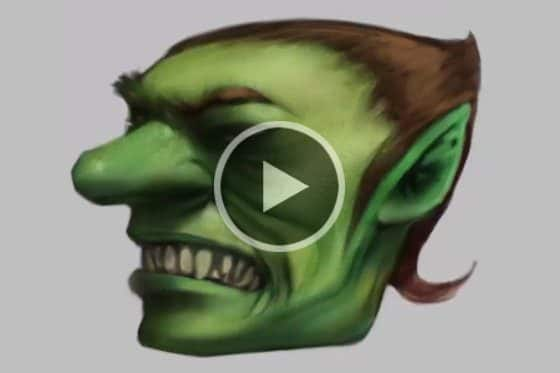
Adding value to illustrations
Learn all about adding value to illustrations, by using the airbrush to create depth and contrast plus an easy masking tip to clean up the edges.
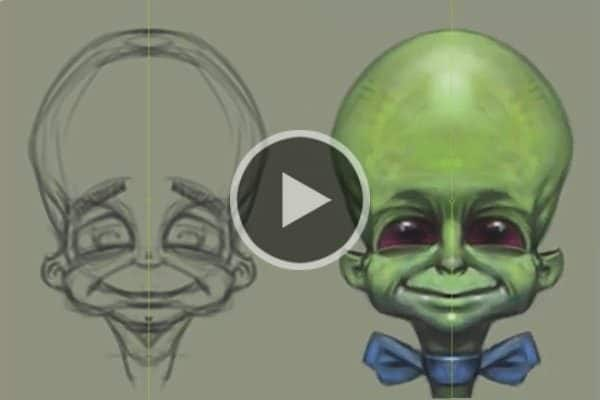
Painting faces using the Mirror tool
Learn all about adding value to illustrations, by using the airbrush to create depth and contrast plus an easy masking tip to clean up the edges.

Creating a glow effect
Learn all about adding value to illustrations, by using the airbrush to create depth and contrast plus an easy masking tip to clean up the edges.
Photo Art for Beginners

Introduction to Painter for photo artists
Get an introduction to Painter’s photo art tools such AI, Auto-painting, and cloning and see how they can be used to convert your photos into paintings.

Part 1: Introduction to photo art
In this tutorial, Painter Master Helen Yancy shows you how to get started using Painter to create photo art.

Part 2: Introduction to cloning
The first step in creating photo art is cloning, and in this tutorial you will learn how to clone your original image.
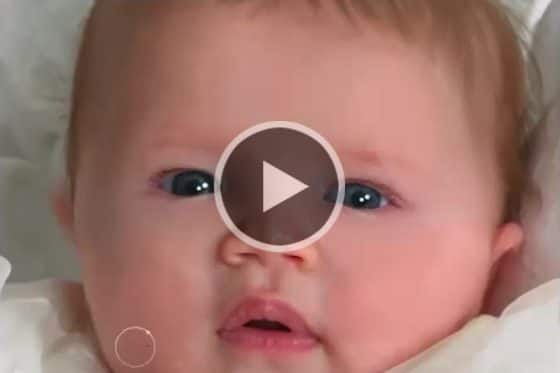
Part 3: Basic photo painting
Learn the basics you need to get started creating photo art – brush settings, custom palettes, color and layers.

Part 4: Painting faces and hands
See how to change your brush settings so that your brush acts as a blender to bring in details of faces and hands.

Part 5: Adding finishing touches
Here’s how to add the finishing touches to your painting by bringing in highlights and colors from your original photo.
Paint Like Bob Ross

Setting up your color palette to paint Bob Ross’ Mystic Mountain
Learn the basics of working with a Painter color set and mixing up sample colors for the variety of elements in the Mystic Mountain scene.

Painting Happy Little Clouds
See how to use the Sky and Blender brushes from the Mystic Mountain pack to paint a billowing cloud and then gently blend into the sky.
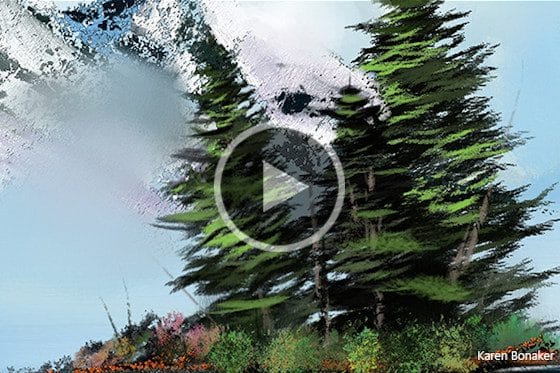
Painting Happy Evergreen Trees
You won’t believe how easy it is to paint a happy evergreen tree using the Foliage and Trees brush from the Mystic Mountain brush pack.

Painting Graceful Waterfall
Fill the canvas with color, lay down ethereal light, craft frosted foliage, create rock formations and plunging, misty water to complete your masterpiece.

Painting Winter Splendor
In this tutorial, Painter Master Elite Karen Bonaker guides you step-by-step through the creation of another Bob Ross masterpiece, Winter Splendor.

Painting Mystic Mountain
Ease into using Painter and the Bob Ross approved Mystic Mountain brush pack and become absolutely addicted to digital art.

Painting Blue Moon
Create a digital art paradise with crashing waves, lazy trees and a glowing moon, following step-by-step instructions for painting Bob Ross’ Blue Moon.

Painting Campfire
Learn how to create your own interpretation of Campfire by Bob Ross, with step-by-step instructions from Painter Master Elite Karen Bonaker.

Painting Shades of Grey
Learn how to paint your own version of Shades of Grey by Bob Ross, with step-by-step instructions from Painter Master Elite Karen Bonaker.

Painting Sunset Aglow
In this tutorial, Painter Master Elite Karen Bonaker guides you step-by-step through the creation of another Bob Ross masterpiece, Sunset Aglow.
Featured products
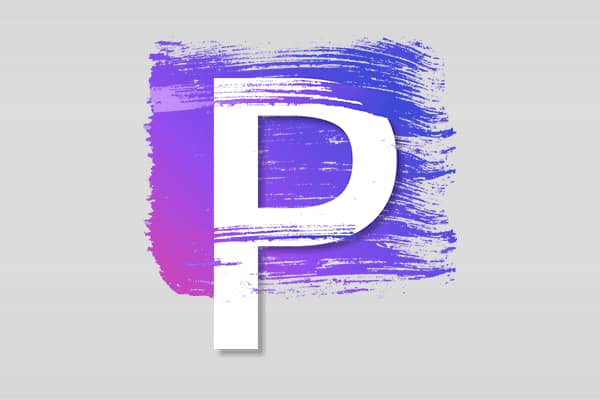 Painter 2023
Painter 2023
Venture outside the lines with trusted, professional digital art software that offers realistic brushes, exciting media, and an array of versatile tools.
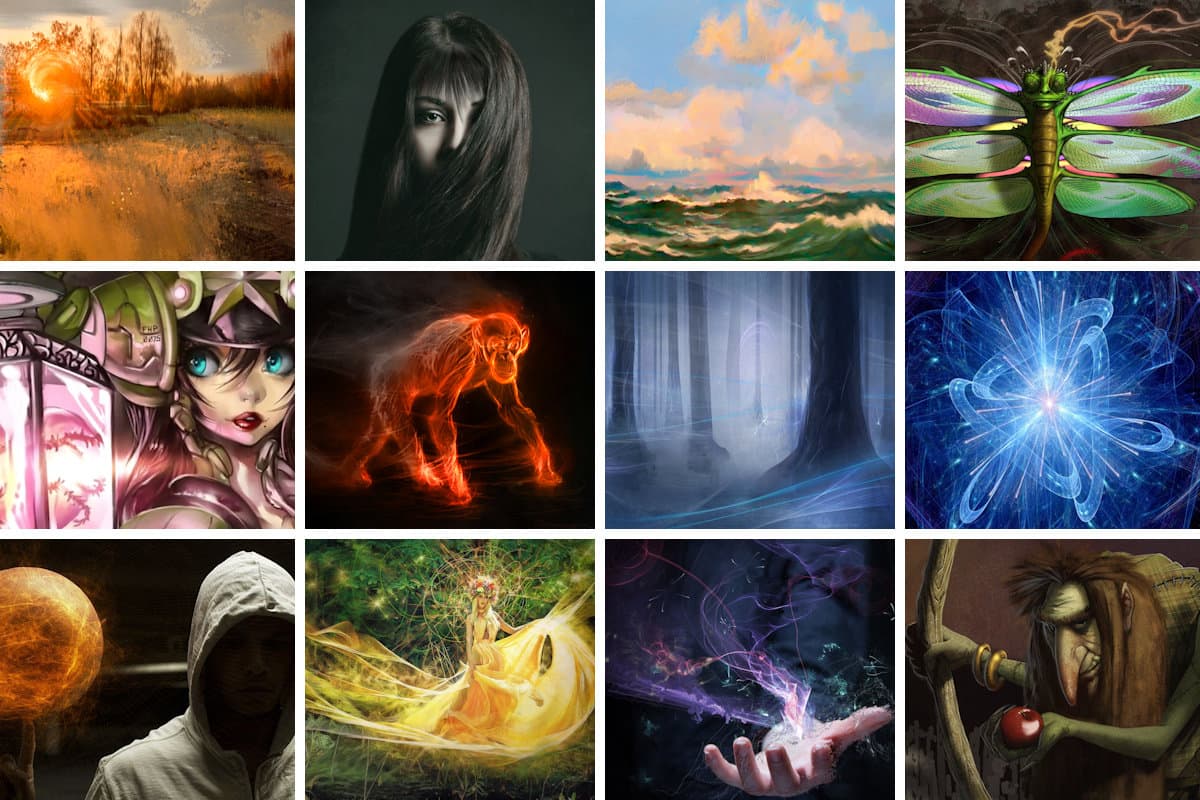 Ultimate Brush Pack Vol. 1
Ultimate Brush Pack Vol. 1
Paint all the possibilities with this exceptional collection of over 600 brushes combined into 41 unique packs for creative inspiration.
 Painter Essentials 8
Painter Essentials 8
Spark your creativity with Painter Essentials 8. Enjoy fun and uncomplicated painting software for beginners and fall in love with digital painting.
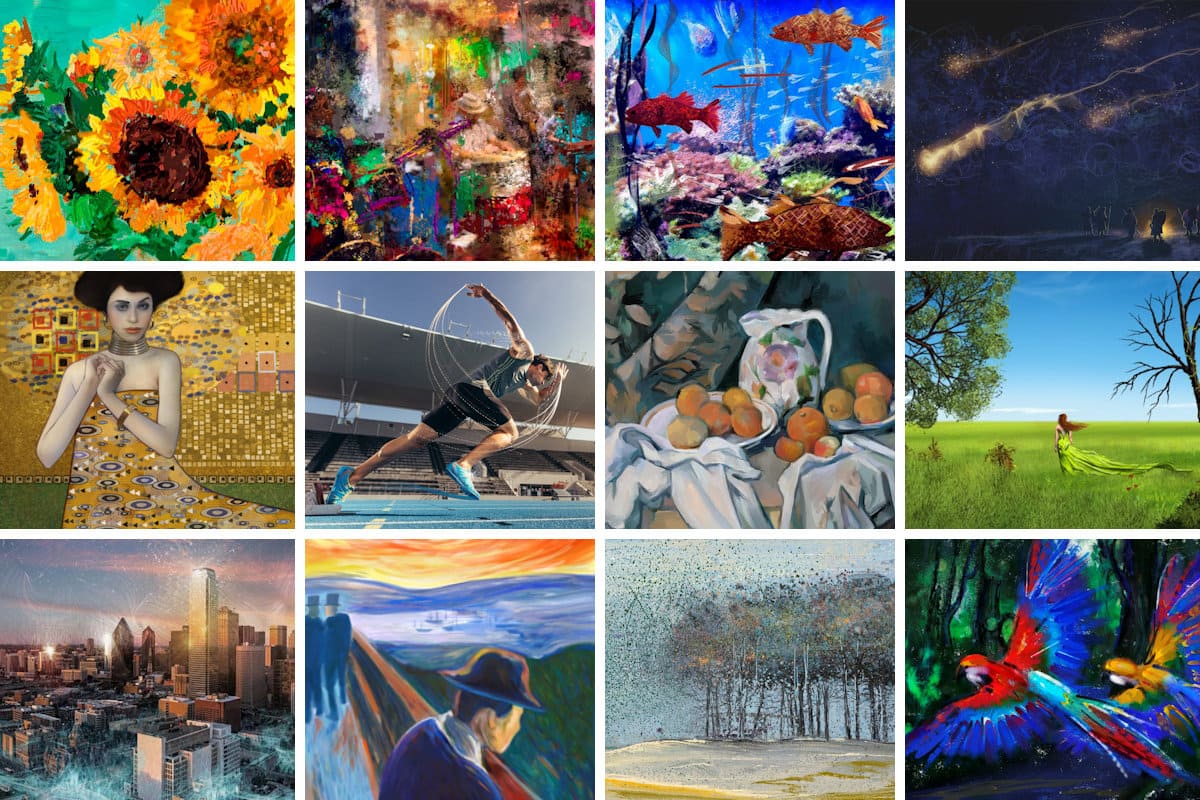 Ultimate Brush Pack Vol. 2
Ultimate Brush Pack Vol. 2
Experience the pinnacle of painting with 300 unique brushes across 20 separate packs. Elevate your artistry to new heights!

