Learn how to use the enhanced Straighten Image dialog box in CorelDRAW and Corel PHOTO-PAINT to correct perspective distortions in photos that have straight lines and flat surfaces (such as architectural photos and photos of buildings).
For the best possible viewing experience please turn on closed captioning in order to view the video subtitles.
Thanks for watching! We hope you found this tutorial helpful and we would love to hear your feedback in the Comments section at the bottom of the page.
Start your FREE 15-day trial and embark on a design journey with powerful tools for vector illustration, layout, photo editing, typography, and collaboration.
What’s New in CorelDRAW Graphics Suite
CorelDRAW Tools
Introduction to PHOTO-PAINT
 CorelDRAW Graphics Suite
CorelDRAW Graphics Suite
 Ultimate Vector Bundle Vol. 1
Ultimate Vector Bundle Vol. 1
 CorelDRAW Standard 2021
CorelDRAW Standard 2021
 Ultimate Vector Bundle Vol. 2
Ultimate Vector Bundle Vol. 2
 Corel Vector
Corel Vector
With the enhanced Straighten Image dialog box in CorelDRAW and Corel PHOTO-PAINT, you can now correct perspective distortions in photos that have straight lines and flat surfaces such as architectural photos and photos of buildings.
Perspective distortions usually occur when you take pictures of tall or wide objects, and the camera sensor is at an angle to the objects. As a result, the photographed objects may appear to be leaning or to be at an angle. Adjusting the vertical perspective helps straighten leaning objects; adjusting the horizontal perspective helps with angled objects. Often, you may need to adjust both the vertical and horizontal perspectives for best results.
To correct perspective distortions in photos, do one of the following:
- In CorelDRAW, click Bitmaps > Straighten image.
- In Corel PHOTO-PAINT, click Adjust > Straighten image.
Start your FREE 15-day trial and embark on a design journey with powerful tools for vector illustration, layout, photo editing, typography, and collaboration.

Retouching with the Healing Clone

The Envelope Tool in CorelDRAW
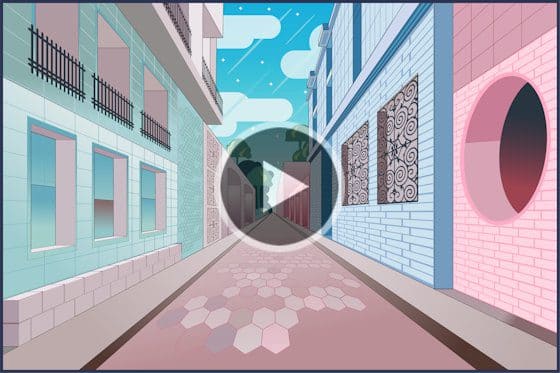


Reader Interactions