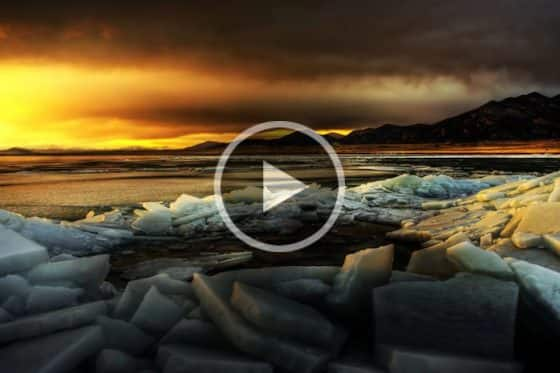In this series of tutorials, we’ll take a look at what’s new in recent versions of PaintShop Pro. Learn how to use the new Focus Stacking feature to combine multiple images of the same scene, taken at different focus distances, to create a final image with a greater depth of field. Take advantage of the new AfterShot Lab built right into PaintShop Pro for RAW image editing, and see how the enhanced Frame tool makes it quick and easy to create digital layouts and composite images. Plus explore the time-saving AI-based solutions and many other new features and enhancements that have been added to PaintShop Pro in the last few releases.
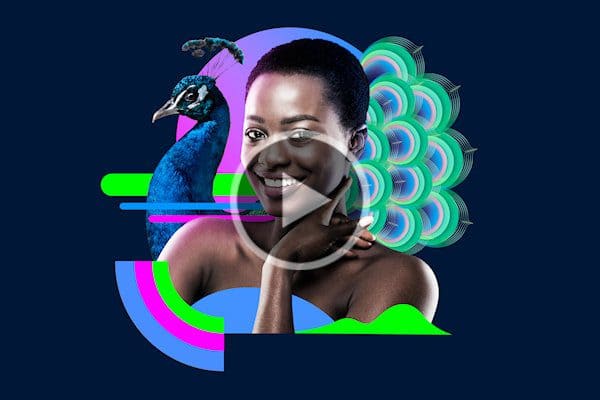
What’s new in PaintShop Pro
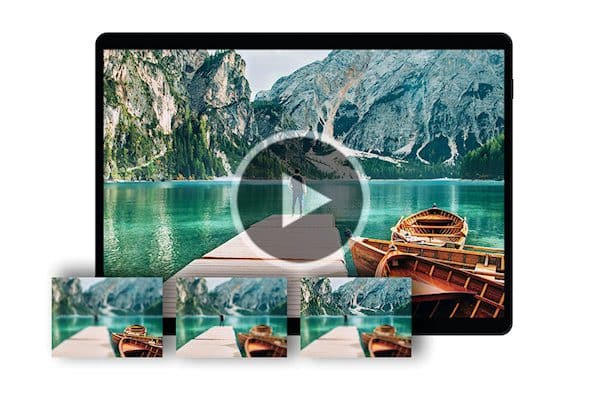
How to use Focus Stacking
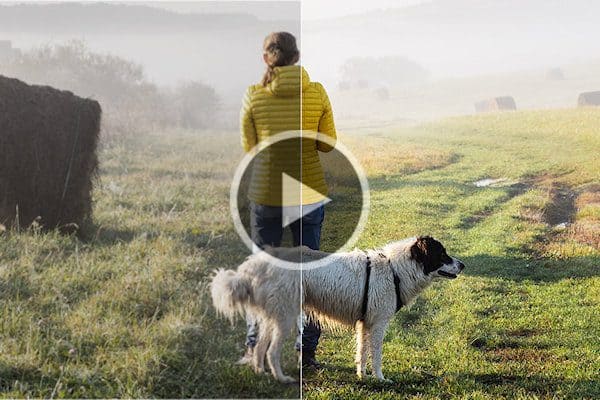
Introduction to AfterShot Lab
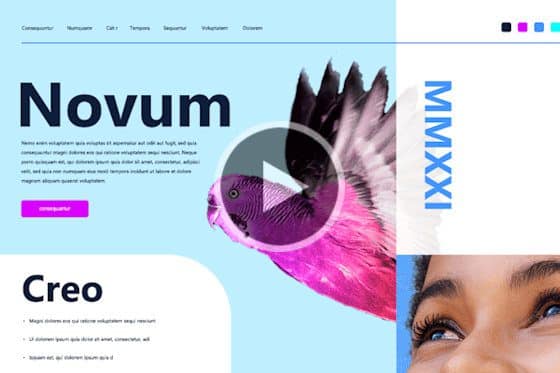
How to use the Frame tool

Instant background replacement

AI Portrait Mode

Enhanced AI Style Transfer
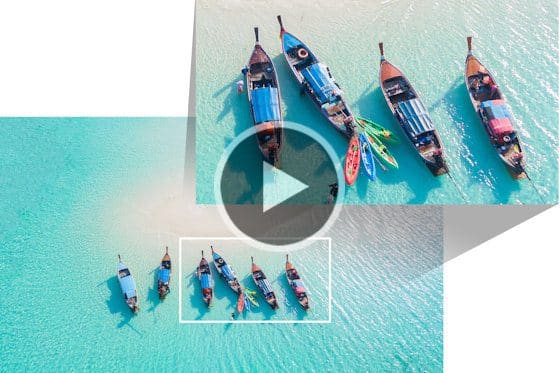
Enlarging photos with AI Upsampling
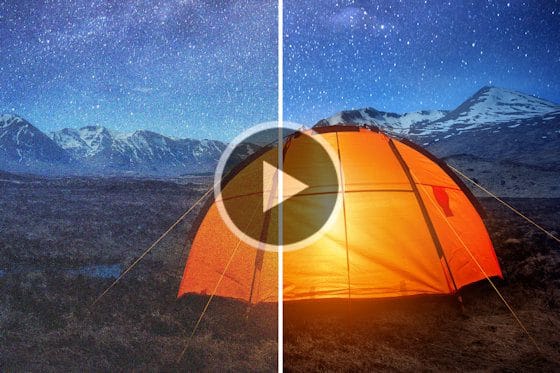
Removing noise from photos with AI Denoise

Removing JPEG artifacts from photos
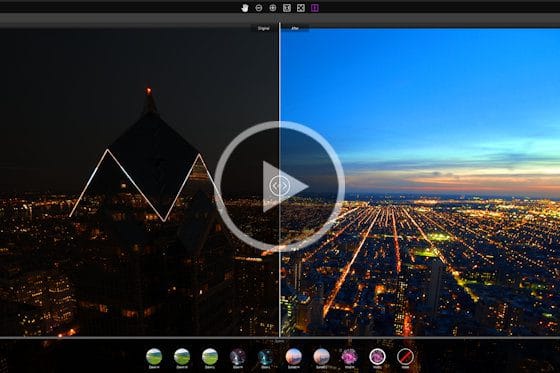
Exploring PaintShop Pro’s Sea-to-Sky workspace

Getting started in PaintShop Pro
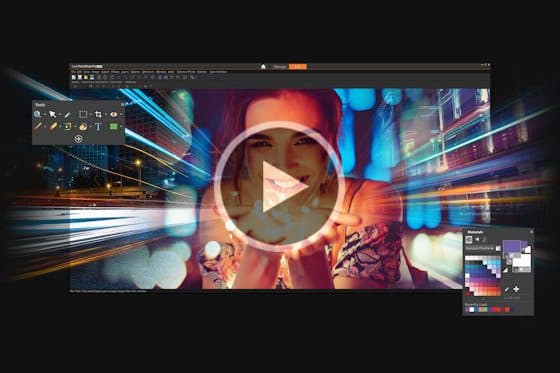
Overview of PaintShop Pro workspaces
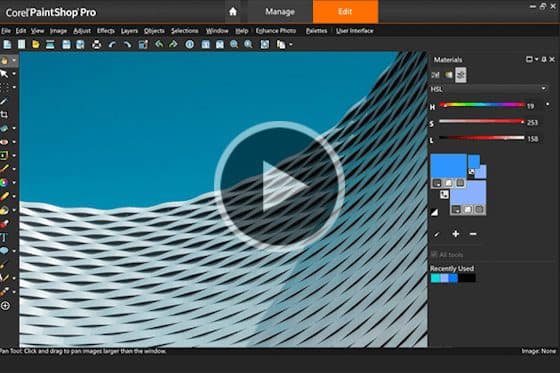
The Complete workspace in PaintShop Pro
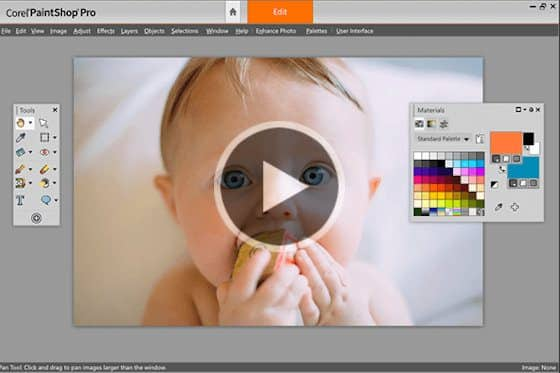
The Essentials workspace in PaintShop Pro
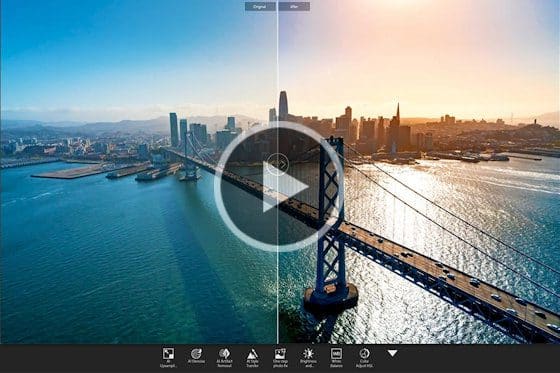
The Photography workspace
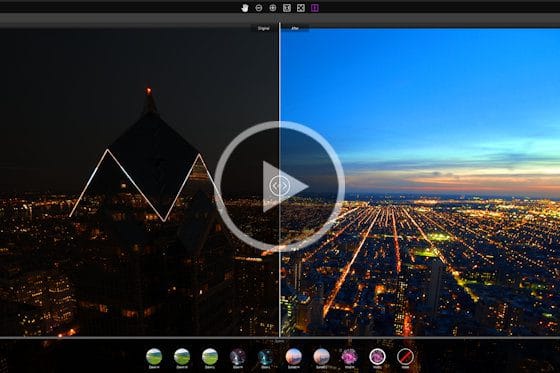
Exploring PaintShop Pro’s Sea-to-Sky workspace

Opening and importing photos
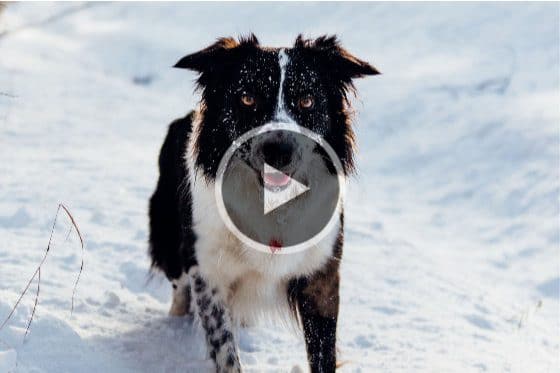
How to straighten a photo
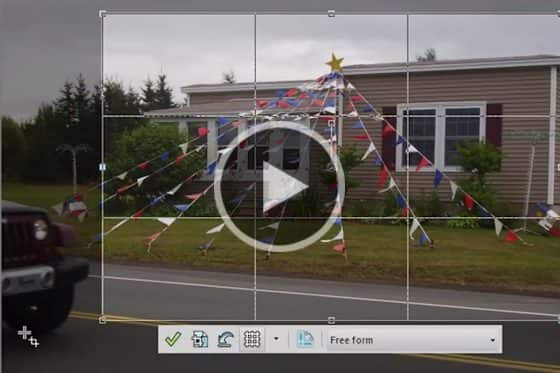
How to crop photos
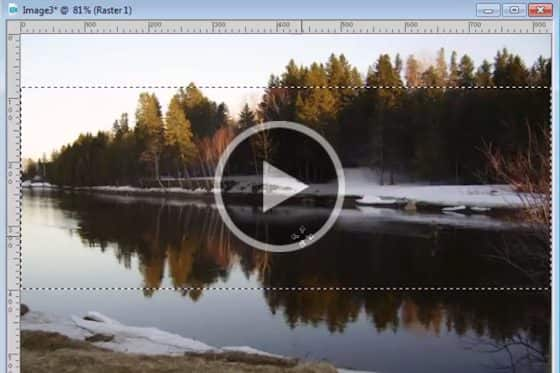
How to resize images

Correcting perspective distortion

How to flip, mirror and rotate photos
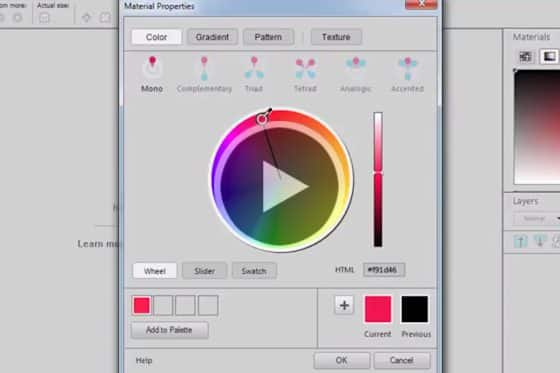
Selecting colors in the Material Properties window
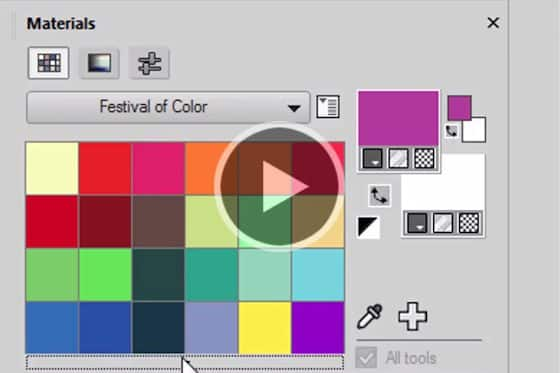
How to use the Materials palette

How to add text to photos
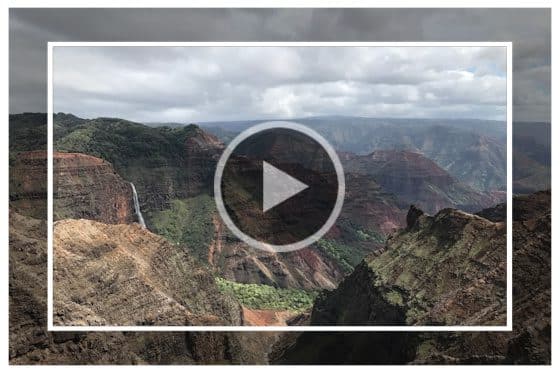
Adding picture frames to your photos

Introduction to AI-powered tools
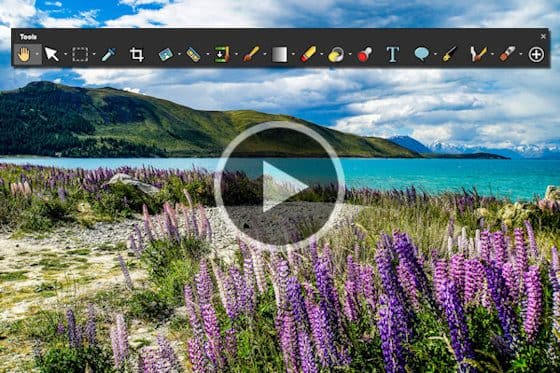
Overview of the Tools toolbar
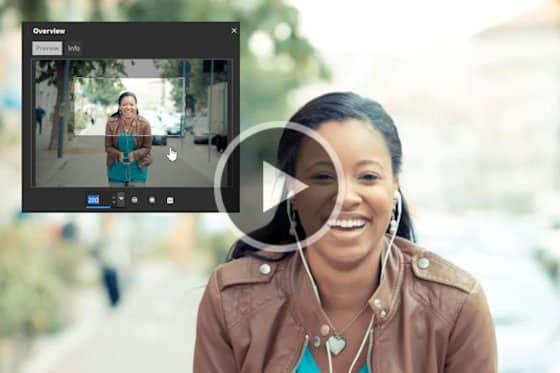
How to use the Pan tool in PaintShop Pro
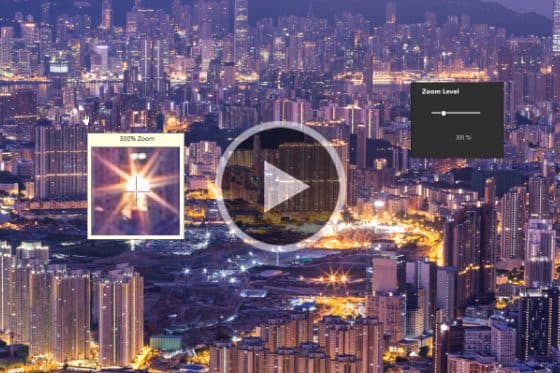
How to use the Zoom tool in PaintShop Pro
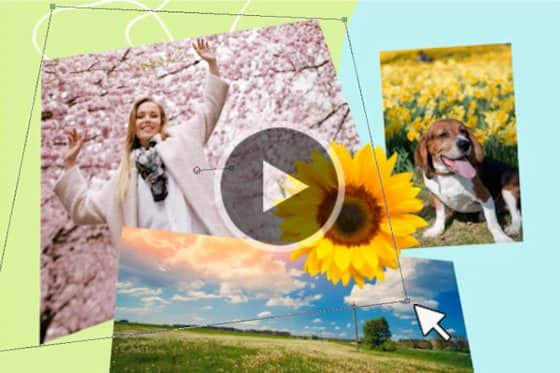
How to use the Pick tool in PaintShop Pro

How to use the Move tool in PaintShop Pro

Introduction to Selection tools

How to use the Magic Wand selection tool

Making a fine-detail selection
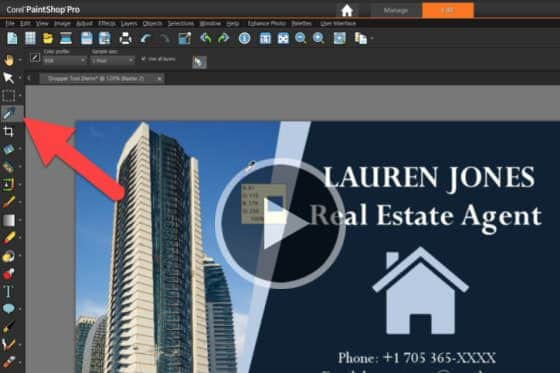
Sampling and selecting colors with the Dropper tool
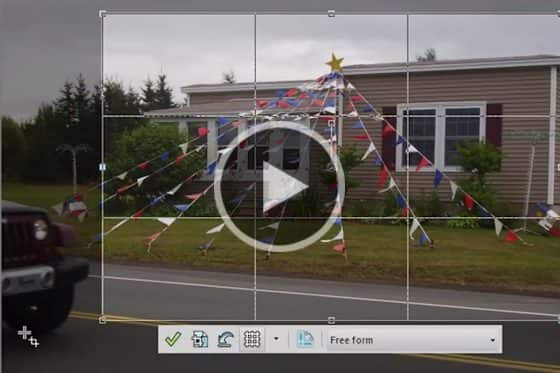
How to crop photos
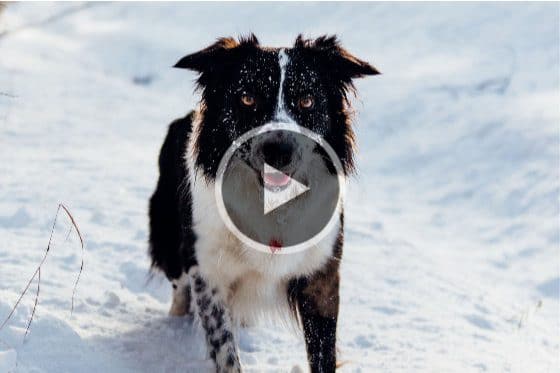
How to straighten a photo

Removing the red-eye effect

Using the Makeover tools
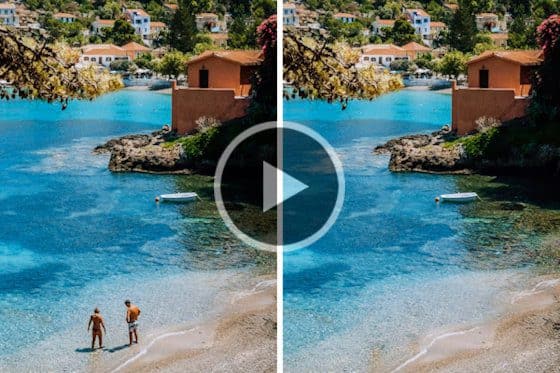
How to use the Object Remover in PaintShop Pro

How to use the Scratch Remover tool in PaintShop Pro

Using the brush tools

Enhancing photos with the Burn and Dodge tools

How to use the Eraser tool
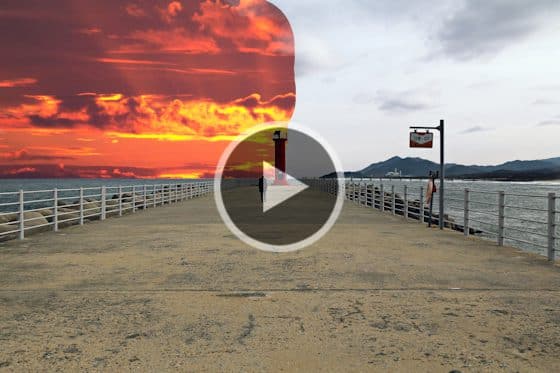
Creating transparent backgrounds with the Background Eraser

How to use the Flood Fill tool

How to use the Color Changer tool
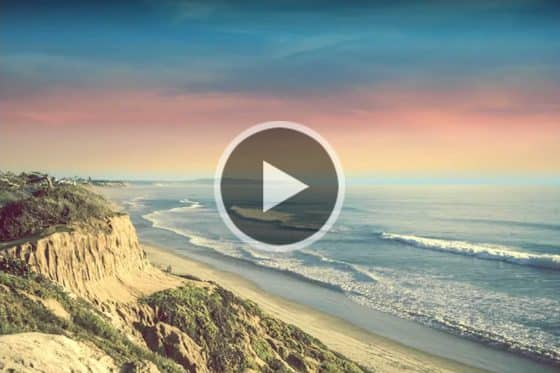
Creating gradients in PaintShop Pro

How to use the Picture Tube tool

How to add text to photos
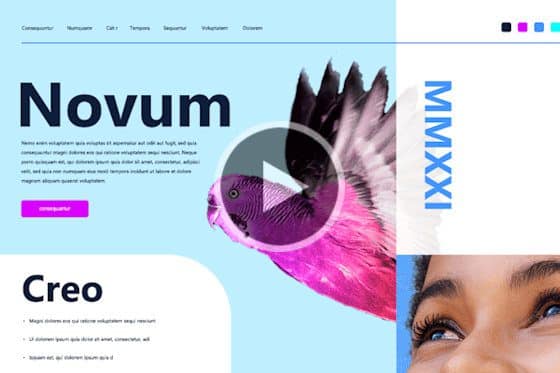
How to use the Frame tool
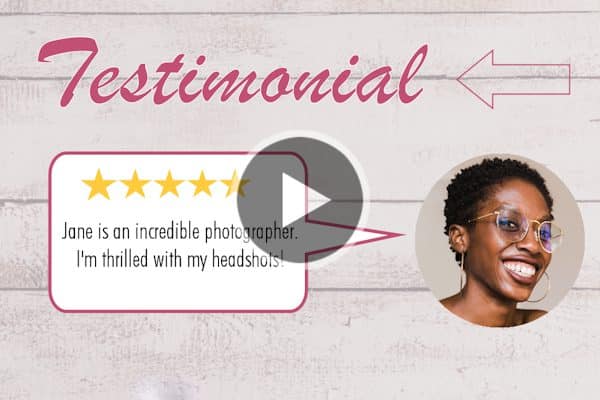
How to use the Shape tools

How to use the Pen tool in PaintShop Pro

Painting with the Art Media tools
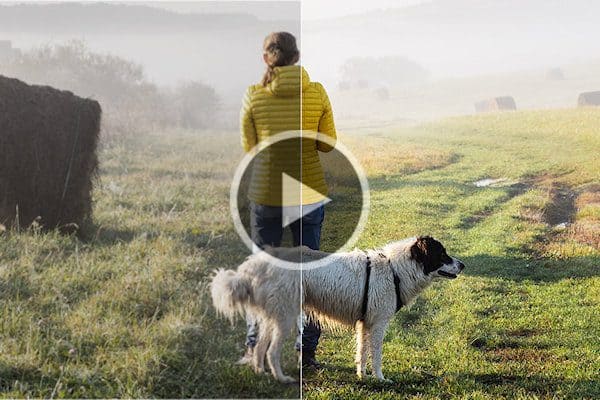
Introduction to AfterShot Lab
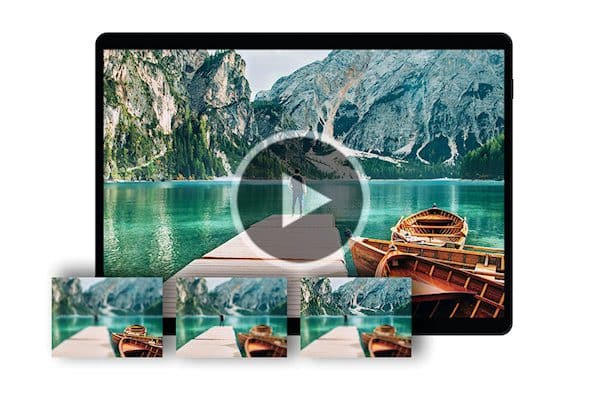
How to use Focus Stacking

Webinar: Fixing common photo imperfections

Webinar: Portrait retouching in PaintShop Pro
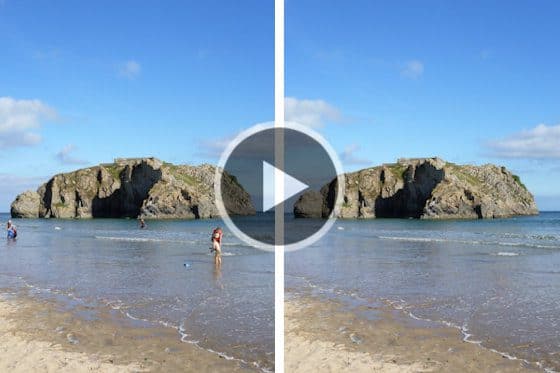
Removing unwanted objects from photos
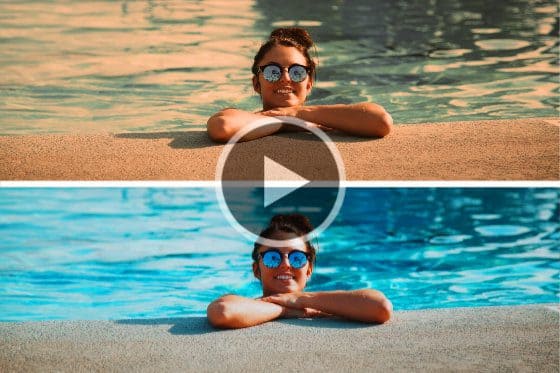
6 easy ways to fix summer photos

Enhancing Fall photos

7 Tips to enhance wedding photos

How to edit fireworks photos

Working with the RAW lab

Editing 360° photos

Improving food photos
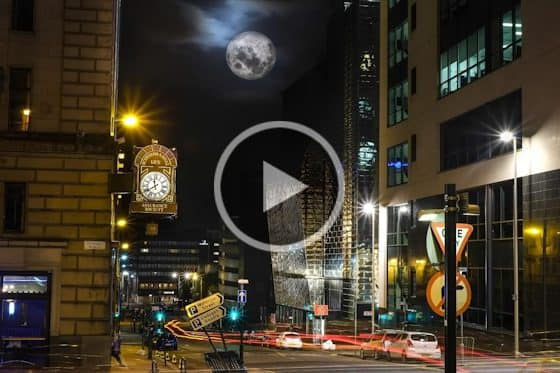
How to lighten night photos
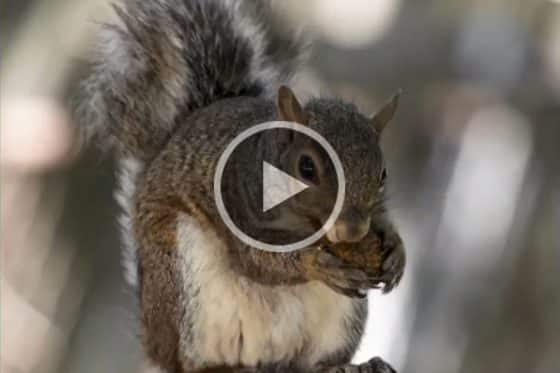
How to add Dodge and Burn highlights

Changing your eye color

How to enlarge images with PhotoZoom
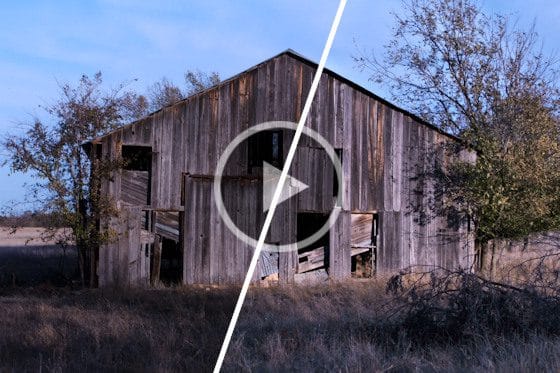
Fixing dark or underexposed photos

Using the Makeover tools

Removing the red-eye effect

Lens correction support
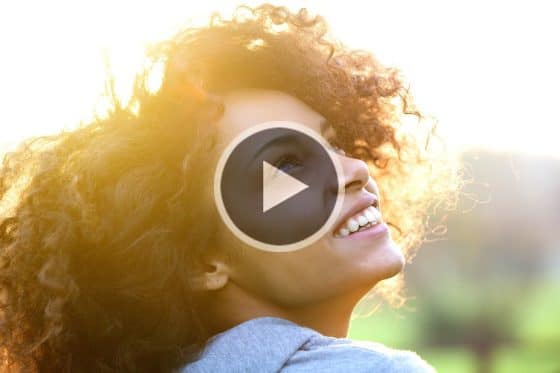
Adjusting photos faster with batch processing

Enhancing photos with the Burn and Dodge tools

Cropping photos for better composition
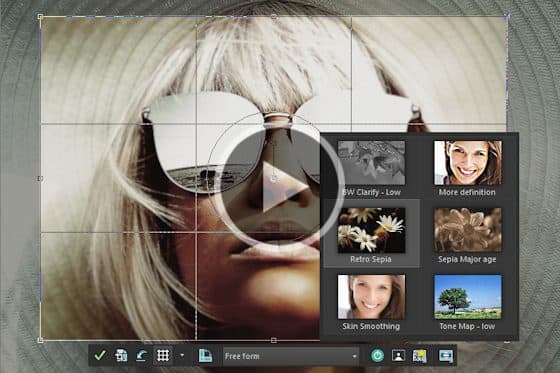
Enhancing photos from the Crop toolbar

Removing JPEG artifacts from photos
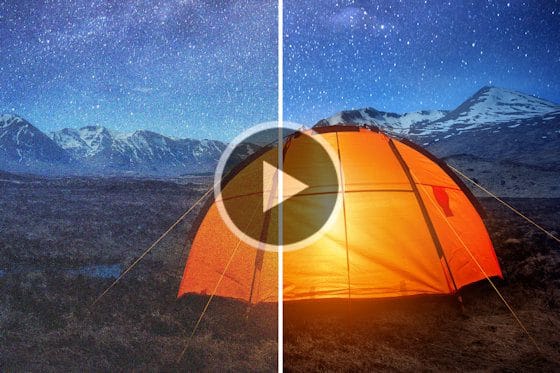
Removing noise from photos with AI Denoise
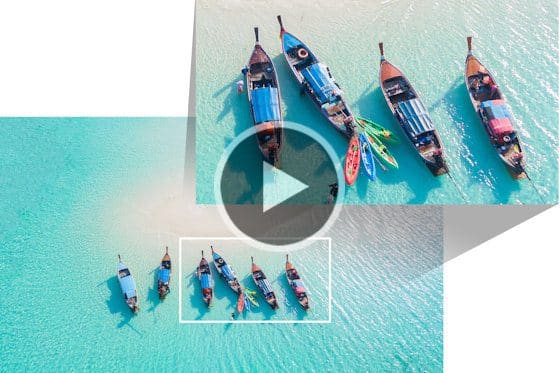
Enlarging photos with AI Upsampling

Restoring faded and discolored photos

Remove scratches, cracks and dust from old photos
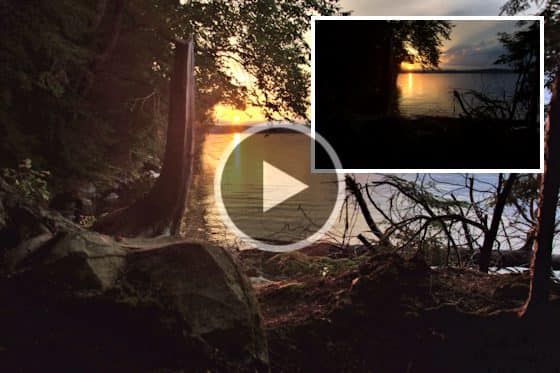
Improving quality in low resolution photos

Correcting perspective distortion
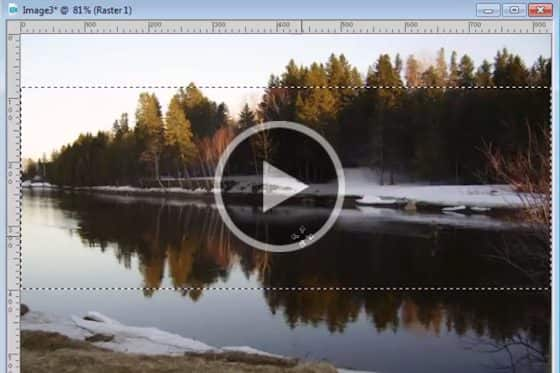
How to resize images
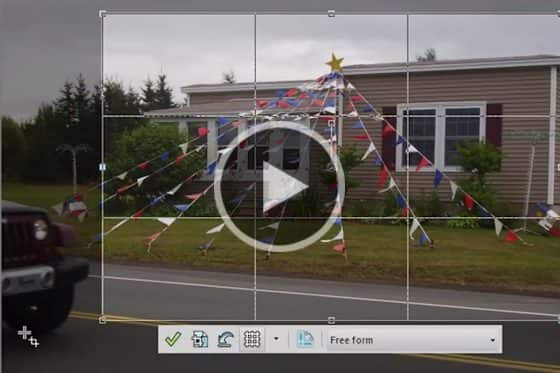
How to crop photos

How to use the Scratch Remover tool in PaintShop Pro

AI Portrait Mode

Instant background replacement

Webinar: Adding special effects to photos
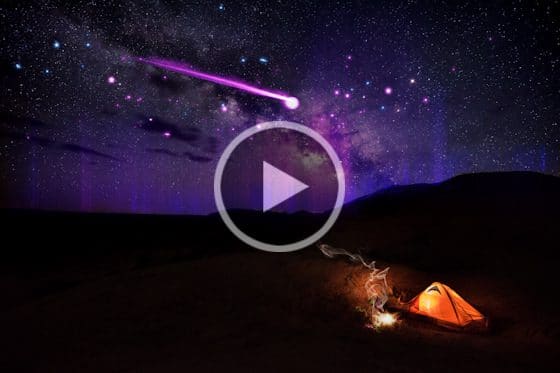
Webinar: Using ParticleShop with PaintShop Pro
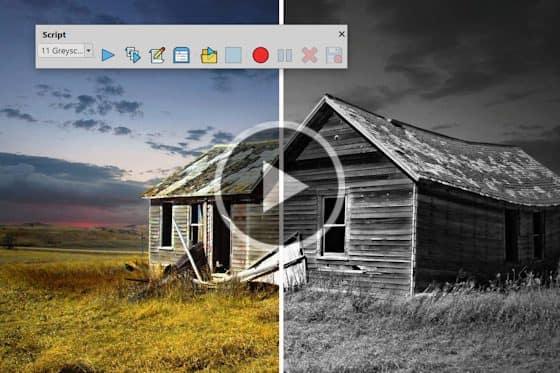
Webinar: An introduction to scripts

Adding special effects to your photos with ParticleShop

How to use and customize the High Key Monochrome scripts

Add a rainbow to photos
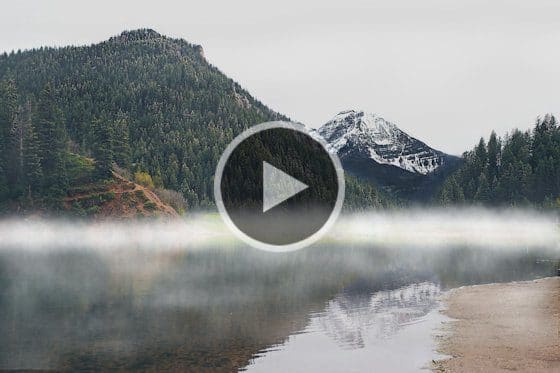
How to add fog to photos

How to add snow to a photo
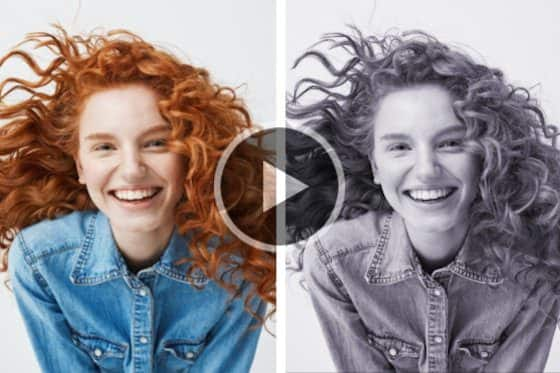
How to convert color photos to black and white

Adding drama with selective color

How to add a motion blur effect to photos

How to create a Bokeh effect

Creating a Depth of Field effect

How to add a rain effect to a photo

Create a digital tattoo

Creating the Dragan effect
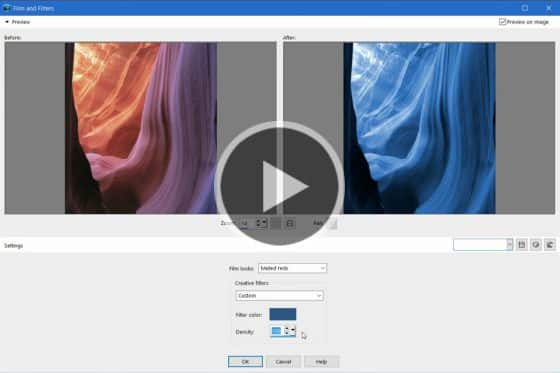
Applying film and filter effects
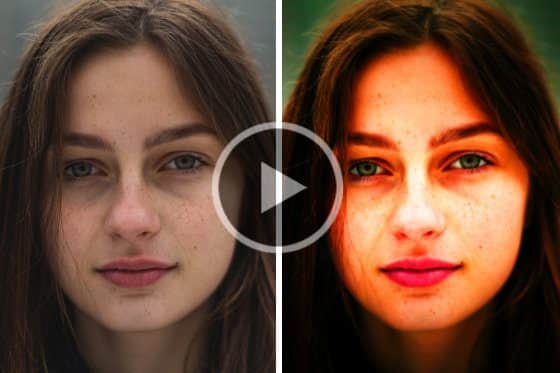
Adding Instant Effects

Create a miniature scene with the tilt-shift effect

How to use scripts

Create a dreamy effect on a portrait

Turn your photos into paintings
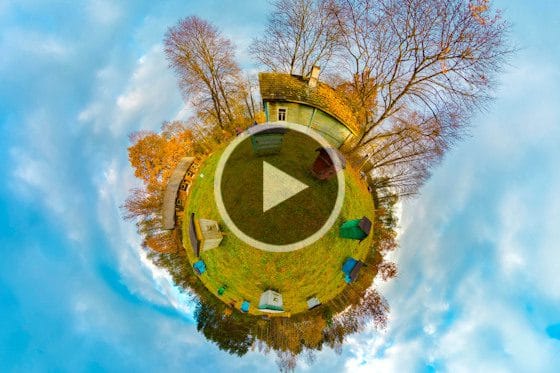
Create a tiny planet photo

Enhanced AI Style Transfer
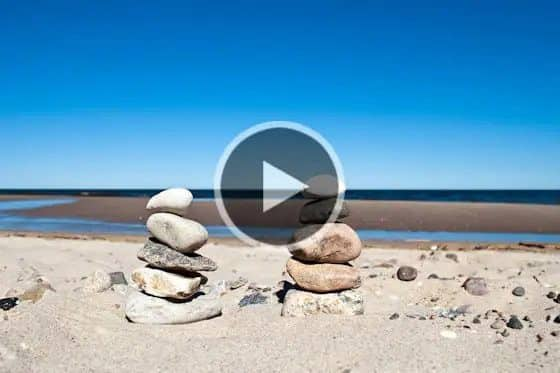
Part 1 of 6: An introduction to layers

Part 2 of 6: Background, Raster, Vector and Art Media layers

Part 3 of 6: Layer Blend Modes

Part 4 of 6: Layer opacity

Part 5 of 6: How to use layers to create a collage

Part 6 of 6: How to use layers to create dynamic photos

Quick search for layers

How to merge layers
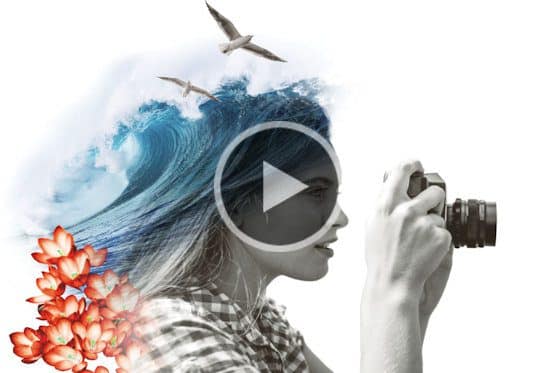
Webinar: An introduction to layers

Webinar: Working with layers – Part 2
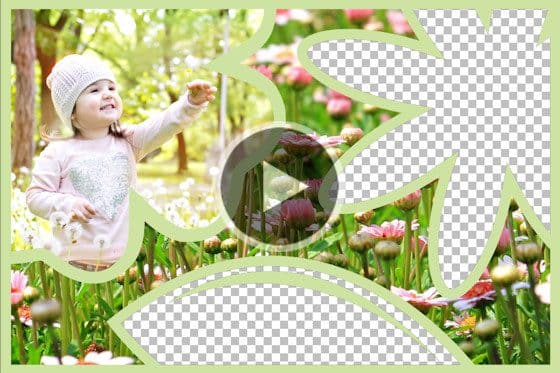
Understanding transparency in PaintShop Pro

How to use the Eraser tool

Removing single color backgrounds with the PNG Optimizer
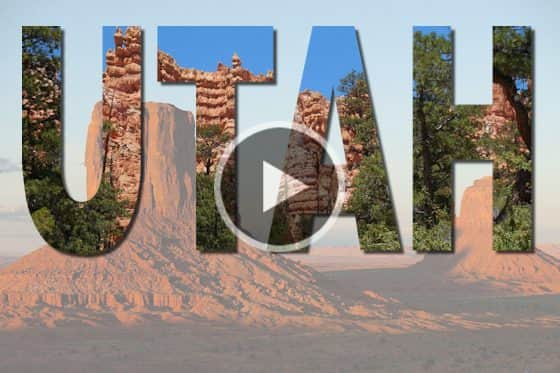
How to cut out shapes and text

Instant background replacement
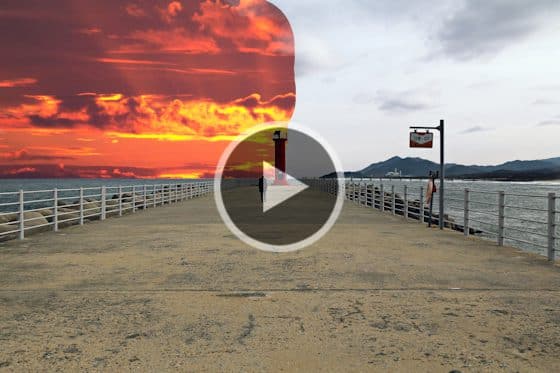
Creating transparent backgrounds with the Background Eraser

Introduction to masks

How to apply masks
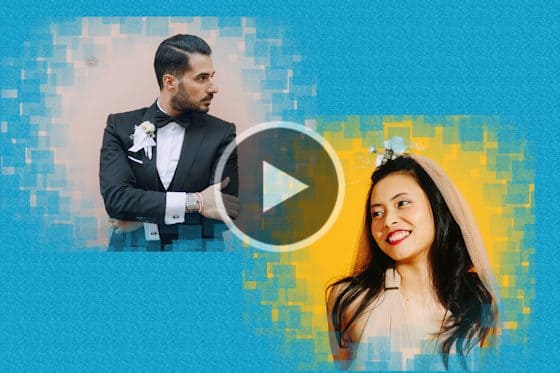
How to edit and adjust masks

How to create new masks

Creating masks from text and shapes

Creating masks from selections

Creating gradient masks
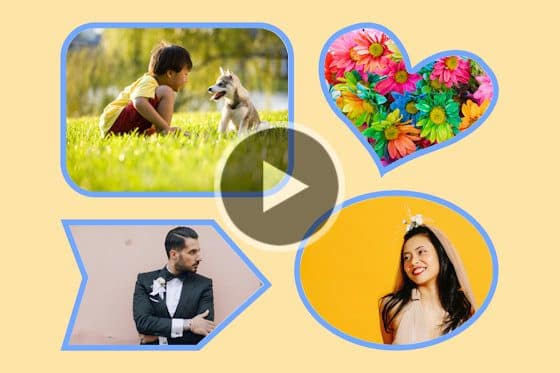
How to make collage templates
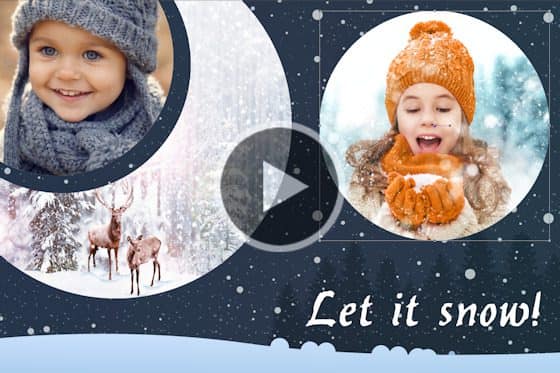
Webinar: Working with masks in PaintShop Pro

Webinar: The ins and outs of masking

How to use the Refine brush

How to use Magic Fill to remove unwanted objects

The Magic Move tool

Improved selection behavior

Creating masks from selections

Making a fine-detail selection

How to use the Magic Wand selection tool

Introduction to Selection tools
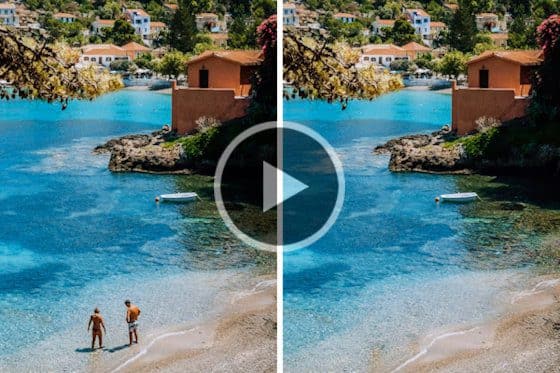
How to use the Object Remover in PaintShop Pro
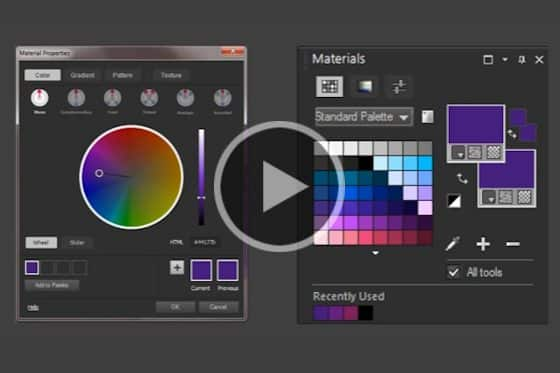
How to use Color Harmonies in PaintShop Pro

How to colorize black and white photos

Creating gradient masks

How to use the Color Changer tool
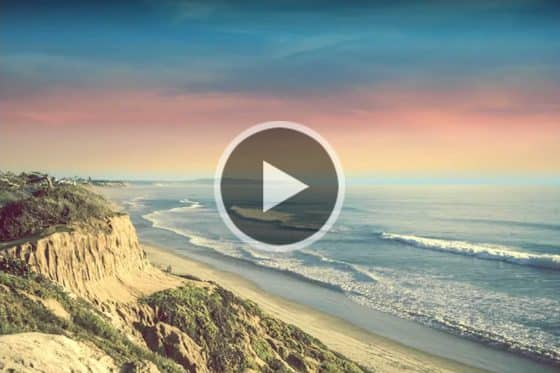
Creating gradients in PaintShop Pro

How to use the Flood Fill tool
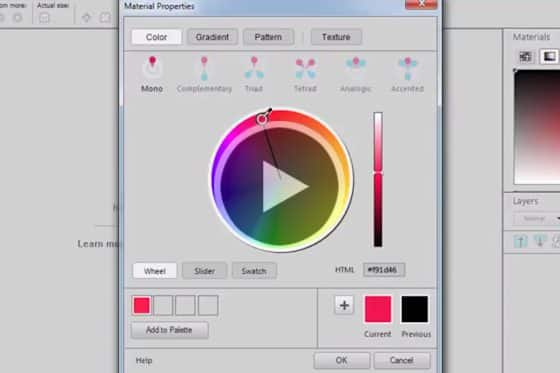
Selecting colors in the Material Properties window
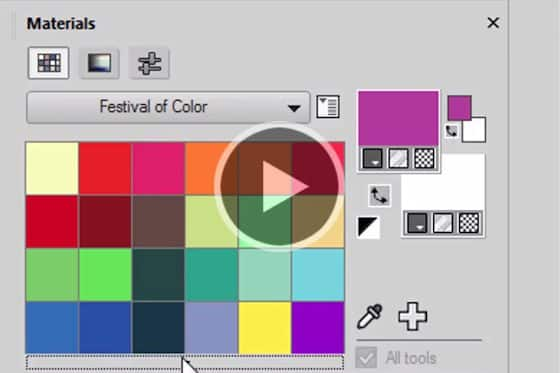
How to use the Materials palette
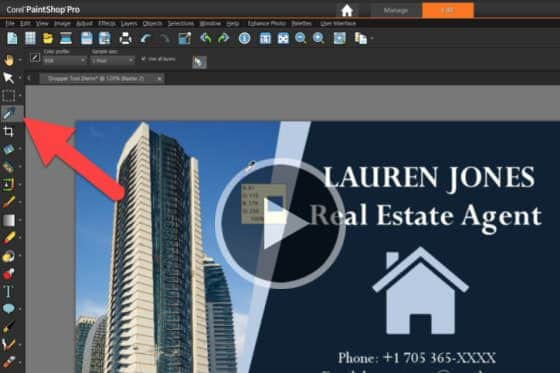
Sampling and selecting colors with the Dropper tool

How to customize templates
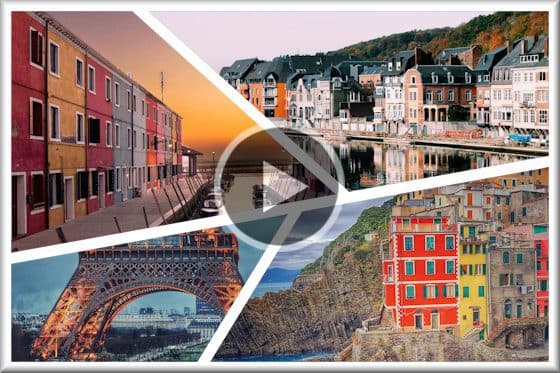
Working with project templates
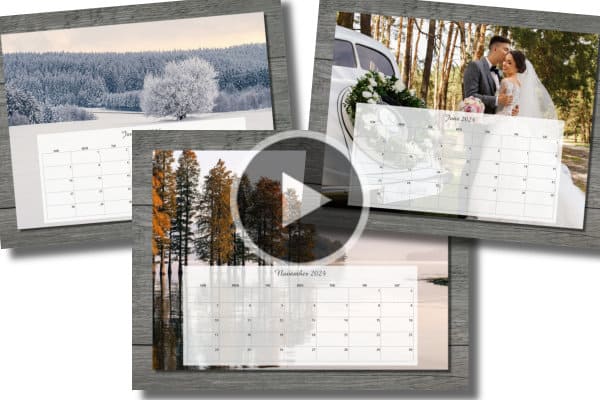
How to use calendar templates

How to use collage templates

Make an Instagram template in PaintShop Pro

Make gift tags in PaintShop Pro
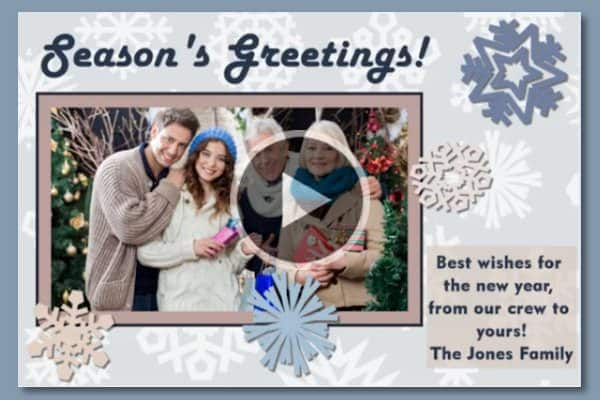
Make a photo postcard in PaintShop Pro
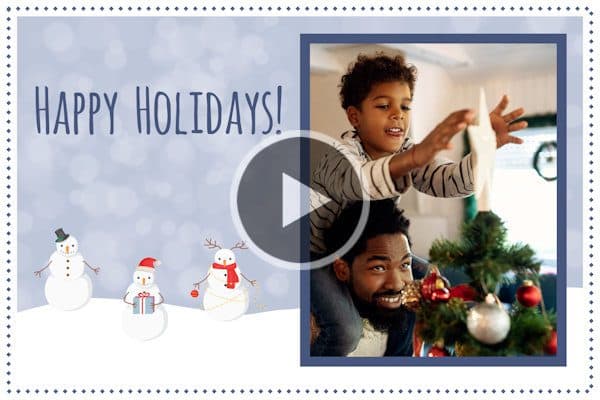
How to use the FREE holiday card template
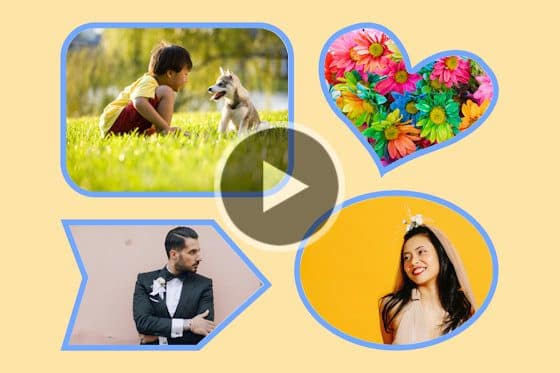
How to make collage templates
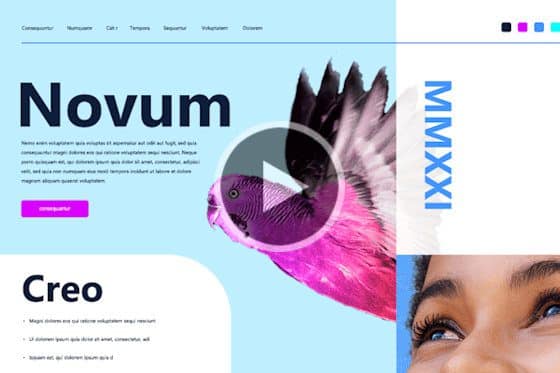
How to use the Frame tool

Fit text to a path

Text wrapping in PaintShop Pro
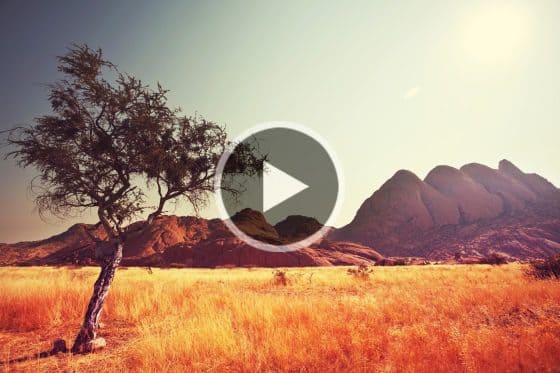
Using the Text toolbar for quick styles

Using text presets in PaintShop Pro

How to add text to photos
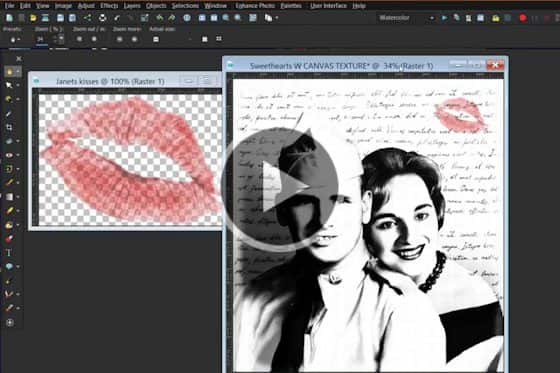
Webinar: Creating compelling compositions in PaintShop Pro

Creating a meme in PaintShop Pro

Make a Facebook cover collage

Create a galaxy view from your window
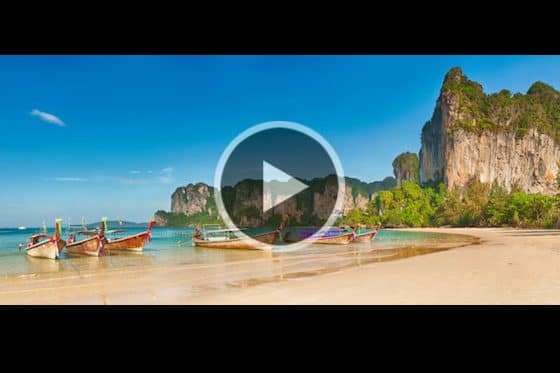
How to make a panorama

Create a 3D photo effect

How to make before and after images

Create a web banner

Creating a simple logo

Scanning photos into PaintShop Pro
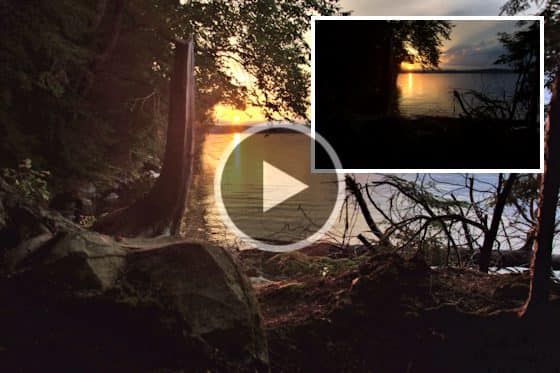
Improving quality in low resolution photos
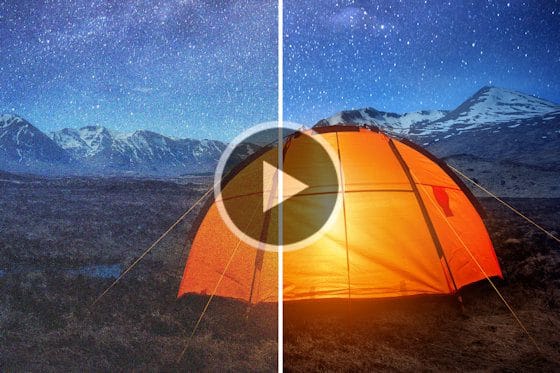
Removing noise from photos with AI Denoise

Removing JPEG artifacts from photos

Restoring faded and discolored photos

Remove scratches, cracks and dust from old photos

How to use the Scratch Remover tool in PaintShop Pro

How to colorize black and white photos

Webinar: Restoring old, damaged photos with PaintShop Pro

Create vampire fangs

Webinar: Make a holiday calendar

Webinar: Make a spook-tacular photo
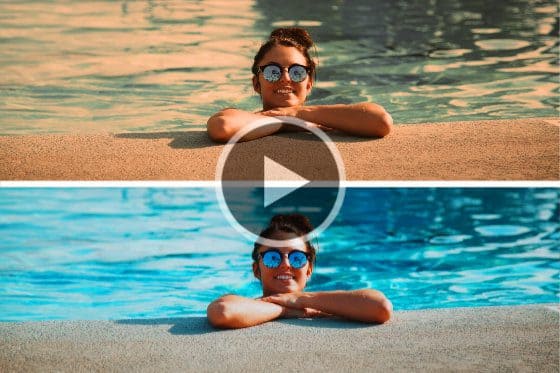
6 easy ways to fix summer photos

Halloween photo effects

Enhancing Fall photos

Create a haunted house collage

7 Tips to enhance wedding photos

How to edit fireworks photos

How to create a pumpkin-carving stencil

Make an Instagram template in PaintShop Pro

Make gift tags in PaintShop Pro
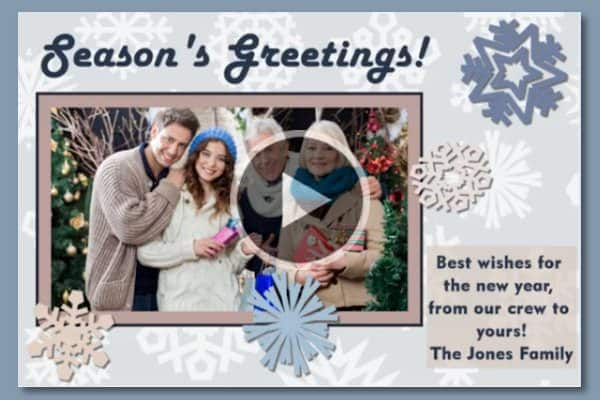
Make a photo postcard in PaintShop Pro
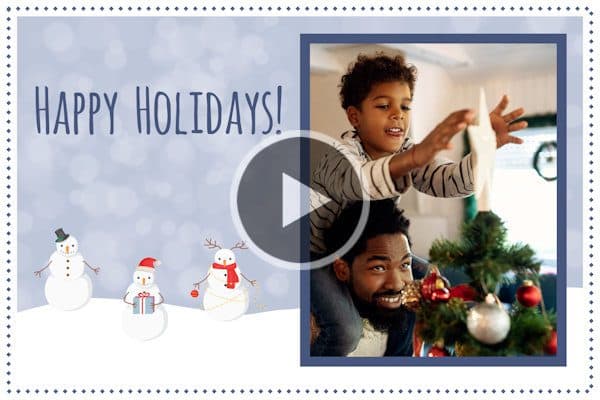
How to use the FREE holiday card template

How to blend photos in PaintShop Pro

How to use Blend Modes in PaintShop Pro

Get perfect family portraits
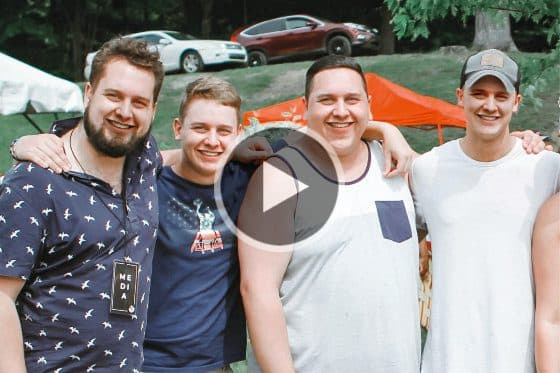
Face swap in PaintShop Pro

Advanced cloning techniques in PaintShop Pro

How to use the SmartClone tool
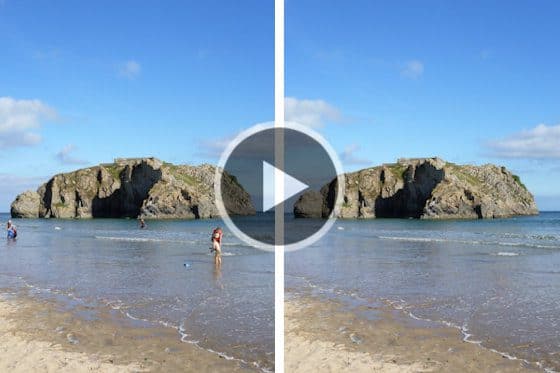
Removing unwanted objects from photos
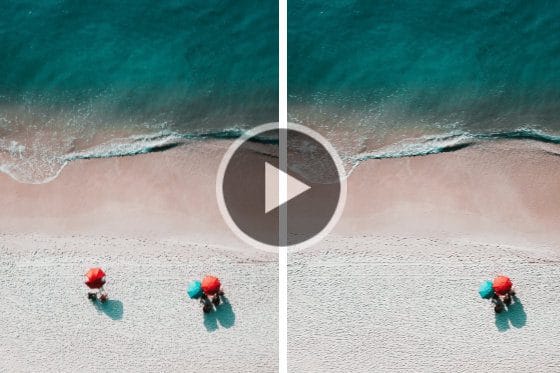
Using the Clone Brush

Double exposure photo effect

Webinar: Adding glamour with brushes
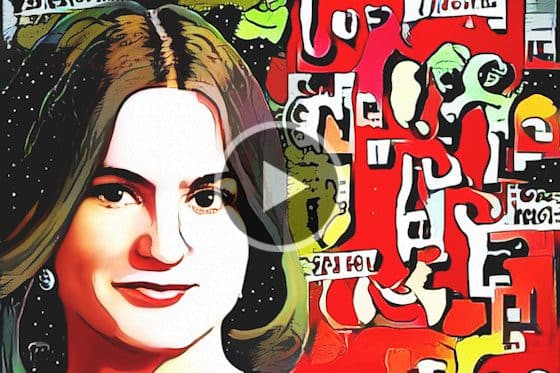
Webinar: Turning snapshots into artistic portraits

Webinar: Working with Picture Tubes in PaintShop Pro
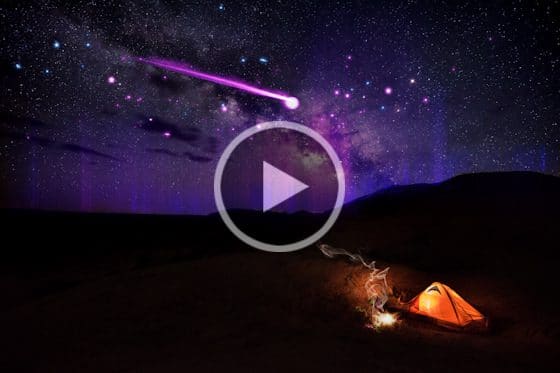
Webinar: Using ParticleShop with PaintShop Pro
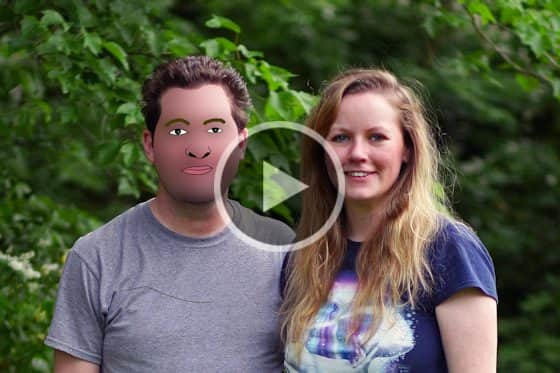
Create a cartoon portrait

Painting with the Art Media tools

Using the brush tools

Create a silhouette image

Turn a photo into pop art
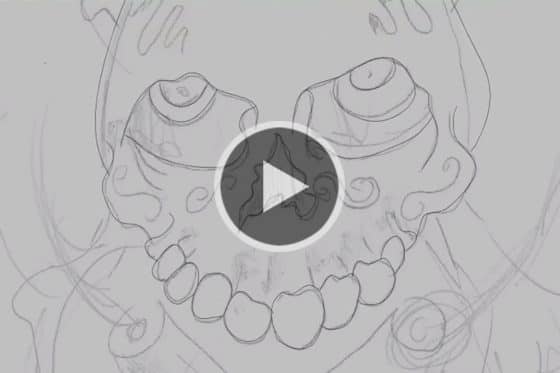
Outlining with the Pen tool

Create a haunted house collage
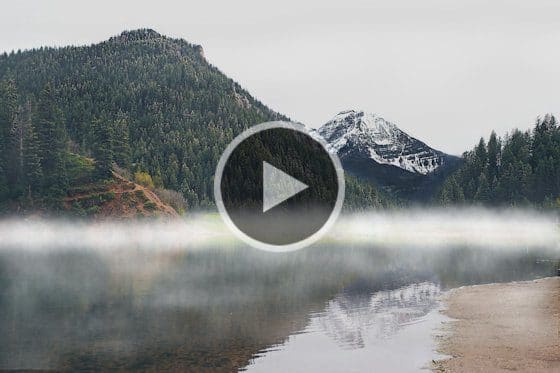
How to add fog to photos

Create a dreamy effect on a portrait

How to use the Pen tool in PaintShop Pro
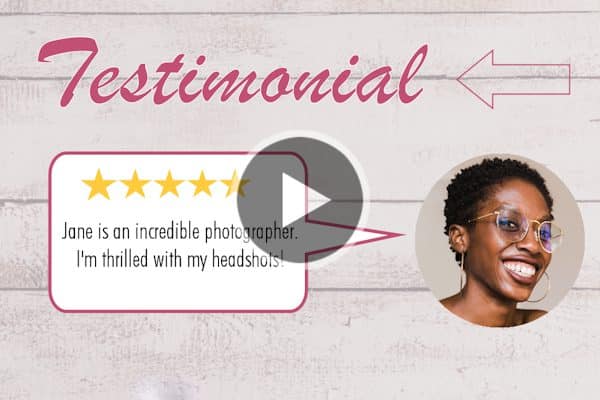
How to use the Shape tools

How to use the Picture Tube tool
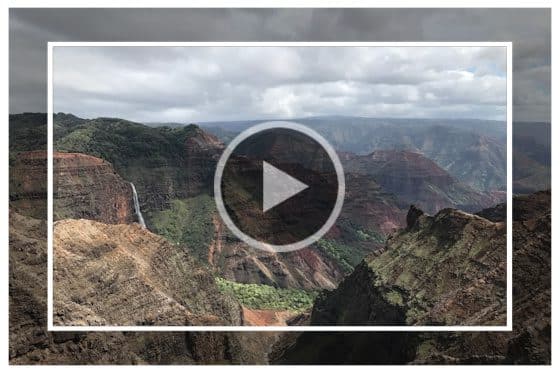
Adding picture frames to your photos

Enhanced AI Style Transfer
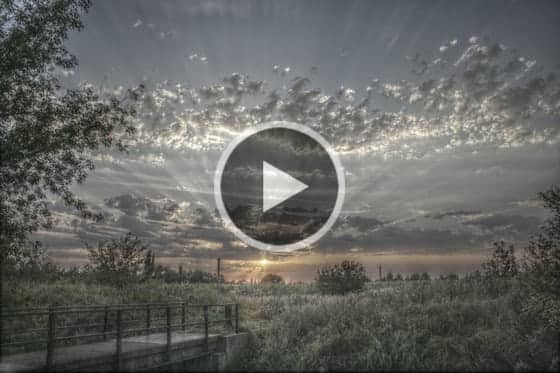
How to create an HDR effect

How to use HDR Exposure Merge

How to create custom HDR presets
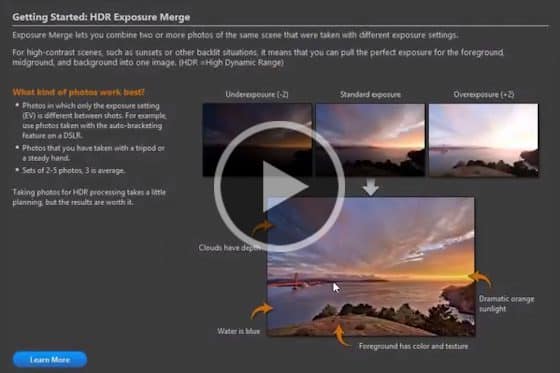
Turn your JPEG photos into HDR images

How to create night HDR photos
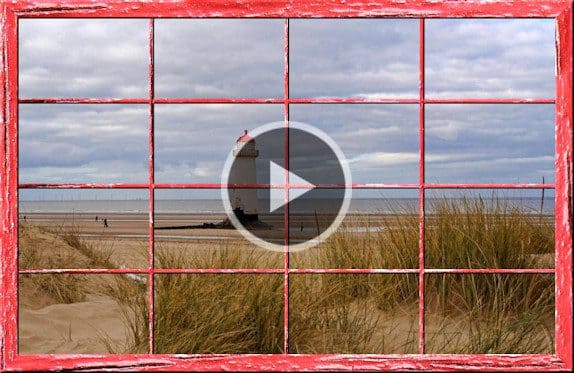
Using the Wooden Window script

Create a folded edge
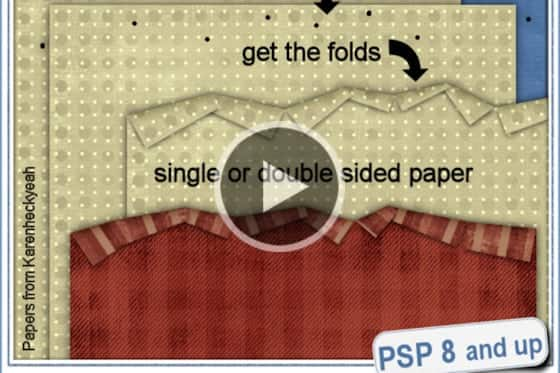
How to use the Folded Edge script
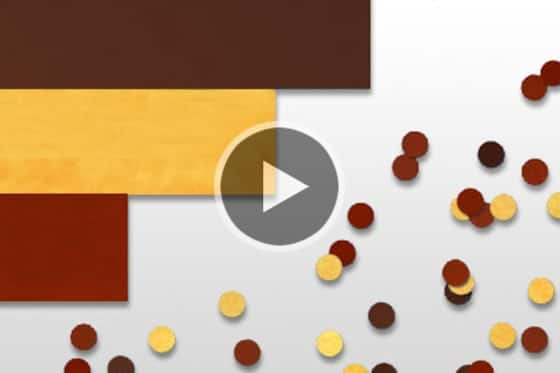
How to create confetti

Write a message in the sand

Creating ribbon loops

Create a filigrane element
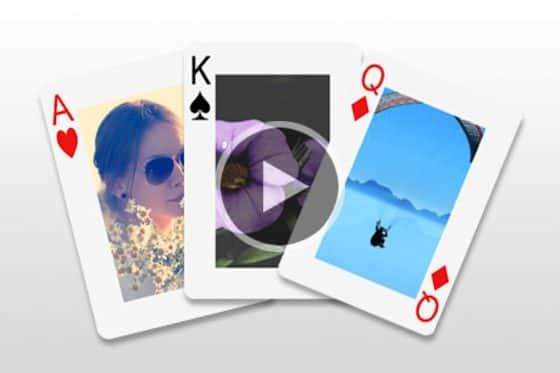
Turn your photos into playing cards

How to create custom brushes

Creating a photo collage
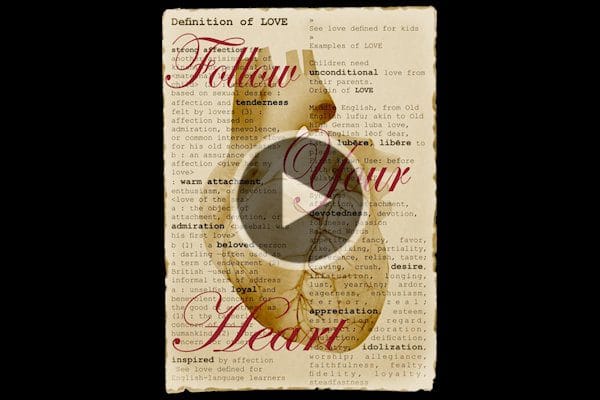
Creating a multi-layered artistic poster

Creating a 3-layer collage
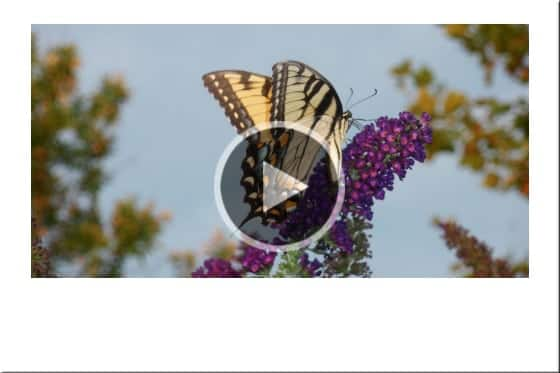
How to make a Polaroid photo border
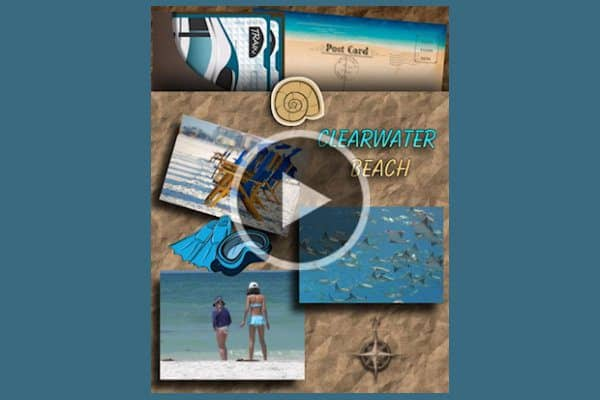
Create scrapbook pages

Create a filmstrip with your favorite photos

Webinar: Working with Picture Tubes in PaintShop Pro

Make a Facebook cover collage

How to use the Picture Tube tool

How to use Vision FX

Webinar: Working with plugins in PaintShop Pro

Using ParticleShop with PaintShop Pro: Part 1
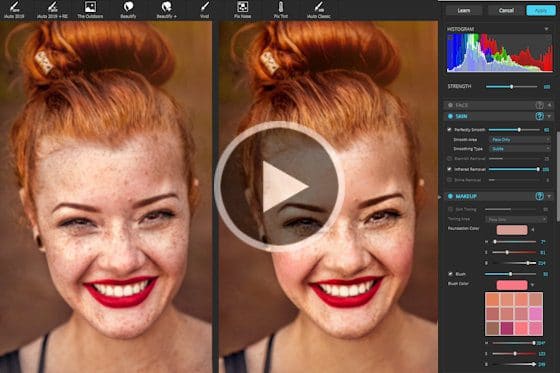
How to use Perfectly Clear

Adding special effects to your photos with ParticleShop
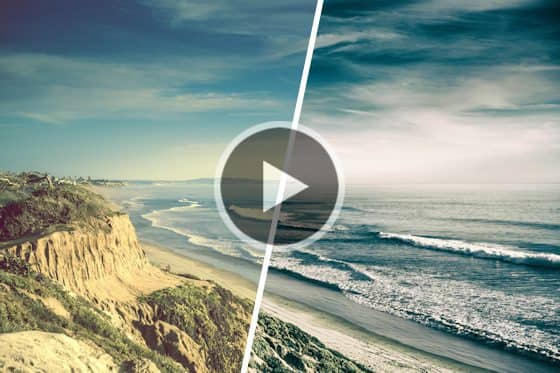
Installing plugins for PaintShop Pro
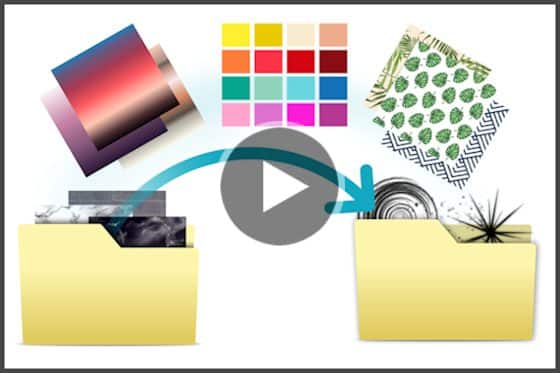
How to migrate PaintShop Pro plugins

Using the AI HDR plugin

Turn your photos into paintings

How to enlarge images with PhotoZoom

How to watermark photos

Screenshot and annotation in PaintShop Pro

Export your Edit History in PaintShop Pro
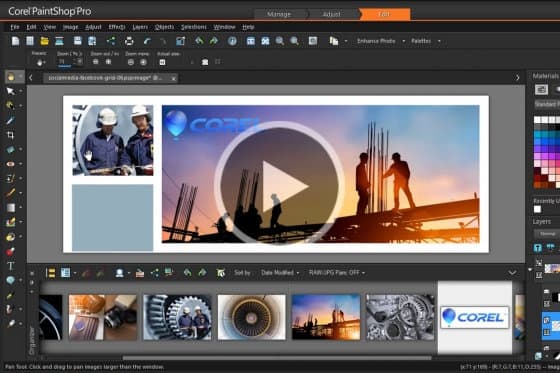
Business tools in PaintShop Pro

Webinar: Introducing PaintShop Pro 2022

Webinar: PaintShop Pro top tips

Webinar: Make a holiday calendar

Webinar: Make a spook-tacular photo

Webinar: Fixing common photo imperfections
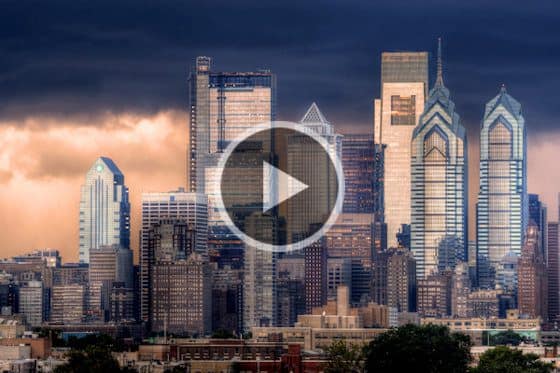
Webinar: Cityscape photography

Webinar: The ins and outs of masking

Webinar: Adding glamour with brushes
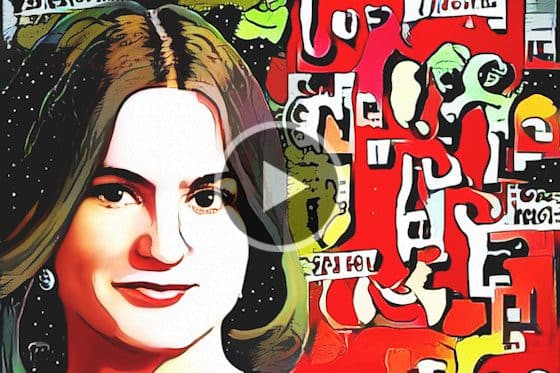
Webinar: Turning snapshots into artistic portraits

Webinar: Blue Hour photography

Webinar: Working with layers – Part 2

Webinar: Creating a digital scrapbook

Webinar: PaintShop Pro tips and tricks

Webinar: Working with plugins in PaintShop Pro

Webinar: An overview of the Text tool

Webinar: Adding special effects to photos

Webinar: Portrait retouching in PaintShop Pro

Webinar: Restoring old, damaged photos with PaintShop Pro
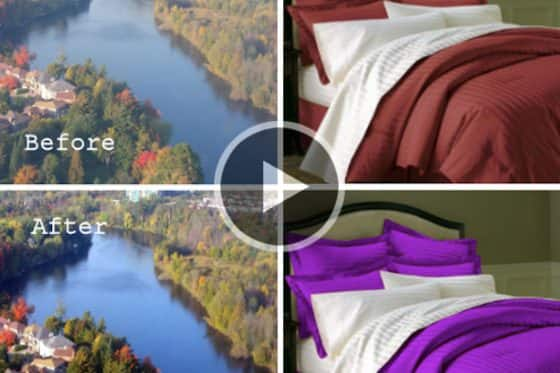
Learning PaintShop Pro: An overview

Webinar: Working with Picture Tubes in PaintShop Pro
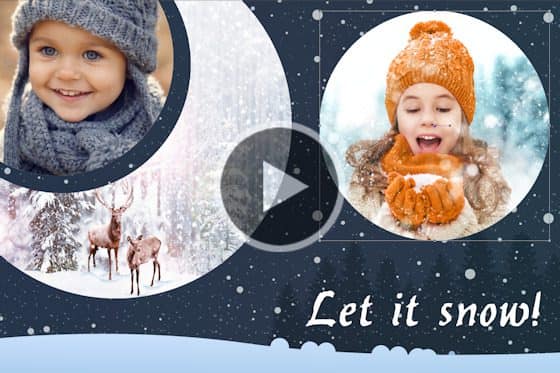
Webinar: Working with masks in PaintShop Pro
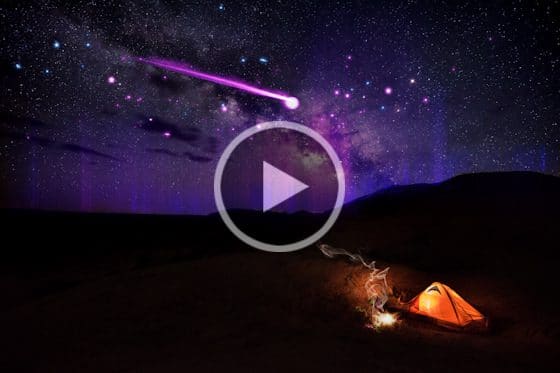
Webinar: Using ParticleShop with PaintShop Pro
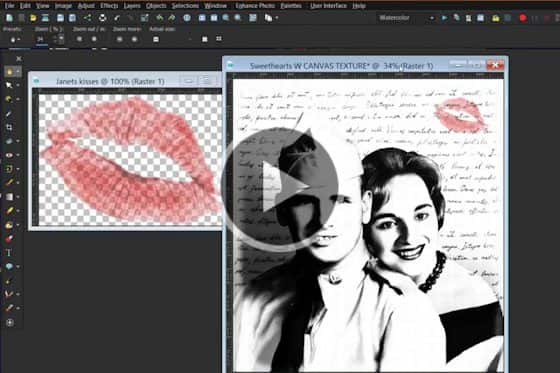
Webinar: Creating compelling compositions in PaintShop Pro
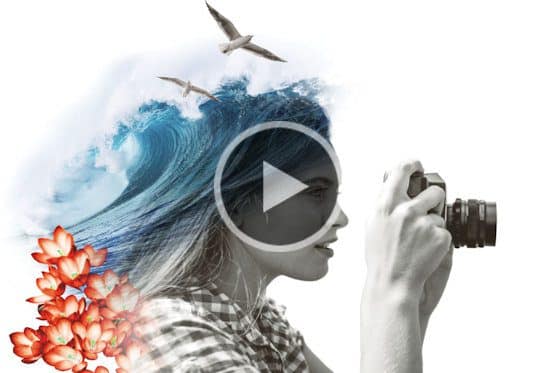
Webinar: An introduction to layers
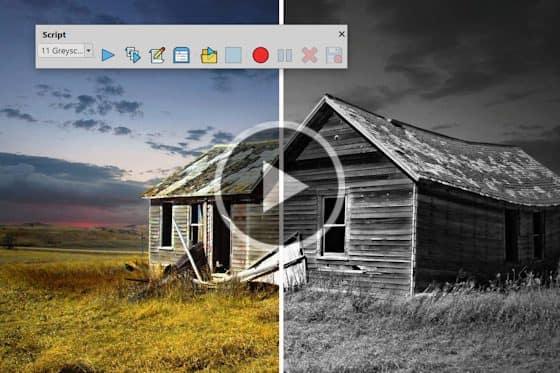
Webinar: An introduction to scripts
Edit faster, deliver higher quality images sooner and get back behind the camera where you belong with Corel AfterShot Pro 3, the world’s fastest RAW photo editing software. Brand and protect your work with new Watermarking, regain more detail in overexposed images with enhanced Highlight Recovery, and cut editing time with new Blemish Remover tools. This series of introductory tutorials will ease you into the powerful features that will let you optimize your photos in a non-destructive way. Available for Linux, Mac, and Windows there is an opportunity for everyone to take control of their photography after the shot.

Webinar: All about AfterShot Pro
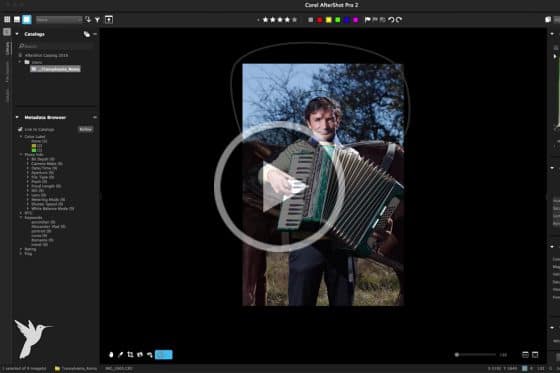
Getting started with AfterShot Pro for a faster workflow
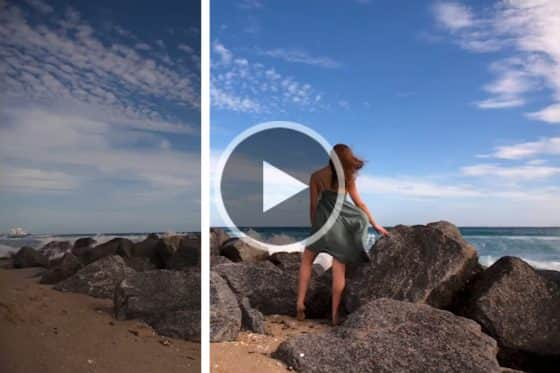
Photo editing workflow for professional results
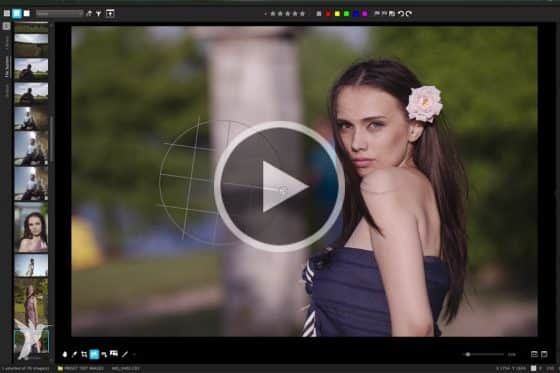
Using the Adjustment tools in AfterShot Pro 3
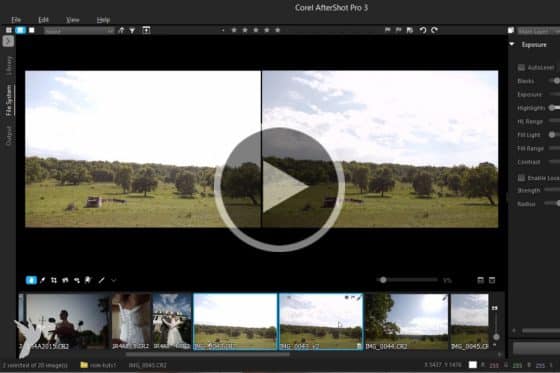
Recovering highlights with AfterShot Pro
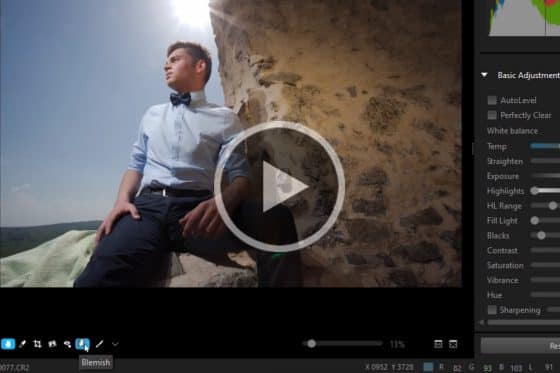
Removing blemishes in AfterShot Pro
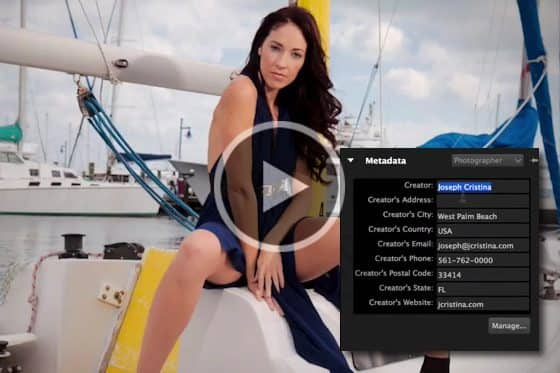
How to add copyright information to your images
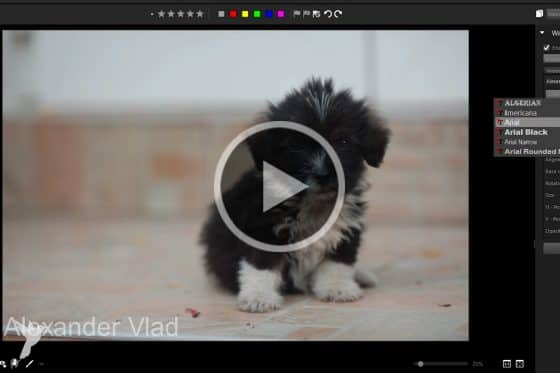
Comprehensive watermarking in AfterShot Pro

Creating, using, and sharing presets in AfterShot Pro

Correcting lens distortion and fringe

Create a custom lens profile
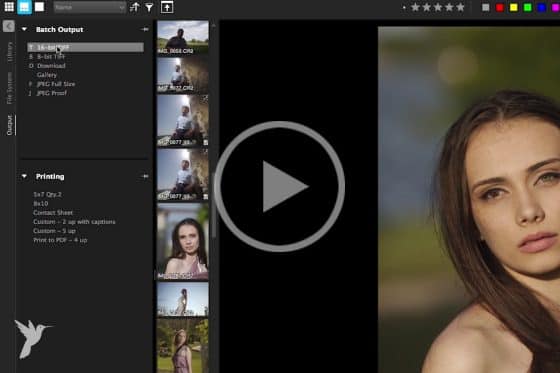
Using Batch Output to export your edited photos
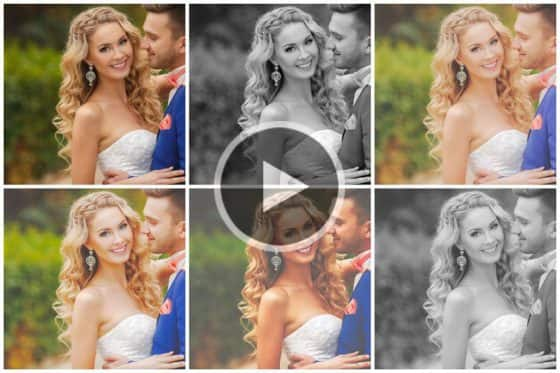
The “Get More” feature in AfterShot Pro 3
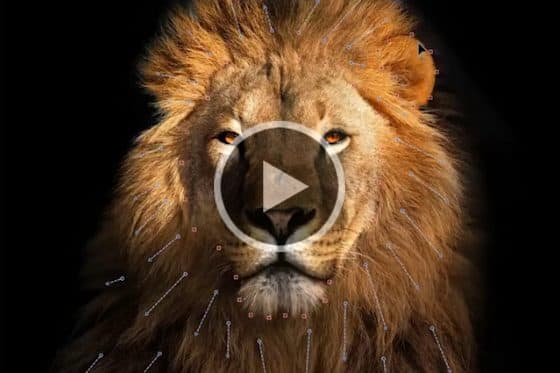
Getting started with PhotoMirage

How to use the Animation tools in PhotoMirage
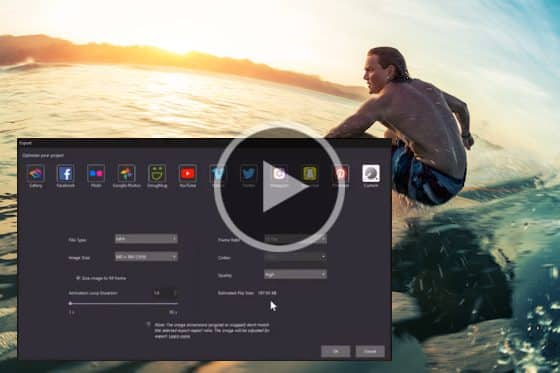
How to save and export photo animations

How to use the Mask tool in PhotoMirage
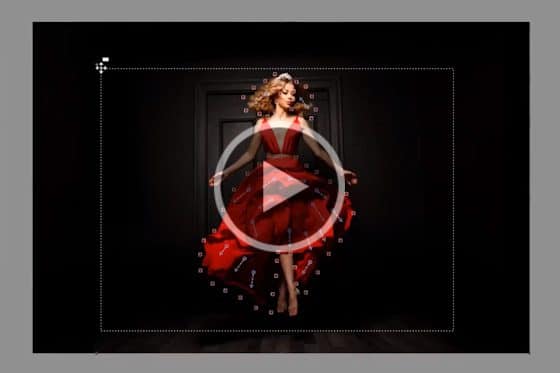
How to crop photo animations
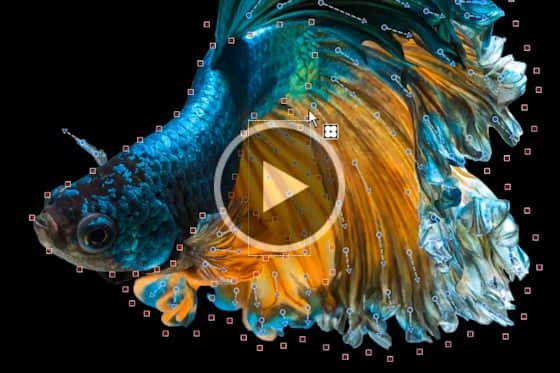
How to use the Selection tools in PhotoMirage
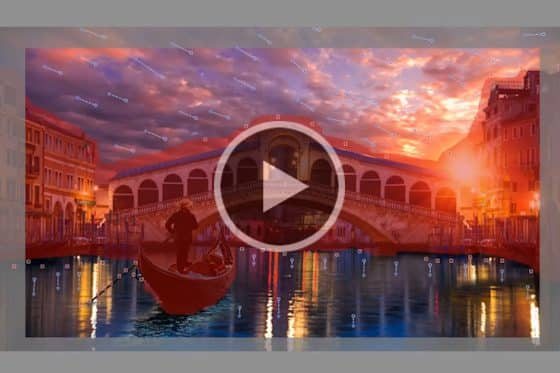
How to use Visibility layers in PhotoMirage

How to make circular and spiral animations

How to make a back and forth animation

How to add text to an animated image
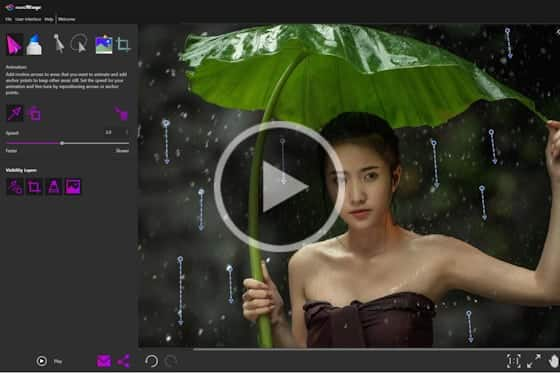
Webinar: Photo animation with PhotoMirage

How to animate water and clouds

DIY: Animate feathers and fur
Understanding your DSLR and how its unique properties produce images can go a long way in getting your photos just right. This short series of video tutorials will teach you everything you need to know to put you on the fast track to handling your DSLR like a pro. Our videos introduce you to everything from basic concepts in photography to all you need to know about lenses and automatic camera modes. Go ahead, take advantage of this video series and make your DSLR the most powerful tool in your photography arsenal.
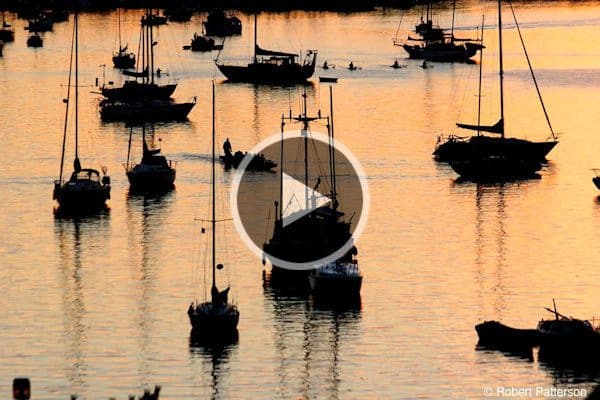
Getting started with DSLR photography

What is a DSLR?

How do camera lenses work?

Using automatic camera modes

Drive settings

RAW or JPEG?
This series of short video tutorials, concentrating on camera focus and settings, is designed to help you understand how to make your camera work to your advantage in every possible scenario. An understanding of both your camera’s focus and it’s settings is essential to achieving the best possible photograph. Whether you are trying to capture the magnificence of the night sky beyond the city, or your little one’s beaming face as he greets the new family pet for the first time, knowing just how to focus your camera and choosing the right settings will go a long way in capturing your moment. This series of short video tutorials, concentrating on camera focus and settings, is designed to help you understand how to make your camera work to your advantage in every possible scenario. Expert photographer, Rob Patterson, guides you through everything you need to know from how to achieve proper exposure to how white balance affects your photographs. This series is also loaded with proven tips and tricks, making choosing the right camera focus and settings a total breeze.
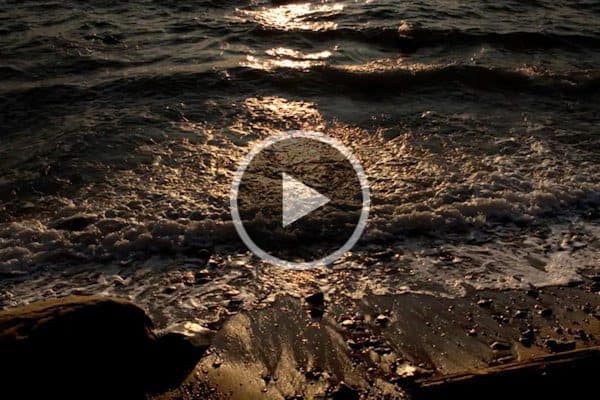
White balance
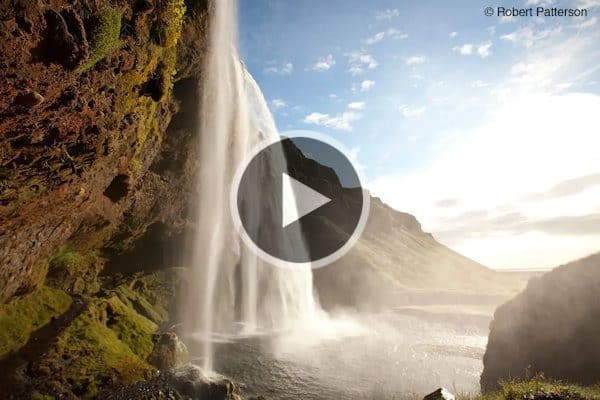
Light metering

What is ISO?

Camera focus tips

Achieving sharp focus

Achieving proper exposure
This series of short video tutorials, concentrating on camera focus and settings, is designed to help you understand how to make your camera work to your advantage in every possible scenario. An understanding of both your camera’s focus and it’s settings is essential to achieving the best possible photograph. Whether you are trying to capture the magnificence of the night sky beyond the city, or your little one’s beaming face as he greets the new family pet for the first time, knowing just how to focus your camera and choosing the right settings will go a long way in capturing your moment. This series of short video tutorials, concentrating on camera focus and settings, is designed to help you understand how to make your camera work to your advantage in every possible scenario. Expert photographer, Rob Patterson, guides you through everything you need to know from how to achieve proper exposure to how white balance affects your photographs. This series is also loaded with proven tips and tricks, making choosing the right camera focus and settings a total breeze.

What is depth of field?

Compositional elements to look for in a photo
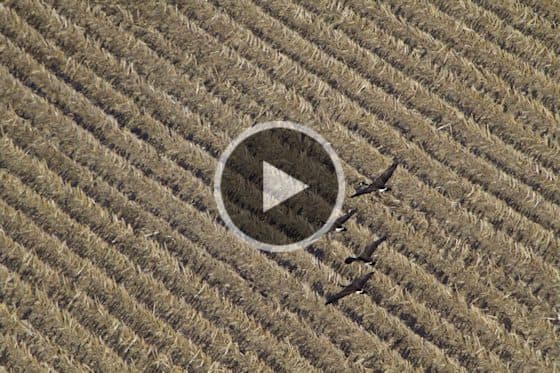
Using negative space in photography

How to use lines in photo composition
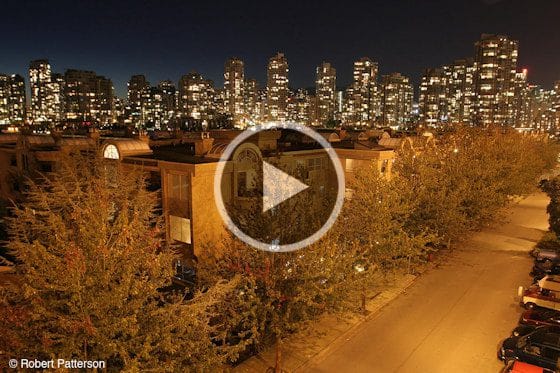
Golden Mean and the Rule of Thirds
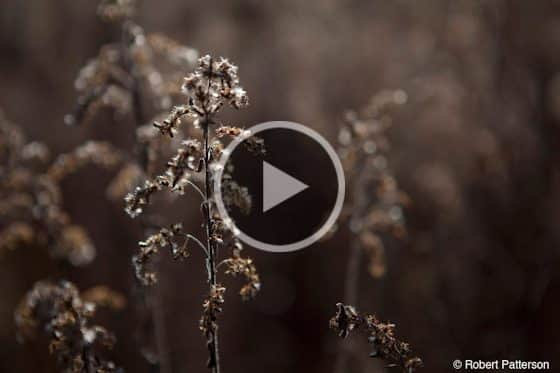
Quick tips on how to take better photos
This series of short video tutorials, concentrating on camera focus and settings, is designed to help you understand how to make your camera work to your advantage in every possible scenario. An understanding of both your camera’s focus and it’s settings is essential to achieving the best possible photograph. Whether you are trying to capture the magnificence of the night sky beyond the city, or your little one’s beaming face as he greets the new family pet for the first time, knowing just how to focus your camera and choosing the right settings will go a long way in capturing your moment. This series of short video tutorials, concentrating on camera focus and settings, is designed to help you understand how to make your camera work to your advantage in every possible scenario. Expert photographer, Rob Patterson, guides you through everything you need to know from how to achieve proper exposure to how white balance affects your photographs. This series is also loaded with proven tips and tricks, making choosing the right camera focus and settings a total breeze.

How to set up lighting for photography

Black and white photography tips
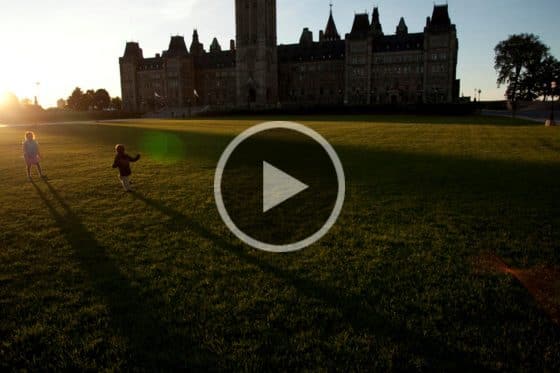
Quality of light
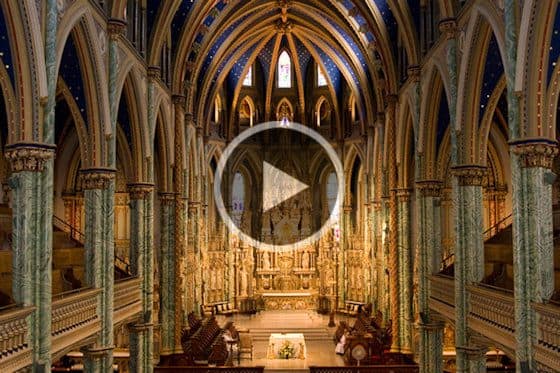
Color temperature

Color theory
This series of short video tutorials, concentrating on camera focus and settings, is designed to help you understand how to make your camera work to your advantage in every possible scenario. An understanding of both your camera’s focus and it’s settings is essential to achieving the best possible photograph. Whether you are trying to capture the magnificence of the night sky beyond the city, or your little one’s beaming face as he greets the new family pet for the first time, knowing just how to focus your camera and choosing the right settings will go a long way in capturing your moment. This series of short video tutorials, concentrating on camera focus and settings, is designed to help you understand how to make your camera work to your advantage in every possible scenario. Expert photographer, Rob Patterson, guides you through everything you need to know from how to achieve proper exposure to how white balance affects your photographs. This series is also loaded with proven tips and tricks, making choosing the right camera focus and settings a total breeze.

Introduction to natural lighting in photography

Using natural light for family photography

Using natural light for portrait photography

Using natural light for night photography

Using natural light for still photography
This series of short video tutorials, concentrating on camera focus and settings, is designed to help you understand how to make your camera work to your advantage in every possible scenario. An understanding of both your camera’s focus and it’s settings is essential to achieving the best possible photograph. Whether you are trying to capture the magnificence of the night sky beyond the city, or your little one’s beaming face as he greets the new family pet for the first time, knowing just how to focus your camera and choosing the right settings will go a long way in capturing your moment. This series of short video tutorials, concentrating on camera focus and settings, is designed to help you understand how to make your camera work to your advantage in every possible scenario. Expert photographer, Rob Patterson, guides you through everything you need to know from how to achieve proper exposure to how white balance affects your photographs. This series is also loaded with proven tips and tricks, making choosing the right camera focus and settings a total breeze.

Sunset photography tips

Smartphone photography tips

Rain photography tips
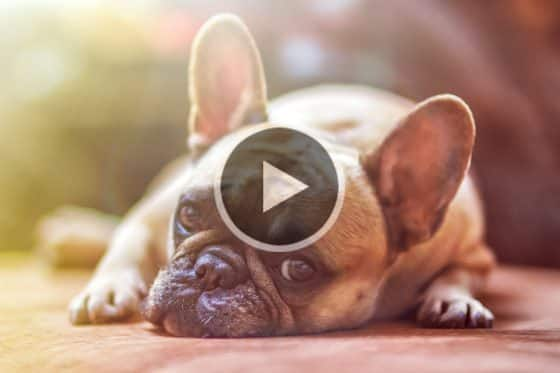
Pet photography tips

Night photography tips
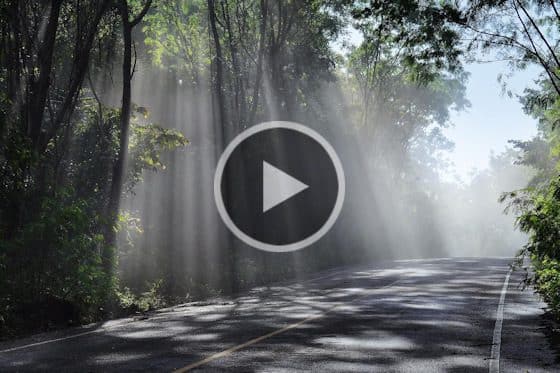
Nature photography tips
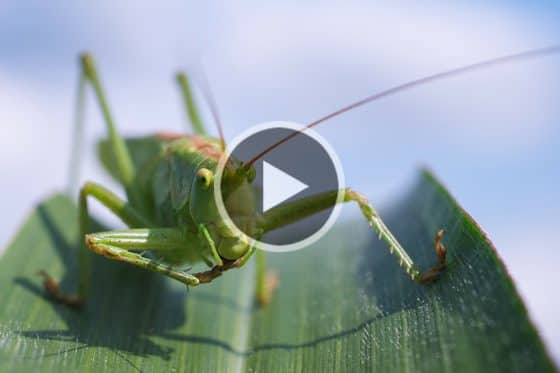
Macro photography tips

Food photography tips

Family photography tips

Take great macro photos with an iPhone camera lens

Snow photography with your iPhone

Underwater photography with your iPhone

Landscape photography with your iPhone

Beach photography with your iPhone
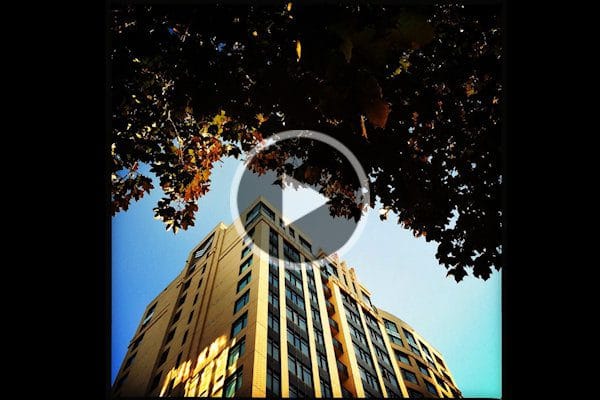
Square shots with your iPhone

Achieving correct exposure with your iPhone

Taking panorama shots with your iPhone