What’s New in CorelDRAW Graphics Suite

What’s New in CorelDRAW Graphics Suite
This video will highlight the some of new features and enhancements in the CorelDRAW Graphics Suite March 2023 Subscriber Update.

How to use Focus Mode
Learn how to use CorelDRAW’s Focus Mode to isolate an object, or group of objects, making it easy to work on only those elements of your artwork.
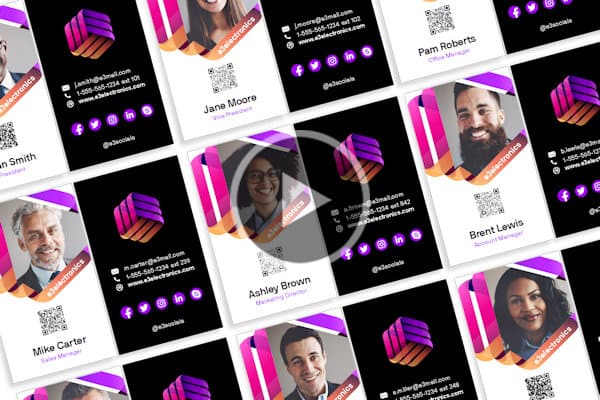
Creating variable data printing files
Learn how to use CorelDRAW’s print merge feature to insert variable data, such as text, images and QR codes, into a single design to create personalized documents.
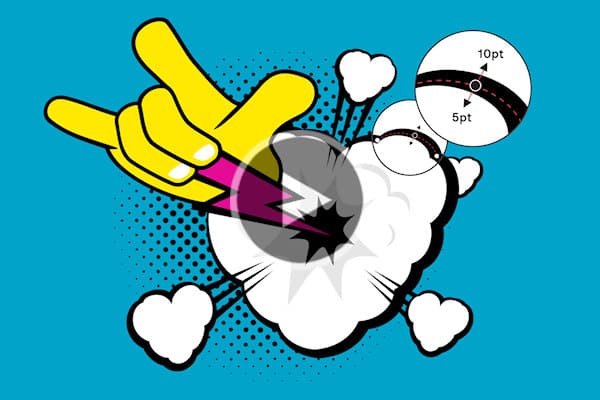
How to create variable-width outlines
Learn how to create dynamic line styles, seamless curves, hand-drawn and calligraphic effects using CorelDRAW’s new Variable Outline tool.
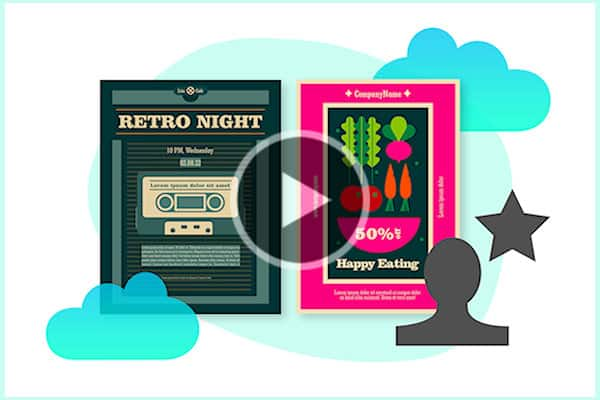
Discover CorelDRAW’s personalized learning tools
In this video, we’ll explore the Learn docker and various types of learning content and practice projects tailored to your skill level and experience with CorelDRAW Graphics Suite.
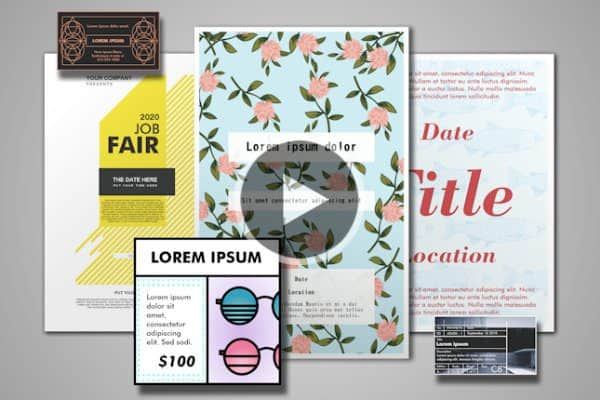
How to Use CorelDRAW Templates
This tutorial reviews the template workflow in CorelDRAW, including where to download free templates, and how to organize and manage your template library.
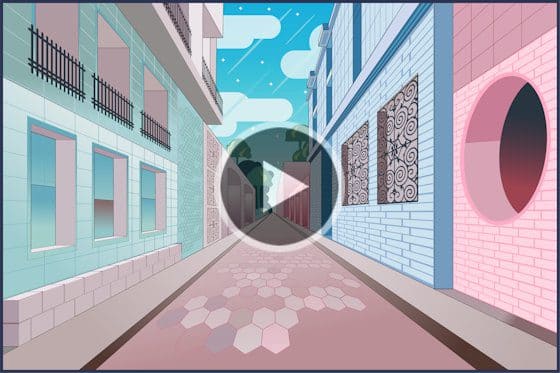
How to draw in perspective
Learn how to use CorelDRAW’s perspective drawing tools to easily draw objects or scenes in perspective, without needing to set up complex grids.

How to Use the Adjustments Docker
Learn how to use the Adjustments docker and Adjust menu to easily apply a variety of filters and effects to an image or specific image area.
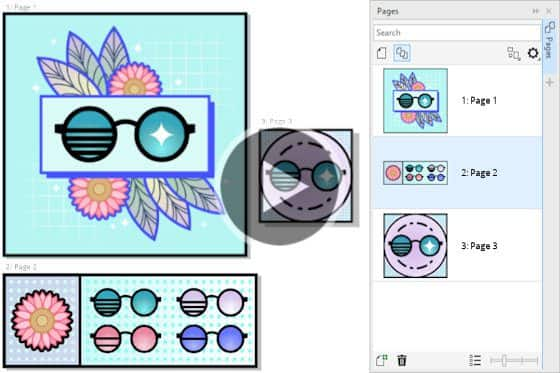
How to Use Multipage View
Learn how you can easily view, manage and edit all your project’s digital assets in one view, using CorelDRAW’s Pages docker and Multipage View.
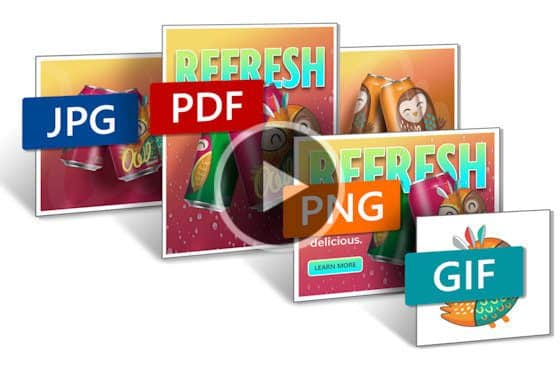
How to export multiple assets at the same time
Learn how to save a lot of time and effort by using CorelDRAW’s Export docker to export multiple objects or pages in a variety of formats all at once.
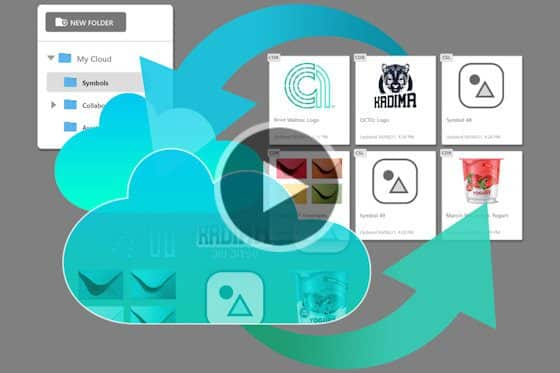
How to Sync and Share Symbols
Learn how to sync and share symbols with CorelDRAW’s Assets docker, so that design teams are in sync and always working with the most current assets.
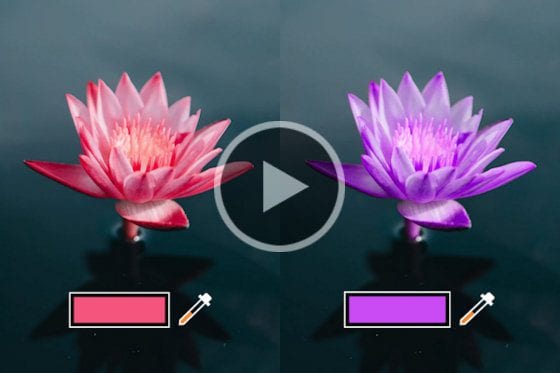
How to replace colors in CorelDRAW Graphics Suite
Learn how to use the Replace Colors filter in CorelDRAW Graphics Suite to replace colors throughout an image or within a specific object or area.
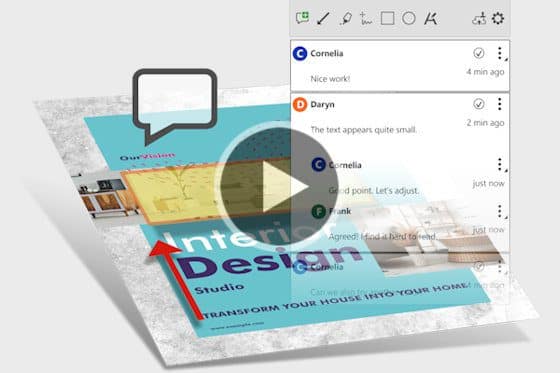
Managing Cloud Files and Collaboration in CorelDRAW
Learn how to manage files in the CorelDRAW dashboard, and see how Live Comments make it easy to work with contributors on design projects in real time.

How to use the Painterly Brush tool
Learn how to use CorelDRAW’s Focus Mode to isolate an object, or group of objects, making it easy to work on only those elements of your artwork.
Getting Started with CorelDRAW
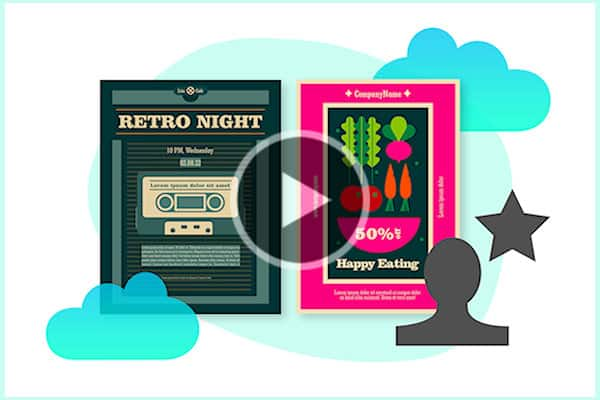
Discover CorelDRAW’s personalized learning tools
In this video, we’ll explore the Learn docker and various types of learning content and practice projects tailored to your skill level and experience with CorelDRAW Graphics Suite.
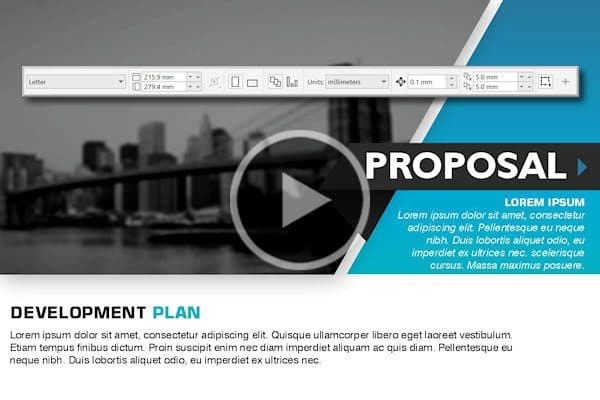
The Property Bar in CorelDRAW
Get to know the Property bar in CorelDRAW – a context-sensitive toolbar that changes to display the most common functions specific to the active tool.
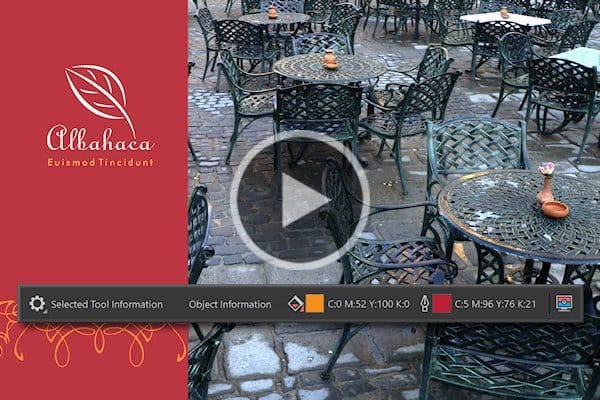
The Status Bar in CorelDRAW
In this tutorial, we’ll review the features of CorelDRAW’s Status bar and show you the different options for display preferences and customization.
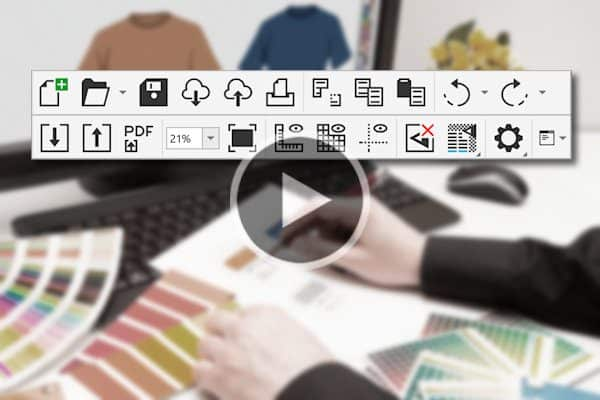
The Standard Toolbar in CorelDRAW
In this tutorial, we’ll review the tools and features on CorelDRAW’s Standard toolbar along with shortcuts, display preferences and customization.

20 CorelDRAW Master Tips
Do you know all the ways to duplicate an object? Or how to select an object in a large group? Boost your productivity with these tips from a CorelDRAW Master.
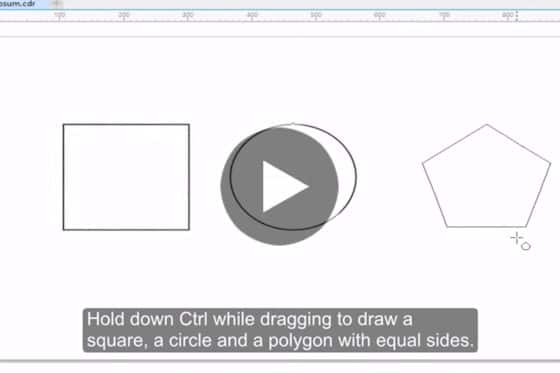
Introduction to Drawing Basic Shapes
This short video will show you how to use the Rectangle, Ellipse and Polygon tools to create basic vector shapes in CorelDRAW.
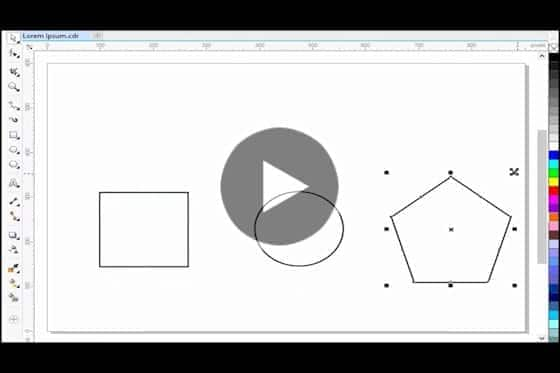
Introduction to Basic Shape Transformations
This quick 2 minute video tip will show you how to move, scale, rotate, stretch and skew a vector object.

Using the Hints Docker
New to CorelDRAW? The Hints docker provides info about the specific tool you have activated so you can learn how to use it from within the application.
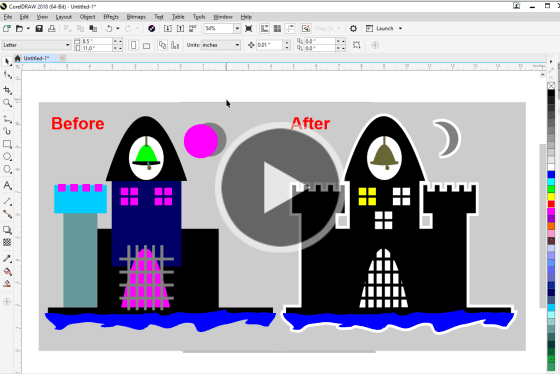
How to weld, trim and combine objects
Learn how to use CorelDRAW’s shaping tools to transform objects, by welding or combining objects, using one object to trim another object, and more.

Overview of the Text Tool
Get an overview of artistic and paragraph text, and the various text formatting options available with CorelDRAW’s Text tool and Text docker.
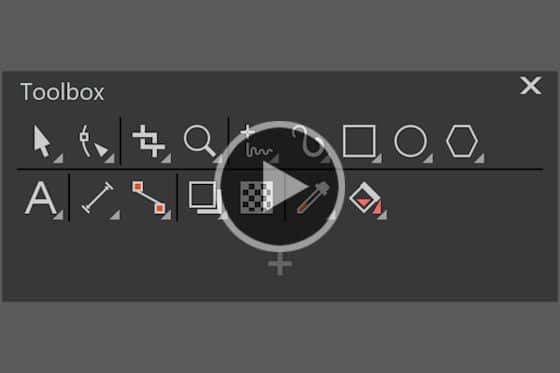
Overview of the CorelDRAW Toolbox
In this tutorial, we’ll review the CorelDRAW Toolbox. This is the main toolbar that contains the collection of key tools for drawing and editing images.
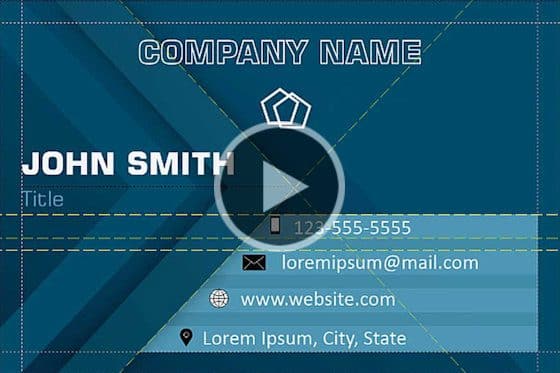
How to align and position objects
Learn about the various CorelDRAW tools that will help you position objects with precision and ease: guidelines, align and distribute options, and live guides.
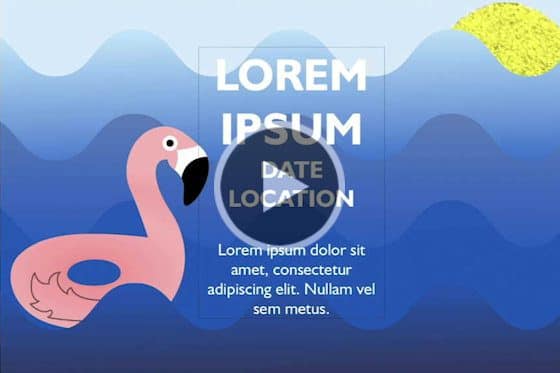
10 Tips and Tricks to Increase your Productivity
Want to simplify the design process and speed up your workflow? Check out these top 10 CorelDRAW tips that will help you increase your productivity.
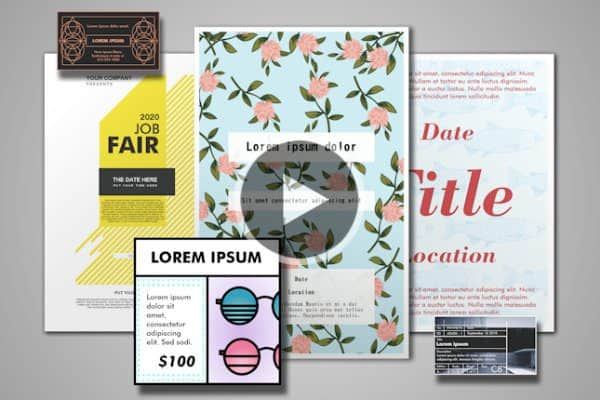
How to Use CorelDRAW Templates
This tutorial reviews the template workflow in CorelDRAW, including where to download free templates, and how to organize and manage your template library.

Managing Objects, Layers and Pages
This tutorial will introduce you to the Objects docker and show you how it is used to manage objects, layers and pages in your CorelDRAW documents.
Exploring the Toolbox
In this series of tutorials, we’ll review the key tools on the CorelDRAW Toolbox, which is the main toolbar. From beginner tools for creating, selecting, moving, and transforming objects, to more advanced tools for adding text, transparency, blends, fills and special effects, you’ll learn how to use each tool and get helpful tips, tricks and shortcuts that may surprise even the most experienced user.
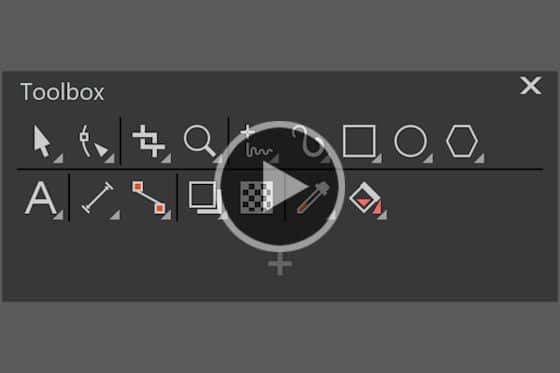
Overview of the CorelDRAW Toolbox
In this tutorial, we’ll review the CorelDRAW Toolbox. This is the main toolbar that contains the collection of key tools for drawing and editing images.
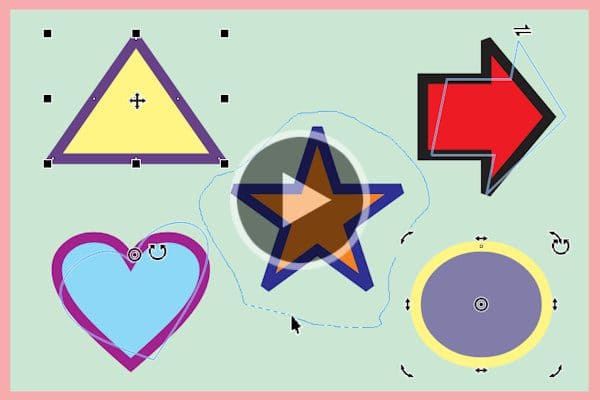
The Pick Tools
This tutorial introduces you to the Pick tool group in CorelDRAW. Learn how to select, move and transform objects plus get tips and shortcuts.
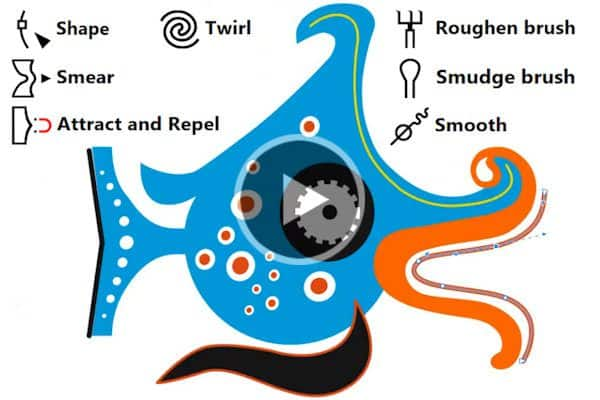
The Edit Shape Tools in CorelDRAW
In this tutorial, we’ll review the 7 tools in the Edit Shape tool group and show you how they can be used to shape objects in your CorelDRAW designs.

The Crop and Eraser Tools
In this tutorial, you’ll learn how to use CorelDRAW’s Crop and Eraser tools to quickly remove areas of objects, images, or entire designs.

How to split objects with the Knife tool
Learn how to use CorelDRAW’s knife tool to split objects, groups of objects and text, add gaps or overlaps, and adjust settings for outline appearance.
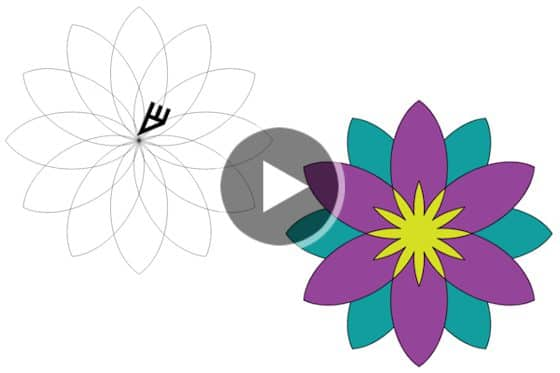
The Virtual Segment Delete Tool
Learn how to use CorelDRAW’s Virtual Segment Delete tool to remove sections of lines or curves, between intersection points with other objects.
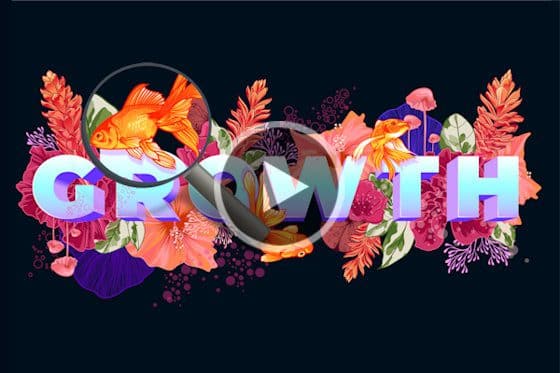
The Pan and Zoom Tools
When working on a large design file, you often need to zoom in and out and pan to a specific spot. Learn how to use the Pan and Zoom tools in CorelDRAW.

How to Design Curves
Watch this helpful tutorial to learn how to use CorelDRAW’s curve drawing tools, and how to use different types of nodes to edit and manipulate curves.

How to Use the LiveSketch Tool
Learn how to use the LiveSketch™ tool in CorelDRAW so you can skip sketching and scanning from paper and start capturing your ideas on the fly.
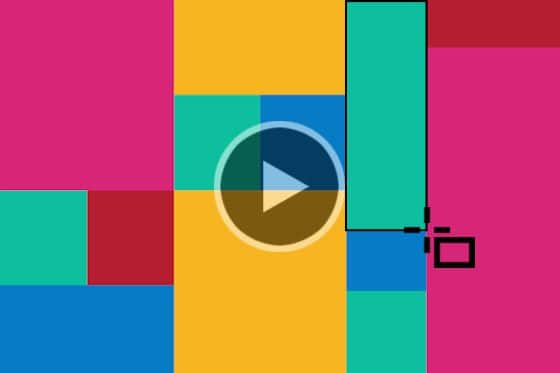
How to Use the Rectangle Tools
Learn the basics of drawing rectangles and squares with the Rectangle tools in CorelDRAW, plus how to resize, fill, and change corner shapes.

How to Use the Ellipse Tools
Learn the basics of drawing ellipses with the Ellipse tools in CorelDRAW, plus how to resize, fill, and create pie and arc shapes.
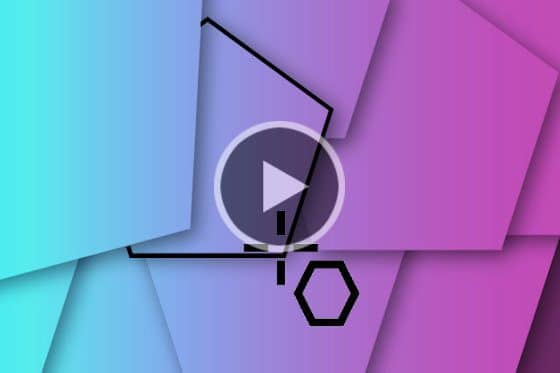
Using the Polygon Tool
In this tutorial, we’ll show you how to draw and edit polygons in CorelDRAW, plus how to transform polygons into complex and interesting shapes.

The Star, Spiral and Common Shapes tools
In this tutorial, we’ll show you how to create, modify, and edit a variety of shapes using CorelDRAW’s Star, Spiral, and Common Shapes tools.

Using the Impact Tool
Learn how to create graphic effects in a style inspired by comic books and contemporary illustrations with the Impact Tool in CorelDRAW.

Overview of the Text Tool
Get an overview of artistic and paragraph text, and the various text formatting options available with CorelDRAW’s Text tool and Text docker.
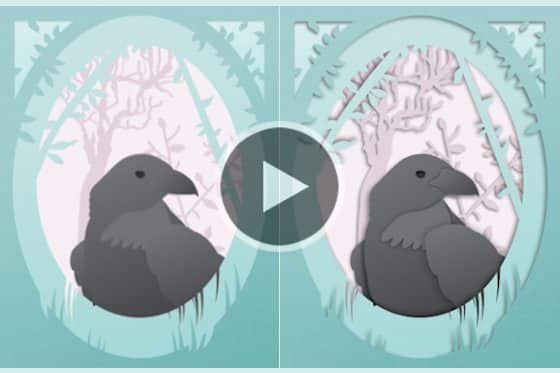
Adding depth with the Shadow tools
With CorelDRAW’s shadow tools it’s easy to add depth to your design elements. Learn how to apply and fine-tune a drop shadow or inner shadow effect.

Using the Contour Tool in CorelDRAW
Learn how to use CorelDRAW’s Contour tool to add evenly spaced, concentric shapes inside or outside the borders of an object.
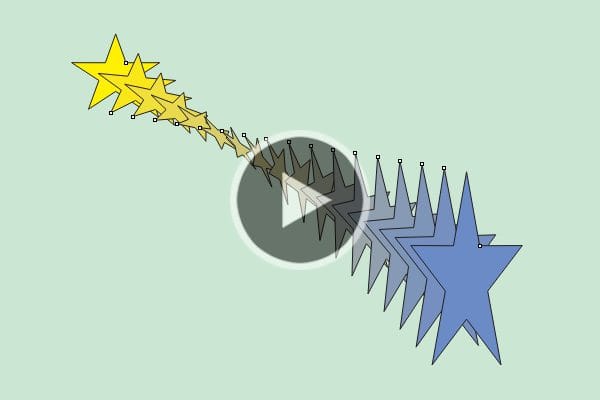
Using the Blend Tool in CorelDRAW
Learn how to use the Blend tool in CorelDRAW to add transitions from one object to another, including transitions between colors, shapes, and other properties.

The Envelope Tool in CorelDRAW
Learn how to use CorelDRAW’s Envelope tool to reshape objects, text, and bitmaps so that they conform to the shape of another object.

The Extrude Tool in CorelDRAW
CorelDRAW’s Extrude tool is used to give objects a 3D appearance. Learn how to add, edit, copy, modify and enhance extrusions on objects and text.
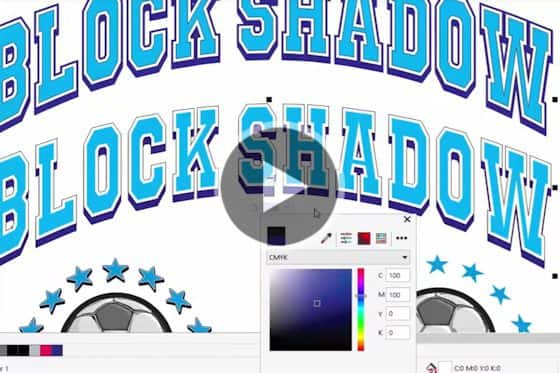
Adding Depth with the Block Shadow Tool
See how easy it is to add depth to your designs with CorelDRAW’s Block Shadow tool. Learn how to apply a block shadow and adjust settings for depth, color and more.

How to use the Transparency tool in CorelDRAW
Learn how to use the Transparency tool in CorelDRAW to apply different types of transparencies and adjust the settings to create unique effects.
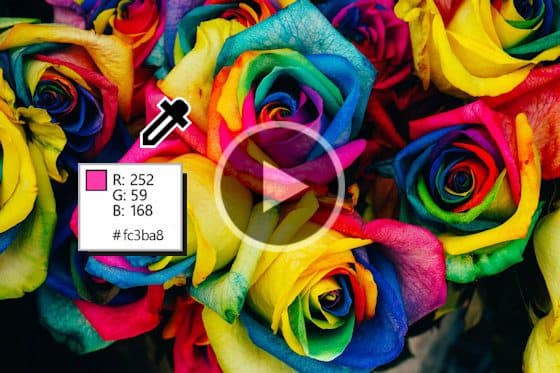
The Eyedropper Tools in CorelDRAW
Learn how to use CorelDRAW’s Color Eyedropper to sample exact colors and the Attributes Eyedropper to copy attributes from one object to another.
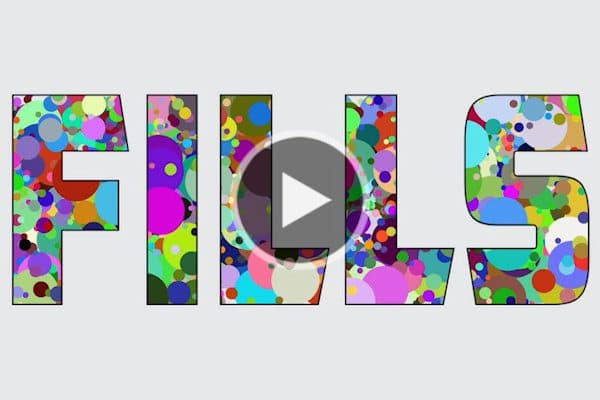
The Fill tools in CorelDRAW
Learn how to use the Interactive Fill and Smart Fill tools in CorelDRAW to fill objects and enclosed areas with color, pattern and texture fills.
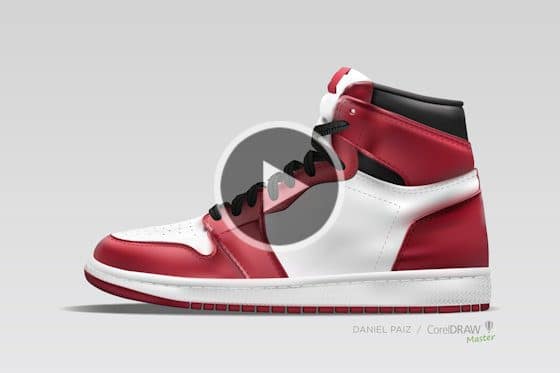
Creating Realistic Objects with Mesh Fill
Learn how to make your design objects look truly lifelike using CorelDRAW’s Mesh Fill tool to create very smooth and realistic color transitions.
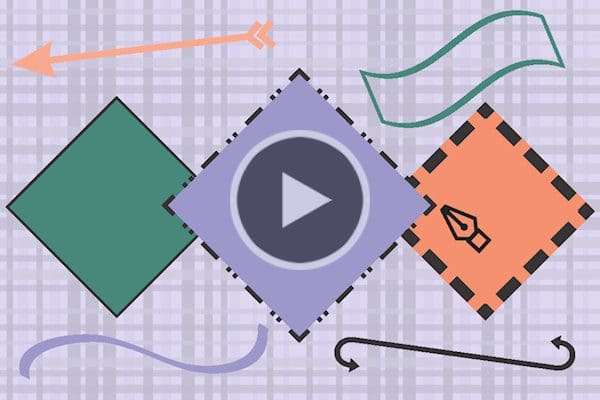
The Outline Pen tool in CorelDRAW
Learn how to access and adjust the settings for the Outline Pen tool in CorelDRAW, which is used to change the appearance of lines and outlines.
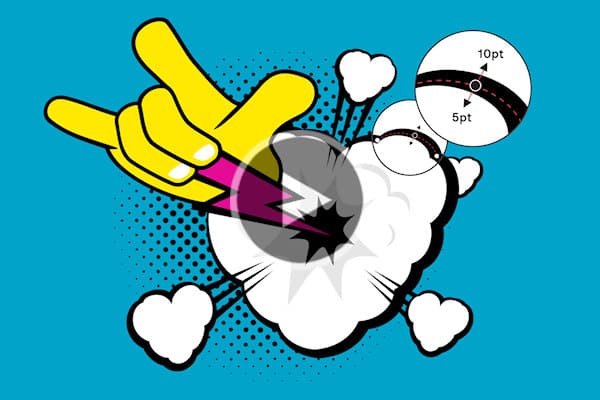
How to create variable-width outlines
Learn how to create dynamic line styles, seamless curves, hand-drawn and calligraphic effects using CorelDRAW’s new Variable Outline tool.
Color, Fills and Transparency

Creating gradients in CorelDRAW
Learn how to create a multi-color gradient fill, also known as a fountain fill, that can be applied to shapes, text and other objects in CorelDRAW.
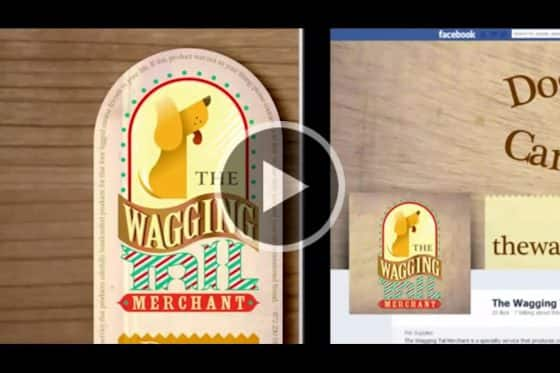
How to Use Fountain Fills to Create Cool Text Effects
This tutorial shows how to create, edit and share fountain fills to create unique text effects in your graphic designs.

Outlines, Transparencies and Fills
Learn how to apply and edit outlines, transparencies and fills quickly and easily in CorelDRAW, using the Object Properties and the Edit Fill tools.

Using Transparency to Create Composite Images
Learn how to use the transparency tools and lenses in CorelDRAW to combine 2 or more images into a fantastical composite image.
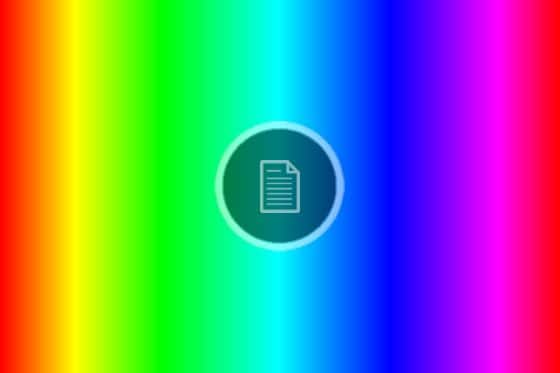
Introduction to Color Theory
This written tutorial provides an introduction to color theory, an overview of RGB and CMYK color modes, and color management tools in CorelDRAW.
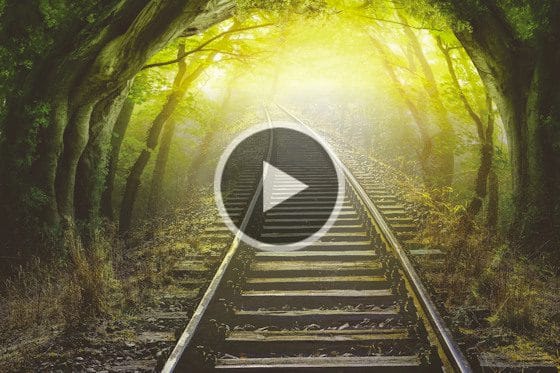
Advanced transparency effects in CorelDRAW
Learn how to use CorelDRAW’s Transparency tool to blend 2 or more photos into composite images, add reflections and create unique halftone effects.

How to use color harmonies in CorelDRAW
Learn how to use color harmonies in CorelDRAW to quickly and easily change the color scheme of an object or even your entire design project.
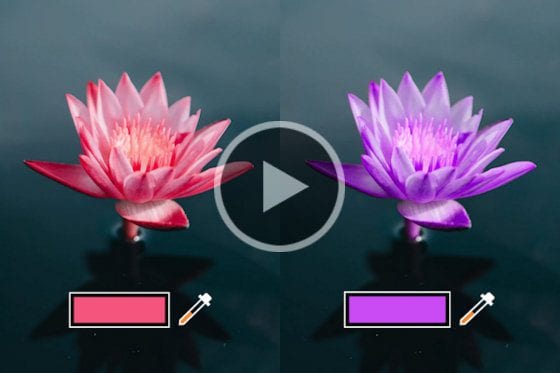
How to replace colors in CorelDRAW Graphics Suite
Learn how to use the Replace Colors filter in CorelDRAW Graphics Suite to replace colors throughout an image or within a specific object or area.
Objects, Layers and Pages

How to use Focus Mode
Learn how to use CorelDRAW’s Focus Mode to isolate an object, or group of objects, making it easy to work on only those elements of your artwork.
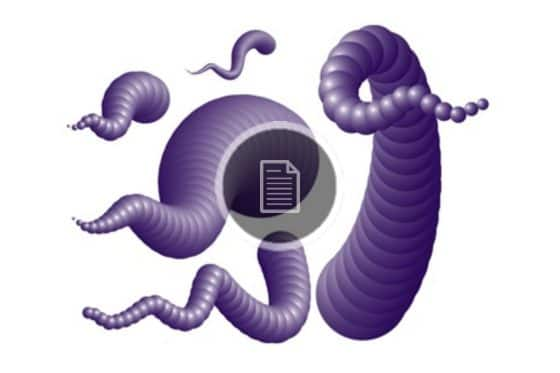
Creating Objects with Volume and 3D Appearance
This brief written tutorial shows you how to use some simple tools to create dynamic, three-dimensional objects in CorelDRAW.

Create a QR Code with Embedded Logo
In this tutorial, you will learn how to create a QR code with a logo embedded inside it with CorelDRAW Graphics Suite.
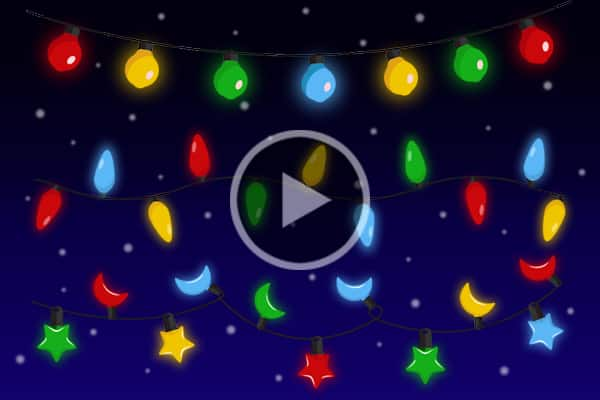
How to fit objects to a path
Learn how to use the Fit Objects to Path command in CorelDRAW, that lets you fit any type and number of objects to a path of your choice.
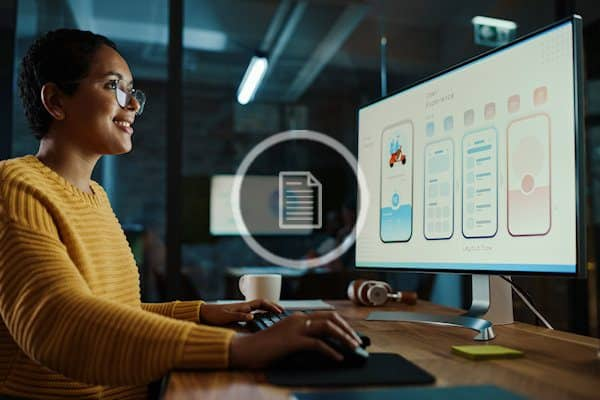
Creating Graphics for a Full Screen PDF Presentation
This tutorial will show you how to create great looking presentation graphics with CorelDRAW.

Make a barcode with CorelDRAW
Making your own barcode has never been easier! Learn how to use CorelDRAW’s Barcode Wizard to add a barcode quickly and easily to your designs.

Clipping Objects into Other Objects with PowerClip
Learn how to use the PowerClip tool in CorelDRAW for clipping objects, such as photos, bitmaps and vector objects, inside text, frames or other objects.
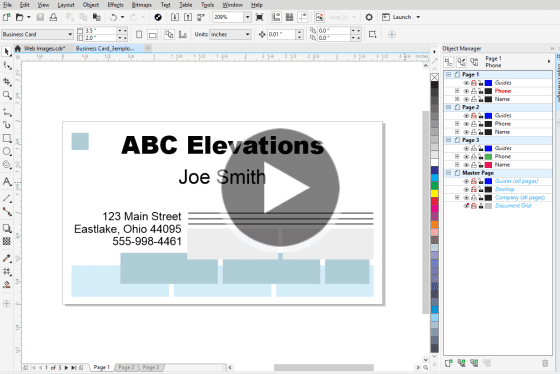
Working with Layers in the Object Manager
Learn the basics of working with layers in CorelDRAW by using the Object Manager to add, copy and customize layers, and work with a master layer.
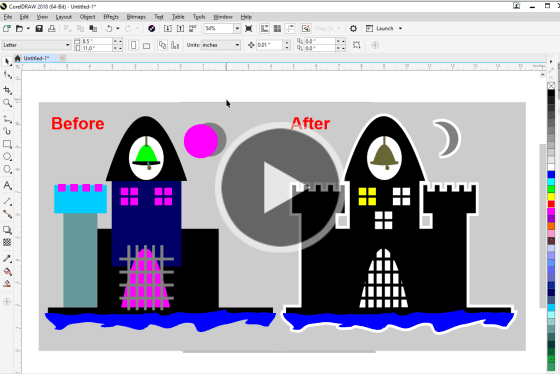
How to weld, trim and combine objects
Learn how to use CorelDRAW’s shaping tools to transform objects, by welding or combining objects, using one object to trim another object, and more.
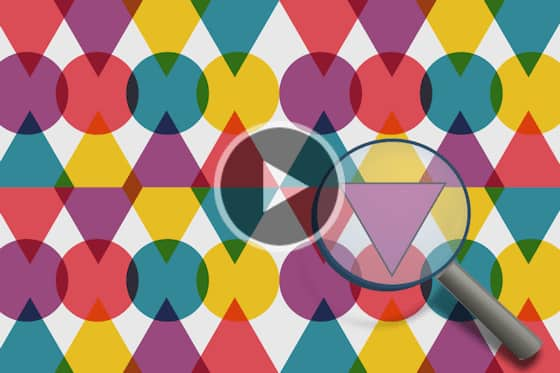
Using Find and Replace in CorelDRAW
With the Find and Replace docker in CorelDRAW you can search a document for objects and then easily make page-wide modifications or replacements.
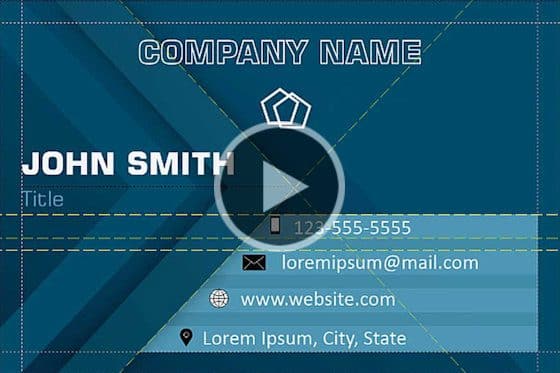
How to align and position objects
Learn about the various CorelDRAW tools that will help you position objects with precision and ease: guidelines, align and distribute options, and live guides.
Creating Pixel-perfect Web Graphics
Learn how to design clean, crisp web graphics with CorelDRAW, using Pixels view and enhanced features such as align to pixel grid and pixel snapping.

Managing Objects, Layers and Pages
This tutorial will introduce you to the Objects docker and show you how it is used to manage objects, layers and pages in your CorelDRAW documents.
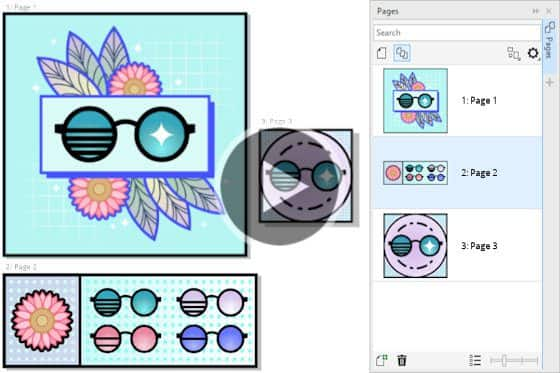
How to Use Multipage View
Learn how you can easily view, manage and edit all your project’s digital assets in one view, using CorelDRAW’s Pages docker and Multipage View.
Lines, Shapes and Outlines
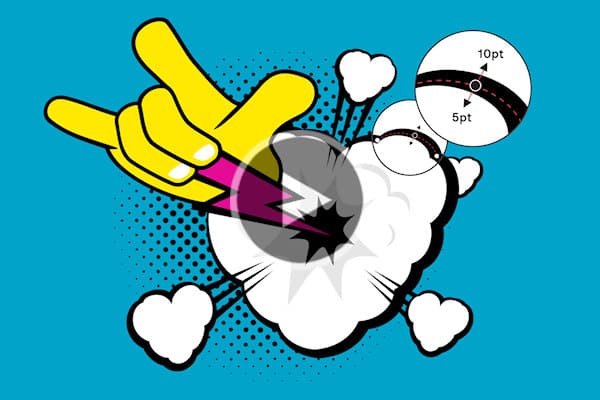
How to create variable-width outlines
Learn how to create dynamic line styles, seamless curves, hand-drawn and calligraphic effects using CorelDRAW’s new Variable Outline tool.
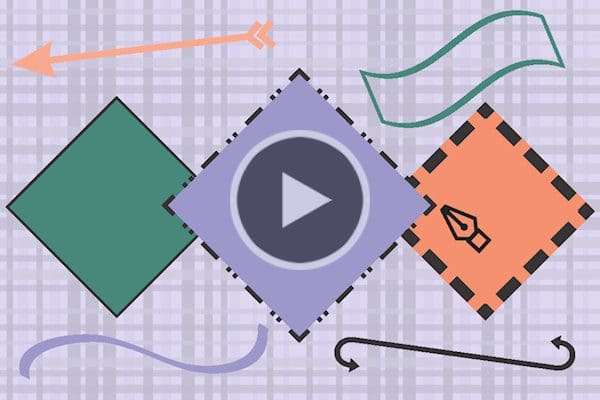
The Outline Pen tool in CorelDRAW
Learn how to access and adjust the settings for the Outline Pen tool in CorelDRAW, which is used to change the appearance of lines and outlines.
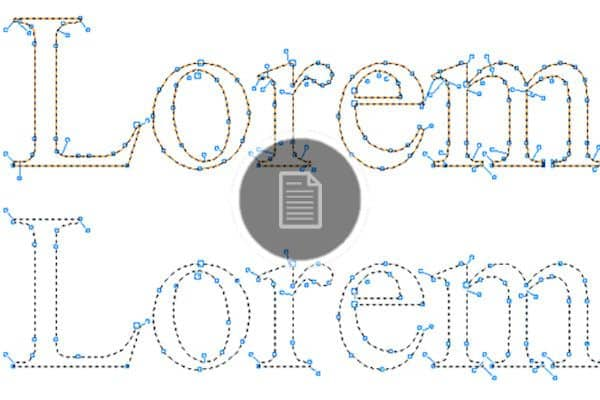
How to Reduce the Number of Nodes in Curve Objects
By reducing the number of nodes in a curve object, you can more easily edit and prepare it for output to a variety of devices and file formats.
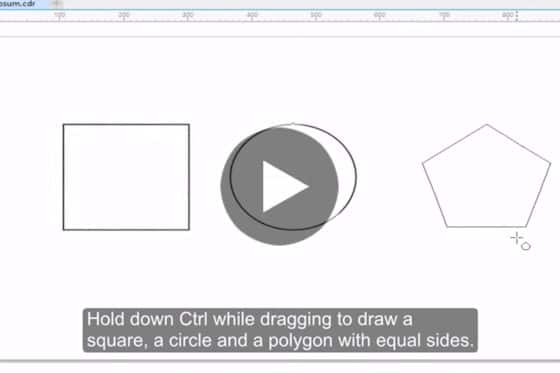
Introduction to Drawing Basic Shapes
This short video will show you how to use the Rectangle, Ellipse and Polygon tools to create basic vector shapes in CorelDRAW.
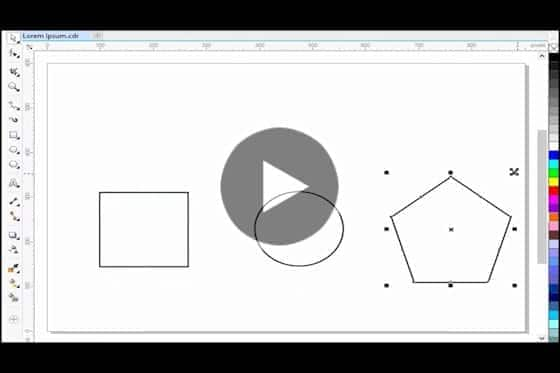
Introduction to Basic Shape Transformations
This quick 2 minute video tip will show you how to move, scale, rotate, stretch and skew a vector object.

Advanced Stylus Support
See how to use the pressure, bearing, tilt, and rotation of your stylus to control a variety of tools and effects when working in CorelDRAW.

Enhanced Node Editing
With the revamped node editing features in CorelDRAW, it’s now easier to identify different node types and work with them.
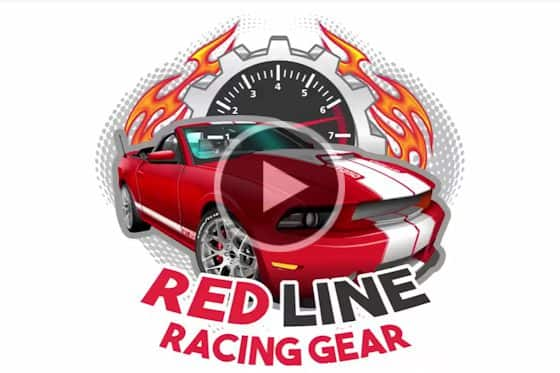
How to use Symmetry Drawing mode
Learn how to use CorelDRAW’s Symmetry Mode to speed up your design workflow, whether you are creating a simple mirrored image or a complex kaleidoscope effect.

How to Design Curves
Watch this helpful tutorial to learn how to use CorelDRAW’s curve drawing tools, and how to use different types of nodes to edit and manipulate curves.
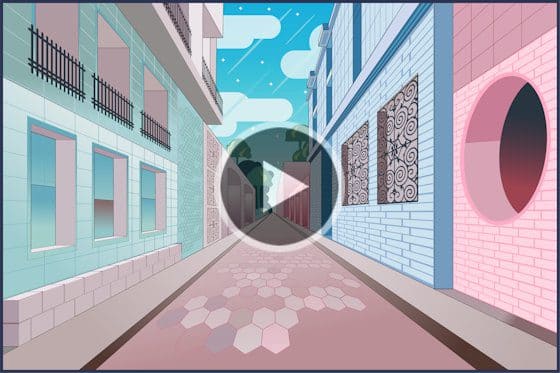
How to draw in perspective
Learn how to use CorelDRAW’s perspective drawing tools to easily draw objects or scenes in perspective, without needing to set up complex grids.
Templates, Clipart, Symbols and Styles
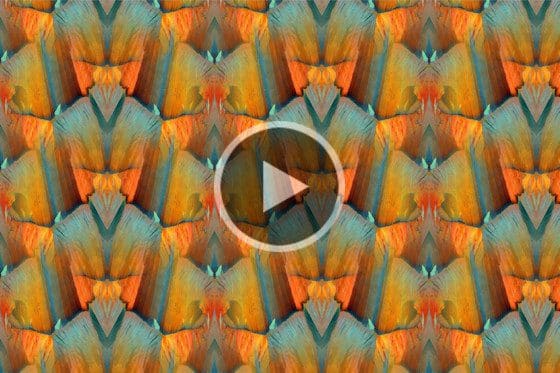
How to Use Color Styles
Color styles can be indispensable time-savers for formatting your CorelDRAW documents efficiently and consistently – see how!
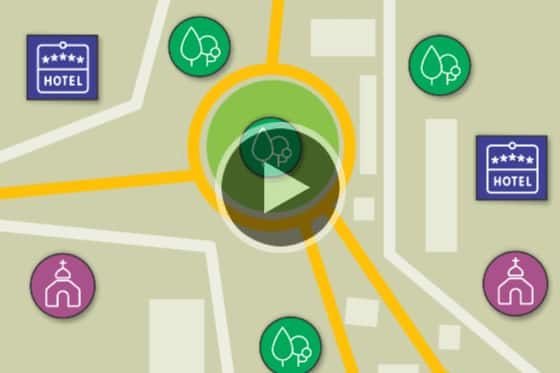
Creating and Using Symbols
Did you know you can turn your frequently used graphics into CorelDRAW symbols? This will save you a lot of time and effort and reduce file size.

Design a Vehicle Wrap
Want to use your vehicle to promote your business? This advanced tutorial will show you how to design a custom vehicle wrap using a CorelDRAW template.
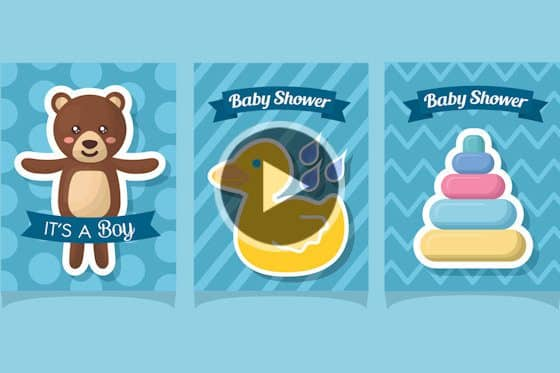
How to customize clipart
Learn how customize clipart to perfectly suit your designs by changing colors, lines and shapes, adding texture and fills, and more with CorelDRAW.
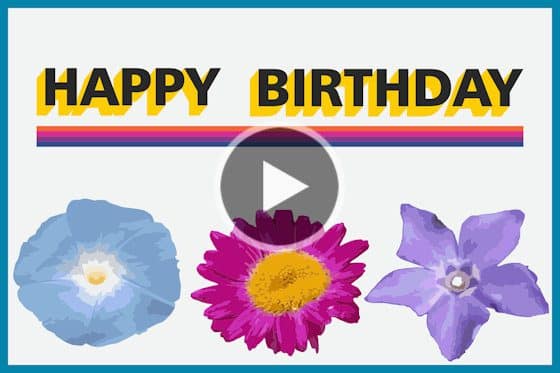
How to make clipart from a photo
Want to make your own custom clipart from a photo? Learn how to use the PowerTRACE feature in CorelDRAW to do this in a few quick and easy steps.
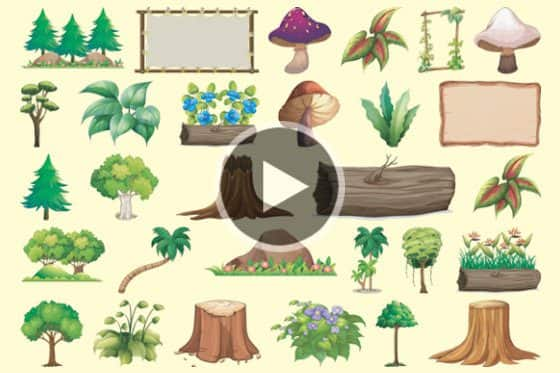
How to Use Clipart
This tutorial will teach you how to use clipart in your CorelDRAW projects and show where you can download thousands of free clipart images.
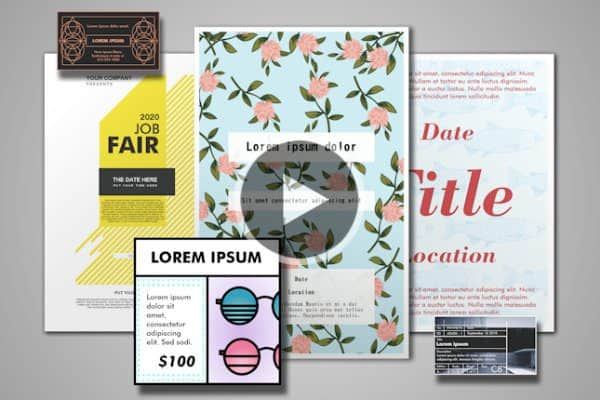
How to Use CorelDRAW Templates
This tutorial reviews the template workflow in CorelDRAW, including where to download free templates, and how to organize and manage your template library.
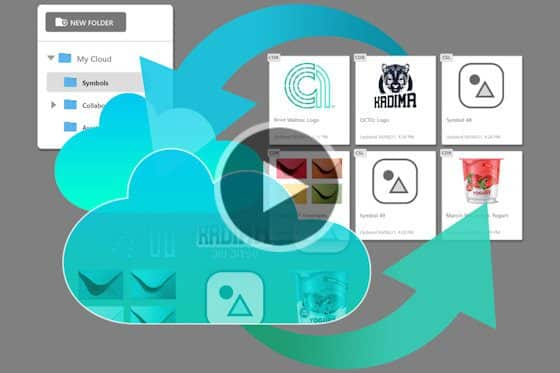
How to Sync and Share Symbols
Learn how to sync and share symbols with CorelDRAW’s Assets docker, so that design teams are in sync and always working with the most current assets.
Working with Text
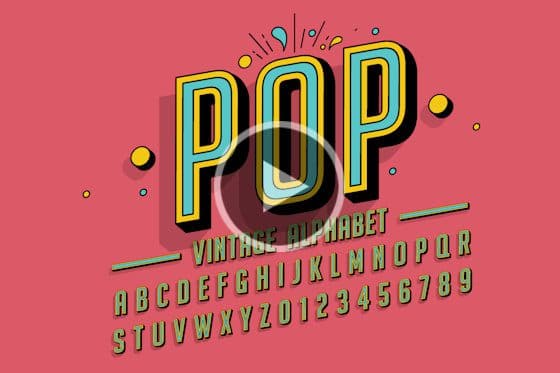
Introduction to Fonts
Learn about the various types of fonts, where to get free fonts, and how to download and install fonts from other sources onto your PC or Mac.

Overview of the Text Tool
Get an overview of artistic and paragraph text, and the various text formatting options available with CorelDRAW’s Text tool and Text docker.

Adding and Editing Text
This tutorial is all about adding and editing artistic and paragraph text in CorelDRAW. You’ll also learn how to fit text to curves and shapes.

Working with Variable Fonts
Learn how to use CorelDRAW’s new variable fonts to fine-tune the look of text by changing font properties such as width, slant, weight and more.

Manipulating Text with the Shape Tool
Learn how to use the Shape tool in CorelDRAW to edit artistic and paragraph text by manipulating character nodes for unlimited creative options.
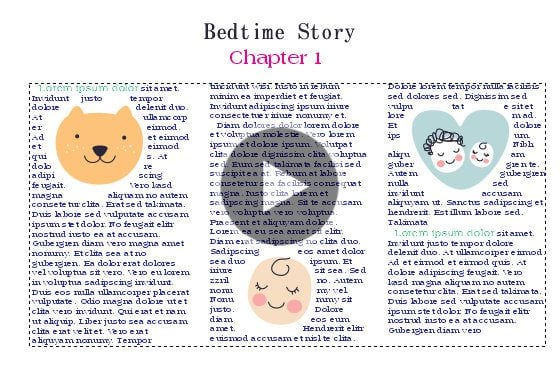
Formatting paragraph text in CorelDRAW
Learn about adding paragraph text in CorelDRAW and the many options available for formatting, wrapping around graphics and linking text frames.

Adding effects to text
In this tutorial, we’ll look at some of the fun effects you can apply to text in CorelDRAW, using the Interactive Effects and Shape toolboxes.
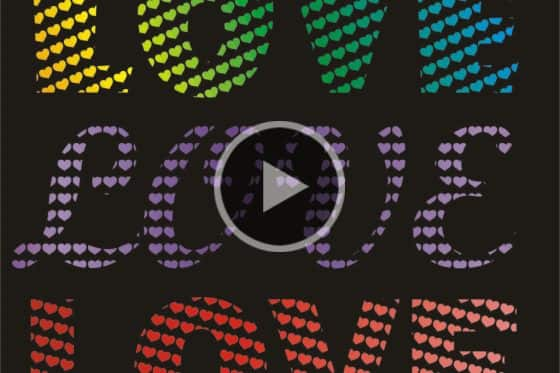
Create a Mosaic Text Effect
Learn how to use the Text tool, Fountain Fill tool and PowerClip in CorelDRAW to create unique titles using a mosaic text effect.
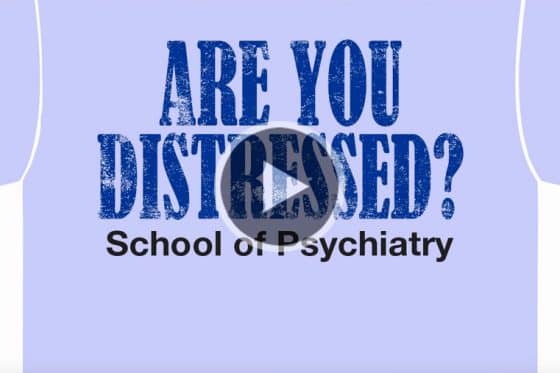
Creating a distressed look
This tutorial will show you how easy it is to add a funky, distressed look to your text using CorelDRAW.

Creating an interlaced text effect
Learn how to create an interlaced effect in CorelDRAW, to give the appearance that text and objects are intertwined or woven together.
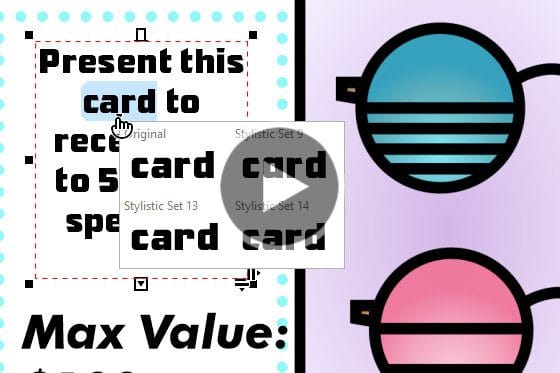
Languages and Special Characters
This tutorial will show how you to find and use special characters and symbols, stylistic sets, and characters of other languages in CorelDRAW.
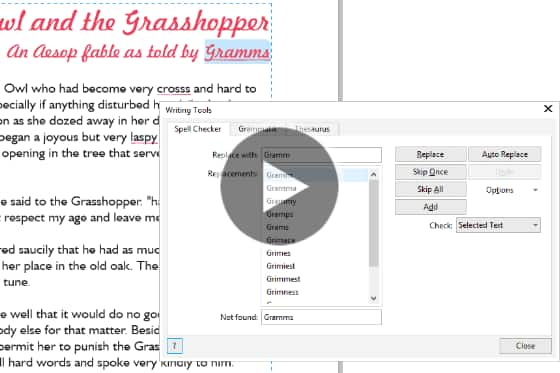
CorelDRAW Writing Tools
In this tutorial, we’ll look at several CorelDRAW writing tools that will help you create error-free text content, such as Spell Check, Thesaurus and QuickCorrect.
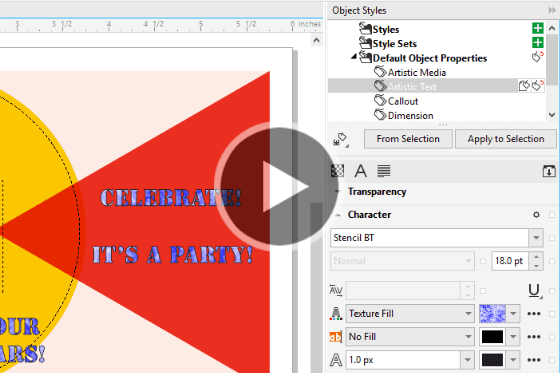
Default, Embedded and Substitute Fonts
This tutorial covers three CorelDRAW font topics: how to set default font properties, how to substitute missing fonts, and how to embed fonts.
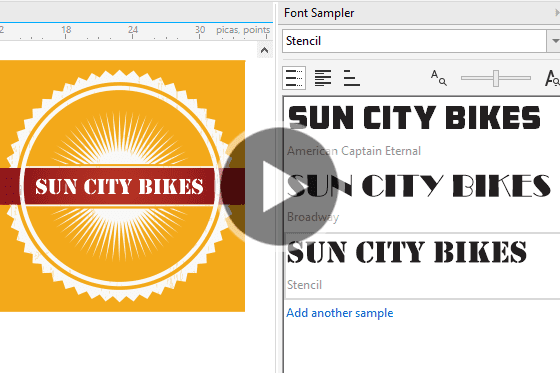
CorelDRAW Font Management Tips
Learn about installed vs. non-installed fonts, how to preview and filter fonts, and how to use the Font Sampler to compare fonts in CorelDRAW.
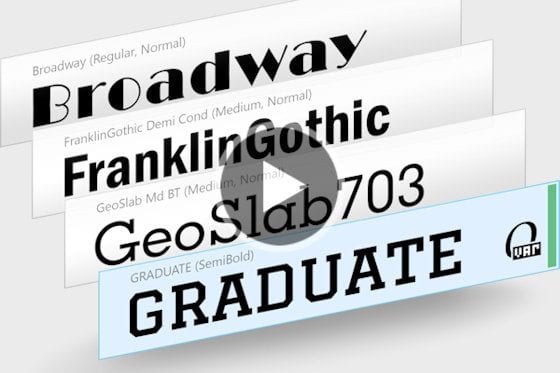
How to Import a Font Database
See how you can preserve your font collections with Corel Font Manager, which has new features to import and export font collections and folders.
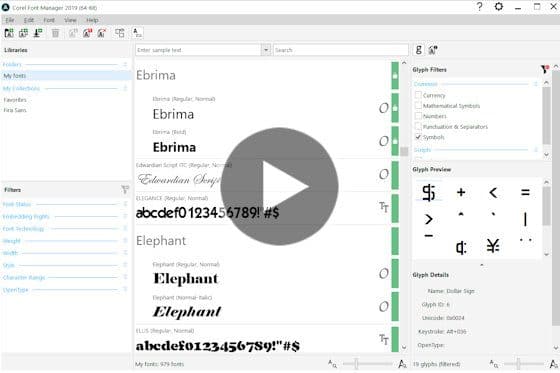
Using the Font Manager
Learn how to use the Font Manager included in CorelDRAW Graphics Suite to easily manage your font library and keep your font collections organized.

Experiment with Fonts
Learn how to find the perfect font for your project how to use the Insert Character docker to filter and add characters and symbols.
Adding Effects

How to use the Painterly Brush tool
Learn how to use CorelDRAW’s Focus Mode to isolate an object, or group of objects, making it easy to work on only those elements of your artwork.

Creating an interlaced text effect
Learn how to create an interlaced effect in CorelDRAW, to give the appearance that text and objects are intertwined or woven together.
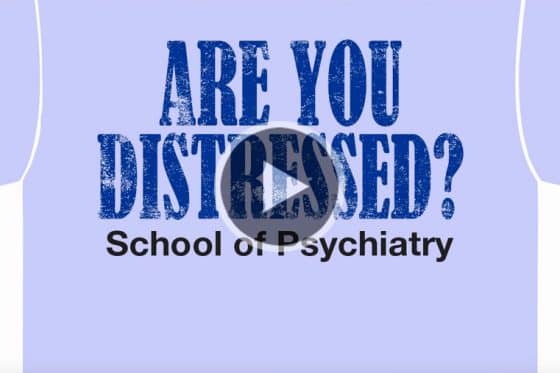
Creating a distressed look
This tutorial will show you how easy it is to add a funky, distressed look to your text using CorelDRAW.

Create a Chiseled Effect
Learn how to use the Outline, Drop Shadow and PowerClip tools in CorelDRAW to create a chiseled wood effect to enhance your design projects.
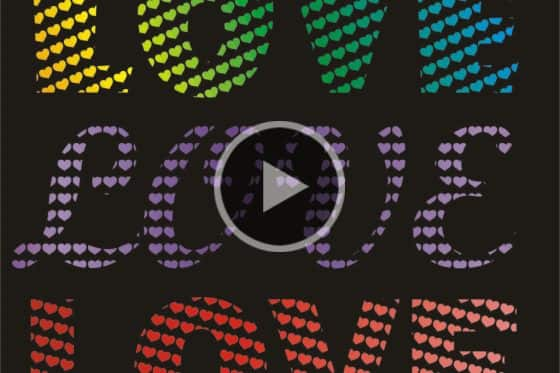
Create a Mosaic Text Effect
Learn how to use the Text tool, Fountain Fill tool and PowerClip in CorelDRAW to create unique titles using a mosaic text effect.
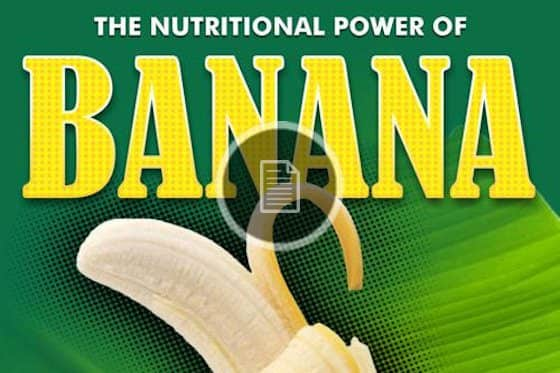
Create a Halftone Effect
In this written tutorial, CorelDRAW Master Silvio Gomes shows you how to create a poster with a halftone effect on the background.

Creating a Metallic Effect on Objects and Fonts
In this written tutorial, CorelDRAW Master Silvio Gomes shows you how to create a bronze metallic effect on objects and text.

Creating mosaics with PhotoCocktail
Learn how to use the Photo Cocktail feature in CorelDRAW to create a stunning mosaic image using your favorite photos.

Creating Mosaics with the Pointillizer
This tutorial will show you how to use the Pointillizer tool in CorelDRAW to create high-quality vector mosaics.

Creating Duotone and Monochrome Images in CorelDRAW and PHOTO-PAINT
CorelDRAW Master Ariel Garaza Diaz shares his favorite tools and techniques for creating duotone and monotone images in CorelDRAW and PHOTO-PAINT.

Adding effects to text
In this tutorial, we’ll look at some of the fun effects you can apply to text in CorelDRAW, using the Interactive Effects and Shape toolboxes.
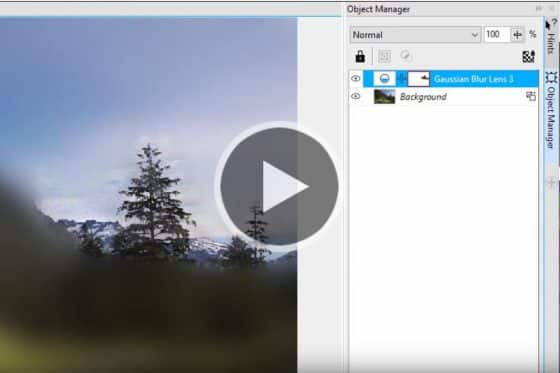
Gaussian Blur
Learn how to use the Gaussian Blur lens and the enhances drop shadows with Gaussian blur feathering in PHOTO-PAINT.

Using Corel PHOTO-PAINT Brushes in CorelDRAW
Did you know that you can use the photo-realistic effects of Corel PHOTO-PAINT brushes in CorelDRAW? This tutorial will show you how.
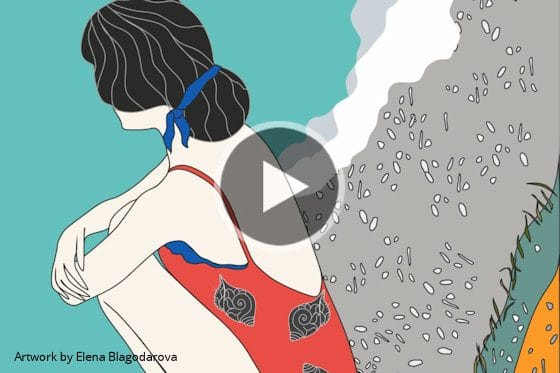
How to Apply Non-destructive Effects
Learn how to apply, adjust and experiment with CorelDRAW’s non-destructive effects to get just the look you want, without altering your original image.

Applying effects with interactive lenses
See how to use lenses in CorelDRAW to apply bitmap effects to objects and change their appearance without changing the objects themselves.
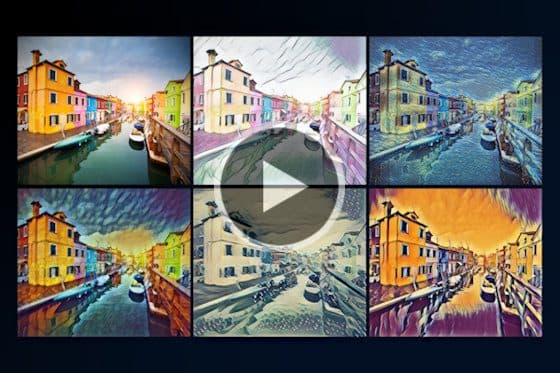
How to Apply Art Style Effects
In this tutorial, we experiment with CorelDRAW’s Art Style effects that use artificial intelligence to replicate popular artistic genres.
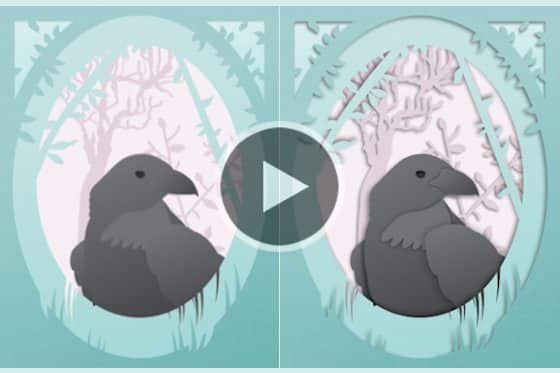
Adding depth with the Shadow tools
With CorelDRAW’s shadow tools it’s easy to add depth to your design elements. Learn how to apply and fine-tune a drop shadow or inner shadow effect.

How to Use the Adjustments Docker
Learn how to use the Adjustments docker and Adjust menu to easily apply a variety of filters and effects to an image or specific image area.
Working with Bitmaps

Creating mosaics with PhotoCocktail
Learn how to use the Photo Cocktail feature in CorelDRAW to create a stunning mosaic image using your favorite photos.
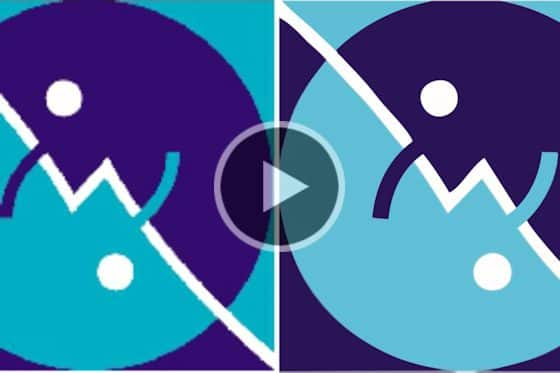
Vectorization: Convert Bitmaps to Vector with PowerTRACE
In this written tutorial, CorelDRAW Master Steve Bain shows you how convert bitmaps to vector images using the PowerTrace feature on a logo design.

Converting Raster Images to Single-Color Vector
Learn how to convert raster to vector, using CorelDRAW’s PowerTRACE feature to create a single-color logo that can be enlarged without losing quality.

How to convert JPG to vector
Learn how to use the PowerTRACE feature in CorelDRAW to convert JPG to vector to produce an image that can be enlarged without losing quality.
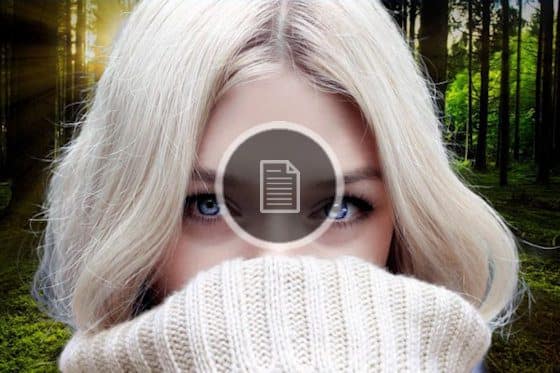
Removing backgrounds from images in CorelDRAW and PHOTO-PAINT
In this tutorial, CorelDRAW Master Ariel Garaza Diaz demonstrates 4 methods for removing the backgrounds from images in CorelDRAW and PHOTO-PAINT.
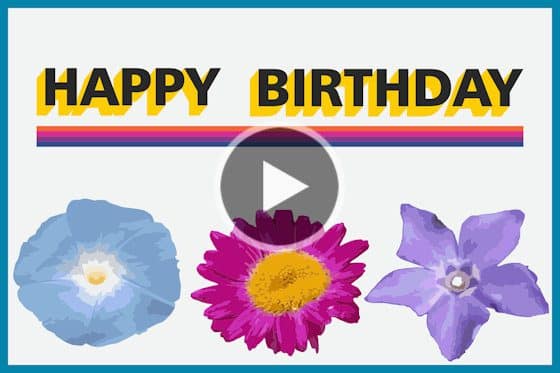
How to make clipart from a photo
Want to make your own custom clipart from a photo? Learn how to use the PowerTRACE feature in CorelDRAW to do this in a few quick and easy steps.
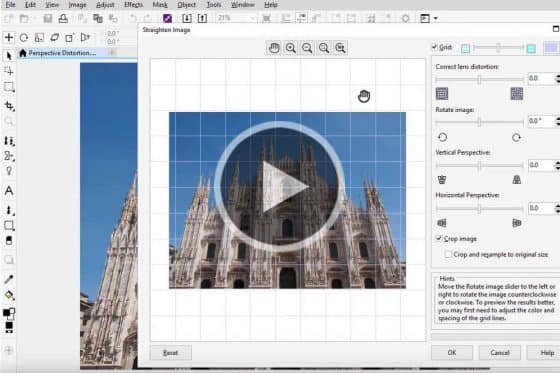
Correct Perspective Distortion
This tutorial will show you how to use the enhanced Straighten Image dialog box to correct perspective distortions.
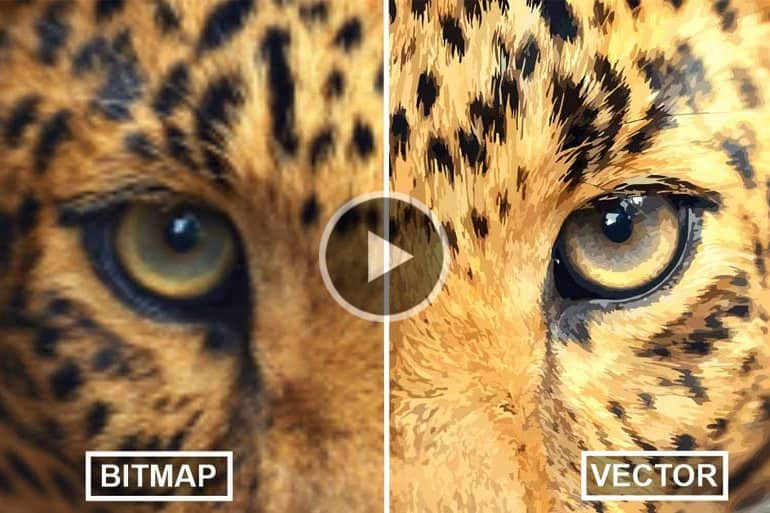
Convert Bitmaps to Vectors with AI
See how CorelDRAW’s enhanced PowerTRACE feature uses upsampling and JPEG artifact removal to convert low resolution bitmaps into vector images.
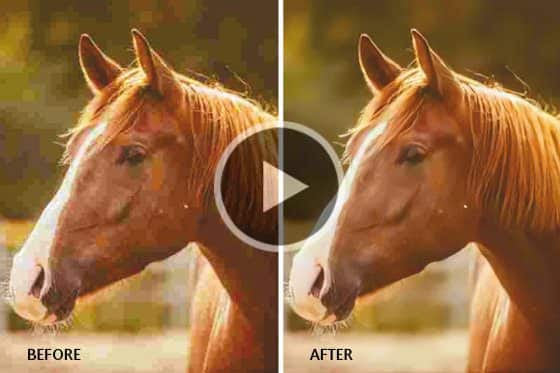
Improve the size and quality of your images
See how CorelDRAW’s upsampling and JPG artifact removal features allow you to enlarge photos and graphics without losing quality and detail.
Marketing and Branding Projects

How to Create a Custom Brand Using Unique Typesets and Imagery
In this written tutorial, Joe Diaz shows you how to use custom typesets and imagery to create a unique brand image for a women’s clothing store.

Flyer Design Using the Table Tool and Live Text Preview
In this written tutorial, you will learn how to create a flyer in CorelDRAW using the Table tool and Live Text Preview.

How to Create a Sign
In this written tutorial, CorelDRAW Master Joe Diaz walks you through the process of designing a sign with CorelDRAW.

How to design a poster
This step-by-step tutorial shows you how to make a poster in CorelDRAW, using a simple design to introduce you to the key tools and techniques.

Design a letterhead
In this tutorial, CorelDRAW Master Ariel Garaza Diaz provides design tips and step-by-step instructions to design a letterhead for corporate communications.
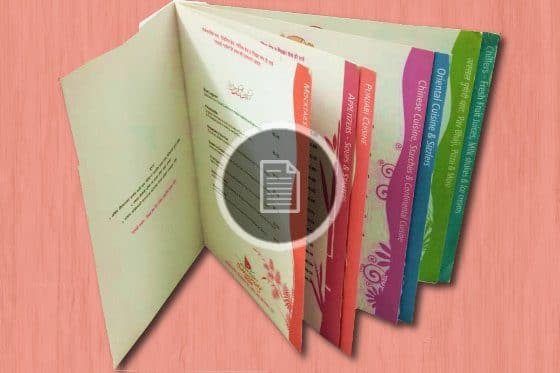
Design a Restaurant Menu
CorelDRAW Master Anand Dixit shares his process to design a restaurant menu, with tips for document setup, design assets and printing considerations.
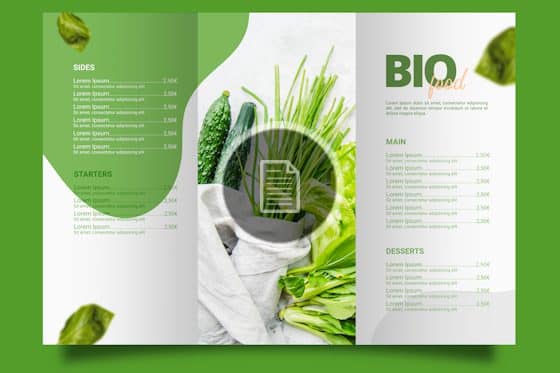
A Guide to Brochure Design
This guide to brochure design is packed with helpful tips from CorelDRAW Master Ariel Garaza Diaz, from document setup to finished, print-ready PDF.
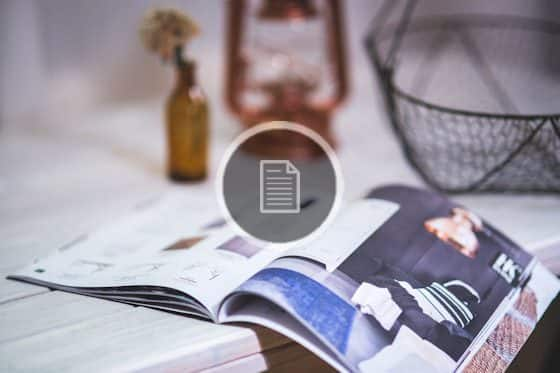
How to Design a Magazine
CorelDRAW Master Ariel Garaza Diaz provides step-by-step instructions to design a magazine layout, from document setup to finished, print-ready PDF.

Transform Your Graphics to Digital Signs
Learn how to turn traditional images and vector artwork into eye-catching videos for digital signage.

How to Make a Logo with CorelDRAW
Learn how to use CorelDRAW to create an effective and professional logo to suit your unique business needs and enhance your brand recognition.

Design a Business Card
Learn how to design a business card in CorelDRAW. Get tips for how to set up your document, how to add and edit text, and how to add a logo and QR code.
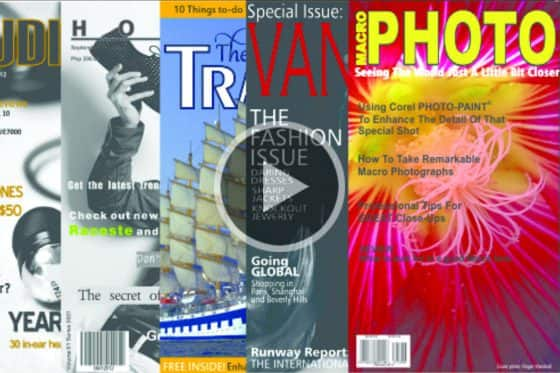
Create a Magazine Cover
This tutorial will show you how to make a custom magazine cover – great for professional and personal projects!
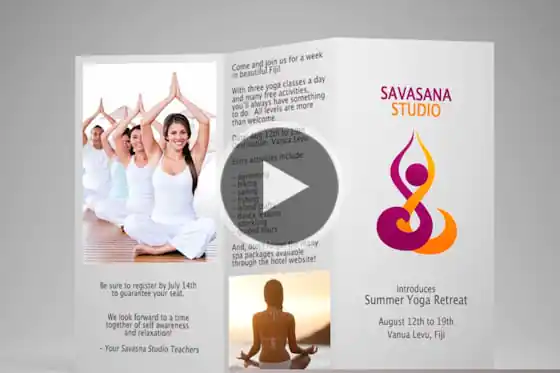
How to Create a Brochure Template
Learn how to create a brochure template in CorelDRAW that can be customized with new images and text.
Social Media and Web Graphics

Make an Instagram template in CorelDRAW
Learn how to design a holiday-themed Instagram template in CorelDRAW. Download the free vector content and follow along with this step-by-step tutorial.
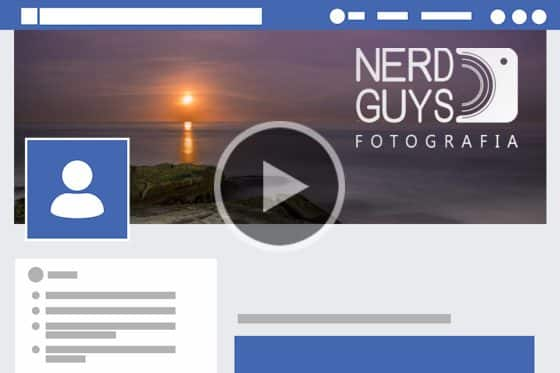
Make a Facebook Cover Image
Learn how to design, modify and export a custom cover image for your business or personal Facebook page, using a few simple tools in CorelDRAW.
Creating Pixel-perfect Web Graphics
Learn how to design clean, crisp web graphics with CorelDRAW, using Pixels view and enhanced features such as align to pixel grid and pixel snapping.
Creative Design Projects

Creating custom gift tags in CorelDRAW
Want to add a personal touch to your gifts? Download the free resources and follow the step-by-step instructions for making gift tags in CorelDRAW.

Make an Instagram template in CorelDRAW
Learn how to design a holiday-themed Instagram template in CorelDRAW. Download the free vector content and follow along with this step-by-step tutorial.

Design a Photo Postcard in CorelDRAW
Learn how to create and print your own custom photo postcards in CorelDRAW. Download the free resources and follow the step-by-step instructions.
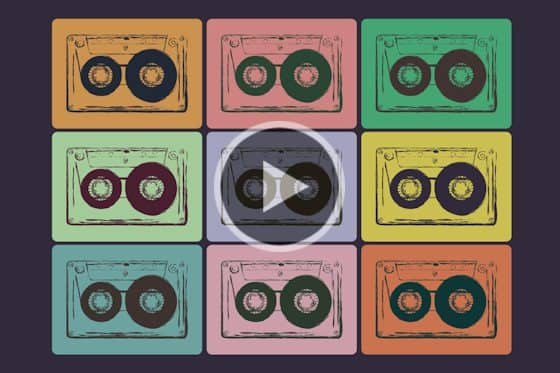
Make Your Own Pop Art Poster
In this tutorial we’ll show you how to use a photo to create a vibrant, trendy pop art poster using CorelDRAW.
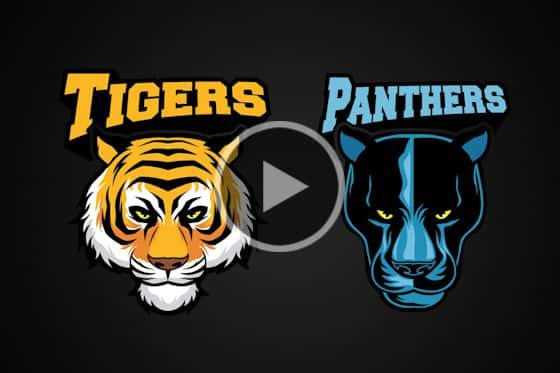
Create a School Mascot
Learn how to design a school mascot in CorelDRAW by enhancing an existing clipart image with some basic shapes and artistic text to create an emblem.
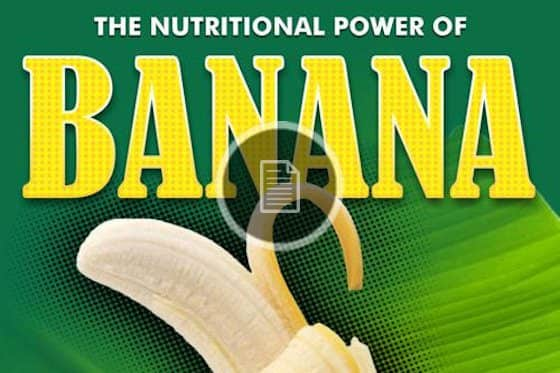
Create a Halftone Effect
In this written tutorial, CorelDRAW Master Silvio Gomes shows you how to create a poster with a halftone effect on the background.

Create a Mascot Design
CorelDRAW Master Joe Diaz shares his creative process for creating a company mascot logo based on a design brief, from concept to finished logo.
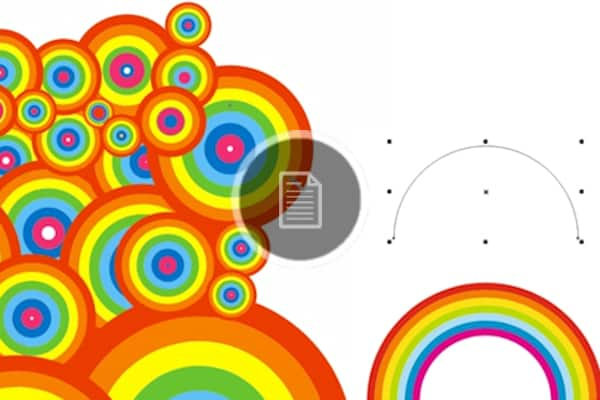
Creating a rainbow brush and psychedelic background
In this written tutorial, learn how to create a psychedelic-style background in CorelDRAW, using the Artistic Media tool to create a “rainbow” brush stroke.

Make a Halloween Card
Get a jump on your Halloween cards and party invitations! This tutorial will show you how to make your own custom cards in CorelDRAW.

Test your tattoo using CorelDRAW
This written tutorial shows how you to use CorelDRAW to create a simulated preview of your tattoo before making it real.
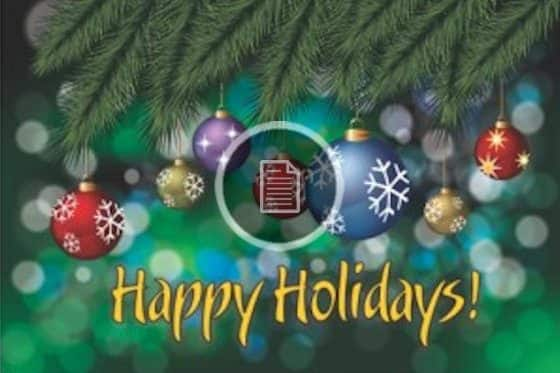
Creating a Holiday Greeting Card
Follow this written tutorial and learn how to design a Christmas-tree themed card in CorelDRAW, complete with green branches and hanging ornaments.
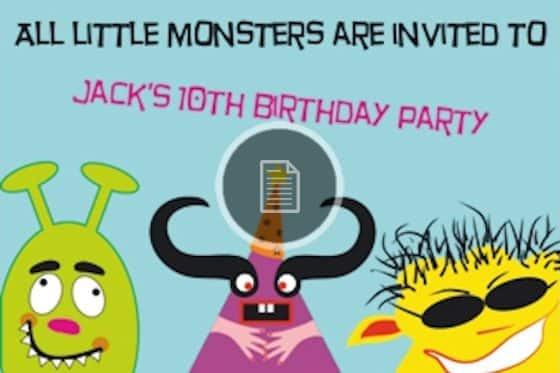
Creating a party invitation card
In this CorelDRAW tutorial we are going to have fun creating our own party invitation card with text and colorful vector objects.

How to Create a Valentine’s Day Card
In this written tutorial, CorelDRAW Master Ariel Diaz shows you step-by-step how to design a Valentine’s card.

How to Make a Puzzle from a Photo
In this written tutorial, learn how to take a photo and use CorelDRAW to create a puzzle, with regular or irregular-shaped pieces.
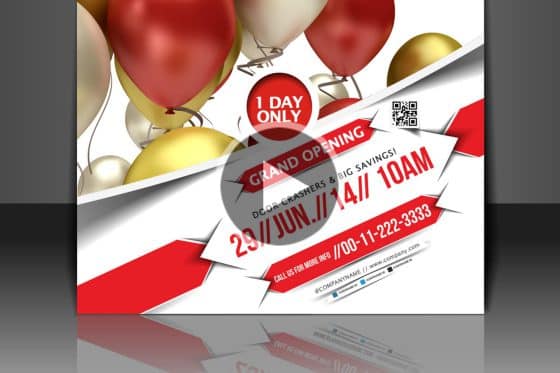
Create an Invitation Postcard
With CorelDRAW, you can impress your clients or guests with a professional-looking custom invitation to your special event.

Design a Custom Wine Label
Learn how to use CorelDRAW to design a custom wine label that will add a unique and personal touch to gifts and special occasions.
Collaboration Tools
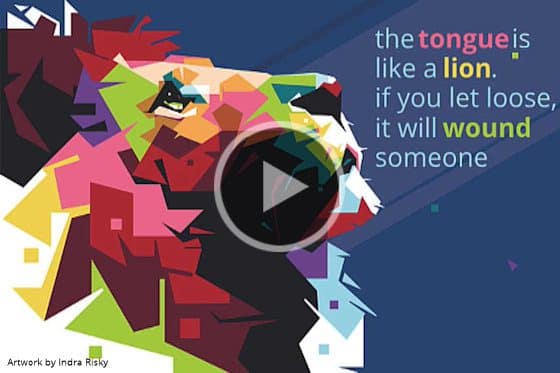
Introduction to CorelDRAW.app
With the new CorelDRAW.app you can turn good ideas into great designs the moment they arise. Learn how to open, edit and save files with this web app.
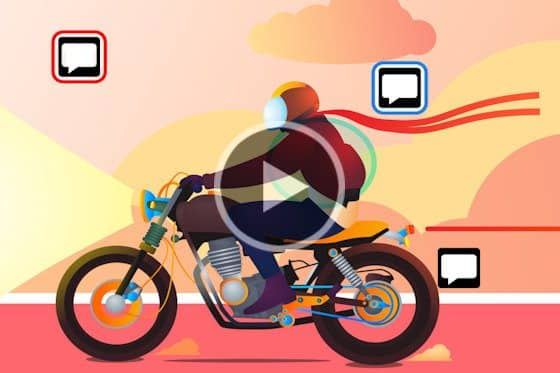
Design Review & Approval in a Web Browser
In this tutorial, we’ll demonstrate how you can review, annotate and approve CorelDRAW design files in a web browser using CorelDRAW.app.
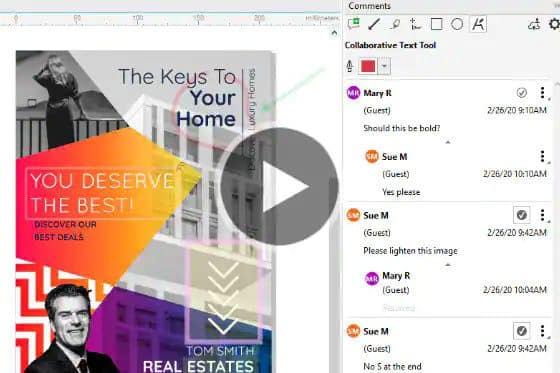
Working with Comments and Annotations in CorelDRAW
Learn how to add comments and annotations in CorelDRAW documents plus how to view, respond to and resolve feedback from other collaborators.
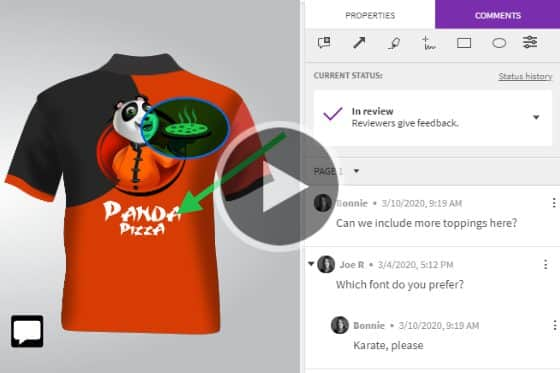
Understanding CorelDRAW’s Collaboration Workflow
Learn how to maximize your time with CorelDRAW’s collaboration tools that allow you to work together with clients and colleagues on projects.
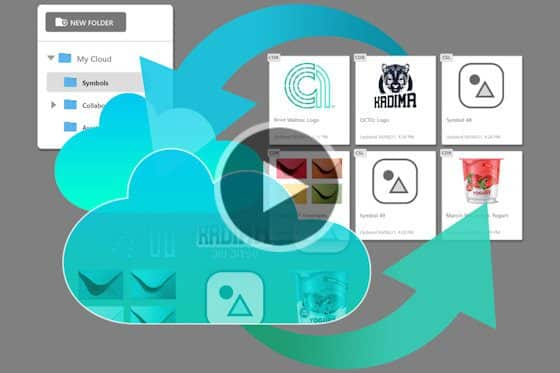
How to Sync and Share Symbols
Learn how to sync and share symbols with CorelDRAW’s Assets docker, so that design teams are in sync and always working with the most current assets.
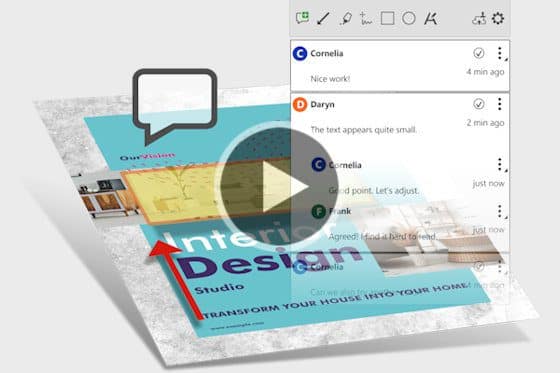
Managing Cloud Files and Collaboration in CorelDRAW
Learn how to manage files in the CorelDRAW dashboard, and see how Live Comments make it easy to work with contributors on design projects in real time.
Importing, Exporting and Printing

How to Password Protect PDF Documents
CorelDRAW Graphics Suite includes PDF security options so you can control who views a PDF, and set restrictions on how it can be printed, edited, or compiled into other documents.
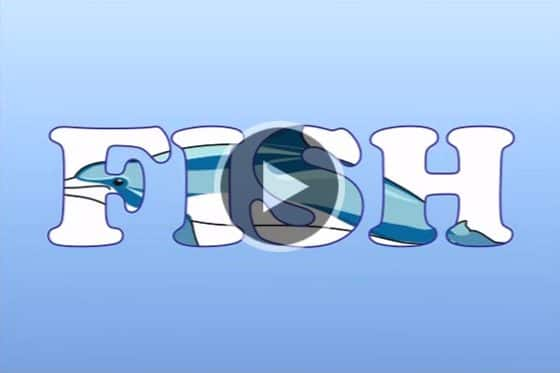
How to Open or Import CDR Files
In this video tip, we look at several ways to open and import native CorelDRAW (.CDR) files in a few quick and easy steps.

Adding Borders and Grommets
Learn how to use the Border and Grommet tool for CorelDRAW, which allows you to quickly and efficiently prepare banners for printing and post processing.
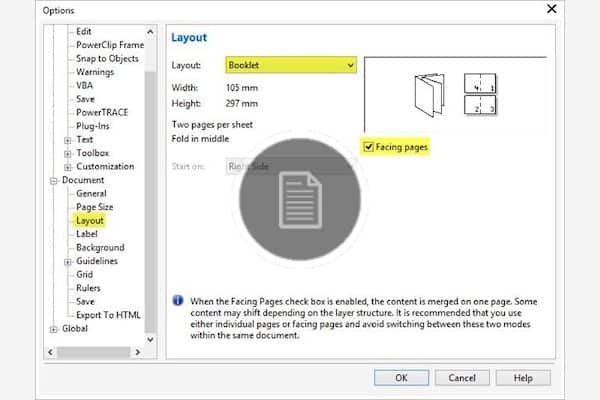
Preparing Documents for Prepress and Print
This written tutorial provides clear instructions for preparing your CorelDRAW documents to be sent to a printer for a wide variety of different jobs.
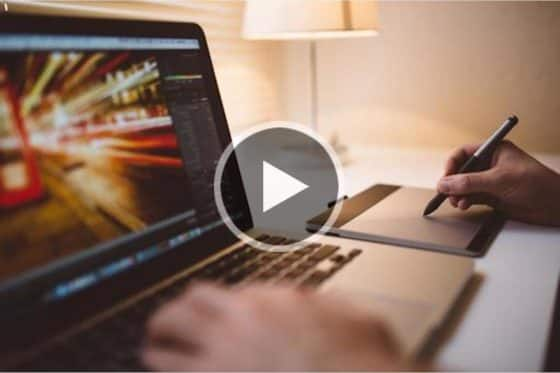
Import Adobe Illustrator, PhotoShop and PDF Files
This tutorial offers simple instructions for importing Adobe Illustrator, PhotoShop and PDF files into CorelDRAW.

How to edit PDFs in CorelDRAW
Did you know that you can edit PDFs in CorelDRAW? Learn how to import a PDF as a fully editable file and work with the text and design elements.
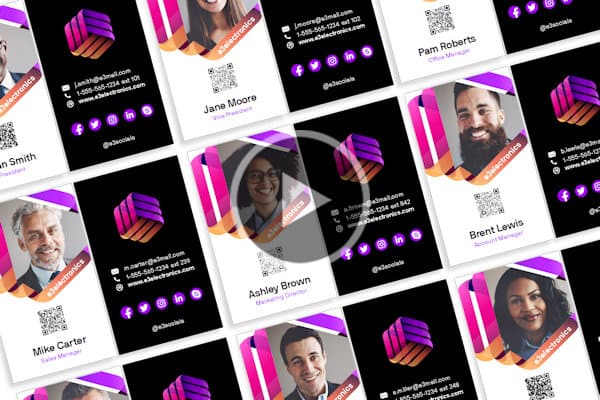
Creating variable data printing files
Learn how to use CorelDRAW’s print merge feature to insert variable data, such as text, images and QR codes, into a single design to create personalized documents.

How to use print merge
Learning how to use Print Merge in CorelDRAW can save you time and money by automating your print jobs for items like invitations, certificates, and more.

Publish to WordPress
Learn how to use the tools and settings of the Publish to WordPress feature to upload your images from CorelDRAW directly to a WordPress site.

Publishing PDFs for Print Output
In this tutorial we will review the PDF publishing for print workflow and the various PDF settings, including support for the PDF/X4 format.
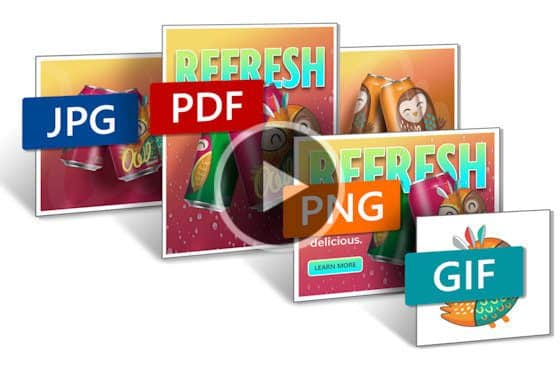
How to export multiple assets at the same time
Learn how to save a lot of time and effort by using CorelDRAW’s Export docker to export multiple objects or pages in a variety of formats all at once.
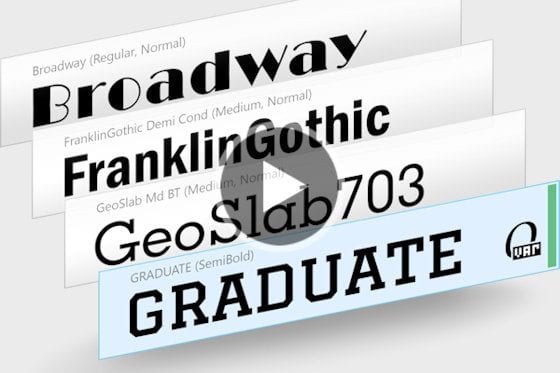
How to Import a Font Database
See how you can preserve your font collections with Corel Font Manager, which has new features to import and export font collections and folders.
CorelDRAW for Screen Printing

Introduction to CorelDRAW for Screen Printing
In this tutorial series, screen-printing professional Georgeann shares her expertise and tips on using CorelDRAW for screen printing projects.

CorelDRAW New Document Setup
Learn how to set up your CorelDRAW document properly from the beginning and see which features and settings will help your design process flow smoothly.
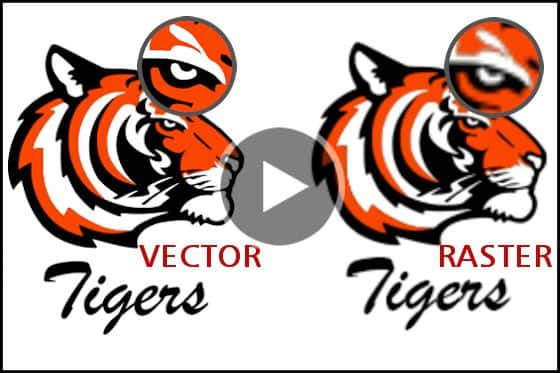
Vector art vs. raster art
What is the difference between vector art vs. raster art? This tutorial reviews the different file types, attributes and when to use each type of artwork.

How to analyze and fix customer-supplied artwork
Follow this helpful CorelDRAW checklist to analyze artwork files from clients and fix common issues such as missing fonts and low resolution images.

Understanding Color Palettes
Learn about color models and color palettes in CorelDRAW, plus how to create a custom palette and the basics of applying color fills and outlines.

Printing Color Separations
Learn about printing color separations and how to manage the CorelDRAW print settings before you hit “print”, so you get exactly the output you want.

Top 10 CorelDRAW Tips for Screen Printers
Check out these top 10 CorelDRAW tips for screen printers, to help you analyze, edit, share and print your projects confidently and efficiently.

Screen Printing Project: T-shirt Design and Mockup
This sample screen printing project will take you through the entire process of creating a baseball t-shirt design and mockup in CorelDRAW.

The Essential Tools for Garment Decoration
This tutorial covers several of the tools in CorelDRAW, such as the Smooth tool, Knife and PowerTrace, that are handy when working on designs for garments.
Customization and Automation
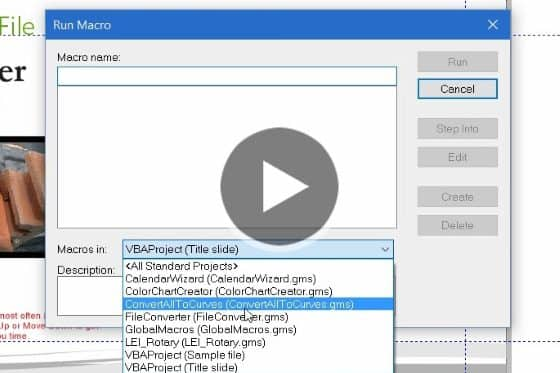
Convert All to Curves Macro
See how the Convert All to Curves extension for CorelDRAW lets you convert text to curves with one click.
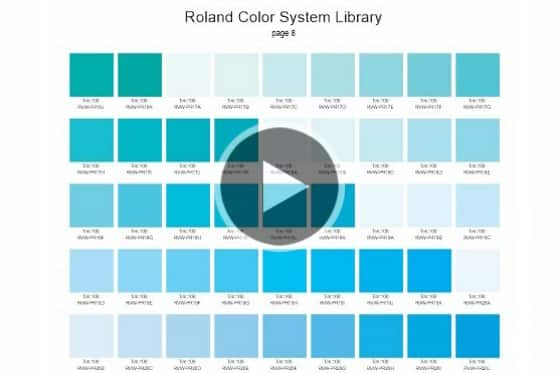
Color Chart Creator Macro
Learn how to create color charts from stock or custom color palettes with this CorelDRAW X8 extension.
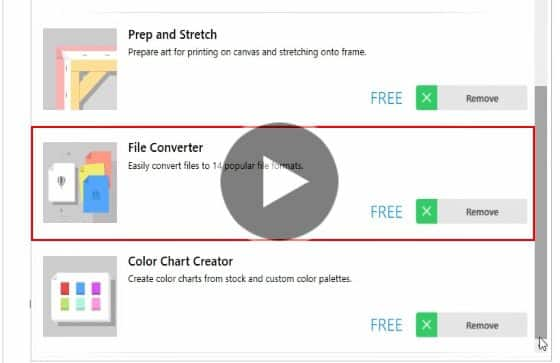
File Converter Macro
Learn how to quickly convert all files in a folder to another file format using the free File Converter extension for CorelDRAW.
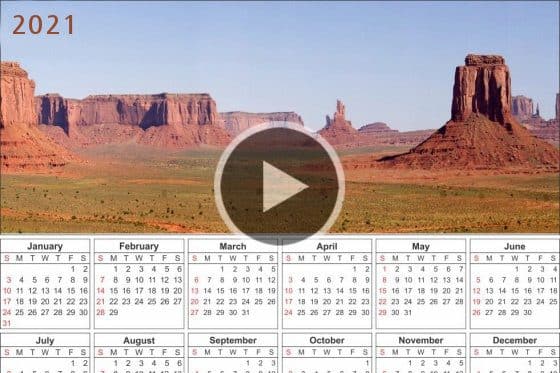
Creating a Calendar with the Calendar Wizard
This tutorial will show you how to use the Calendar Wizard in CorelDRAW to create a custom calendar with your own photos in a few easy steps.
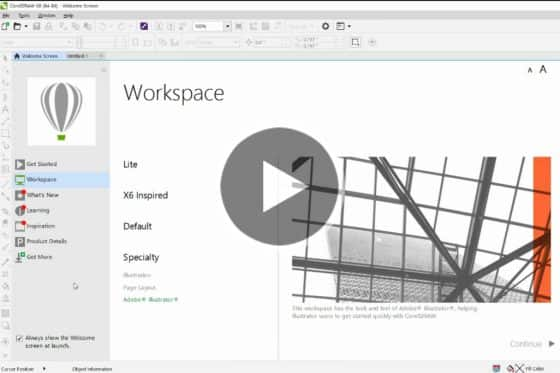
Setting Up CorelDRAW for Adobe Illustrator Users
Here’s a look at some of the features that will help ease the transition from Adobe Illustrator to CorelDRAW.
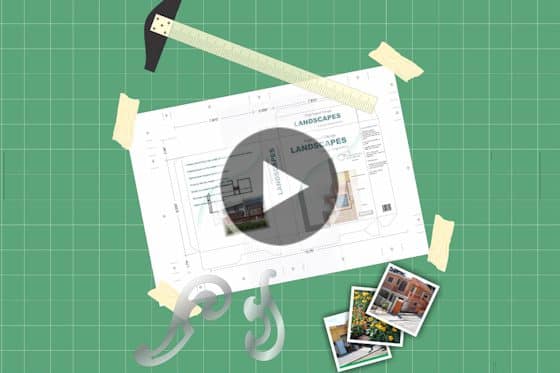
How to Customize the CorelDRAW Workspace
Learn how to customize the CorelDRAW workspace with toolbars, buttons and shortcut keys tailored to your specific graphic design workflow.

Windows 10 Support for CorelDRAW
Learn how to scale the CorelDRAW interface and customize your workspace to take advantage of the power of Windows 10.
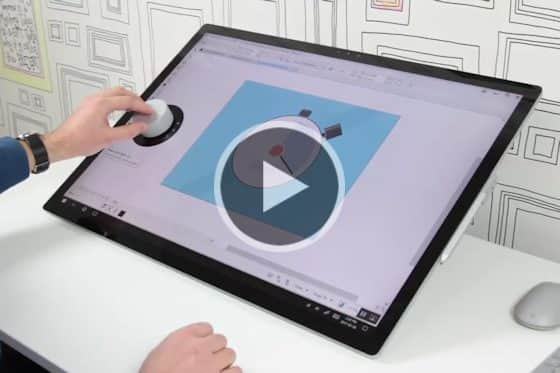
CorelDRAW’s Touch-friendly Interface
See how CorelDRAW’s touch-friendly workspace streamlines the interface and puts the tools you use most at your fingertips.
CorelDRAW Webinars

CorelDRAW October 2021 Subscriber-Exclusive Update
Explore the exciting new features in our October 2021 Subscriber-Exclusive Update and learn about the ongoing value a CorelDRAW subscription offers.
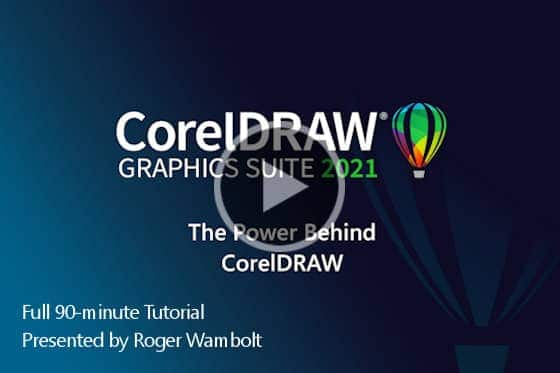
The Power Behind CorelDRAW Graphics Suite
Get an in-depth tour of CorelDRAW Graphics Suite in this 90-minute session, from basic drawing tools to advanced effects and everything in between.

How to Design a Logo
CorelDRAW Master Stefan Lindblad shares his top tips to design a logo in CorelDRAW. Learn how to conceptualize your logo and then bring it to life.

Tools for Streamlining the Sign-making Workflow
In this webinar, designer Mo Jogie shows how to utilize the latest features of CorelDRAW Graphics Suite when working on sign-making and print projects.

Optimized Workflow with CorelDRAW and Corel Photo Products
In this webinar, learn how one graphics professional optimizes the workflow between CorelDRAW and Corel photo products.

Using Styles for Text and Color Options
CorelDRAW Master Anand Dixit shows you how to use styles to easily create color and text options for your designs.

Adding Extra Character to your Designs
CorelDRAW Master Joseph Diaz is here to give you his expert tips for adding extra character to your designs.

Designing Vehicle Wraps
CorelDRAW Master Joseph Diaz shares his techniques for creating vehicle wrap layouts in this 1-hour webinar.
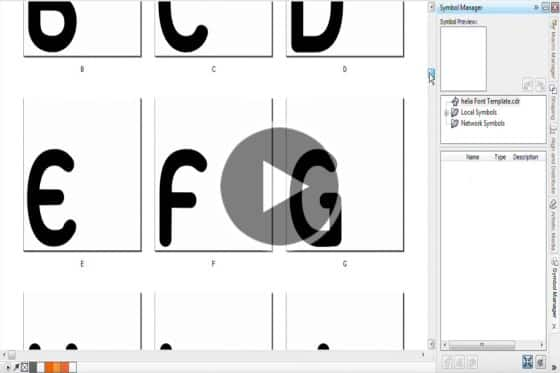
Creating Custom Fonts
Watch this webinar recording featuring CorelDRAW Master Maurice Beumers and learn how to create custom lettering effects in CorelDRAW.
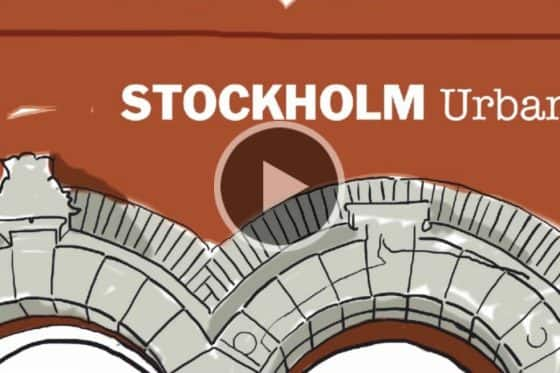
Create a Coloring Book
In this webinar, CorelDRAW Master Stefan Lindblad shows you how to create your own coloring book page.

Webinar: Avoiding basic design mistakes
In this recorded webinar, CorelDRAW Master Pratik Shah shares some helpful tips on avoiding basic design mistakes in CorelDRAW.
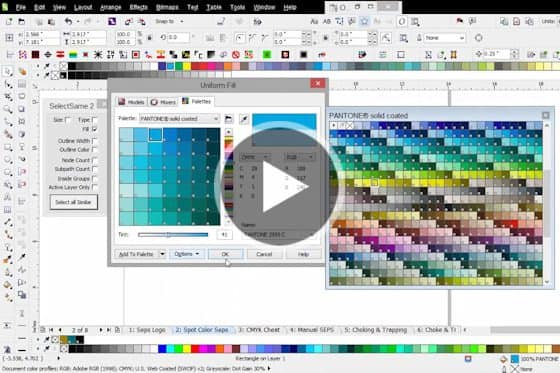
Color Separations for Apparel Printing
Let CorelDRAW Master Richard Reilly teach you the ins and outs of Spot Color Separation.
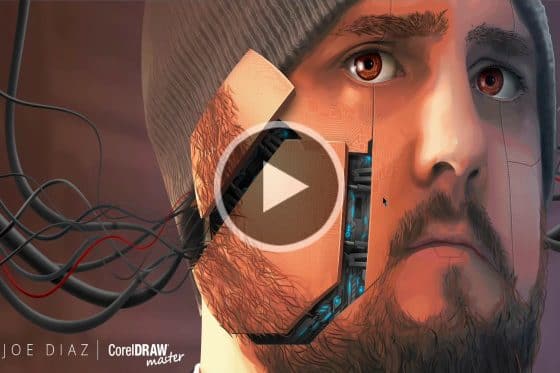
Vector Illustration Techniques
In this in-depth webinar, CorelDRAW Master Joe Diaz shows you some tips and tools for creating vector illustrations.
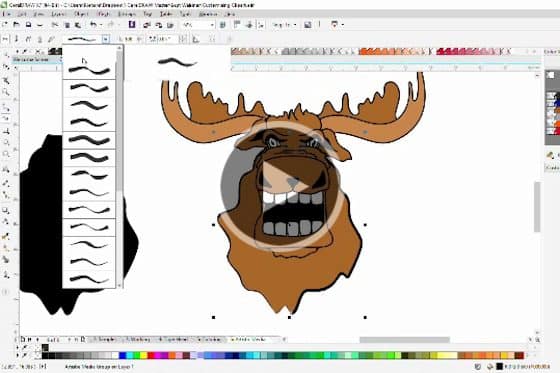
Customizing Clipart
In this recorded webinar, CorelDRAW Master Richard Reilly shows you how you can customize clipart to create your own unique image.
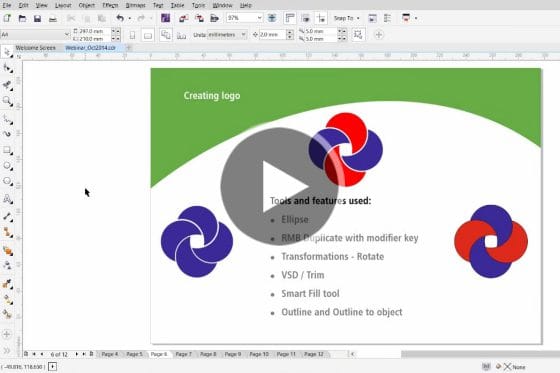
Working with Curves for Non-artists
CorelDRAW Master Anand Dixit gives non-artists some tips and techniques for working with curves.
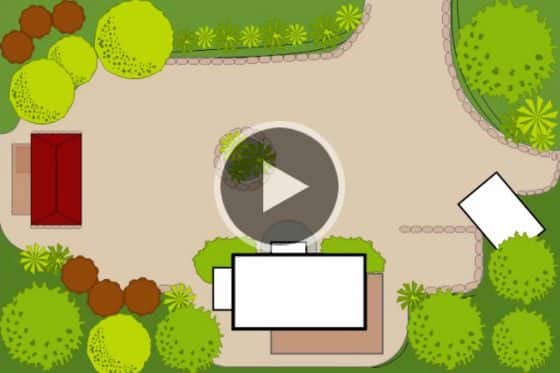
How to Create a Vector Landscape Site Plan
In this recorded webinar, CorelDRAW Master Stefan Lindblad shows you how to create a vector site plan illustration for landscape architecture.
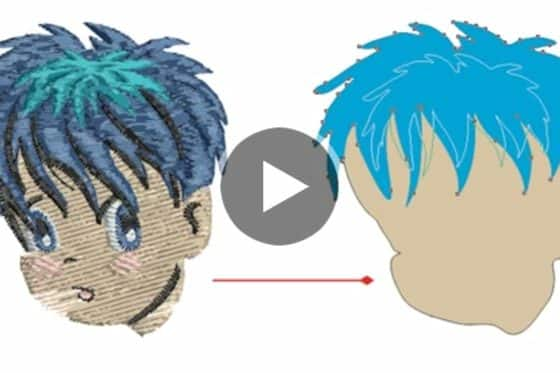
Webinar: Tracing with CorelDRAW
In this recorded webinar we’ll show you how to avoid the most common pitfalls when tracing an image in CorelDRAW.

Webinar: Create a Business Card
Join illustrator, graphic designer and CorelDRAW Master Ariel Garaza Diaz for a hands-on look at how to create a business card in less than 20 minutes!
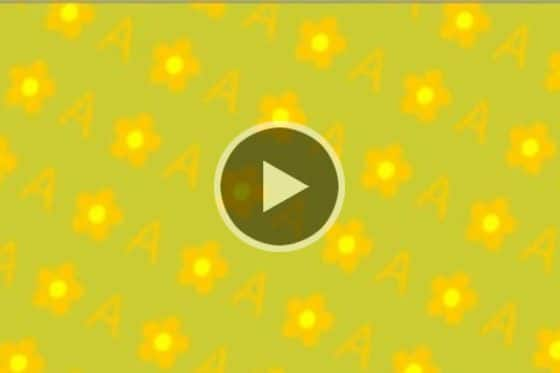
Webinar: Creating Rapports and Pattern Fills
CorelDRAW Master Stefan Lindblad shows you how to create a seamless pattern from scratch and how to use the Fill features in the Object Properties Docker.
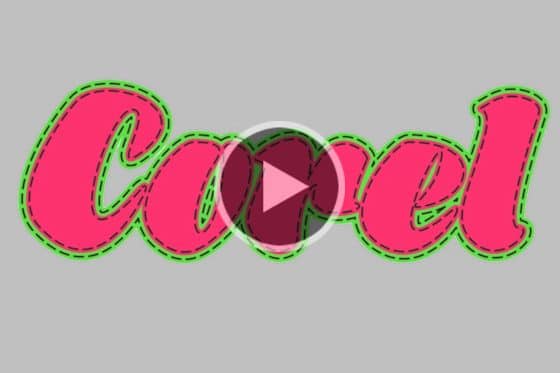
Webinar: Mimicking Embroidery and Stitching
Join CorelDRAW Master Richard Reilly and learn about some of the key tools for mimicking embroidery and stitching.

Webinar: Introducing CorelDRAW Graphics Suite 2021
Learn all about the new features in CorelDRAW Graphics Suite 2021 in this exciting product deep dive.
Transitioning to CorelDRAW

CorelDRAW Welcome Screen Tour
Get an introduction to the CorelDRAW Welcome Screen, where you can find learning resources plus clipart, fonts and other content to download.
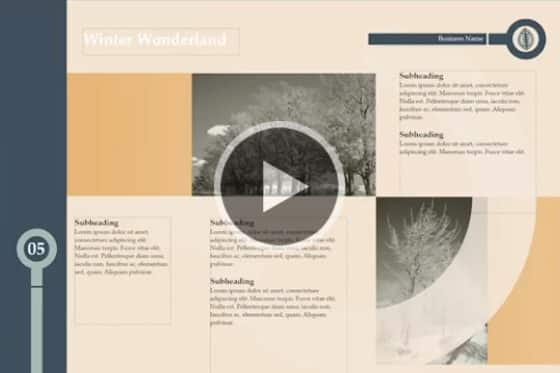
Finding and Replacing Objects
CorelDRAW’s Find and Replace capabilities make it quick and easy to find objects or text and then make page-wide replacements or formatting changes.
Align to Pixel Grid
Learn how to design clean, crisp web graphics with CorelDRAW, using Pixels view and enhanced features such as align to pixel grid and pixel snapping.

CorelDRAW Color Harmonies
In this tutorial, we will show you how to incorporate CorelDRAW’s color styles and color harmonies into your design workflow to ensure consistency.

CorelDRAW.app
With the CorelDRAW.app you can turn good ideas into great designs the moment they arise. Learn how to open, edit and save files with this web app.

Non-destructive Bitmap Effects
Learn how to apply, adjust and experiment with CorelDRAW’s non-destructive effects to get just the look you want, without altering your original image.

Objects Docker/ Inspector
This tutorial will introduce you to CorelDRAW’s Objects docker and show you how it is used to manage objects, layers and pages in your documents.
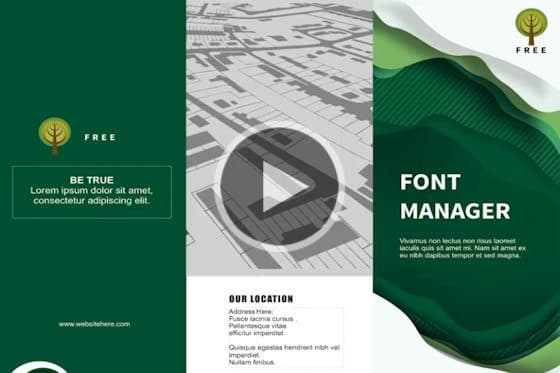
Page Design and Typography
In the tutorial, designer Mo Jogie demonstrates the page layout functionality as well as the typographic controls available in CorelDRAW.

Pointillizer
Learn how to use CorelDRAW’s unique Pointillizer tool to create high-quality vector mosaics from vector or bitmap objects in just a few clicks.
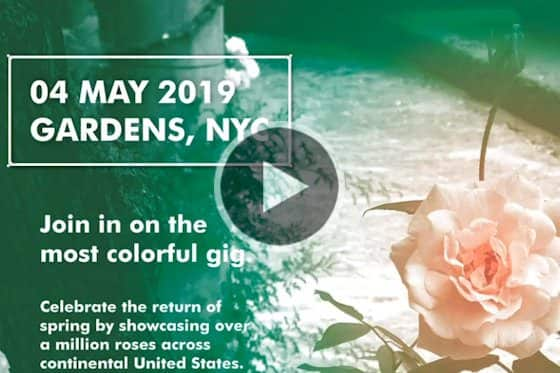
Exporting for PDF X4
See how CorelDRAW’s PDF/X4 export capabilities gives you more creative flexibility, higher quality output, smaller file size and better color production.

Creating Symmetrical Designs
Learn how to quickly and easily create precise symmetrical designs in CorelDRAW, from simple mirrored images to complex kaleidoscope effects or mandalas.
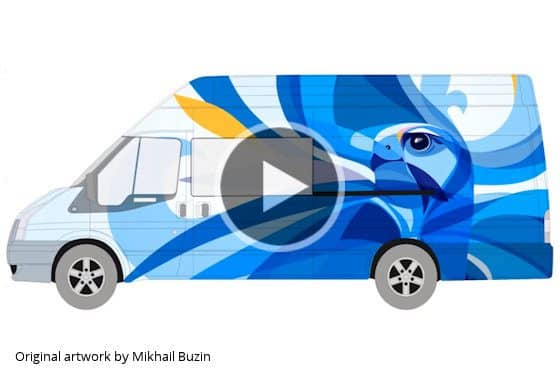
Using Vehicle Wrap Templates
Need to design a vehicle wrap? Start with one of over 200 free vehicle graphic templates included with CorelDRAW and customize with your own artwork.

